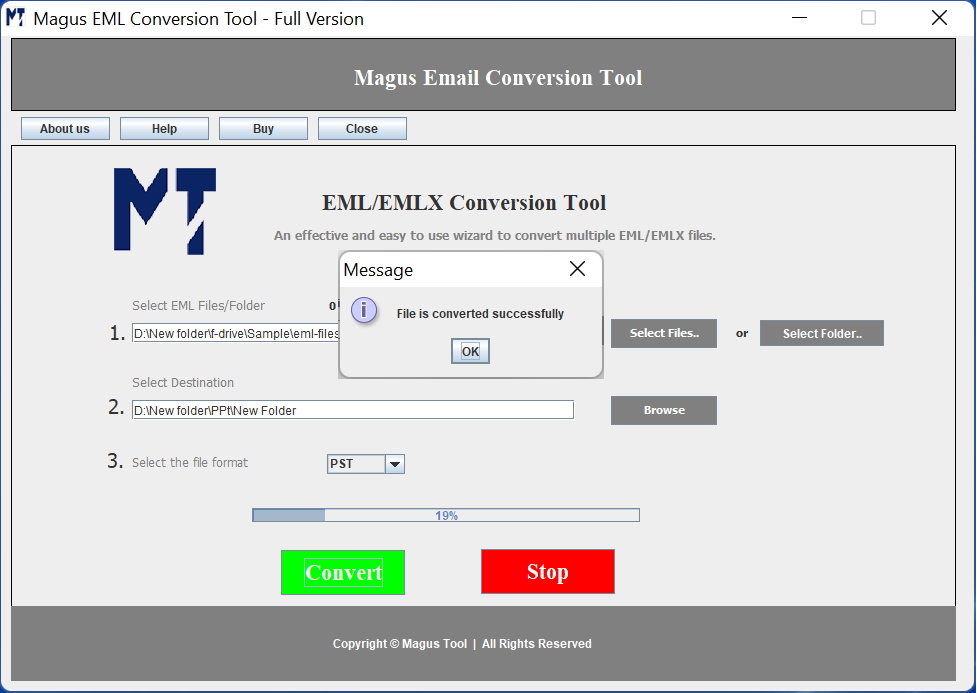To begin with; download and install Magus EML / EMLX conversion tool to convert multiple EML files into your desirable file format. Once you install and launch the tool; following screen will appear.
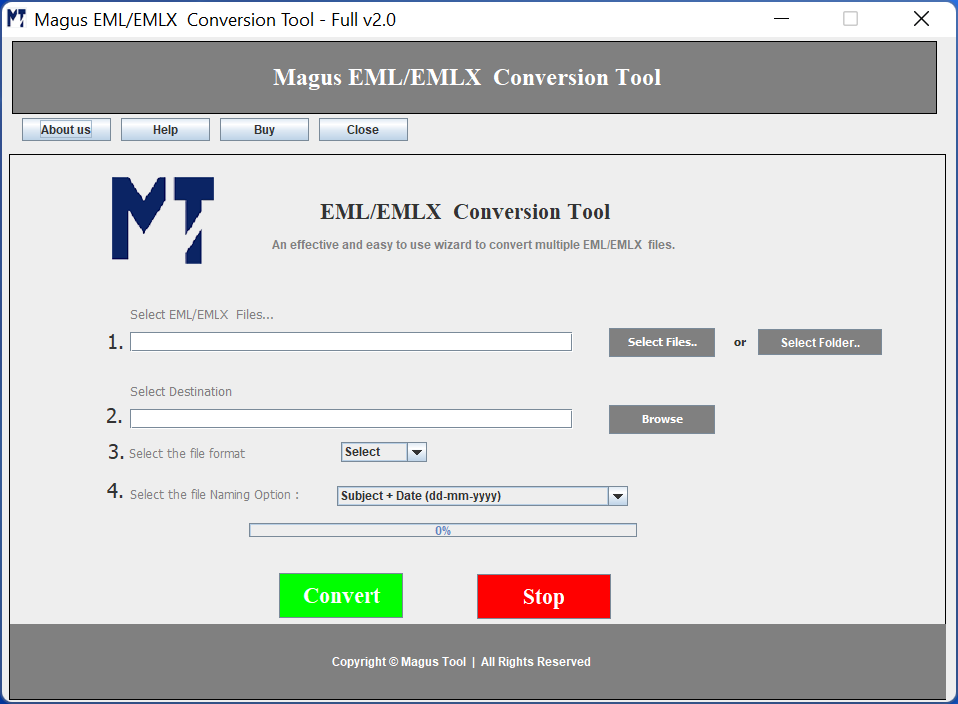
Next, click on "Select File" or "Select Folder" button to browse the OST file. This button allows you to select the OST file for conversion.
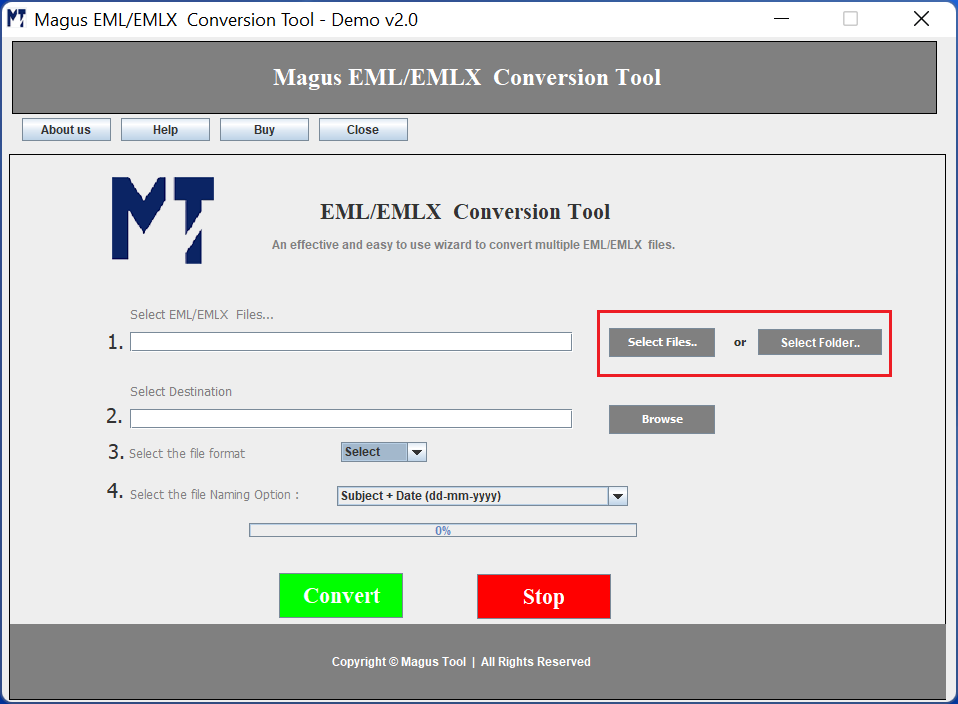
Once you have located the EML folders or files to be converted, click on the "Open" button, as shown below, to proceed.
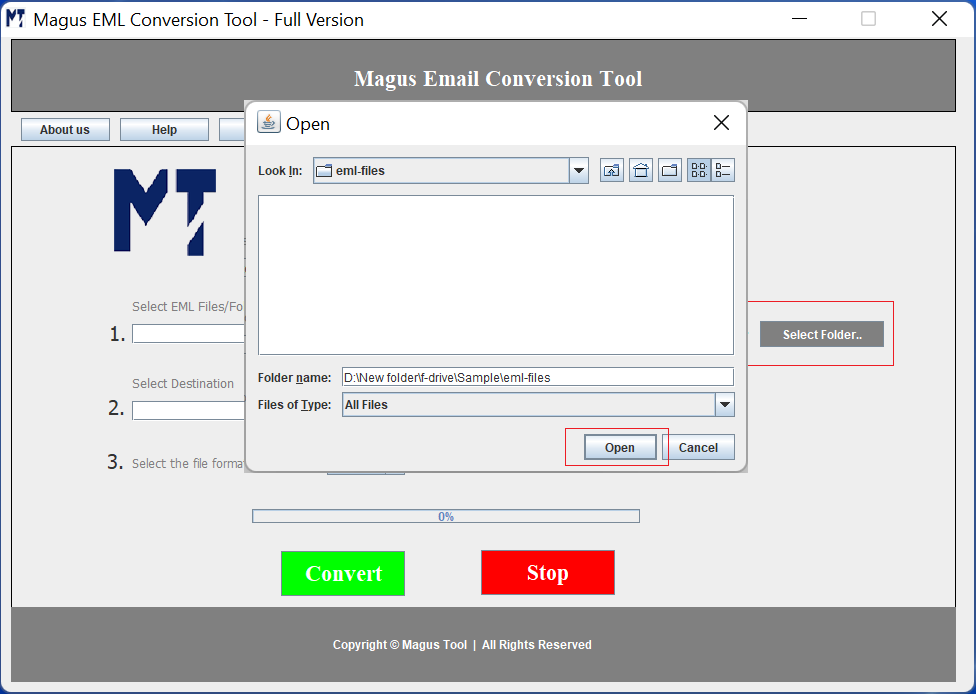
Now, click on "Browse" button to search for the destination where you would like to save the PST file after the conversion.
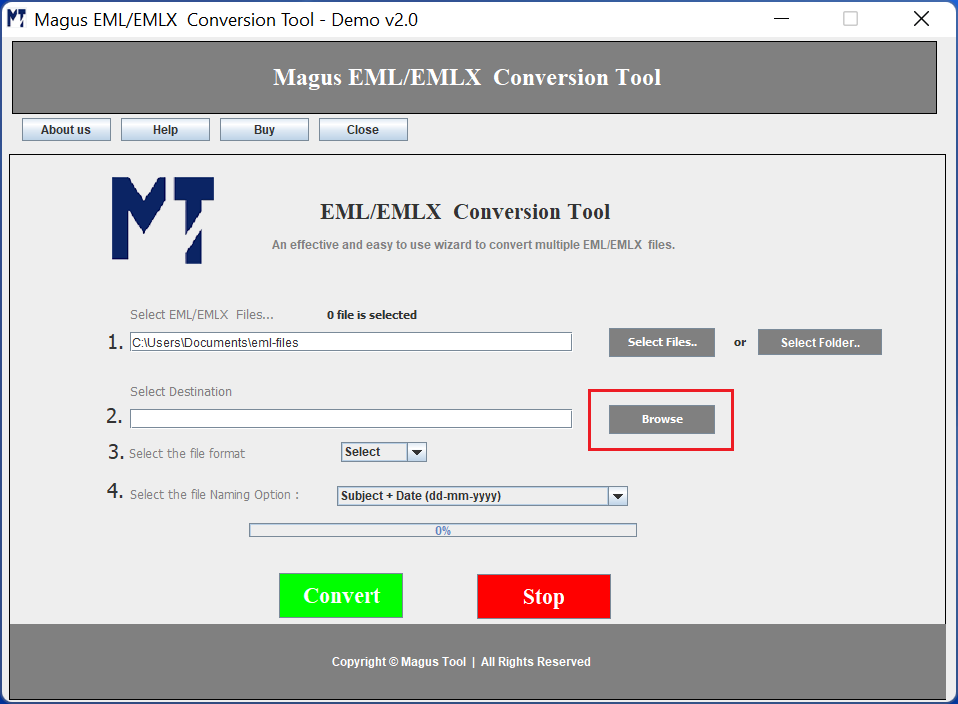
Browse any suitable location as shown in the image below and click on "Save" button to proceed.
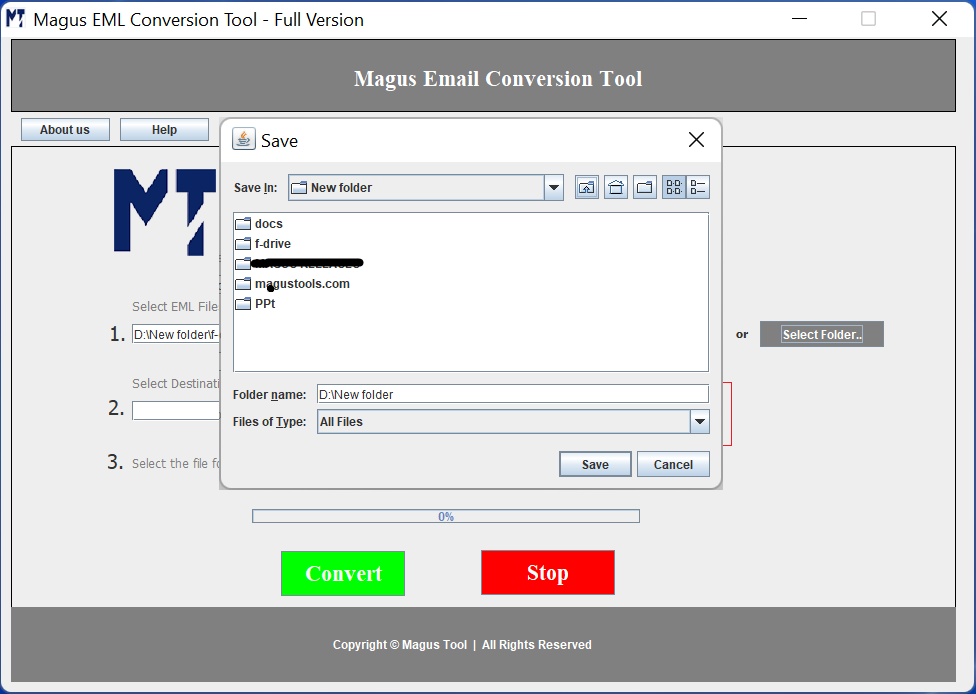
Next, select the file format in which you would like to save the EML files. Click on the drop down and choose your preferred format to export EML files.
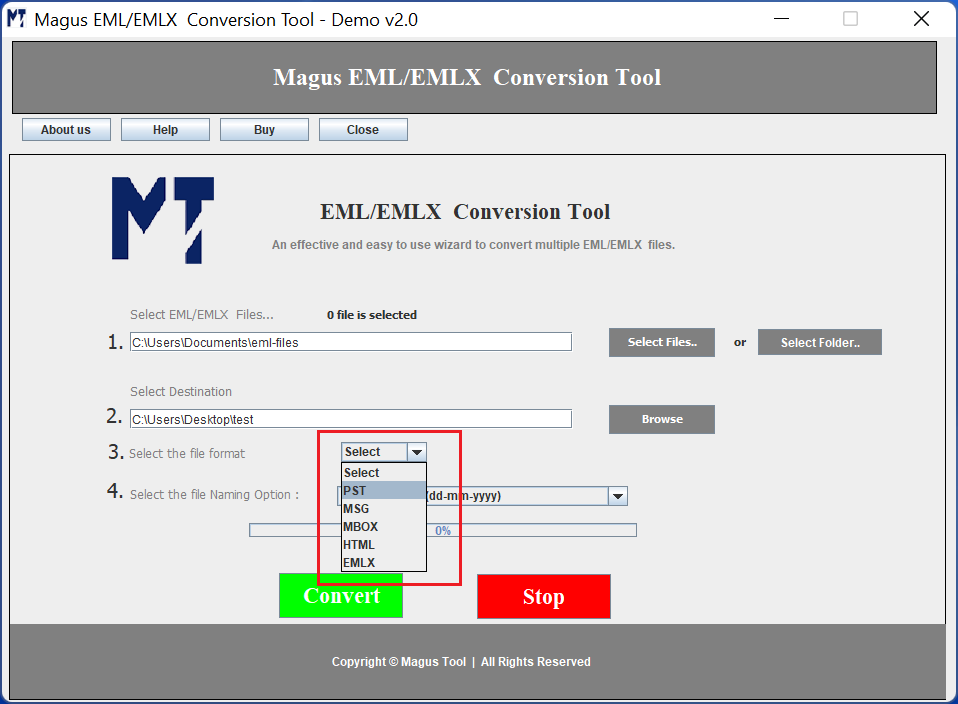
Next, from the drop down select the "PST" file format to perform EML to PST conversion. The screen will appear as shown below
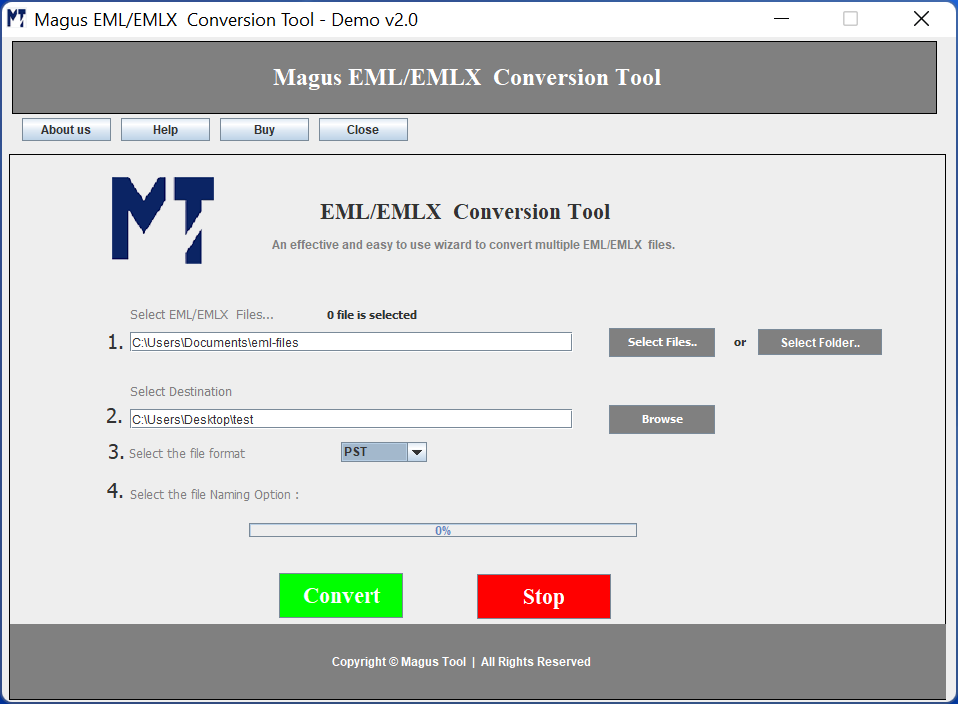
Next, click on the "Convert" button to start the process. The screen will appear as shown below.
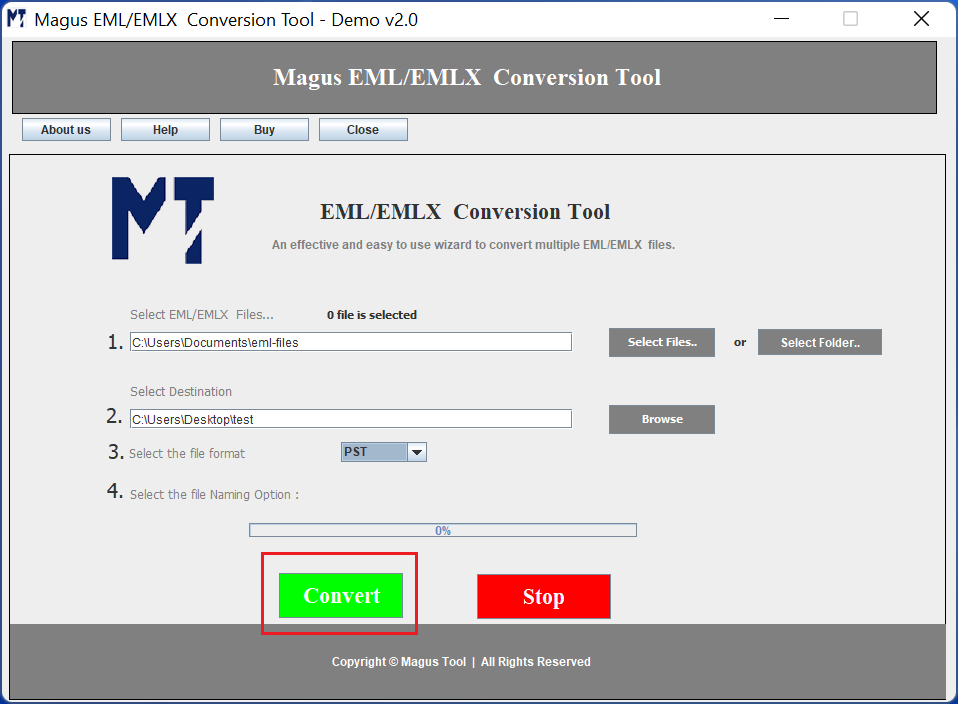
Once the conversion continues, following screen will appear.
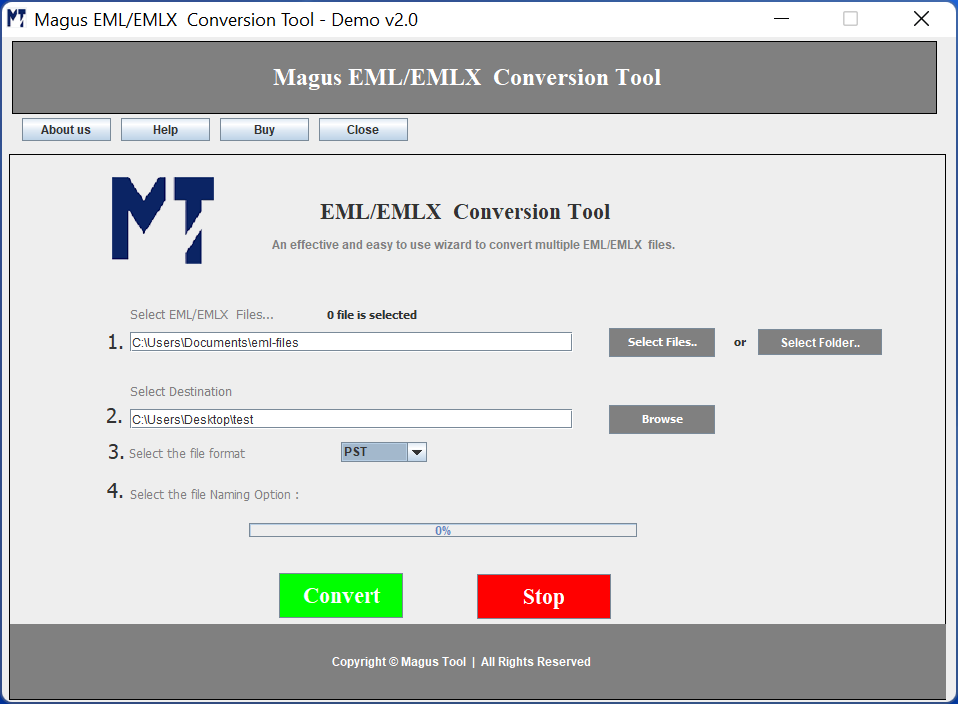
As the EML to PST conversion finishes, following message will pop up. You can click ok to exit

Select the MBOX file format from the drop down menu as shown below to perform the EML to MBOX conversion.
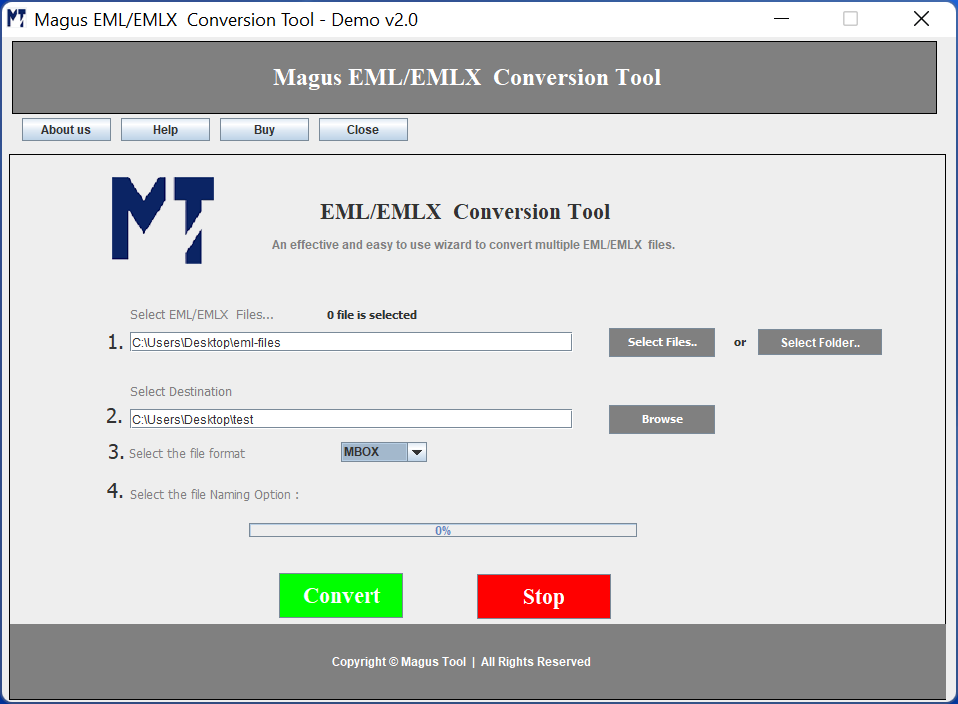
Once you select the MBOX file format, click on the "Convert" button to process the EML to MBOX conversion.
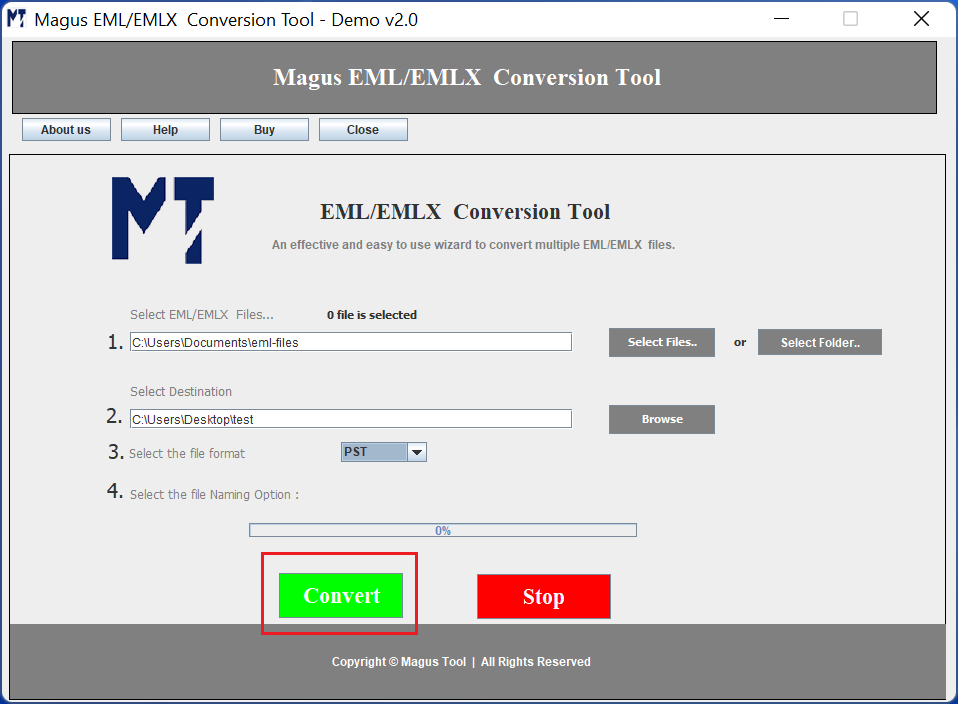
Following screen will appear as you click on "Convert" button. The progress bar will show you the overall conversion status.
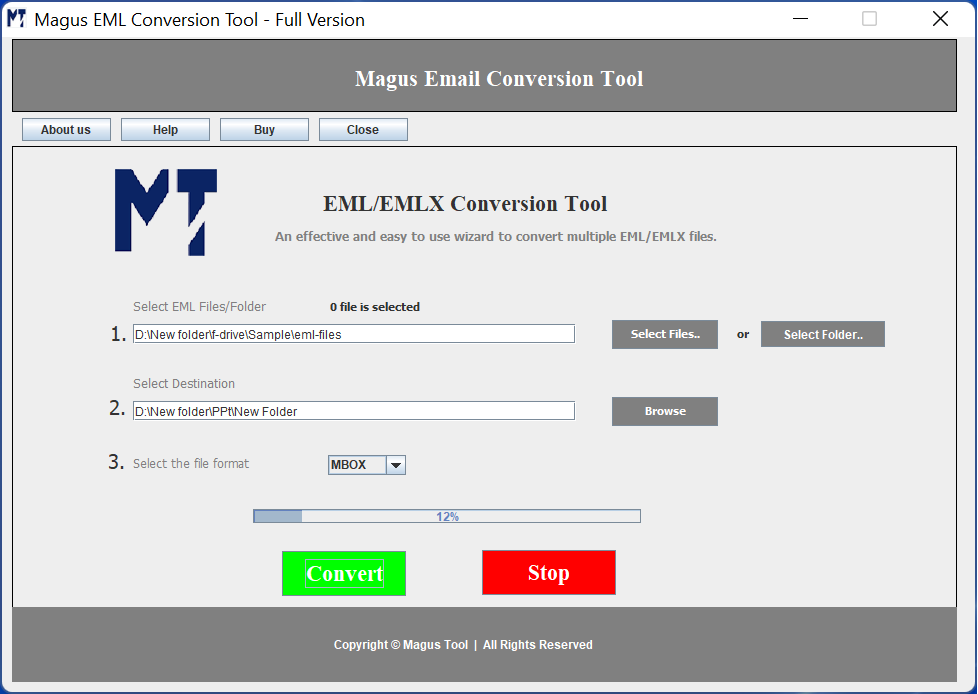
Once the conversion finishes, following message will pop up
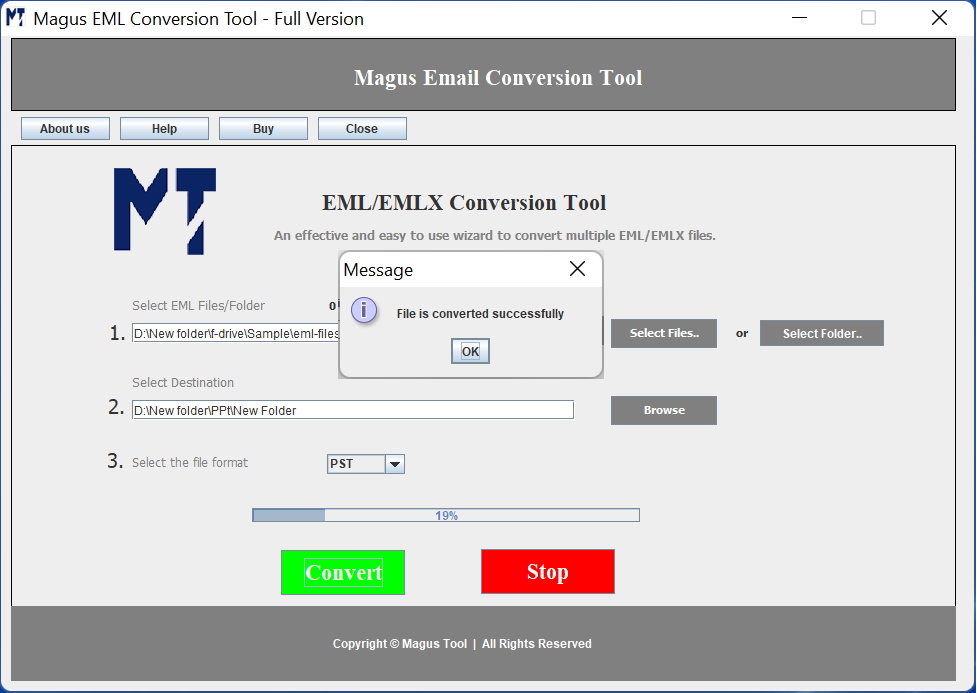
For EML to MSG file conversion, select "MSG" file format from the drop down. The screen will appear as shown below.
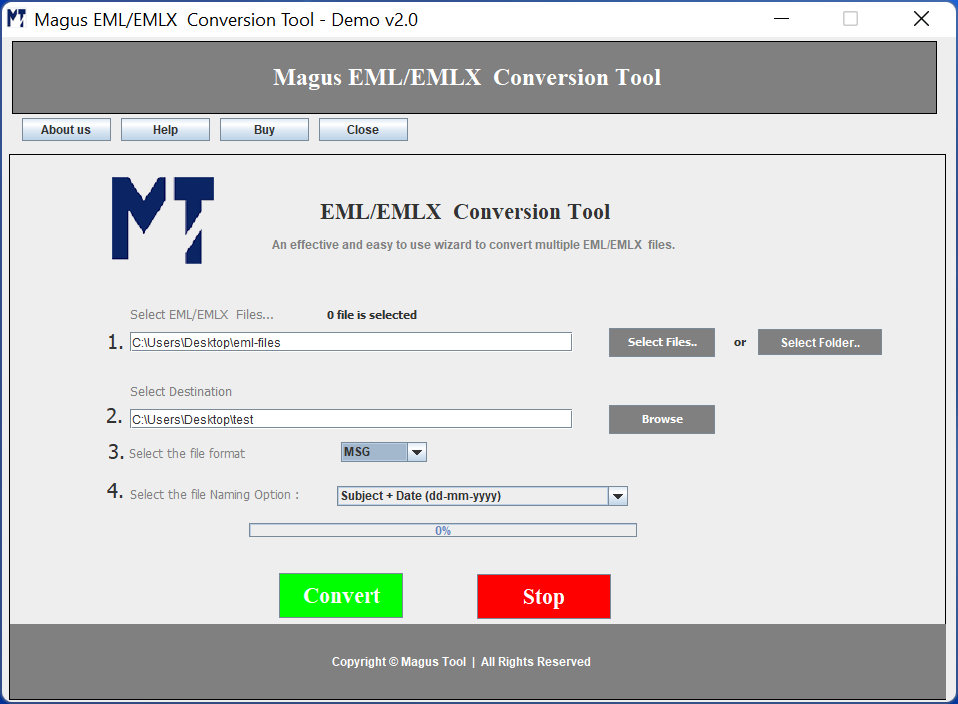
Next, click on "Convert" button to start the EML to MSG file conversion. The progress bar will show the status.
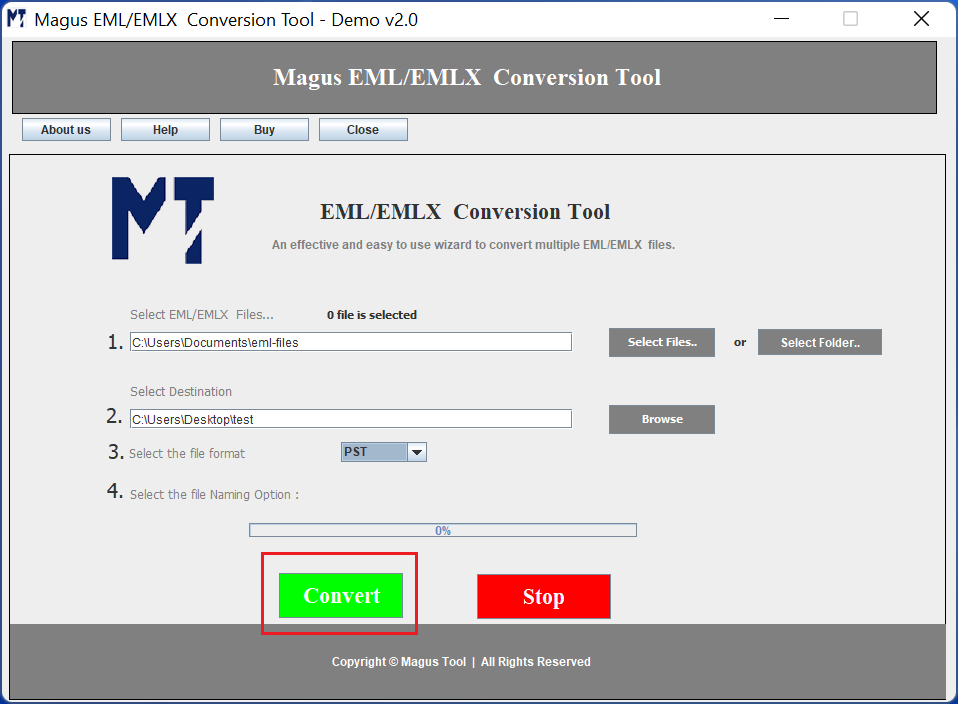
Once the conversion finishes, the following message will pop up. You can click "Ok" to exit.
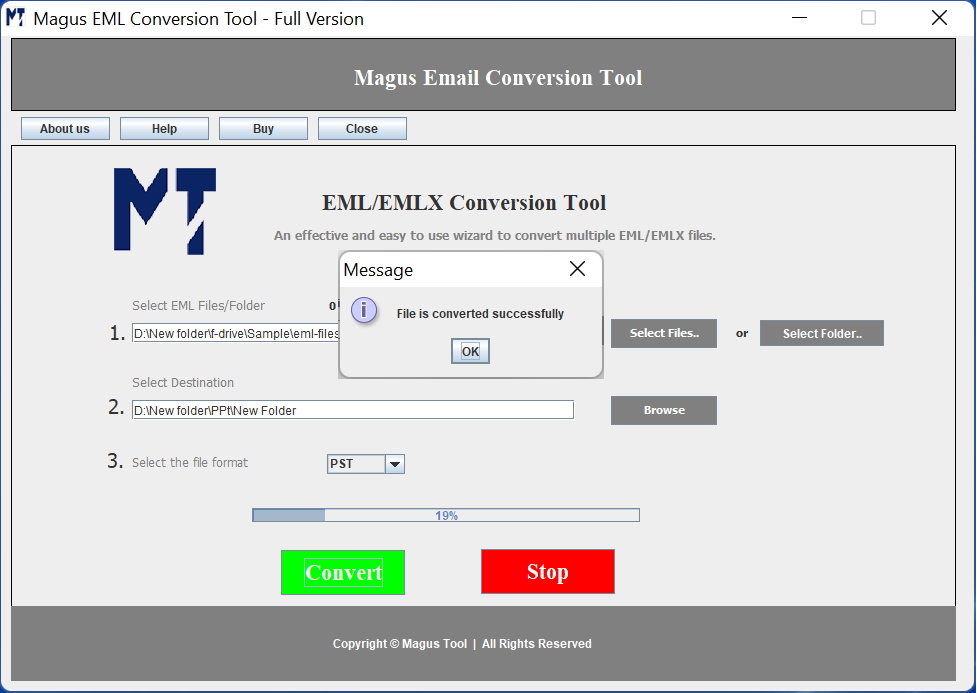
For saving EML to HTML, you need to choose the HTML file fromat from the drop down menu.
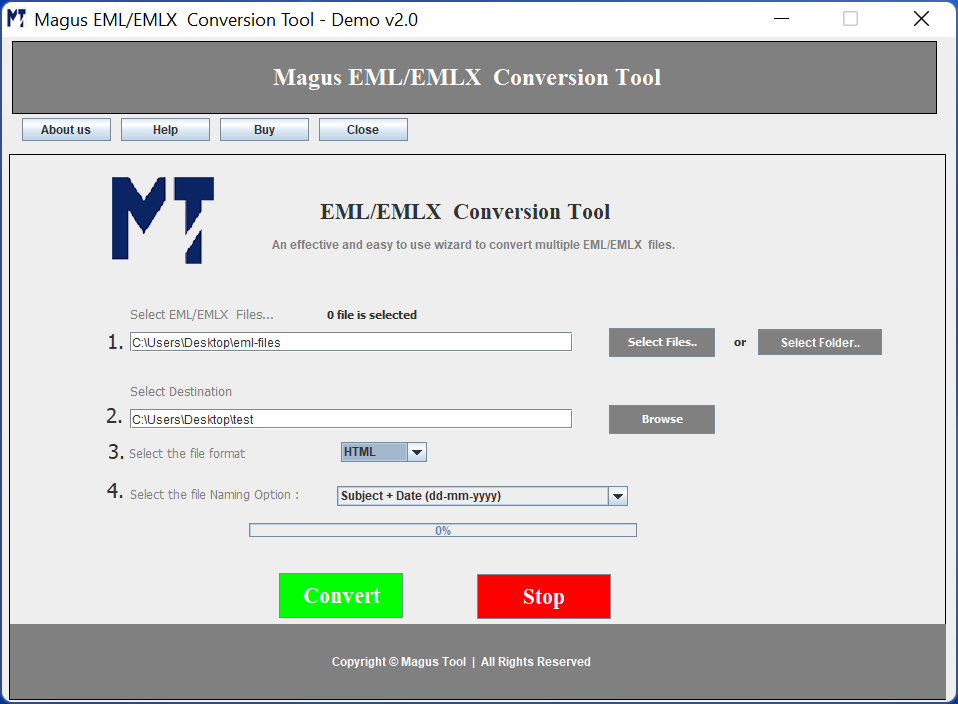
Next, click on "Convert" button to start the EML to HTML file conversion. The progress bar will show you the status.
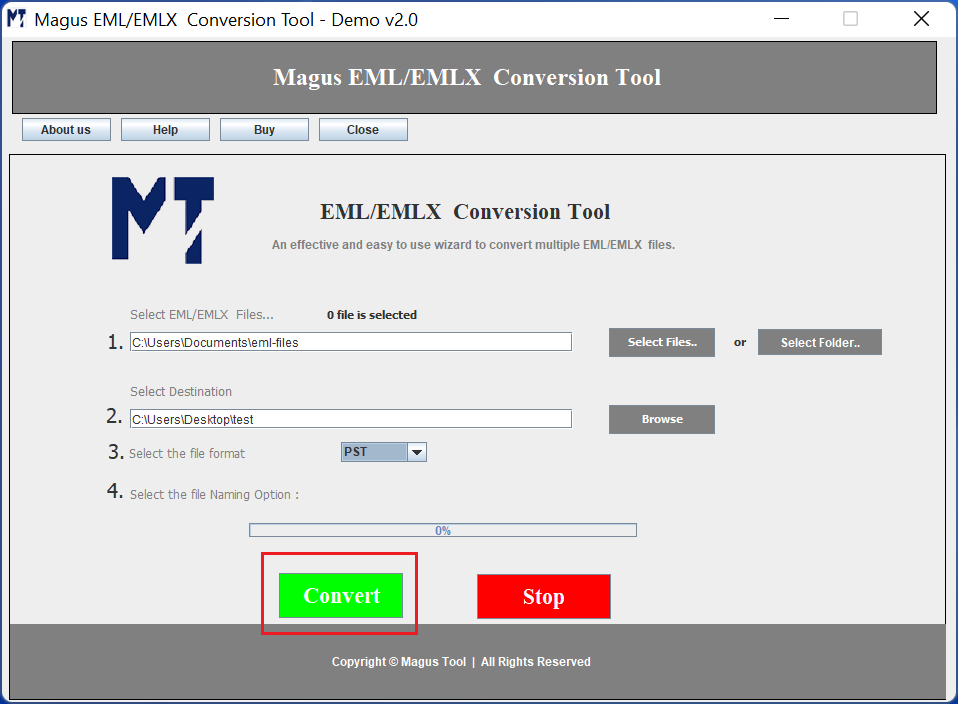
Next, browse the OST file present in your machine. As shown in the image below you have to choose the file and click "open".