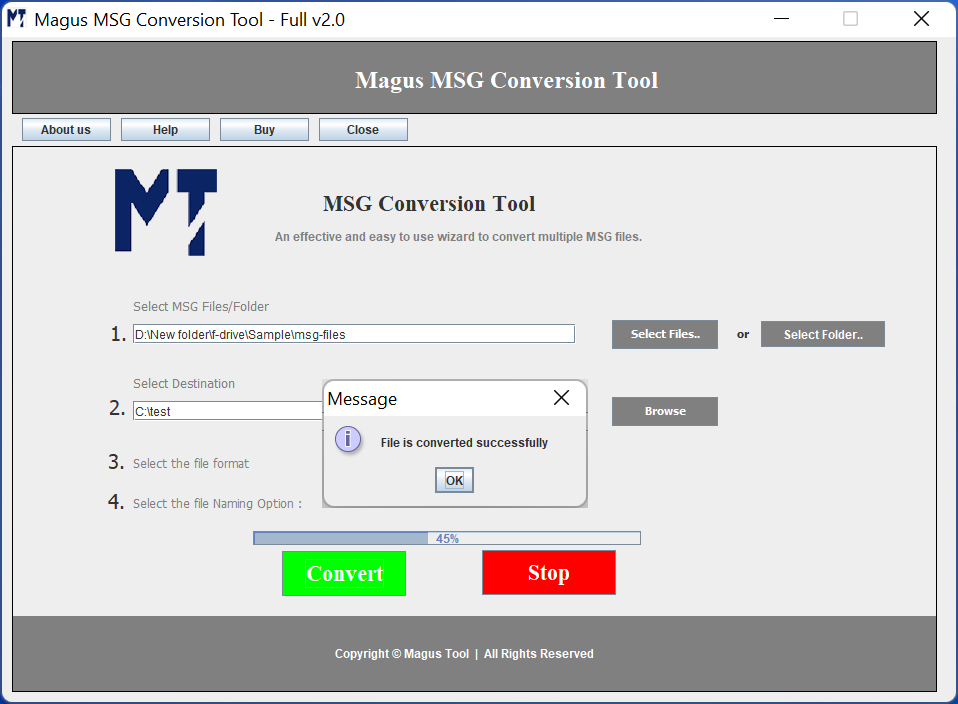To begin with; download and install Magus MSG conversion tool to convert multiple MSG files into your desirable file format. Once you install and launch the tool; following screen will appear.
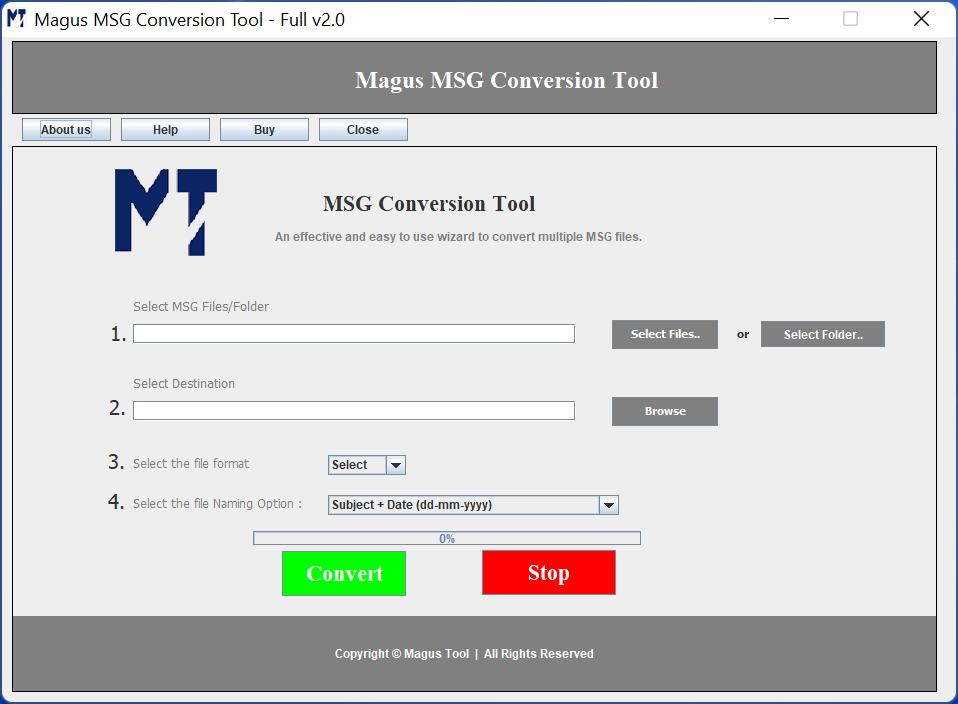
Next, click on "Select File" or "Select Folder" button to browse the MSG file. This button allows you to select the MSG file for conversion. If you have multiple folders to convert then click on the "Select Folder" button and browse the root folder.
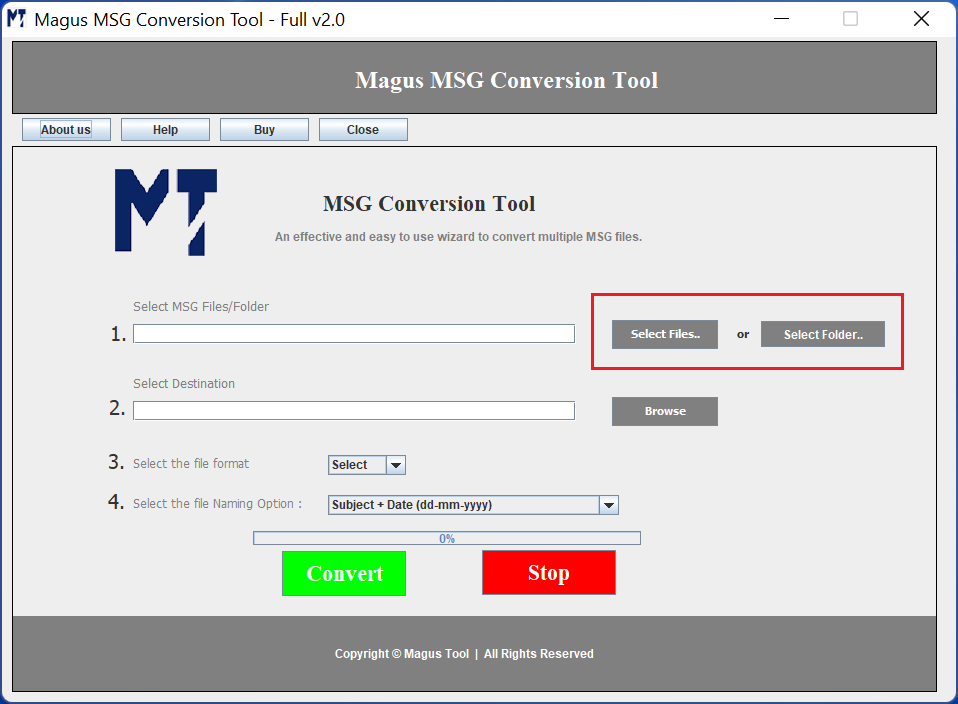
Next, after browsing the MSG files / folders, choose a desirable location to save the converted file. For this, click on the "Browse" button and select a location to save the file.
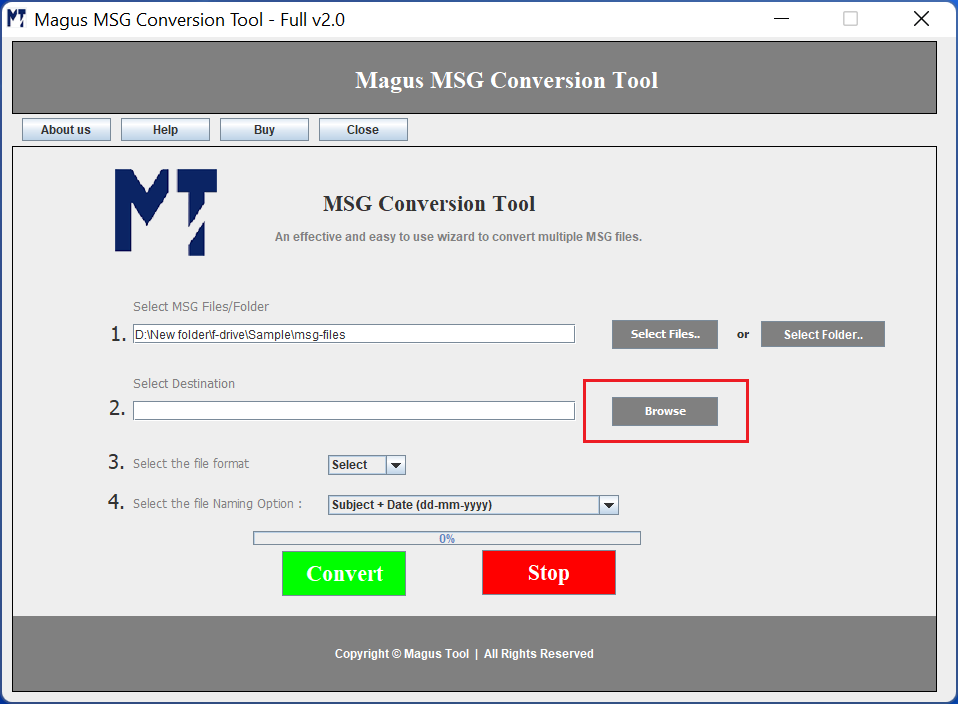
Now, select the file format in which you would like to convert the MSG file. You can convert MSG file to PST, EML, MBOX and HTML file formats.
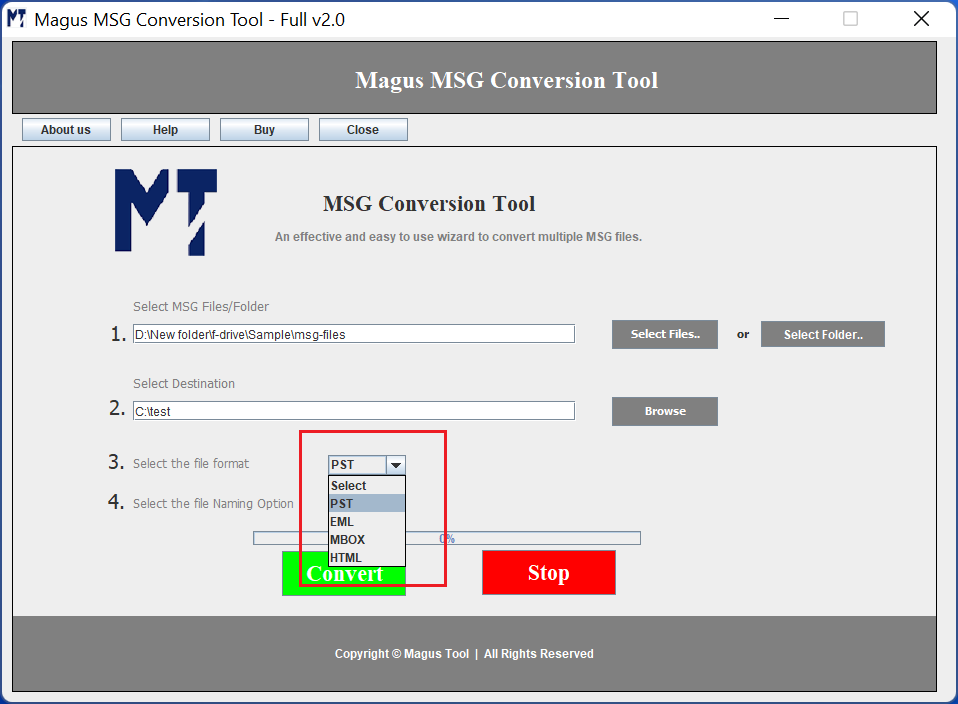
In order to convert MSG to PST, select the "PST" file format from the drop down to perform MSG to PST conversion.
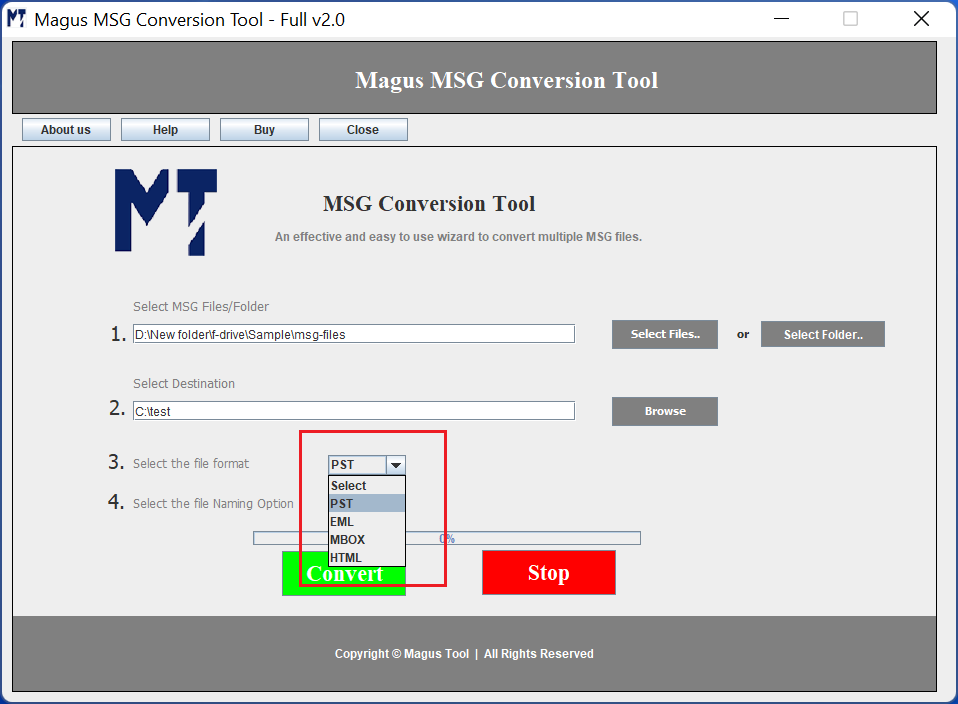
Next, click on the "Convert" button to start the MSG to PST conversion process.
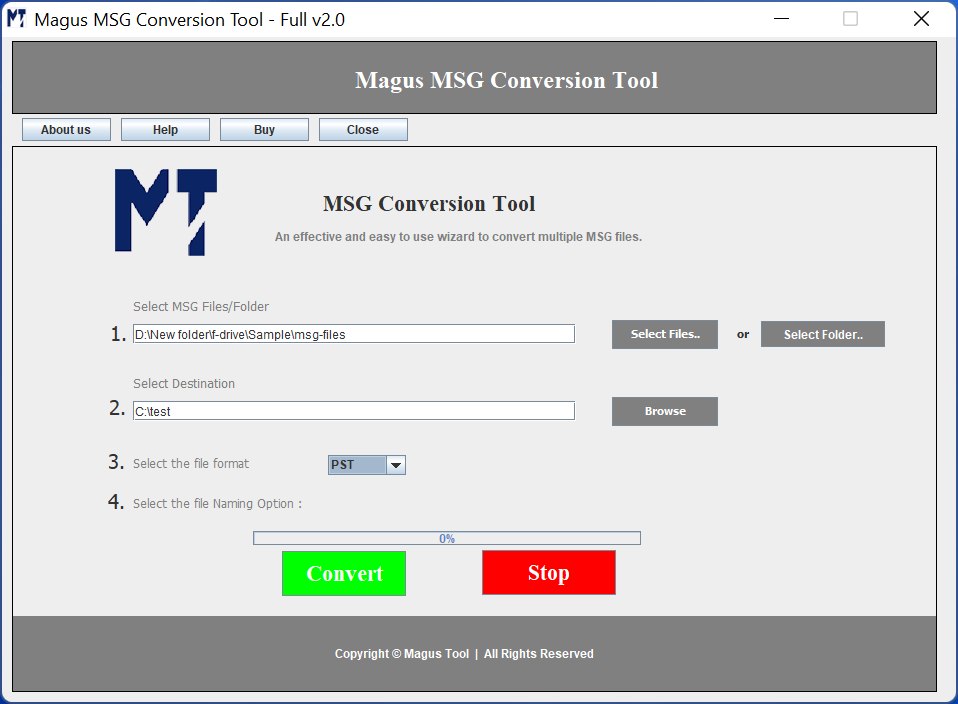
The progress bar will show your the status of data conversion. It will show the conversion of each folder one by one.
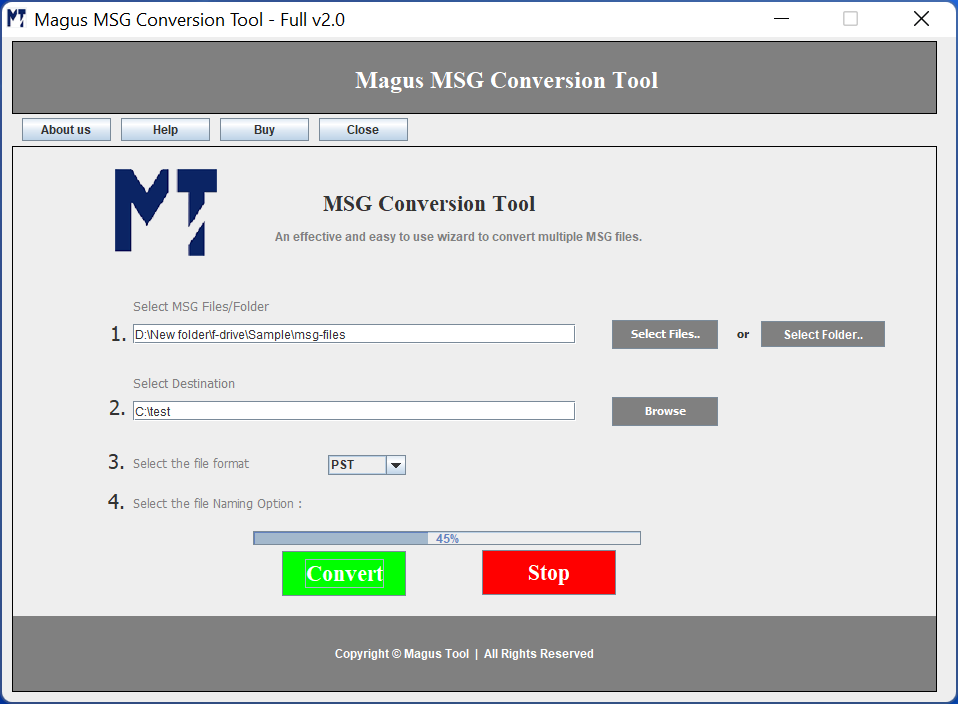
As the MSG to PST conversion finishes, following message will pop up. Click "Ok" to finish.
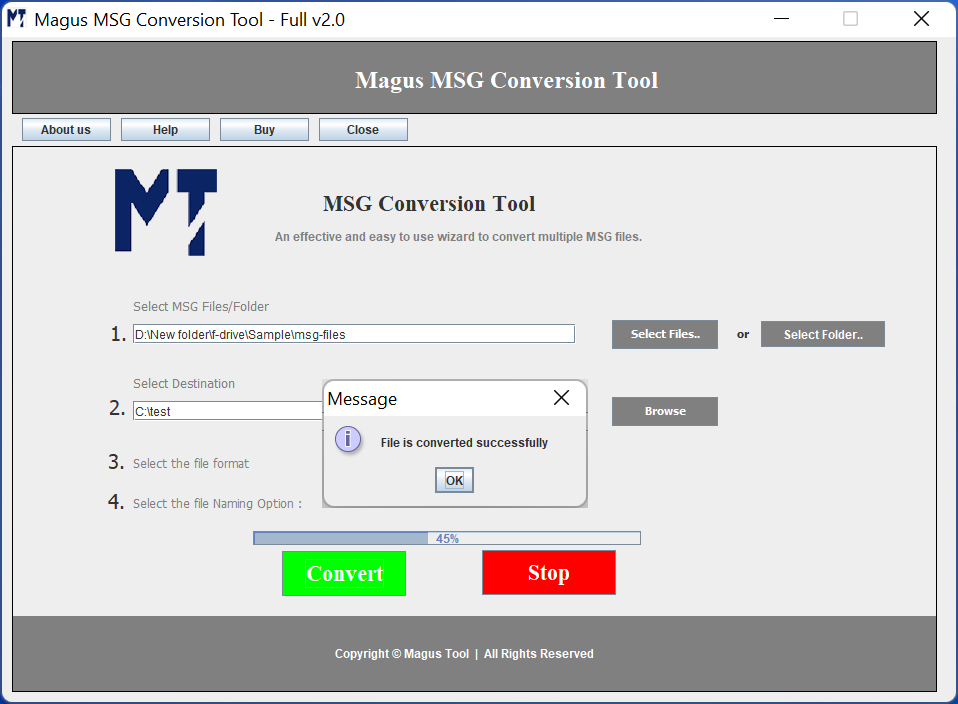
To convert MSG files to MBOX format, click on the "select file format" drop down menu and choose the "MBOX" file format.
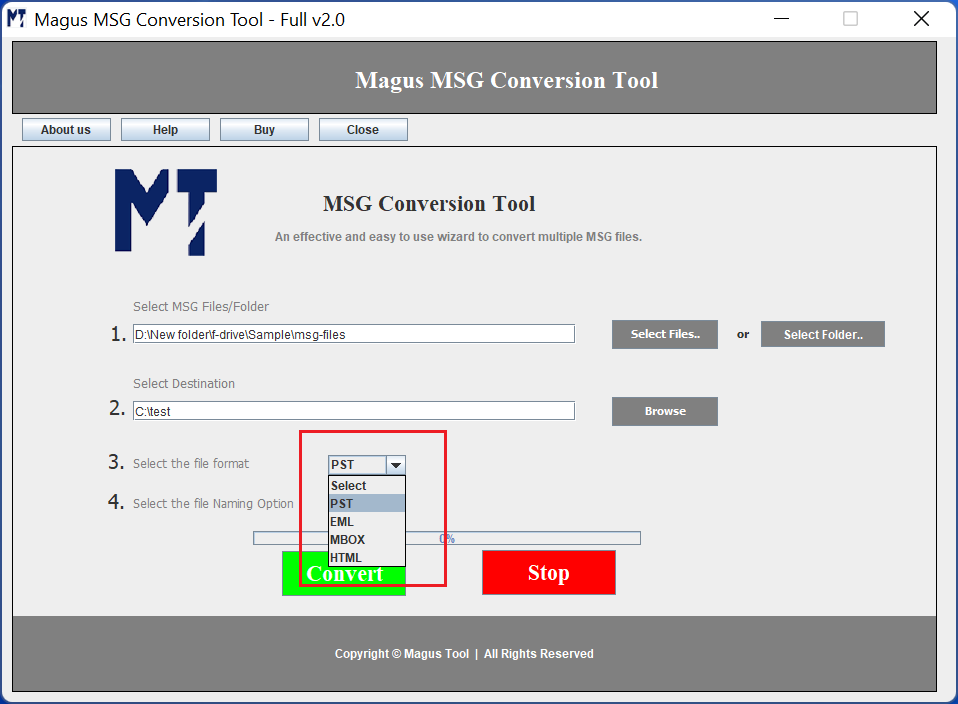
Following screen will appear as you click on "Convert" button..
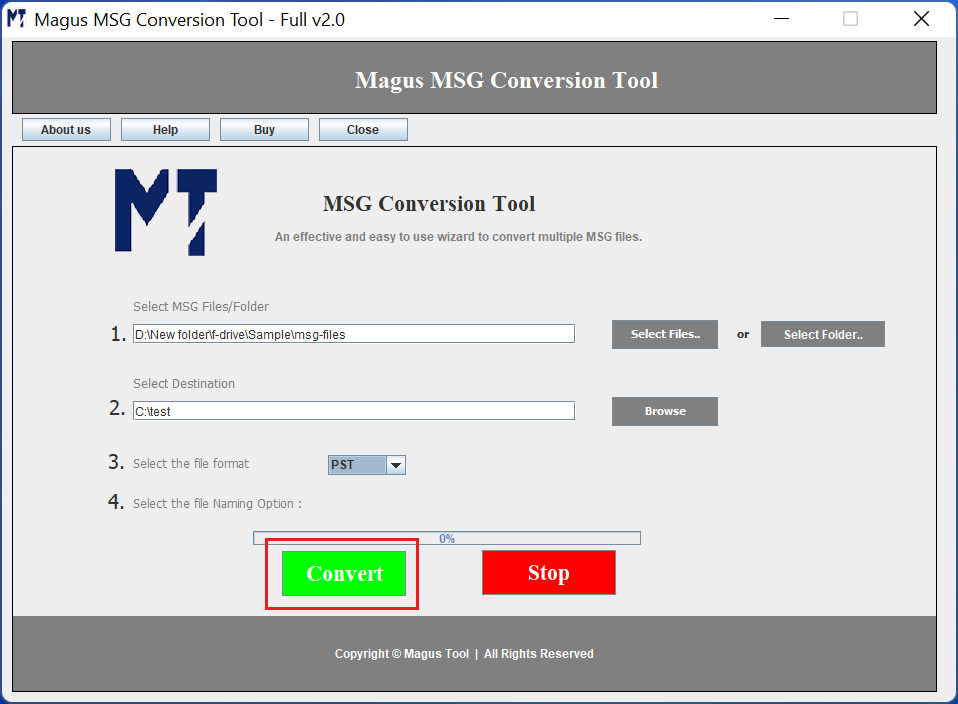
The progress bar will show you the overall status of MSG to MBOX file conversion.
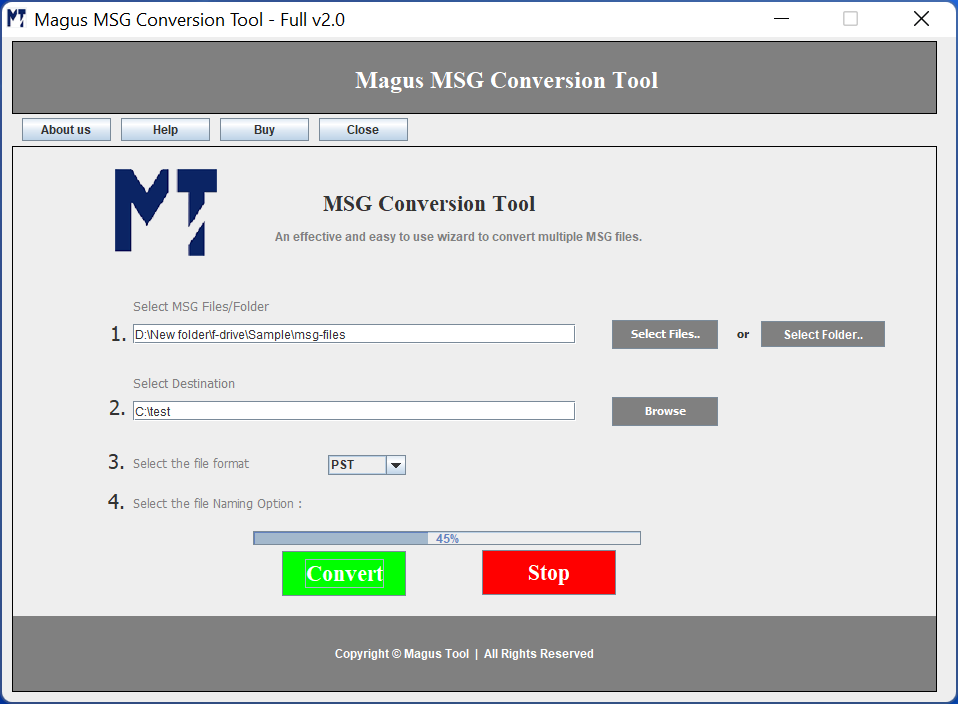
Once the MSG to MBOX conversion finishes, following message will pop up
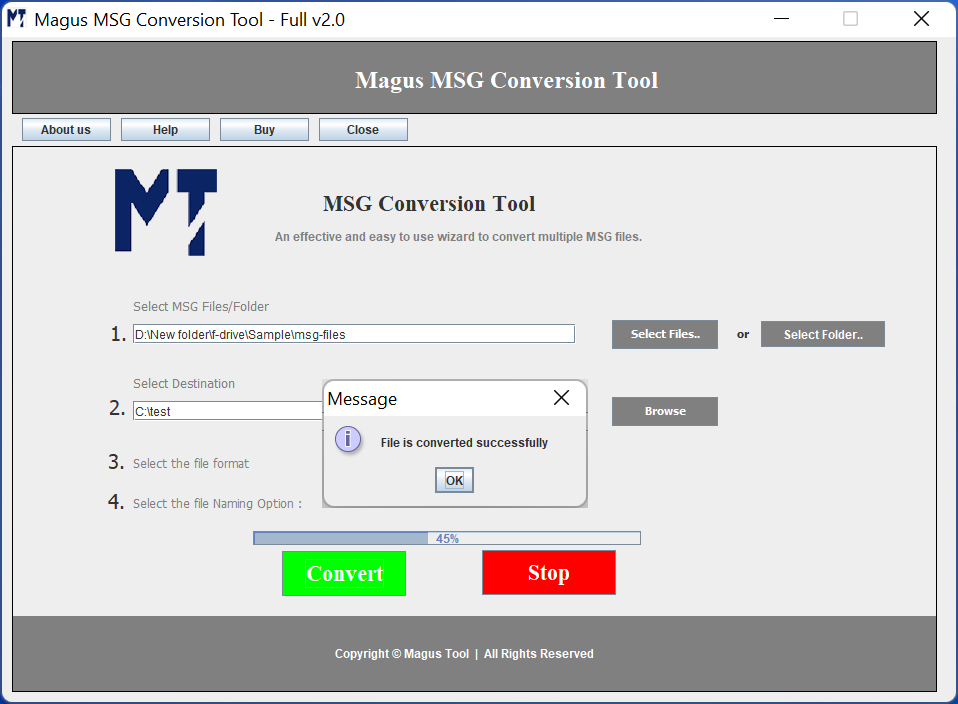
Select the EML file format from the drop down menu as shown below to perform the MSG to EML conversion.
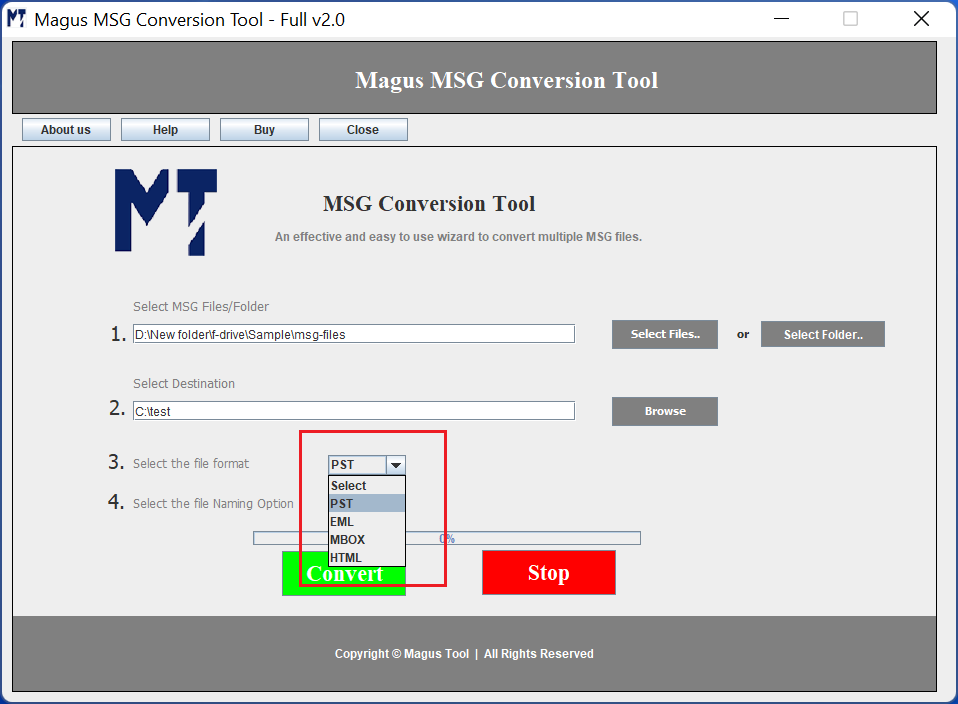
Following screen will appear as you click on "Convert" button. The progress bar will show you the overall conversion status.
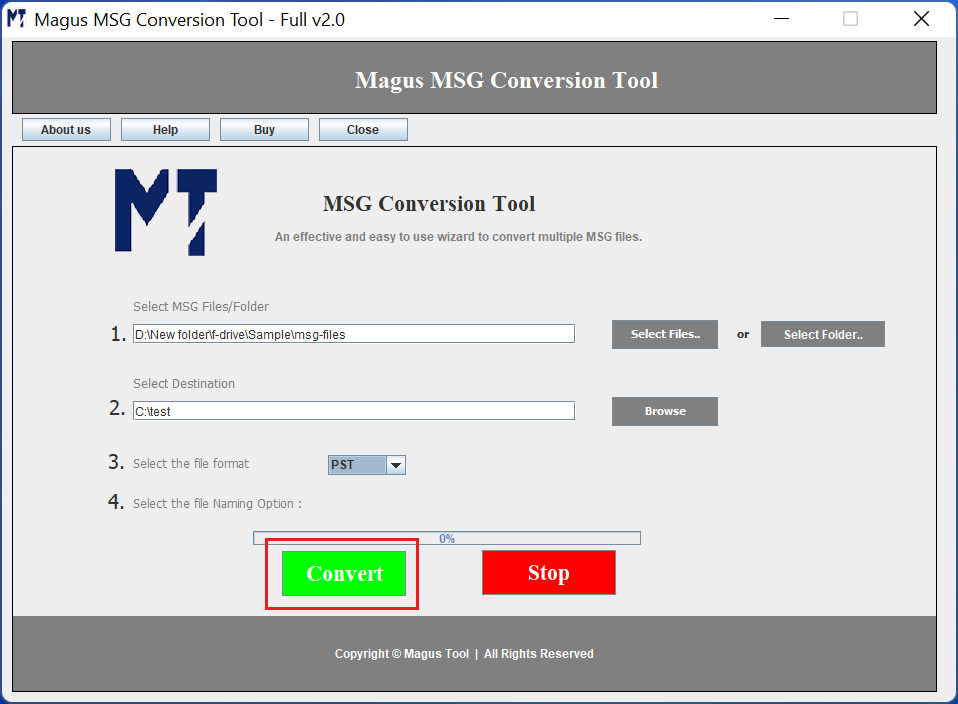
Once the conversion finishes, following message will pop up
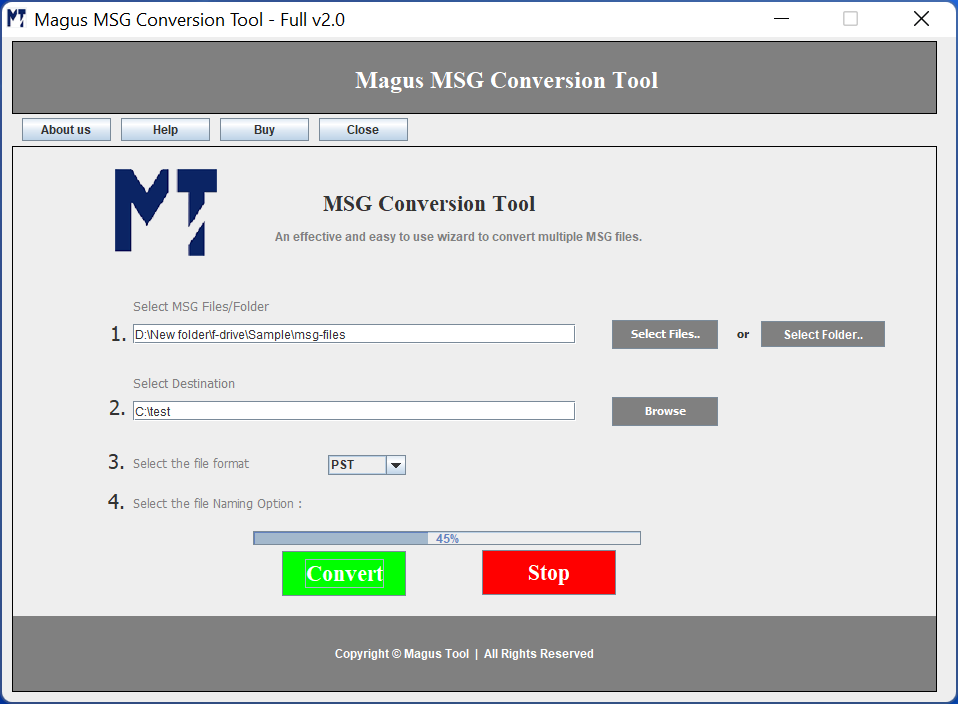
After the conversion, you can locate the converted MBOX file as shown in the image below.
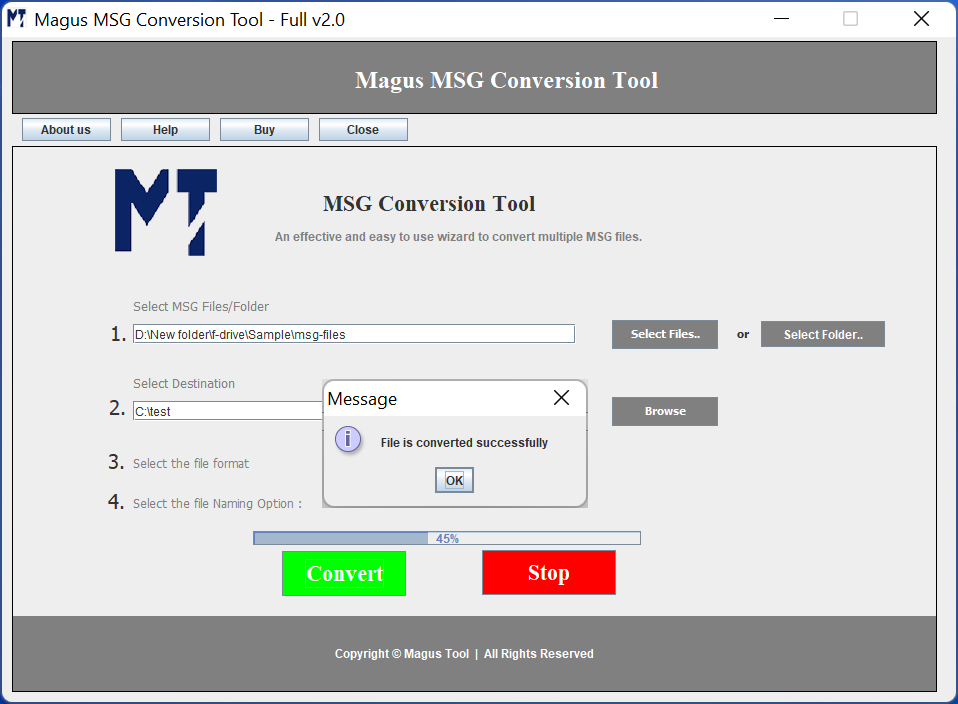
Select the file format from the drop down menu as shown below to perform the MSG to HTML conversion.
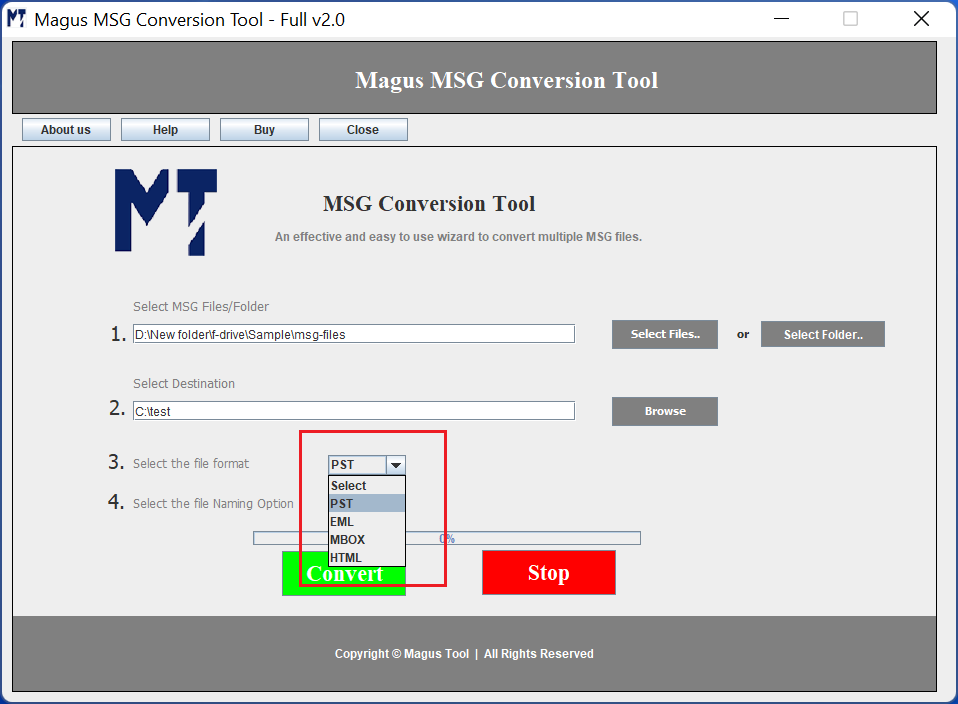
Once you select the HTML file format, click on the "Convert" button to process the MSG to HTML conversion.
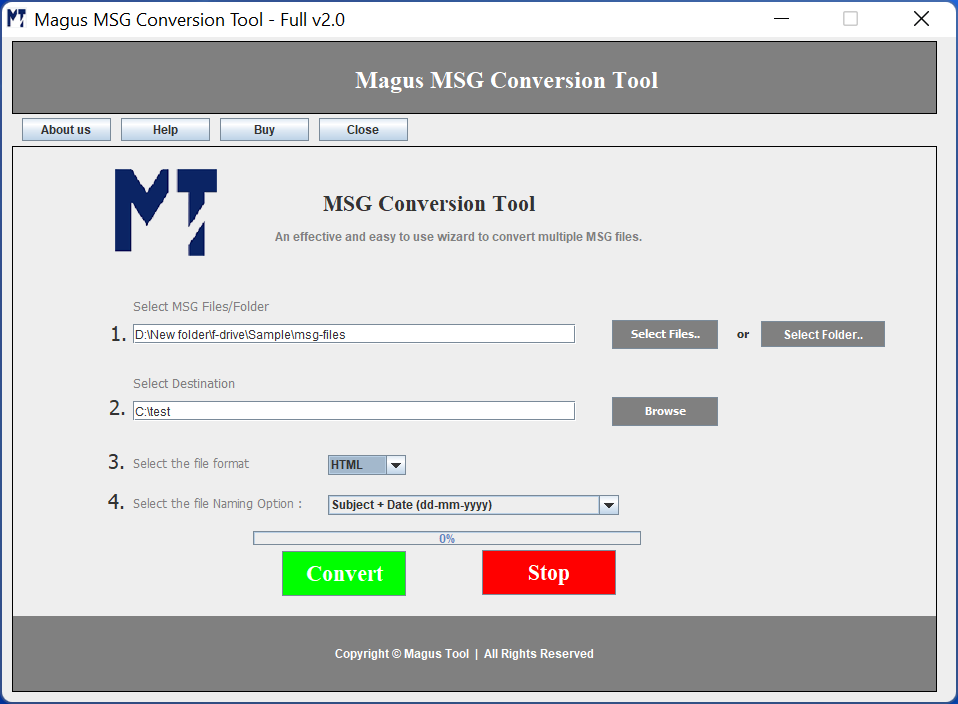
Following screen will appear as you click on "Convert" button.
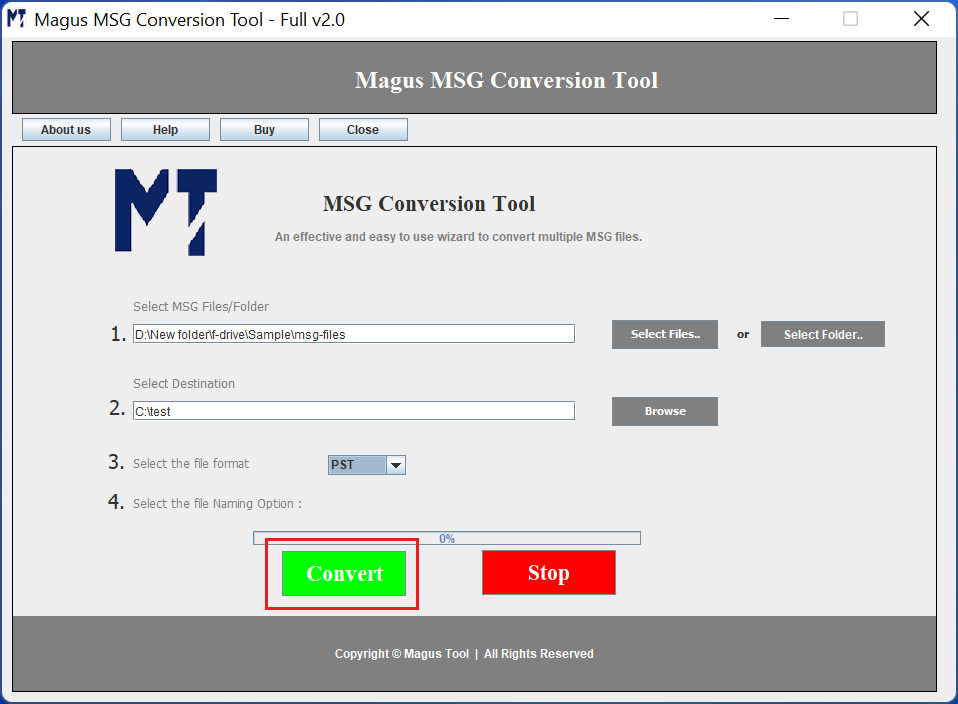
The progress bar will show you the overall conversion status while saving the MSG to HTML file format.
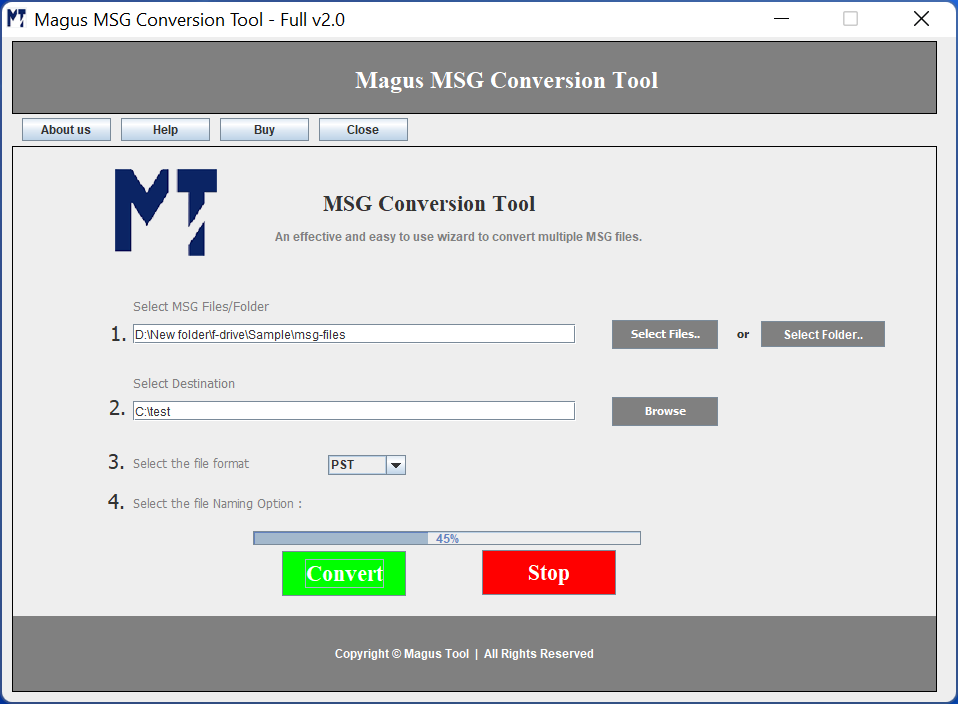
Once the conversion finishes, you will get the "Conversion finished" pop up. Click "Ok" to complete as shown below.