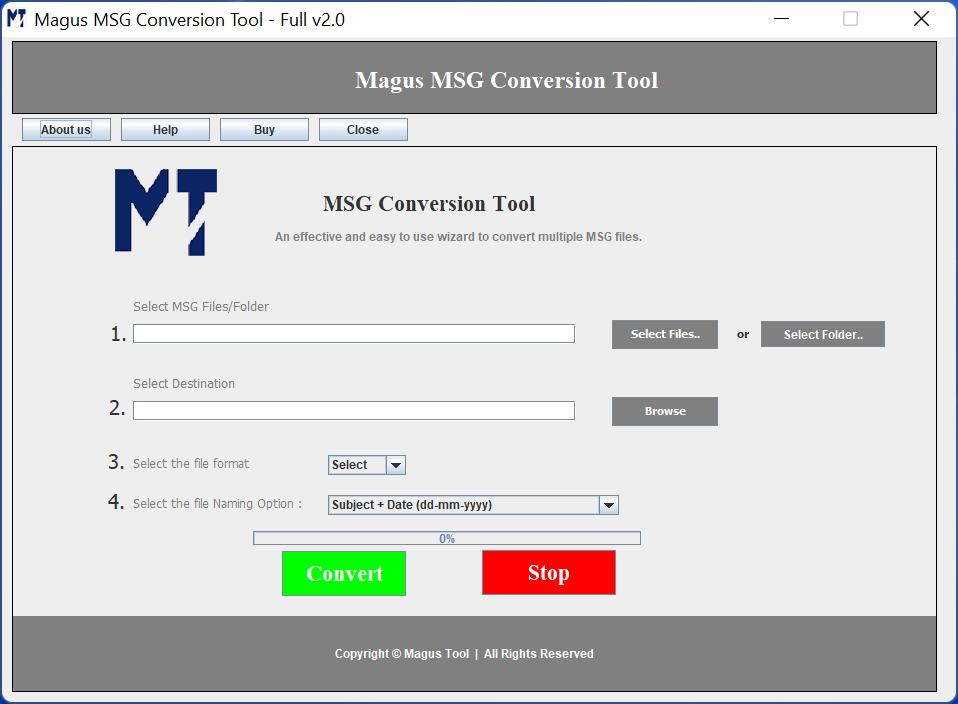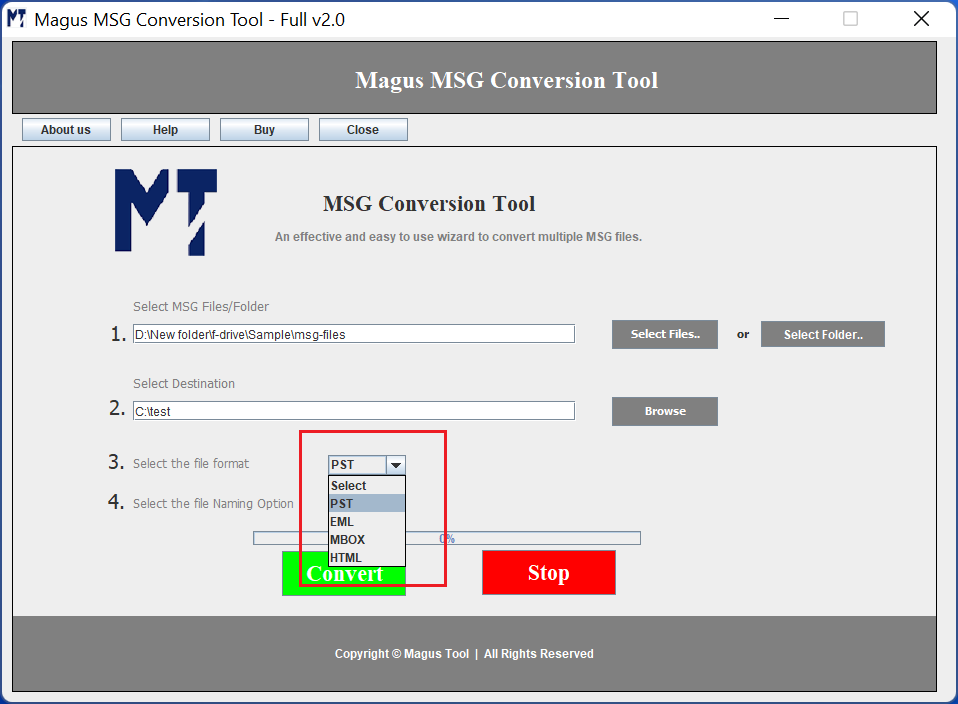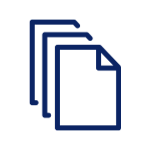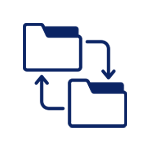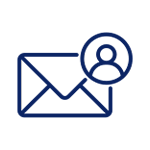Magus Tools
Top MSG Converter By Magus Tools
Top MSG Converter By Magus Tools
The MSG converter by Magus Tools is an all-in-one solution to convert your MSG files into multiple file formats. Whether you are transitioning from Apple Mail, Mozilla Thunderbird, SeaMonkey, or other email clients, the MSG migrator guarantees a reliable & accurate procedure. The software is built with advanced algorithms that help users perform a seamless migration without losing the folder hierarchy or any data items.
- Convert MSG Files to PST, EML, HTML, PDF & many more
- Maintains folder hierarchy, email structure & attachments
- Batch conversion is supported for large-scale migration
- Fully offline & secure solution to convert MSG files
- Simple UI, ideal for non-technical users for conversion
- Apply Naming Convention feature to rename resultant files
- Compatible with multiple Windows OS versions for MSG conversion
Limited Offer:
0