Earlier; the answer to this question wasn’t that simple and you would have to follow a set of instructions to import Photos direct from camera USB to iPhone. But, with the release of iOS 9.2 the question no more exists.

When Apple rolled out the update of its iPhone OS iOS 9.2; this version introduced a lot of features has been added to iPhone and one of them is iPhone compatibility for the camera USB.
This feature has already been introduced with iPad but for iPhone users it’s totally new. Previously, when you try to connect camera within an iPhone, you would encounter the error “Cannot Use Device. The connected device is not supported” which look something like this
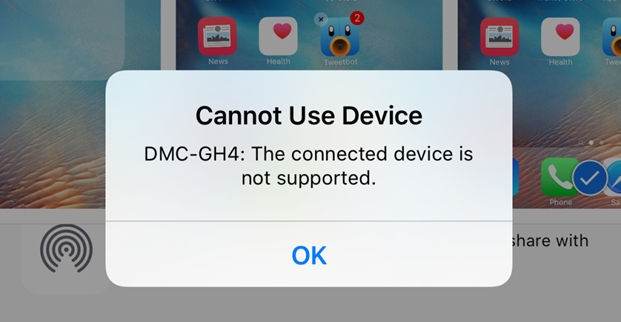
How to Transfer Photos from Camera to iPhone
This entire process includes just 5 steps and before we start do make sure that you have upgraded to iOS 9.2.
- Once you upgrade from iOS 9 to iOS 9.2, your iPhone will automatically support the USB camera adapter
- Next, Connect the adapter to your iPhone and connect your Camera to the adapter using the USB cable
- You iPhone will automatically open up the Photos app and let you select the photos or videos which you want to import from cameras to iPhone
- Later, the iPhone will automatically organize the images into albums and when you Sync your iPhone to your PC or Mac, the photos / videos will get added to the computer’s picture library.
Following the above steps you not just import the photos from your DSLR camera but can also transfer the videos saving in it to your iPhone’s media gallery.

