If you have a PST file and want to access its contents in Thunderbird without using Microsoft Outlook, you can use a few different methods. In this article, we will explore some of the most popular methods for opening PST files in Thunderbird, so you can choose the one that works best for your needs.
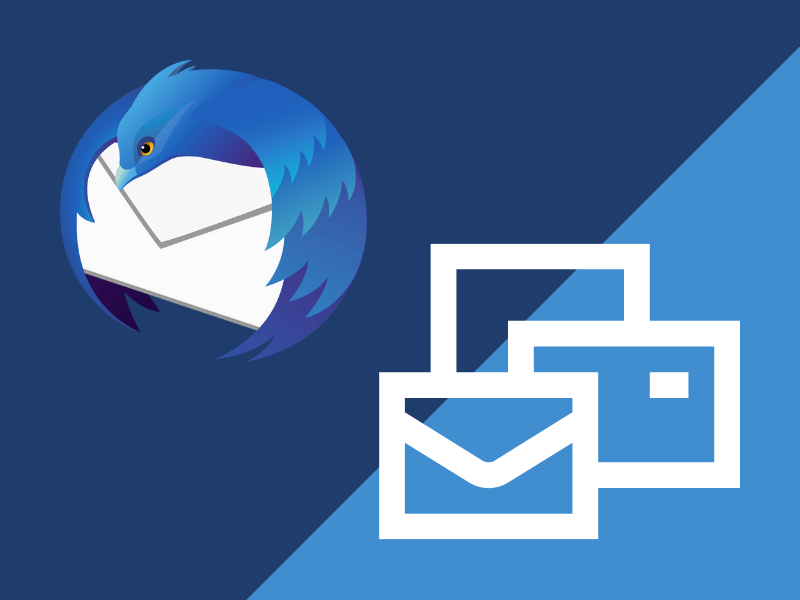
First, it is important to understand what a PST file is and what it contains. A PST file is a personal storage table file; used by Microsoft Outlook to store email messages, contacts, calendar entries, and other data. If you want to access the contents of a PST file in Thunderbird, you need to convert the file into a format that Thunderbird can read.
Method 1: Import PST File into Mozilla Thunderbird
The first method involves importing the PST file directly into Thunderbird. This method is beneficial if you have a Thunderbird profile on your PC. It requires an add-on called “ImportExportTools NG,” which you can download from the Thunderbird add-ons website.
After installing the ImportExportTools NG add-on, follow these steps to import the PST file into Thunderbird:
- Open Thunderbird and click on the “Tools” menu.
- Select “ImportExportTools NG” from the menu and choose “Import PST file.”
- Select the PST file you want to import and click “Open.”
- Choose the option for importing the PST file and click “OK.”
- Thunderbird will import the contents of the PST file into a new folder in your mailbox.
This method looks seamless when the Thunderbird is configured on your machine. However, if you do not have Thunderbird, you have to set it up on your PC.
Method 2: Convert PST File to MBOX Format
Another method for opening PST files in Thunderbird is to convert the file into MBOX format. MBOX is a file format used by many email clients, including Thunderbird. Thus, it is beneficial for those who want to open PST file in Apple Mail for Mac or any other email client; which support the .mbox file format. To convert a PST file into MBOX format, you can use a third-party tool like “The Magus PST conversion tool”.
Here’s how to convert a PST file to MBOX format using Magus PST Converter:
- Download and install the Magus Outlook PST conversion tool on your computer.
- Launch the program and click on the “Add PST” button.
- Select the PST file you want to convert and click “Open”.
- Choose the options in which you want to convert the PST file into.
- Click on the “Convert” button to begin PST to MBOX conversion.
- Once the conversion finishes, Open Thunderbird and click on the “Tools” menu.
- Select “ImportExportTools NG” from the menu and choose “Import MBOX file.”
- Select the MBOX file you just created and click “Open.”
- Choose the options you want for importing the MBOX file and click “OK”.
Thunderbird will import the contents of the MBOX file into a new folder in your mailbox. Similarly, you can import the MBOX file to Apple Mail, Entourage, Seamonkey, Mailspring, Postbox, etc.
Method 3: Use an Outlook PST File Viewer
If you do not want to import the content of a PST file into Thunderbird or another platform, you can also use a PST viewer to open the contents of the file. It allows you to open the content of PST files without Outlook, Thunderbird, or any other applications.
There are several PST viewers available that allow you to open and view the contents of a PST file, and some also allow you to export the contents to other file formats like CSV or EML.
Although Outlook free viewers are a good way to open a data file, when you have a compatible environment, they restrict you to access them until you do not upgrade to their paid licensed version.
However, nowadays, hardly anyone who does not use an emailing platform, be it an IMAP or POP3. Depending upon the type of application, you can always convert Outlook PST files to EML, MBOX, HTML, and EMLX formats using Magus Outlook PST conversion tool to access it in Gmail, Apple Mail, browsers, etc.
In conclusion
Opening PST files in Thunderbird without using Outlook is a simple process that involves converting the PST file to MBOX format and then importing the MBOX file into Thunderbird. By following the steps outlined in this article, you can easily open PST files in Thunderbird and access all your email messages, contacts, and other data without using Microsoft Outlook.
About The Author