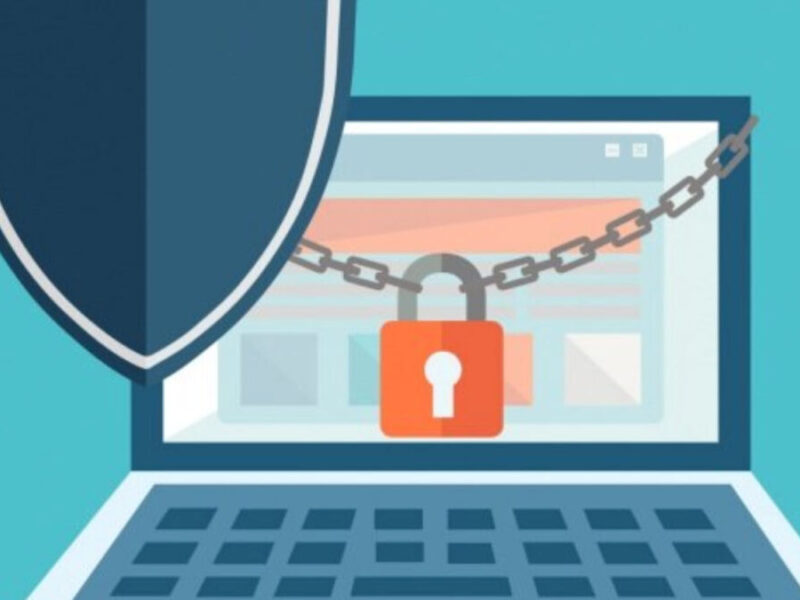Before we tell you how to open the archive OST file, let me first tell you what archiving is and why it is difficult to open an archived OST file directly?
Archiving is a method to save, or you can say backup emails or any data which may or may not be crucial in the future; still, you want to have it stored somewhere. Archiving data helps you cut short the overall size of active data making it more manageable. Archiving is mainly using in the computing world. However, various offices also do this to manage their hard copies like old files & records.

For email users, data archiving is a common practice. That helps to manage inactive emails or information more easily. Although such data seems not so crucial, you might need them in the future and, if you are not sure, then it’s better to archive.
What is Need to Archive OST Files?
MS Outlook creates OST files while configuring it with any IMAP service like MS Exchange or Office 365. Thus, we mainly use them in businesses where emailing is vital. And with time, a lot of old emails get accumulated in the mailbox, which already has a certain quota. Here one has to archive their older data to create some mailbox space and manage unuseful emails.
Users keep these archived OST files saved in their devices for any future usage or reference. But the problem arises when they try to open the archive OST file in their machine to view an older email. Since; the OST file does not support any inbuilt application, not even MS Outlook, it becomes little challenging for them to read the file.
To overcome this challenge, learn how to open archive OST file in MS Outlook?
You cannot open OST files directly with any application. Thus you have to opt for one of the following methods to open the archive OST file.
- Opt for a free OST file viewer
- Convert OST file into PST file format
The first method is a free tool that allows you to open and view OST file data. With the help of this OST viewing application, you can at least get an idea of what is there in your old or archived OST file. The drawback of this method is that you cannot use the OST file content in any way. For instance, it is not possible to forward the email present in that archive.ost file. For this, you have to either jump to another tool or opt for OST to PST conversion method.
Open Archive OST Files with Ost to PST Conversions
For your information, the PST file is also an MS Outlook data file format similar to an OST file. The only difference is that the PST file is created using the Pop3 service and is accessible with MS Outlook locally. Thus, when you convert any OST file into a PST file, it becomes compatible with any MS Outlook configured in the Pop3 mail service. You can easily import or open converted PST files within MS Outlook and use it further to send, receive, or share emails to anyone inside or outside your network.
If you have multiple archived OST files; which you want to open and view but do not want to use in work; then choosing OST file viewer is a wiser option. However, with OST to PST conversion tool, you can view as well as convert OST file content into your desirable file format for further use.