There are many email clients available on the internet today. Switching from one email client to other is a common practice nowadays. One such conversion is to migrate from eMClient to Microsoft Outlook. Before learning to export eMClient to MS Outlook, we will gather brief knowledge about eM Client and MS Outlook.

eM Client is an email client that works for both Windows and Mac. It supports both; POP3 and IMAP mail accounts like Microsoft Outlook, Gmail, MS Exchange, Windows Mail, and more. This app provides different email management services like contacts, calendars, tasks, and chat. Since eM Client supports POP and IMAP, you can easily configure it in Gmail, Outlook.com, MS Exchange, etc.
On the other hand, MS Outlook is an emailing application developed by Microsoft. It also includes services such as calendar & contacts manager, task manager, notes, etc.
Reasons for eMClient to MS Outlook Migration?
There are many reasons why one needs to open eMClient emails in Outlook. Out of numerous advantages, some are below:
- MS Outlook is well-designed and offers more advanced features for cross-platform emailing.
- eM Client doesn’t let you connect other productivity tools such as task management or note-taking. But MS Outlook offers better synchronization and more productivity features with lots of add-on tools.
- MS Outlook creates emails in HTML format. Thus, their emails are readable in every other emailing application without altering the email format.
How to Export Emails from eM Client to MS Outlook?
There is no direct method to export data from eMClient to MS Outlook. Thus, you first need to export the data from eMClient and save it to MS Outlook compatible format. For this, we need to convert eMClient into PST file format.
To begin, you have to extract the eMClient email. Then convert the emails into PST Outlook data file format and import it to Outlook.
Step 1: Extract Selected Emails from eM Client
- Go to File from the Menu bar and select the Export option.
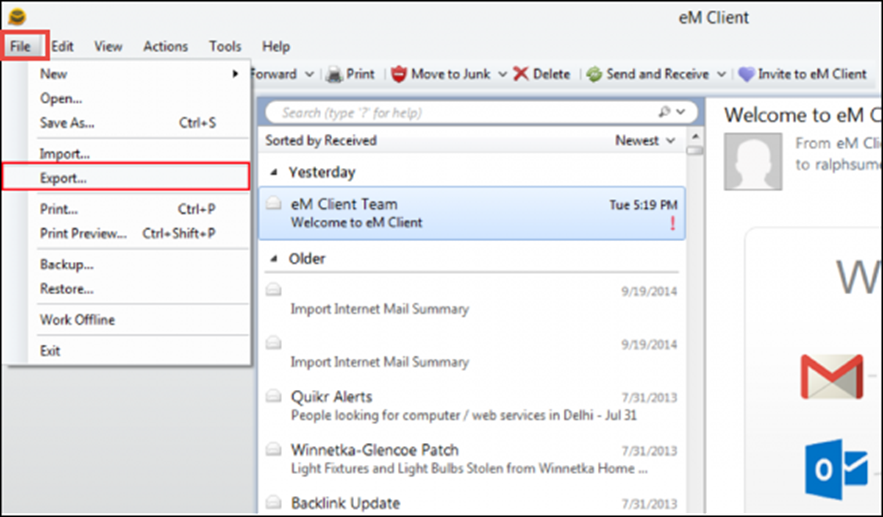
- Now, select the “Export to .eml files” option, then click on Next.
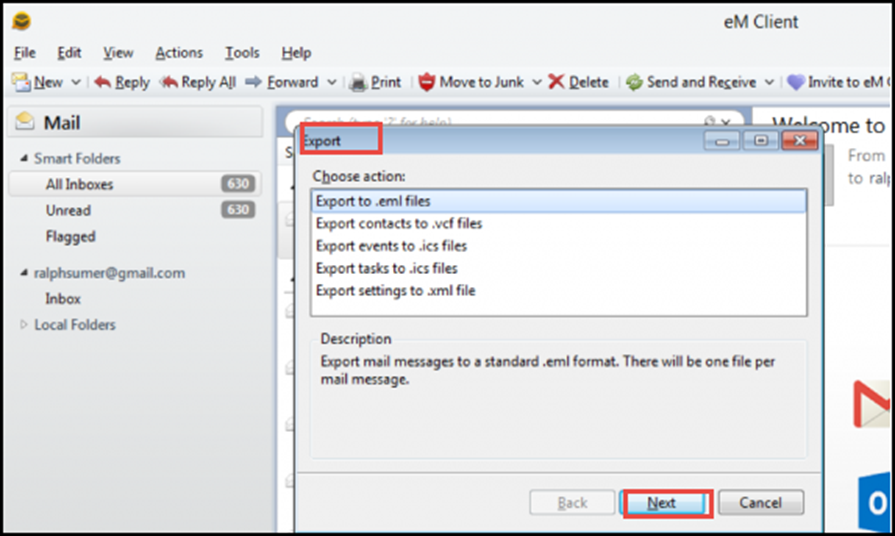
- After that, select the folder you want to export & click on Next.
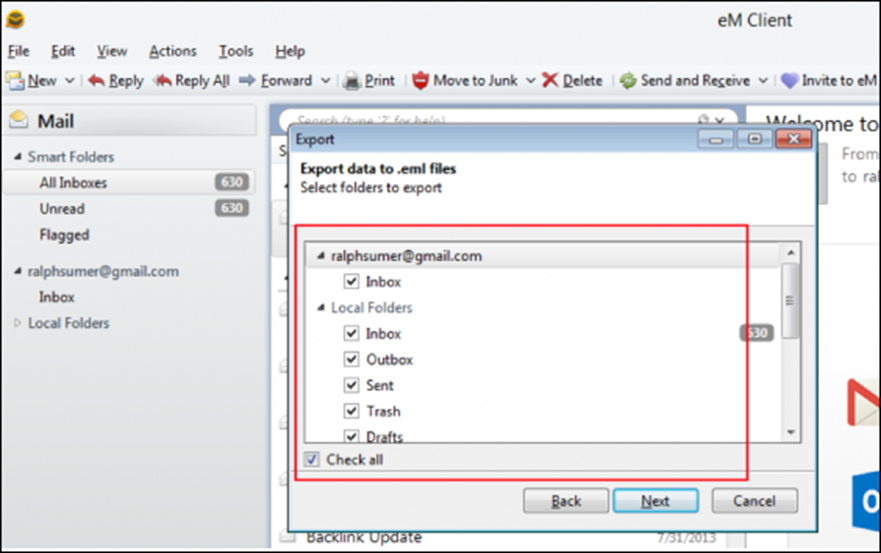
- Then select the location to save & click on Finish.
- Now you will get eM Client emails into the local drive folder where you have saved them.
- Now, Convert the .eml file to PST format with an EML to PST Converter.
Step 2: Import the PST file to MS Outlook
Step 1: Open Outlook, select the File option
Step 2: Now, click on Open & Export << Import/Export.
Step 3: Go to Import from another program or file option and Press the Next tab
Step 4: Next, select Outlook Data file(.pst) and click the Next tab
Step 5: Browse the path of the PST file that you want to import to Outlook. And click on Next.
Step 6: In case, if a password was allotted to Outlook Data File (.pst), now enter the password and Click the OK option
Step 8: At last, choose Finish. Now, MS Outlook immediately begins to import the content of the .pst file.
This process is simple and easy if you use an EML converter but if you try to do the same job manually then it is not that easy to accomplish. You can use the same process to export orphan EML files into PST file format and open them in Outlook. This EML converter is versatile to perform several conversion jobs like eMClient to Thunderbird migration.
Conclusion
We have described a simplified and verified solution to export eM Client to Outlook. Thus If you have an eM client account and want to migrate them to MS Outlook with all data, then you know the answer. Though the process to switch from eM Client to Outlook is a bit lengthy, we have explained a proper step-by-step procedure to transfer emails from eM Client to Outlook to save your efforts and time.
About The Author