Gmail is the most used email service by users today. When users want to access any EML files on their Gmail account, it needs to upload EML files into their Gmail account. That is because Gmail does not open EML files in their inbox directly. Since several email accounts support EML file format, it is possible to configure a Gmail account with any EML-supported email client.

Here, the challenge is how to import EML files to a Gmail account using an email client. For that, we will show you how to use Mozilla Thunderbird to open EML files in Gmail. Let’s begin to learn the process.
How to Import an EML File into Gmail Account?
You can transfer the emails into your Gmail inbox using the Mozilla Thunderbird email client. We have divided the solution into two parts for better understanding and execution. Follow the below-given steps.
Step 1- Connect Your Gmail Account to Thunderbird
- In the account, setup tab enters your details like Gmail account name, email address, and password, and then click continue.
- Select the IMAP configuration and then click on done.
- Now, log into your Gmail account again in the newly opened window by entering all your details.
- At last, click on the allow button to give Thunderbird the access it needs to your Gmail account.
Step 2 – Drag and Drop the EML File from your system to Gmail Inbox in Thunderbird
- Open the Thunderbird application and click on the inbox folder under your email address.
- Now open the folder in your system where the EML file is saved and select it.
- Now drag and drop the file into the thunderbird inbox area.
- The EML file will appear in the inbox as an email at the top of the email list.
- Now the EML is successfully imported, and you can open it to read it.
Note: Even though the above-given steps are simple, it is lengthy. It also contains several steps to open an EML file. We have also discussed a quick solution to solve the issue. For bulk conversion of EML files in a short period and contributing to the convenience and ease of the user.
A Quick Trick to open EML Files in Gmail
Another way to import EML files into Gmail is to convert the EML file to MBOX and Import .mbox file to Thunderbird via ImportExportTools Addon. For this, you need to follow certain steps:
- Use .eml to MBOX converter software and create an MBOX file for all the .eml files.
- Next, launch Thunderbird in which Gmail is configured.
- Navigate to Tools >> Add Ons to install the ImportExportTools.
- Once the installation finishes, the software will force Thunderbird to restart.
- After that, select the Gmail folder in which you want to move the MBOX file data.
- Next, right-click on that Gmail folder and select ImportExportTools >> Import MBOX file.
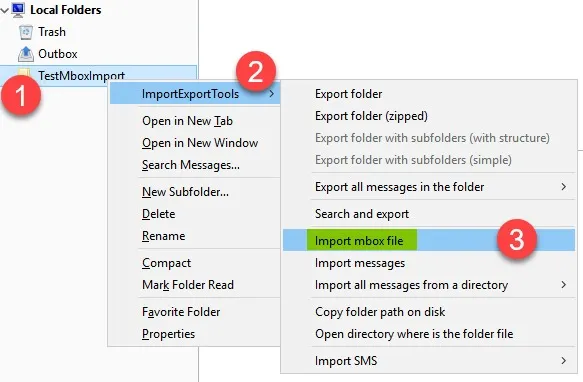
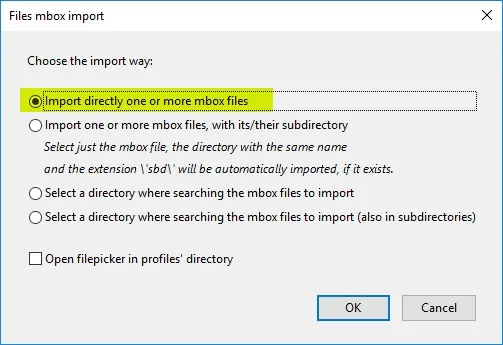
- Browse the MBOX file on your machine, and all the emails will get exported to the Gmail account.
This method is more reliable; and easy to perform because of two reasons:
- It is safer and 100% foolproof along with the assurance of no data loss. Also, the meta properties will remain intact when you export the EML files to your Gmail account.
- This method is useful for anyone who has an orphan MBOX file and likes to import it into a Gmail account manually.
However, if you do not have an MBOX file and want to move the other files like EML, then it is required to use a third-party solution to convert and save them to MBOX file format first. The same goes for any other folder format like Outlook to MBOX to open Outlook PST in Gmail.
Conclusion
If you have an old or orphaned EML file on your desktop and want to open it in your Gmail account, then the above solutions are perfect to accomplish the job in a hassle-free manner.
About The Author