Microsoft Outlook is used exclusively as an email application by enterprises as well the home users. It is a personal information manager available as a part of the Microsoft Office suite and productivity tools such as calendar, task manager, contact manager, journal logging, web browser are present in it. To store all its data in any hard disk, MS Outlook creates a data file that can be either a PST file or an OST file. It depends upon the environment in which you are using MS Outlook.
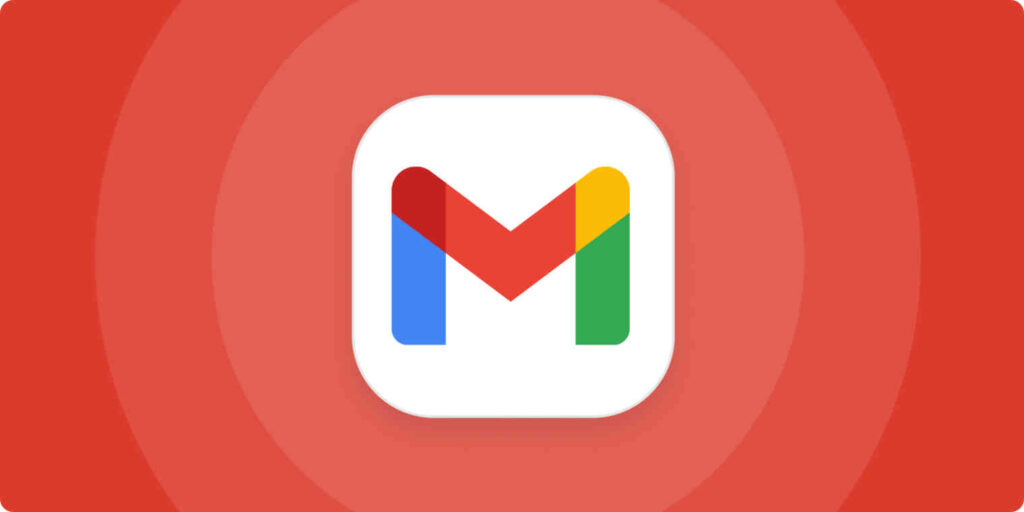
If you configure Outlook with a Pop3 or IMAP then a PST file is created; on the other hand, if you configure MS Outlook with an MS Exchange server, it will create an OST file. Since the blog is about how to open an OST file in Gmail? Let us only talk about the OST file here.
In the MS Exchange server environment; MS Outlook stores all its data in an OST file which helps users in accessing data even in an offline mode. Now at times, if you have an old or orphan OST file you might need to open it in Gmail.
Why you should migrate Outlook OST file to Gmail account?
- When OST Outlook data are at risk of corruption, you can save your database from corruption by importing OST files to Gmail.
- To run Outlook user need proper internet connectivity and pre-installation of the Exchange Server to access the files. However, Gmail is a web-based application that can be accessed from anywhere across the globe.
- G Suite supports a wider range of integrations and add-ons. Sometimes people prefer to switch to G Suite. Also it gives a less price subscription than MS Outlook. This is also a reason why users import OST files into Gmail.
How to Migrate OST File in Gmail Manually?
There is no any direct method by which we can open and see OST file data in Gmail. To import OST file to Gmail, it needs to be first converted into PST file format. Since PST is a portable file format of Outlook as it store all mailbox items in one single file and require less space. It can be simply uploaded to Gmail with the help of GSMMO utility.
Step1. Convert OST file to PST by Import/Export Method
- In Outlook application, go to Files menu.
- Click on Open & Export, then select Import/Export wizard
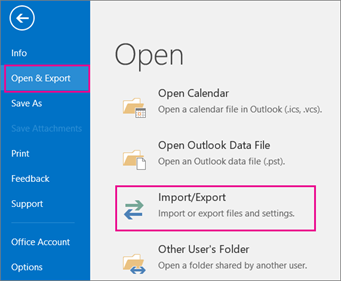
- Now, choose” Export to a File”.
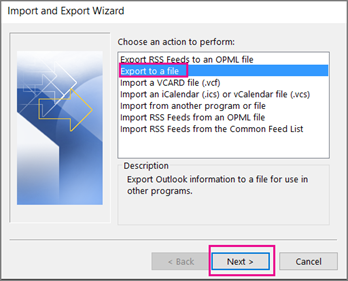
- Select “Outlook Data File (.pst)”
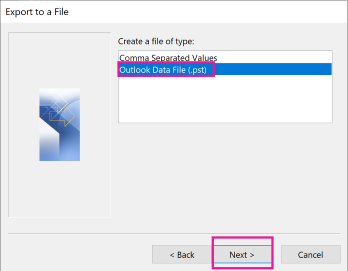
- Select the folder which you want to export
- Now also select “Include subfolders “ check box and click Next
- Browse the location for saving the exported file and click Finish
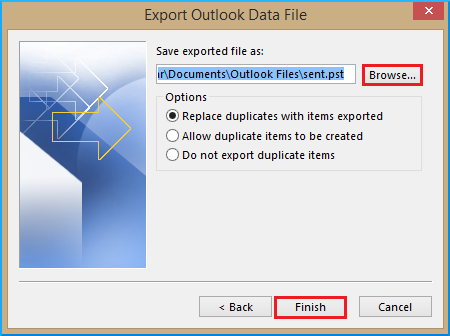
- Click Finish.
Now you have to repeat the entire process for other folders too that takes a lot of time. An OST to PST conversion tool lets you add and convert multiple OST files to PST at once. Also, you will not be able to export all your old messages that are no more attached with any Outlook account if you perform the migration of Outlook emails to PST manually. So, you will require taking the help of third-party software that can automatically do this thing.
By using OST to PST converter tools you can even migrate your inaccessible and orphan Outlook data to your G Suite. You can also migrate all other Outlook attachments too without worrying about any data loss. You can also avoid this lengthy method by this tool.
Step.2 Import PST Outlook File to G Suite (via GSMMO Tool)
GSMMO is a utility tool that let Outlook user to import their PST file to any Google workspace account.
- First, search for the G-Suit Migration Tool for Microsoft Outlook Tool (GSMMO tool) on the migration machine and install it.
- Next, Sign in to the tool using your Gmail account information.
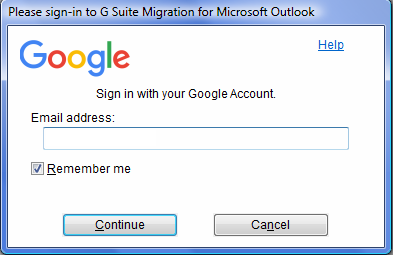
- Then click on “Continue” to proceed.
- Click on “Allow” that allow GSMMO to access your data.
- Now you will see a notification message on your screen as given below.
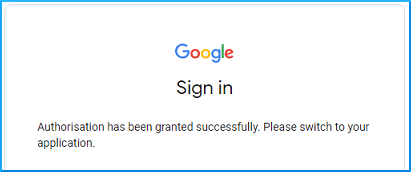
- Open “Documents” folder and the “Outlook Files” folder. Then, select the PST data file data to import for that
- Click on From the PST file(s) option and click on Next.
- Also choose “Migrate all data option” and Next
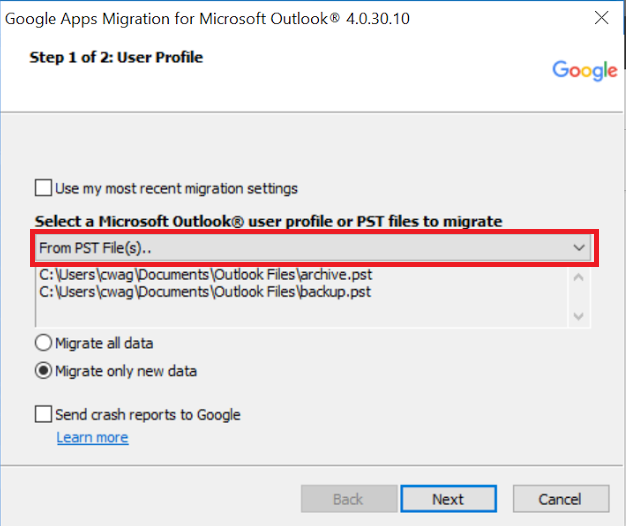
- Select the Migrate button.
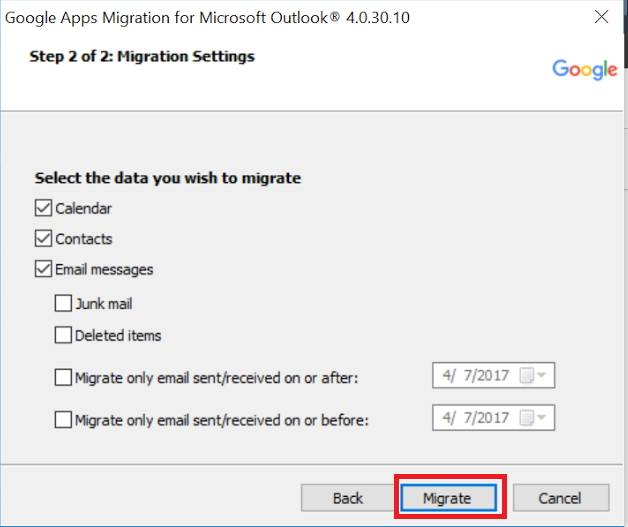
- Now this will start the migration process. Depending upon the size of your PST file, the process might take the time.
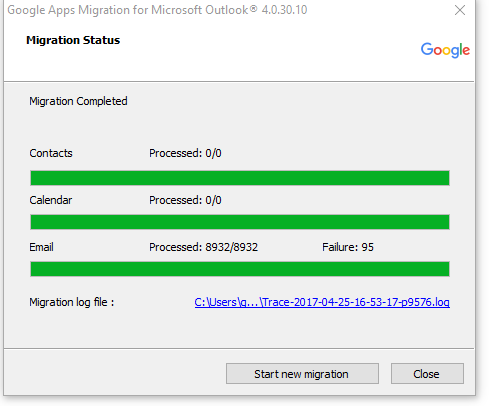
We have here explained the proper method to migrate emails from Outlook to Gmail. However for bulk migration you can also opt for any automated software available online which is specially designed to migrate emails from Outlook to different email clients.

