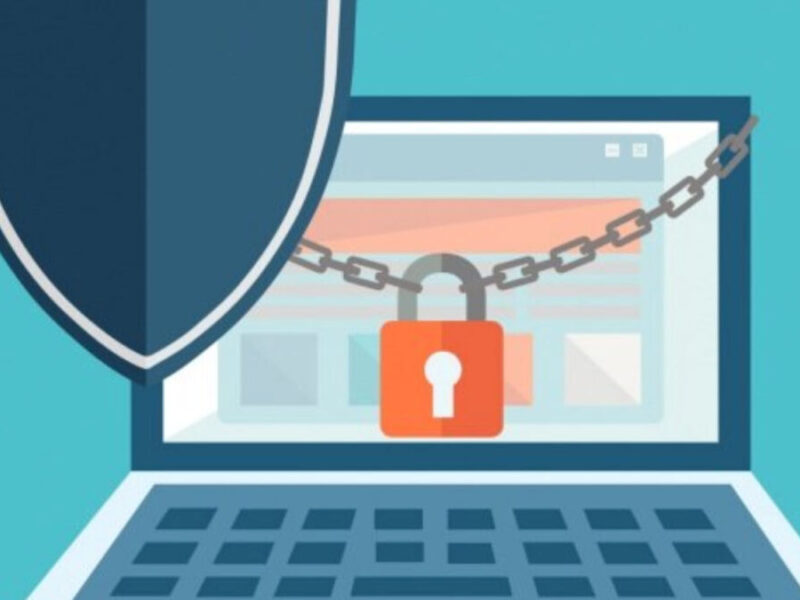MS Outlook rules are predefined action performed on incoming or outgoing messages, sorting, marking, filtering messages etc. You can guide Outlook what to do when it sees a message that meets the conditions that you have set. For example move them to a specific folder, forward or flag them, etc. Setting up these rules can help you to filter out e-mails into folders and work more efficiently.

What Are Server-Side and client side (only) Rules?
Server-side rules run on the Exchange server means these rules run before you log in to Outlook on your computer and works even if you MS Outlook is closed. For example filtering emails into different folders etc. Client side rule start working only when the user who created that rule is logged in or using MS Outlook. For example flag a message. Also, the server side rules will only work if you are using MS Outlook with MS Exchange server. If you are using MS Outlook without Exchange server and processing mails from other mail providers like Yahoo Mail, Gmail etc; then server side rule is not applicable.
Do MS Outlook Rules run when Outlook is closed?
The answer to this could be Yes and No. MS Outlook rules are typically processed on the server side by the Exchange server or on the client side by the Outlook application itself, depending on how the rules are configured.
For server-side rules (managed by the Exchange server), the rules will run even if Outlook is closed, because the processing is done on the server itself. These rules are typically used for actions that involve moving or sorting emails into specific folders, marking them as read, forwarding, etc.
For client-side rules (managed by the Outlook application), the rules will only run when Outlook is open and actively running. These rules are usually related to actions that involve running scripts or other tasks that are specific to your local machine.
It’s important to note that the behavior of rules can also depend on the version of Outlook you’re using and the type of email account you have (e.g., Microsoft Exchange, Office 365, POP3, IMAP). Therefore, it’s recommended to test the specific rules you have set up to ensure they behave as expected based on your configuration.
How Client-only or Server-side Rule is Executed?
Rules can be either server-side or client-side only based on the conditions/exception and actions you apply to them. For example:
Server-side rule –
From < <people or distribution list>> move it to the <<specified>> folder
In this example, a message is moved to a folder that is within your Exchange mailbox and the sender’s name is in the (GAL) Global Address List or in contact’s folder so the rule will be a server-side rule as all the information is contained on the Exchange server itself.
Client-side rule :
From <<people or distribution list>> flag message for <<follow up at this time>>
This rule will be a client-side only rule since the action <follow up at this time> belongs to Outlook feature. Exchange server means won’t be able to process this rule.
How do you enable server-side rules in Outlook?
If you want to execute some rules even when you are not using MS Outlook for that you have to unable server-side rules. For example, let’s say you are on vacations, and you want to move any specific sender’s mail to a particular folder and wants to forward messages to a colleague. You can do it all easily with the help of server-side rules by adding rules on the server side of MS Outlook so that the rules work regardless of MS Outlook is open. For doing this you need to follow the steps below:
Go to File > Options and click the “Automatic Replies”
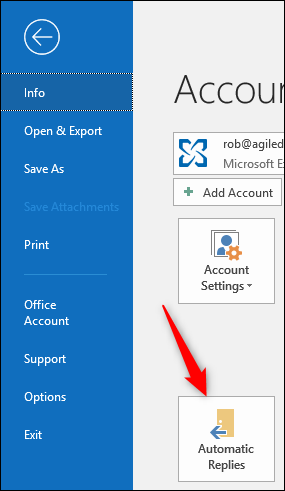
Then click on “Rules” button.
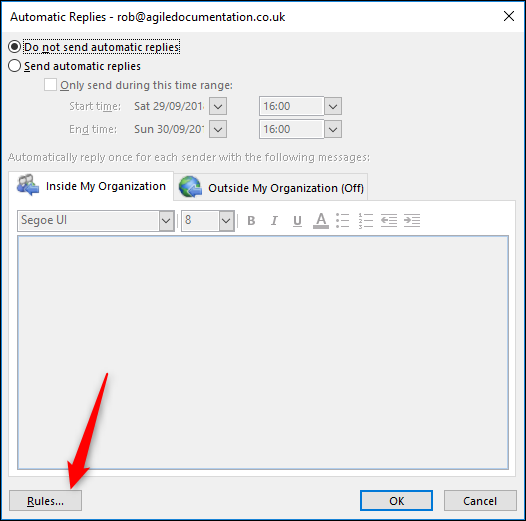
Now a new dialog box will appear named as Automatic Reply Rules panel, you have to choose “Add Rule” option to add a new server side rule.
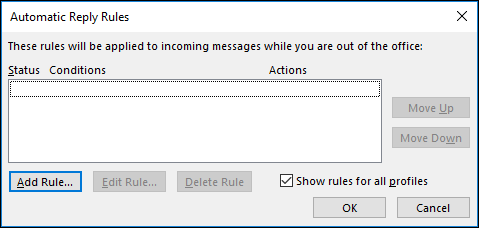
Here you can see many options. These options will help you accomplish the desirable job effectively. All you need to do it is to fill in appropriate information to the available fields and you are good to go.
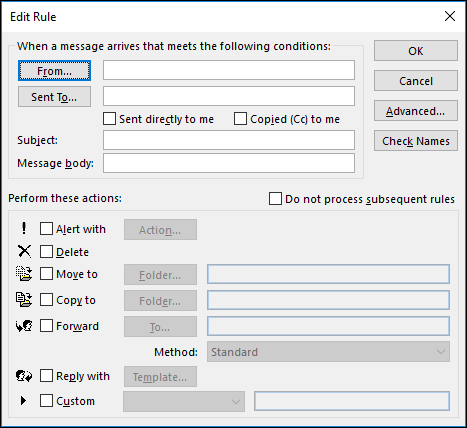
Conclusion:
Rules are always beneficial; be it to your mail or in your real life. It helps you to streamline things in a way you want it to be. Since mailing has become a backbone of our day-to-day life, it is very crucial to know how you can perform necessary actions like setting or enable server sir or client-side rules to improve the overall productivity of your work.