Introduction: As technology continues to advance, we often find ourselves using multiple email clients for different purposes. Thunderbird and Outlook 365 are two popular choices; that offer unique features and capabilities. If you use Thunderbird as your primary email client and do not want to migrate Thunderbird to MS Outlook 365, then; sync it with Outlook 365 for better integration or collaboration. In this blog post, we will guide you through the process of syncing Thunderbird with Outlook 365, ensuring a seamless experience between the two platforms.
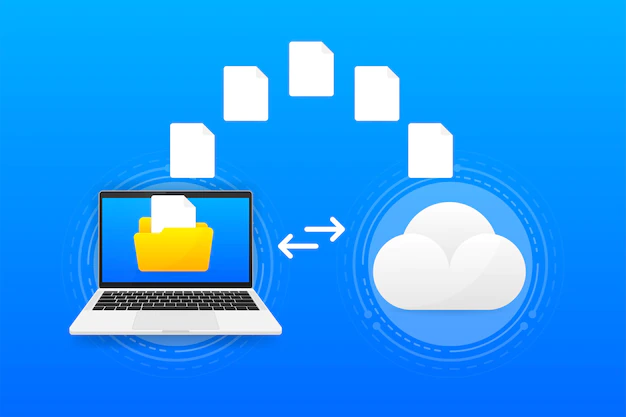
Steps to Sync Thunderbird with MS Outlook 365
Step 1: Enable IMAP Access in Outlook 365: To begin syncing Thunderbird with Outlook 365, you need to enable IMAP access in your Outlook 365 account. Here’s how:
- Log in to your Outlook 365 account using your credentials.
- Go to “Settings” and click on; “View all Outlook settings.”
- In the settings panel, navigate to “Mail” > “Sync email.”
- Under the “POP and IMAP” section, enable the IMAP.
- Save all the changes to exit the settings.
Step 2: Set Up Thunderbird: Once you have enabled IMAP access in Outlook 365, it’s time to configure Thunderbird to sync with your Outlook account:
- Launch Thunderbird on your computer.
- If you haven’t set up any email accounts in Thunderbird, you will be prompted to create a new account. If you already have existing accounts, go to “File” > “New” > “Existing Mail Account.”
- Enter your name, Outlook 365 email address, and password.
- Click on “Continue” and let Thunderbird automatically configure the settings.
Step 3: Manual Configuration (if automatic setup fails): If Thunderbird fails to configure your Outlook 365 account automatically, you can set it up manually:
- During the account setup process, click on the “Manual config” button instead of “Continue.”
- Select “IMAP” as the incoming server type.
- Enter the following details:
- Incoming Server: outlook.office365.com
- Incoming Port: 993
- Incoming SSL: SSL/TLS
- Outgoing Server: smtp.office365.com
- Outgoing Port: 587
- Outgoing SSL: STARTTLS
- Authentication: Autodetect
- Click on “Re-test” to verify the settings.
- If the test is successful, click on “Done” to finish the setup.
Step 4: Syncing Folders: By default, Thunderbird might not automatically sync all folders from your Outlook 365 account. To sync all folders and ensure proper functionality, follow these steps:
- In Thunderbird, go to “View” > “Folders” > “All.”
- Right-click on your Outlook 365 account in the Thunderbird sidebar and select “Subscribe.”
- Check all the folders you want to sync with Thunderbird.
- Click on “OK” to save the changes.
Step 5: Testing the Sync: Once you’ve completed the setup process, it’s essential to test the synchronization between Thunderbird and Outlook 365:
- Send a test email from Thunderbird and verify if it appears in your Outlook 365 account.
- Send a test email from your Outlook 365 account and check if it appears in Thunderbird.
- Verify that changes made to folders, read/unread status, or other email attributes sync seamlessly between the two clients.
Syncing Thunderbird and MS Outlook 365 are feasible only if you have both clients. However, if you want to migrate from Thunderbird to MS Outlook, then; this process is not workable. In this scenario, you need to convert Thunderbird to PST file format and import PST to MS Office 365.
Benefits of Synching Thunderbird with MS Outlook
Syncing Thunderbird with Outlook 365 offers several benefits that can enhance your email management and productivity. Let’s explore some of the key advantages:
Cross-Platform Synchronization: By syncing Thunderbird with Outlook 365, you can access your emails, contacts, and calendar events seamlessly across different devices and platforms. That ensures you stay connected and up-to-date, whether you use Thunderbird on your desktop or access Outlook 365 through a web browser or mobile app.
Improved Collaboration: If; you work in an environment where colleagues or clients use Outlook 365, syncing Thunderbird allows for smoother collaboration. You can easily exchange emails, schedule meetings, and share calendar events with Outlook users, ensuring efficient communication and coordination.
Enhanced Integration with Microsoft Ecosystem: Outlook 365 is part of the larger Microsoft ecosystem, which includes various productivity tools like Microsoft Office Suite, OneDrive, and SharePoint. Syncing Thunderbird with Outlook 365 enables better integration between Thunderbird and these Microsoft services, allowing you to seamlessly share files, collaborate on documents, and access other Microsoft features directly from your Thunderbird interface.
Centralized Email Management: By syncing; Thunderbird with Outlook 365, you can consolidate your email accounts into a single interface. That streamlines your email management by bringing all your messages, folders, and contacts from both clients into one place. You can easily search, organize, and prioritize emails without switching between different applications.
Offline Access and Synchronization: Thunderbird supports offline access, allowing you to read, compose, and manage your emails even when you’re not connected to the internet. When you sync Thunderbird with Outlook 365, changes made in offline mode, such as composing or deleting emails, will be synchronized with your Outlook 365 account once you’re back online. That ensures that your emails are consistently up-to-date across both platforms.
Backup and Security: Syncing Thunderbird with Outlook 365 provides an additional layer of backup; and security for your emails. With Outlook 365’s robust infrastructure, your emails are stored in the cloud, minimizing the risk of data loss. That means that even if something happens to your local Thunderbird installation or device, your emails; and other data will remain safe and accessible through Outlook 365.
Conclusion: Syncing Thunderbird with Outlook 365 allows you to leverage the strengths of both email clients, offering a more integrated and efficient email management experience. By following the steps outlined in this guide, you can seamlessly sync your Thunderbird accounts with Outlook 365, enabling smooth communication and collaboration across platforms. Enjoy the benefits of this synchronization and streamline your email workflow like never before!
About The Author