Email communication is a vital aspect of modern life, and Thunderbird, an open-source email client by Mozilla, has long been a popular choice for managing email accounts. However, like any software, Thunderbird can encounter errors that may frustrate users. One such error is the “Unable to Connect to IMAP Server – Exceeded Maximum Number of Connections.”
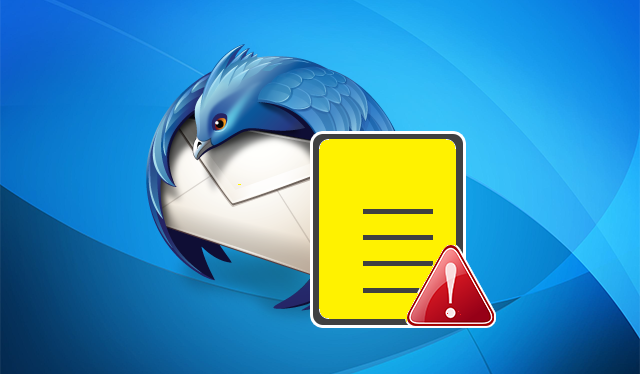
These errors are forever annoying, and you cannot evade them. However, we will provide you with all the necessary tips with which you can fix the issues easily. In this blog post, we’ll delve into the causes of this error and guide you through the steps to troubleshoot and resolve it but before that let us first understand the error message.
Understanding IMAP and the Error
The Internet Message Access Protocol (IMAP) is a universal protocol embraced by email clients to fetch messages from mail servers. It offers several advantages over other protocols, including managing messages on the server and synchronizing changes across multiple devices.
The “Exceeded Maximum Number of Connections” error occurs when Thunderbird attempts to connect to the IMAP server, but; access is denied because the maximum allowed number of simultaneous connections has been reached. This limit is set by the email server, to prevent excessive resource usage and ensure fair access for all users.
What are the Common Causes of the Error?
There are several reasons which lead to the above error. We are enlisting all the possible reasons. Do check them out to figure out the problem.
Misconfigured Account Settings: Incorrect or outdated IMAP server settings in Thunderbird can lead to connection issues.
Multiple Devices: If you have the same email account configured on multiple devices using IMAP, each device could potentially contribute to reaching the maximum connection limit.
Idle Connections: Some email servers may not automatically terminate idle connections, which can lead to a gradual buildup of connections over time.
Network Issues: Network problems, such as intermittent connectivity or firewall restrictions, can disrupt Thunderbird’s ability to establish connections.
How to Troubleshoot the error? Check out the Steps!
Now that you know the possible causes, you can follow the steps mentioned below to fix the error message once and for all.
Check Account Settings: Verify that your Thunderbird account settings, including the IMAP server address, port number, and security settings (SSL/TLS), are correctly configured. Consult your email provider’s documentation for precise configuration details.
Limit Devices: If you have the same email account configured on multiple devices, consider reducing the number of devices accessing the account concurrently. Alternatively, use other protocols (such as POP3) on some devices.
Terminate Idle Connections: Some email servers offer an option to terminate idle connections after a certain period. Enable this option to ensure connections are released when not in use.
Close Unused Folders: Thunderbird may attempt to open multiple connections if you have several folders open simultaneously. Close any unnecessary folders to reduce the number of connections.
Update Thunderbird: Ensure you are using the latest version of Thunderbird. Updates often include bug fixes and improvements that can help resolve connection issues.
Network Troubleshooting: Check your network connection for stability and ensure that Thunderbird is not blocked by firewalls or security software. You may also try temporarily disabling any third-party add-ons that could potentially interfere with Thunderbird’s connectivity.
Even though you know all the fixes and procedures to follow when the error appears; at times, you don’t want to take it anymore. That is why; many users plan to migrate from Thunderbird to other more stable platforms like MS Outlook or eMClient etc. You can opt for a Magus MBOX converter to migrate from Thunderbird to Outlook or any other platform.
This tool can export multiple MBOX files into other formats like PST, EML, EMLX, HTML, etc. You can choose any desirable format to export the Thunderbird .mbox data.
Conclusion: Encountering the “Unable to Connect to IMAP Server – Exceeded Maximum Number of Connections” error in Thunderbird can be frustrating, but it’s important to remember that it’s a manageable issue with several potential solutions. By following the troubleshooting steps outlined in this blog post, you can successfully diagnose and resolve the error, ensuring that your email communication remains seamless and uninterrupted. As always, if the issue persists, don’t hesitate to reach out to your email service provider’s support for additional assistance.
About The Author