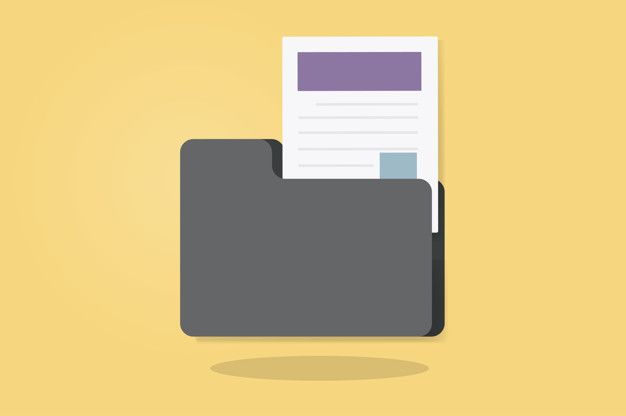In today’s fast-paced digital world; email communication is at the heart of business operations. Microsoft Outlook, with its robust features and seamless integration with Exchange Server, has long been a preferred choice for managing emails, calendars, and contacts in corporate environments. However, encountering issues with Outlook’s connection to the Exchange Server can disrupt workflow and cause frustration among users.

If you’re experiencing difficulties with Outlook not connecting to the Exchange Server, fear not! In this comprehensive guide; we’ll explore the common reasons behind this issue and provide step-by-step solutions to get you back up and running smoothly.
What is Exchange server? Everything you should know
Exchange Server is a messaging and collaborative software product developed by Microsoft. It is primarily used by businesses and organizations for managing email, calendars, contacts, tasks, and other collaboration features. Exchange Server enables users to access their emails, calendars, and contacts from various devices and locations, providing a centralized platform for communication within an organization.
Why is Microsoft Outlook not Connecting to the Exchange Server? Reasons and Remedies
Let us have a look at all the possible causes and the fixes which can help you to rectify the issue.
Network Connectivity Problems:
- Check your internet connection to ensure its stable and active.
- Verify that your network firewall or antivirus software isn’t blocking Outlook’s access to the Exchange Server. Whitelist Outlook if necessary.
- If you’re using a VPN, ensure its properly configured and isn’t causing any connectivity issues.
Incorrect Server Settings:
- Double-check the server settings in Outlook to ensure they’re configured correctly. Pay attention to details like the server address, username, password, and domain.
- If you’re unsure about the server settings, reach out to your IT department or Exchange Server administrator for assistance.
- Ensure that your Exchange Server is running and accessible from your location. You can use tools like Telnet to test connectivity to the server.
Outdated Outlook Version:
- Make sure you’re using the latest version of Microsoft Outlook. Updates often include bug fixes and improvements that can resolve connectivity issues.
- If you’re using an older version of Outlook, consider upgrading to the latest version compatible with your operating system.
Corrupted Outlook Profile:
- Sometimes, a corrupted Outlook profile can prevent the application from connecting to the Exchange Server.
- Try to create a new Outlook profile and configuring it to connect to the Exchange Server. This can often resolve issues related to profile corruption.
Exchange Server Maintenance or Outage:
- Check if there are any scheduled maintenance activities or outages affecting the Exchange Server. Your IT department or Exchange Server administrator should provide information on any planned downtime.
- If there’s an unplanned outage, contact your IT support team for assistance and updates on when the server will be back online.
Credential Issues:
- Ensure that you’re entering the correct username and password for your Exchange Server account. Pay attention to case sensitivity and any special characters.
- If you recently changed your password, make sure you update it in Outlook’s account settings to reflect the new credentials.
Firewall or Antivirus Interference:
- Sometimes, third-party firewall or antivirus software can interfere with Outlook’s ability to connect to the Exchange Server.
- Temporarily disable your firewall or antivirus software and check if Outlook can connect to the server. If it works, you may need to adjust the settings of your security software to allow Outlook access.
DNS Issues:
- DNS (Domain Name System) resolution problems can prevent Outlook from properly resolving the Exchange Server’s hostname.
- Ensure that your DNS settings are configured correctly and that there are no issues with DNS resolution on your network.
By following these troubleshooting steps, you should be able to identify and resolve the underlying issues causing Microsoft Outlook not to connect to the Exchange Server. Remember, if you’re unable to resolve the problem on your own, don’t hesitate to reach out to your IT support team or Exchange Server administrator for assistance. Ensuring smooth connectivity between Outlook and the Exchange Server is crucial for maintaining productivity and efficient communication within your organization.