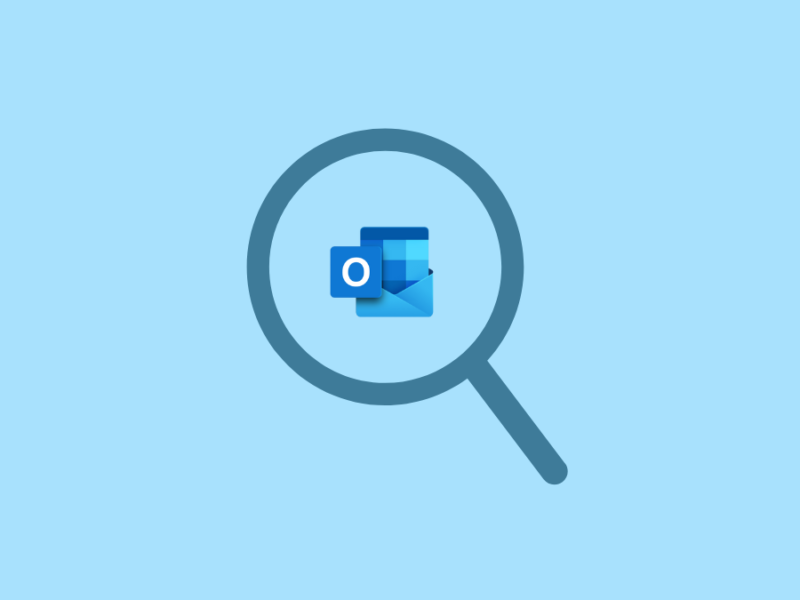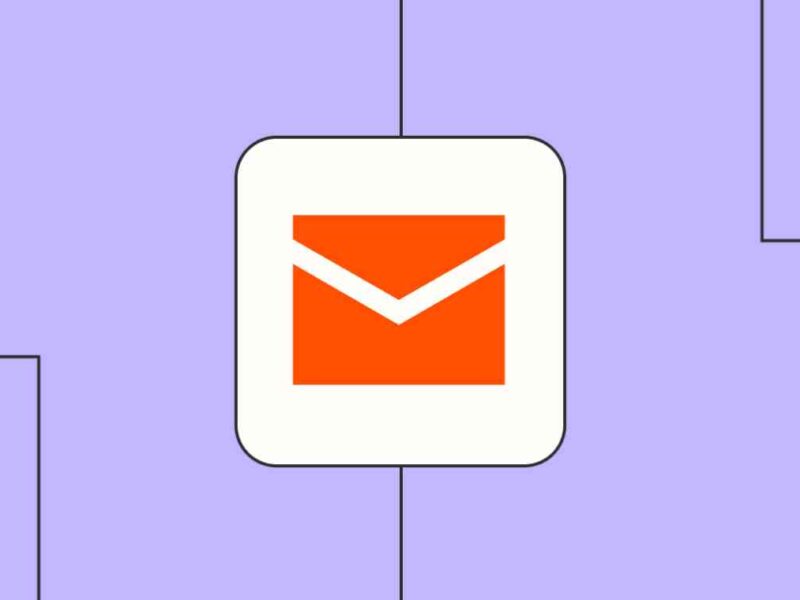There are many situations when a user needs to transfer their email data. One such situation is mentioned below. Here, a user wants to transfer their Thunderbird mails to Windows Live Mail but faces an issue.
Hi, I am using the Mozilla Thunderbird email client on a new Windows 11 laptop. But I also have an old desktop-based pc that is still running with Windows 8 OS. I use Windows Live Mail email client to send/receive emails. Now I want to export emails from Thunderbird to Windows Mail format. Please suggest to me away.

If you also want to migrate Mozilla Thunderbird to WLM, the solution to this problem is here. You can migrate emails from Thunderbird to Windows Live Mail either, with third-party conversion tools or with a manual process. Let us know some solutions to transfer emails from Thunderbird to Windows Live Mail.
What is MBOX and EML File Format?
To perform the migration; it is important to know the data file formats of Thunderbird and WLM. Mozilla Thunderbird uses the .mbox file format, and Windows live mail uses the .eml file format. Thus, when you convert Thunderbird .mbox files into .eml files, it becomes easier to export emails from Thunderbird to Windows Live Mail.
Besides Thunderbird and WLM, several applications use the MBOX and .eml file formats like Apple Mail, PocoMail, Postbox, Mailspring, etc. Thus, it is also possible to perform the conversions like, exporting emails from Apple Mail to Windows Live Mails, migrating Pocomail to WLM, etc.
If you want to save time and effort, then MBOX to EML converter can help to convert emails easily. But, if you need a free solution, you should try the manual method.
The manual process of importing Thunderbird emails to Windows Live Mail:
- Firstly, save the Thunderbird mailbox folder to its default saving location i.e. C:/Documents and settings/Application data folders.
- Then install the add-on tool Import Export Tool and restart the Thunderbird application.
- After that, right-click on the emails folder to export/import emails.
- Choose the Import/Export option and browse to locate the saved MBOX files i.e. C:/mails/eml-formats/inbox for inbox and C:/mails/eml-format/sent mails for sent mails
- Launch WLM & go to the File menu and choose the Import option and go to Messages >> Live Mail.
- Now select the location to save the MBOX emails.
- Select the folder to import one by one. C:/mails/eml-fomat/inbox folder.
- Click on Next and select other folders.
- Now the emails will appear in the storage folders.
- Last, select all emails from the folder and drag-&-drop to any other folders and organize them accordingly.
As you can see, the above process is lengthy as well as critical. It can cause data loss and does not guarantee 100% data migration. Thus, it is advisable to opt for Thunderbird to Windows Live Mail converter to perform the export job.
Direct Method to import data from Mozilla Thunderbird to Windows Live Mail:
For direct conversion, you can locate the data file of Thunderbird, which is an MBOX file, and convert it to .eml file format. EML is easily readable by WLM, and you import them to it smoothly. To convert MBOX to EML; you can opt for the many conversion tools which are available online. One such wizard is Magus MBOX to EML converter.
This tool is designed with a simple user interface to convert large MBOX files into EML format keeping the folder structure intact. This tool can also help you convert MBOX into PST, MSG, and HTML formats. Thus, you can use this same converter to export thunderbird mailbox to Outlook or Office 365.
Conclusion
The best and easiest way to convert Thunderbird to Windows Live Mail is always to opt for a paid solution. However, a few methods are present; to manually export mail from Thunderbird to Windows Live Mail. Both the way-outs are thoroughly explained here. Now you have to decide which is more suitable per your requirement.