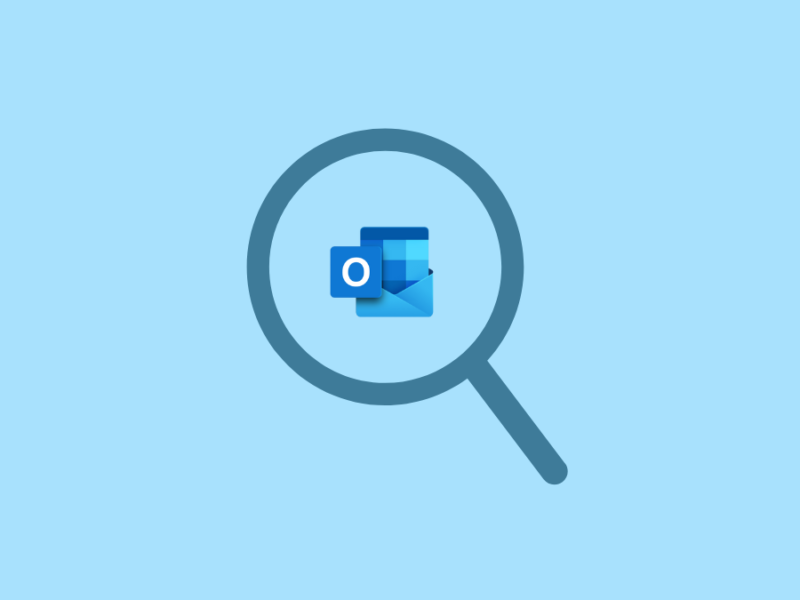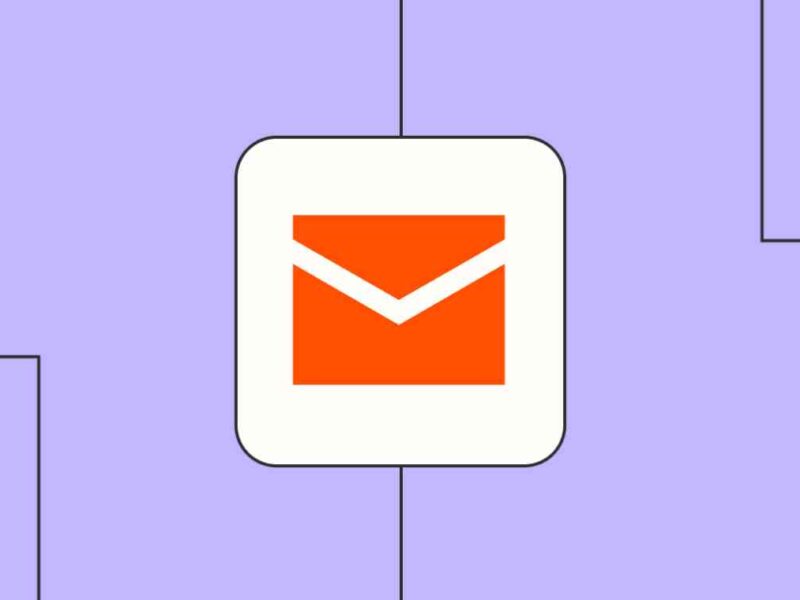Summary: This article will help you understand the features of Apple Mail and Email Format that it supports. You will also learn how to add your email account to Apple Mail, and how to export Apple Mail to MS Outlook.
Apple Mail is the default email client for many iOS/iPad OS users’ devices as well as iPhone users. It has an easy-to-use interface, manages all your emails in a single ad-free inbox. Apple Mail is developed by Apple Inc, and we all know that it is only available on Apple devices. You can access the app on iOS, Mac OS, and iPad OS.

Apple Mail supports different protocols like SMTP for sending messages, POP3, IMAP, and Exchange protocol for message retrieval, and S/MIME for end-to-end encryption of the message. Hence, enables you to work with several email providers like Gmail, Yahoo Mail, iCloud Mail, Hotmail, MS Exchange, and others.
How to add your email account to Apple Mail?
- First, collect your email details and open Apple Mail
- Select the “Add Account” option from the Mail menu bar.
- Select the Other Mail Account and click Continue.
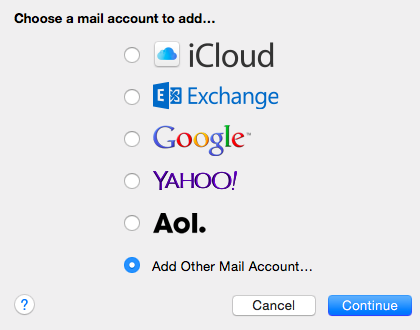
- Now, enter your account information and press on creating.
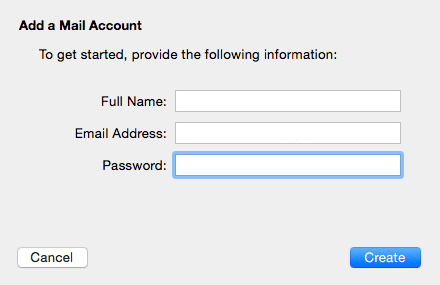
- You will encounter the error message “Unable to verify account name or password” when trying to sign in. But this is normal as Apple Mail cannot reach the email subdomain automatically.
- Fill in the additional information about the emails server manually and press Sign In.
Account Type:- You can choose either IMAP or POP.
Incoming Mail Server:- Fill the name of your mail server.
Outgoing Mail Server:- Fill the name of your incoming mail server.
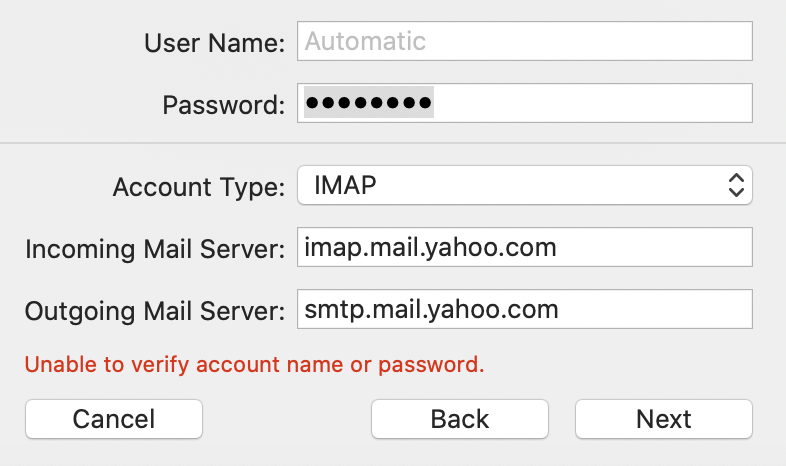
7. You will then be asked to choose which apps you want to attach to your new account. Similarly, you can add multiple accounts.
What File Format does Apple Mail use?
A commonly used file extension by Apple Mail is .emlx. Apple Mail uses the EMLX file format to store all its emails. The complete mailbox data of Apple Mail is stored in MBOX file format. So, the Apple Mail can also read MBOX files created from other email apps or any OST to MBOX converter like tools. Since MBOX is largely used by other email clients, you can easily move data to/from Apple Mail to/from Outlook, Lotus Notes, PDF or any other file formats.
How to Export Apple Mail to MS Outlook?
If you are looking for a way to Export Apple Mails to MS Outlook then firstly, you have to export Apple email messages in MBOX format and then convert this file into PST file Format.
- Export Mailboxes from Mac Mail – Apple Mail has an “Export mailbox” option that allows you to export your emails in MBOX file format. It prepares a copy of your mailbox data in a more transferrable format i.e. MBOX file.
- Open Apple Mail and select the Mailbox or Folders that you wish to convert to an MBOX file. You can also select multiple folders by holding the Command key and then selecting the individual folders you want to export in MBOX format.
- Now, click on the Export Mailbox option in the Mailbox menu.
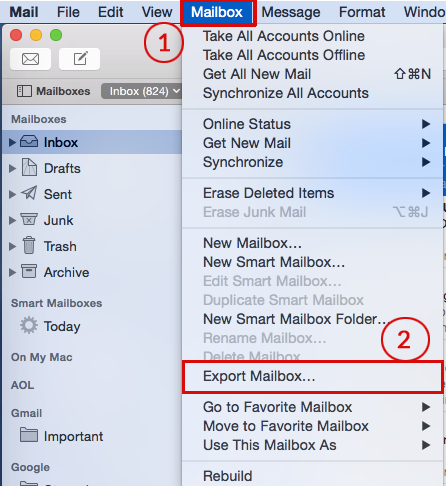
- Choose the location to save the mail.
Tips: You can also export a single mailbox by direct right-clicking on it and choosing the Export mailbox option.
- Convert MBOX to PST file format- Now that you have a MBOX file from apple mail you can opt automated tools to convert MBOX to PST file format.
This method is less complex and easy to use even by a non-technical who has the ability to convert multiple MBOX files in a go. So it’s better to opt for a reliable MBOX to Outlook conversion wizard than you struggle in manually converting MBOX files to PST and then import PST to MS Outlook in a go.