According to the MagusTools Team, many users face challenges when trying to Export Google Takeout to EML. EML is among the most widely supported email file types, as it stores messages individually in a structure compatible with numerous email clients including Thunderbird, Windows Mail, and Outlook Express.
The Google Takeout to EML export method has been illustrated very simply in this article. The procedure is not very complicated and can be a helping hand for instance if the user is going to deal with the Gmail backup data, Google Drive exports, or any other kind of Google archive service. Check out this complete guide to perform the export effortlessly.
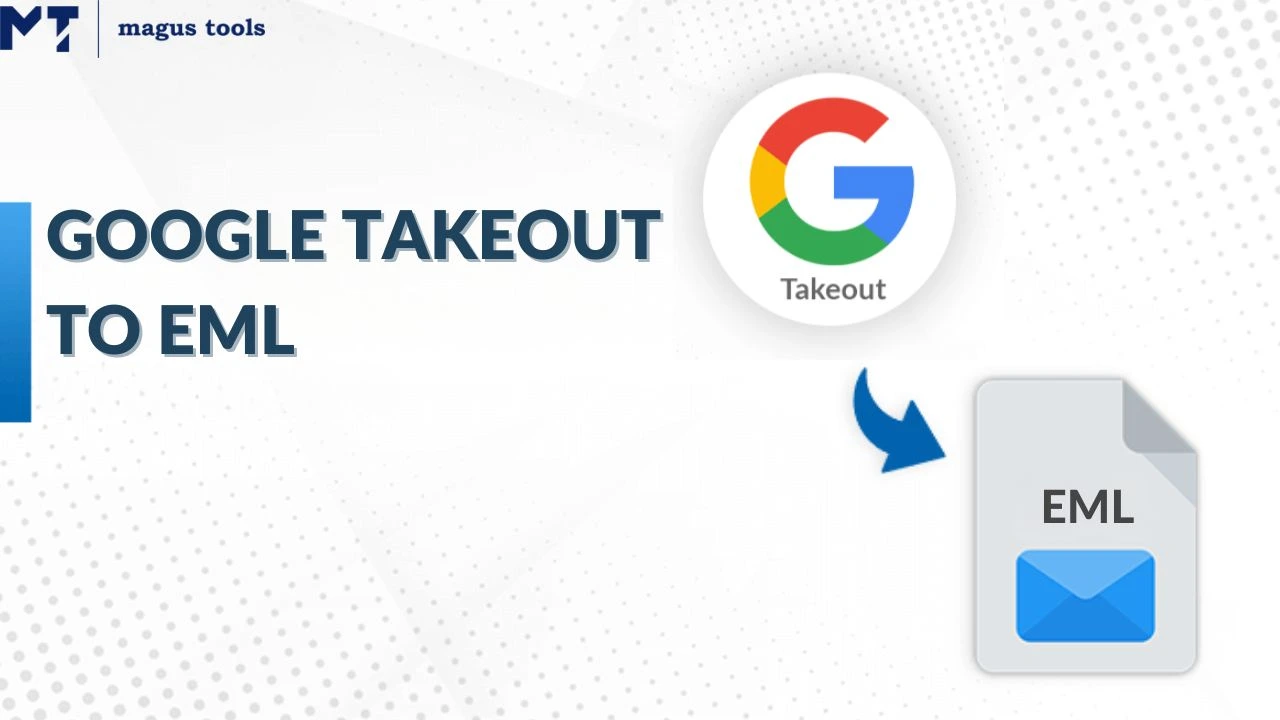
What actually is Google Takeout?
Google Takeout is one of the services provided by Google that allows individuals to extract their account data as well as save it. This data can be the user’s emails, files, contacts, photos, or even calendar events from Gmail, Google Drive, Contacts, Photos, or Calendar. The key idea behind Takeout is to help users export their essential data into a downloadable archive file.
It’s accessible for every Google account holder and ensures full data portability. For more details on related conversions, read how to convert Mozilla SeaMonkey to HTML.
What is an EML File?
The EML file format is designed to preserve one email message containing its content, sender, receiver, subject, and attachments. The fact that it is supported by many different email clients makes it easy to work with across different platforms. Furthermore, you can find out more about the corresponding conversions, such as how to convert EML to EMLX and MBOX to EMLX format.
Why We Need to Export Google Takeout to EML
There are several reasons users convert Google Takeout to EML format:
- Safe Email Backup: Exporting emails to EML makes a backup that is reliable and shields emails from the risk of being lost during data transfer.
- Easy Email Sharing: EML is a format that separately saves each email, making the sharing or transfer of single messages easy and convenient.
- Wider Compatibility: EML file is a format that can be used in Thunderbird and others like Apple Mail and Outlook Express.
- Cross-Platform Access: EML format supports cross-platform communication and facilitates switching to other email clients without losing Gmail.
- Maintains Email Formatting: The EML file preserves even the attachments and metadata, thus keeping all the details of the original message intact.
For more help, go to how to export Mozilla SeaMonkey to EML format.
Manual Method to Convert Google Takeout to EML
Follow these steps to export Google Takeout to EML format manually:
Step 1: Obtain your Google Takeout data and open the MBOX file contained therein.
Step 2: Bring the MBOX file into Mozilla Thunderbird by way of the ImportExportTools NG add-on.
Step 3: In Thunderbird, choose the email or folder you want to export by right-clicking on it.
Step 4: Choose Save As → File Format → EML (.eml) and indicate the spot where the files will be saved.
Limitations:
Manual methods are slow, do not support bulk conversion, and require technical accuracy. For better results, try EMLX converter tools built to handle large-scale email migrations efficiently.
Automated Conversion of Google Takeout to EML
Follow these simplified steps for automated export:
Step 1: Use Google Takeout to extract the MBOX file.
Step 2: Open an automated Google Takeout to EML converter tool.
Step 3: Select your MBOX file and choose the destination folder.
Step 4: Set EML as the export format.
Step 5: Click ‘Convert’ to begin the process.
The software completes the conversion securely while maintaining data integrity and attachments. For more email migration assistance, read how to import EMLX files into Gmail and convert EMLX to PST format.
Key Features of Exporting Google Takeout to EML
Some crucial features of Migrating Google Takeout to EML are shown below:
| Features | Description |
| Single Message Saving | Saves each email as an individual EML file |
| Batch Conversion | Supports bulk email export for efficiency |
| Attachment Preservation | Retains all attachments during conversion |
| Folder Structure | Keeps original folder hierarchy intact |
| Email Client Support | EML is compatible with Thunderbird, Apple Mail, and others |
For extended conversions, you can also check EMLX to MSG conversion for cross-format transfer.
Pros and Cons of Converting Google Takeout Emails to EML
Here are some pros and cons of exporting google takeout emails to EML are given below
| Pros | Cons |
| Easy access across email programs | Manual conversion takes time |
| Preserves attachments and formatting | Bulk export requires tools |
| Lightweight file type | Folder organization requires care |
| Enables sharing individual emails | May need third-party software |
You may explore other conversion support like export Thunderbird emails to EMLX or Mozilla SeaMonkey to EMLX export.
Common Issues and Fixes
- Corrupted MBOX File: Ensure the MBOX is uncorrupted before conversion.
- Missing Attachments: Use reliable software that supports full attachment preservation.
- Formatting Errors: Verify converter compatibility and preview data pre-conversion.
- Incomplete Export: Convert in smaller batches to ensure data consistency.
Refer to the step-by-step Mozilla SeaMonkey to MSG guide for parallel email handling solutions.
Final Thoughts
Exporting Google Takeout to EML is a secure and flexible way to preserve Gmail emails while ensuring future accessibility. The MagusTools EML Converter provides a solid, precise, and easy-to-use method that is suitable for both minor and major migration processes.
Even if manual procedures can be applied on a small scale, still professional people who require reliability and accuracy should always depend on sophisticated conversion instruments.
For more details, please check out the following subjects such as how to convert Mozilla SeaMonkey to EML or how to import EMLX into Gmail.
FAQs
Q1. Can I export Google Takeout with attachments to EML format?
Yes, professional conversion tools retain attachments while saving Google Takeout emails as EML.
Q2. Is data safe during Google Takeout to EML conversion?
Yes, trusted tools like MagusTools EML Converter preserve your data integrity during the process.
Q3. How many Google Takeout emails can be exported at once?
Manual steps support small volumes. For larger archives, use a professional automated tool.
Q4. Can I open EML files after export?
Yes, you can open EML files in Thunderbird, Windows Mail, or Apple Mail.
Q5. Does email formatting remain the same after exporting to EML?
Yes, the EML format preserves all metadata and message structure completely.
