According to the MagusTools Team, many users face difficulties while Export Google Takeout to EMLX. EMLX is one of the most convenient file types for users of Apple Mail and other Mac-based email platforms, maintaining each message separately with complete header and attachment data.
This guide covers the entire process of exporting Google Takeout to EMLX format smoothly. Whether it’s Gmail backup data, Google Drive exports, or archives from any other Google service, these steps are simple for both professionals and new users. Go through the entire tutorial to finish the export quickly.
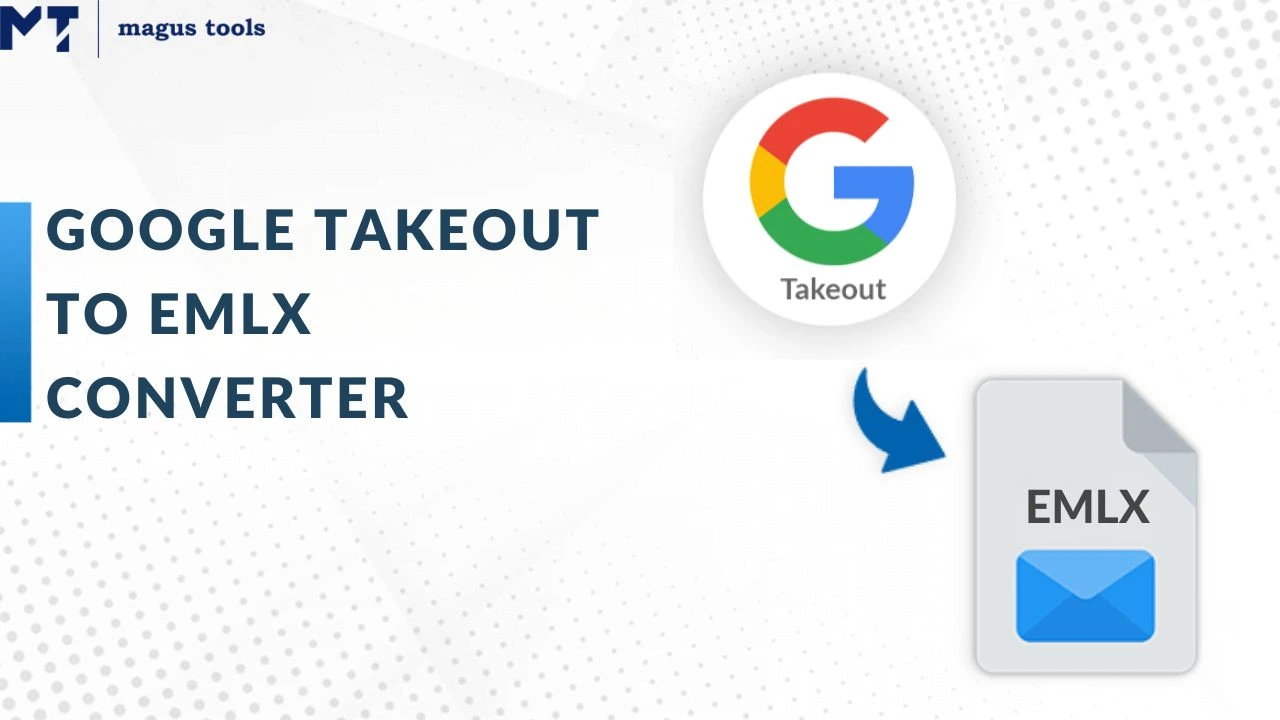
What actually is Google Takeout?
Google Takeout is a Google-sanctioned recycling service that enables the users to export and preserve their data. This comprises Gmail emails, Google Drive documents, calendars, pictures, and contact information that are saved in a Google account.
Takeout gives everyone the ability to download and manage their data in compressed archive files for easy portability. For more details about email conversion, you can also review Mozilla SeaMonkey to HTML step-by-step guidance.
<h2id=”m2″>What is an EMLX File?
The EMLX file format is predominantly employed by Apple Mail on macOS platforms for saving single email messages. It contains every detail of the respective message, together with metadata, subject line, recipients, sender, and attachments.
EMLX is used for backup, import, and transfer purposes, ensuring that emails stay intact and readable across devices that support macOS Mail clients. For guidance on similar export processes, check Mozilla SeaMonkey to EML conversion.
Why We Need to Export Google Takeout to EMLX
Some key reasons for exporting Google Takeout to EMLX file format are:
- Backup and Safety
By exporting to EMLX, you can be certain that your critical emails will be kept securely on your local drive, thereby protecting them from online outages or data corruption.
- Easy Sharing of Individual Emails
Users can share specific messages in a universally supported, readable format. - Compatibility with Mac and Apple Mail
EMLX is the standard file type recognized by macOS email applications like Apple Mail. You can also explore how to import EMLX files into Gmail for further usability. - Efficient During Platform Migration
When shifting from Google Workspace or Gmail to Apple Mail or other clients, EMLX helps retain full email structure. - Record Keeping and Organization
It stores messages with original headers and date stamps—ideal for official or personal archives.
Manual Method to Convert Google Takeout to EMLX
Here are manual steps for migrating emails from Google Takeout to EMLX:
Step 1: Download your Google Takeout data and extract the MBOX files from the compressed archive.
Step 2: Import the MBOX file into Apple Mail or Mozilla Thunderbird.
Step 3: Once emails are imported, export them as EML messages using “Save As” options.
Step 4: Change the EML extension to EMLX manually using Finder or automation scripts if required.
Limitations of Manual Method
- Cannot process large MBOX files efficiently.
- Requires multiple tools for complete conversion.
- No batch export option available.
For hassle-free options, users can also access MagusTools EMLX Conversion or MBOX to EMLX converter for professional migration utilities.
Automatic Export of Google Takeout to EMLX
Follow these steps for an automated approach:
Step 1: Download Google Takeout archive and extract MBOX files.
Step 2: Launch the MagusTools Google Takeout to EMLX converter.
Step 3: Add the required MBOX email folders.
Step 4: Choose EMLX as the desired output format.
Step 5: Browse output location and click ‘convert’ to start the process.
The tool performs batch conversion of MBOX to EMLX files maintaining folder hierarchy, attachments, and metadata.
Features of Migrating Google Takeout to EMLX
Some of the crucial features of exporting google takeout to EMLX are mentioned below:
| Features | Description | Details |
| Manual email export | Save single emails as EMLX | Ideal for small archives |
| Batch file conversion | Convert multiple emails at once | Support for bulk data |
| Preserve attachments | Maintain all metadata intact | 100% data integrity |
| Folder hierarchy preserved | Keeps structure of Google Takeout MBOX | Organized exporting |
| Multi-format compatibility | Works with Apple Mail, Thunderbird, Gmail | Cross-client support |
For more related conversions, visit the blog on converting EML to EMLX or how to export Mozilla SeaMonkey to EMLX.
Pros and Cons of Converting Google Takeout to EMLX
Here are some pros and cons of exporting google takeout to EMLX are shown below:
| Pros | Cons |
| Direct sharing between macOS systems | Manual methods take more time |
| Lightweight and easily transferrable | Advanced users needed for batch export |
| Perfect format for Apple Mail Users | May require professional tools for large data sets |
| Full retention of attachments and HTML formatting |
You can also explore how to convert EMLX files to PST or MSG from EMLX format for other conversion workflows.
Common Issues and How to Fix Them
- Corrupted MBOX Files – Ensure your MBOX files are fully downloaded and unzipped before conversion.
- Attachments Missing – Use professional tools that guarantee attachment delivery in the conversion.
- Encoding Problems – Preview and verify email formats before exporting.
- Failure in Batch Processing – Split large files or restart the tool to avoid interruptions.
To better understand specialized processes, also see Seamonkey to MSG conversion.
Final Thoughts about Exporting Google Takeout to EMLX Format
Exporting Google Takeout to EMLX is highly effective for macOS users needing secure mail access, backup features, and easier file transfers to Apple Mail. The MagusTools EMLX converter ensures fast, accurate, and reliable results preserving formatting and metadata during every conversion.
Small archives can still rely on manual methods but they may get complicated when it comes to large migrations. On the other hand, professional tools make the whole process very easy, bringing along the benefits of saving time, getting the best and accurate results, and having advanced control over the output.
To sum up, the conversion of Google Takeout to EMLX results in easy data transfer, proper sorting and compatibility for use on different platforms. For more email conversion insights, read how to export Thunderbird email to EMLX.
FAQs
Q1. Can Google Takeout emails be exported with attachments to EMLX?
Yes, using professional conversion tools ensures all attachments are preserved while exporting to EMLX.
Q2. Is conversion from Google Takeout to EMLX secure?
Yes, a reliable MagusTools converter provides data protection and accurate export results.
Q3. How many Takeout emails can be exported at once?
Manual methods support few emails, but the tool enables bulk export efficiently.
Q4. Can EMLX files be opened after conversion?
Yes, they work in Apple Mail and compatible Mac-based email clients.
Q5. Will email formatting remain the same after exporting Google Takeout to EMLX?
Absolutely. Email headers, subjects, attachments, and layout remain unchanged.
