According to the MagusTools Team, many users experience issues when Export Google Takeout to HTML. HTML is one of the most convenient options since it saves emails in a web-based structure, allowing them to be opened easily on any browser or device.
This guide demonstrates the complete process of exporting Google Takeout to HTML without confusion. Whether handling Gmail backups, Google Drive exports, or data from other Google services, these steps remain practical and easy to follow for all users. Review this entire guide to perform the task properly.
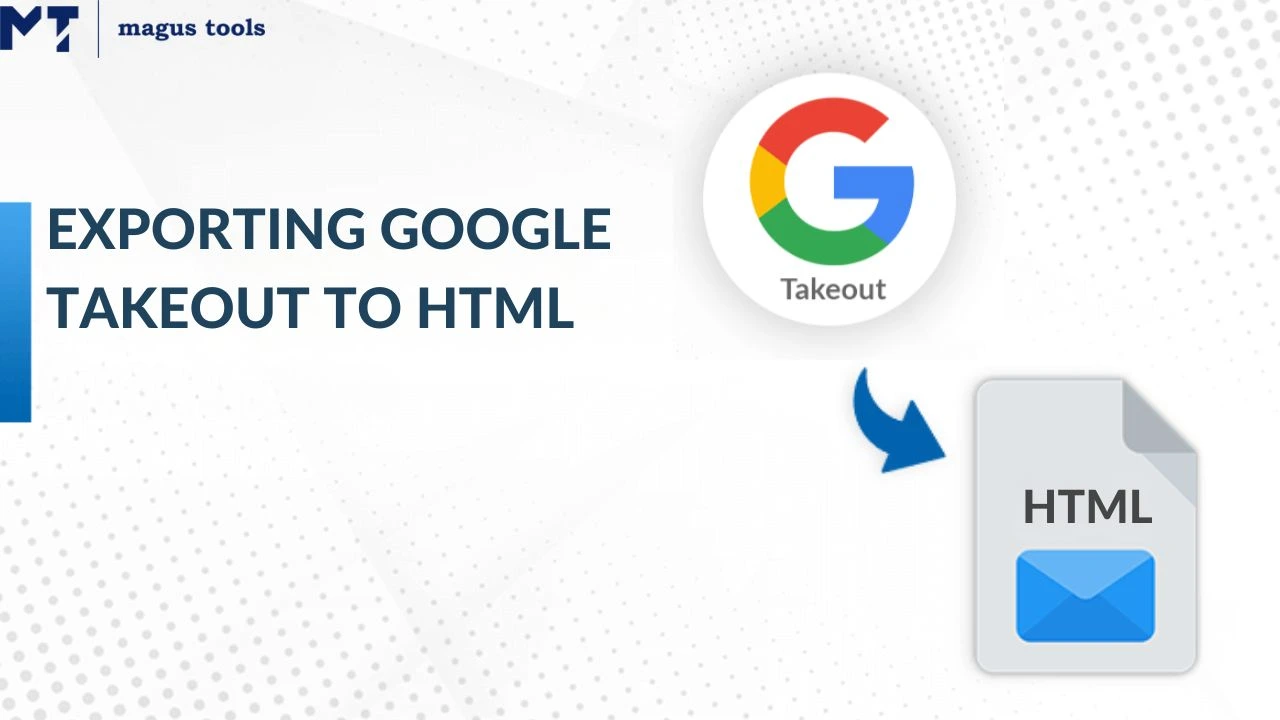
What is Google Takeout?
Google Takeout is Google’s official service for exporting and backing up user data from various Google apps. It allows people to download their Gmail emails, Google Drive files, photos, contacts, and calendar events in archived form.
The service ensures complete data portability for Google account holders. For additional related information about email conversion, check how to convert Mozilla SeaMonkey to HTML step by step.
What is an HTML File?
HTML files contain structured web page data readable through any web browser. When emails are converted to HTML, they retain content, hyperlinks, attachments (as embedded or linked files), and the original layout.
Such files ensure long-term accessibility and easier sharing. To understand related conversions, you may also explore Mozilla SeaMonkey to MSG conversion guide.
Why Export Google Takeout to HTML?
Exporting Google Takeout emails into HTML format has several purposes:
- Easy Accessibility:
HTML files open directly in browsers—no need for specialized software. - Universal Compatibility:
Email data can be accessed on Windows, macOS, or Linux systems without configuration issues. - Data Archiving:
HTML provides a user-friendly and secure way to archive emails. - Sharing and Printing:
Files in HTML are easier to share as readable documents and can be printed with formatting intact. - Backup Security:
Email preservation in standalone HTML format ensures retention even after account loss.
For related exports, visit how to export Mozilla SeaMonkey to EML and export Mozilla SeaMonkey to EMLX converter guide.
Manual Method to Convert Google Takeout to HTML
Here are some manual steps for saving Google Takeout data as HTML:
Step 1: Download Google Takeout data and extract your MBOX files.
Step 2: Import MBOX into Mozilla Thunderbird using the ImportExportTools NG extension.
Step 3: Select desired emails, right-click, and choose the “Save as” or “Save selected messages” option.
Step 4: Choose “HTML format” when prompted.
Step 5: Save it to your desired folder and check output files in a browser.
Limitations of Manual Conversion:
Manual operation supports limited email quantity and requires technical handling. It may not preserve embedded attachments correctly and lacks batch processing options.
For additional flexibility, check EMLX conversion solutions or MBOX to EMLX converter options.
Automatic Export of Google Takeout to HTML
For users wanting a fast conversion, follow these software-based steps:
Step 1: Download Google Takeout data and extract MBOX.
Step 2: Open Google Takeout to HTML Converter software.
Step 3: Load the MBOX files from your system.
Step 4: Select “HTML” as the target file format.
Step 5: Choose the destination path and begin conversion.
The process ensures data consistency and retains folder structure. Similarly, you can explore how to convert EML to EMLX files and how to import EMLX files into Gmail.
Key Features of Google Takeout to HTML Conversion
Here are some crucial google takeout to HTML formats are given below:
| Features | Description | Details |
| Single or batch export | Process one or multiple emails | Supports both options |
| Preserve attachments | Ensures embedded or linked attachments remain | Maintains accuracy |
| Browser accessibility | Viewable in Chrome, Firefox, and more | No software required |
| Folder structure support | Keeps original hierarchy | Organized access |
| Cross-compatibility | Works on different OS platforms | Windows/Linux/macOS |
Pros and Cons of exporting google takeout to HTML format
Here are some pros and cons of migrating google takeout to HTML format are shown below:
| Pros | Cons |
| Easily openable in web browsers | Manual method lacks automation |
| Simple sharing and printing | Large exports can be time-taking |
| Portable and lightweight files | Formatting may slightly vary |
| No specific software dependency | May need conversion tools for email clients |
For additional migration insights, explore how to convert EMLX files to PST or understand MSG conversion from EMLX files.
Common Issues and Fixes of converting Google takeout to HTML Format
Here are some common issues and fixes of exporting google takeout to HTML format are shown below:
- HTML Output Missing Embedded Files:
Ensure that the converter you use retains attachments correctly. - Browser Not Displaying Formatting:
Check email encoding and use tools that preserve structure and metadata. - Large File Fails to Convert:
Break into smaller batches and ensure full extraction from Google Takeout. - Missing Folder Structure:
Opt for a professional converter that supports maintaining the original hierarchy.
For detailed methods and accurate results, explore how to export Thunderbird email to EMLX.
Final Thoughts
Converting Google Takeout to HTML provides a versatile way to archive and view emails without dependency on an email client.
HTML converter tools ensure seamless conversion while preserving data structure.
Although the manual method can handle smaller data sets, automated tools like MagusTools converters guarantee accuracy and speed for batch operations.
Ultimately, exporting emails to HTML lets users manage data efficiently, secure important information, and retain complete readability across systems. For extended solutions, refer to EMLX conversion options for different formats.
FAQs
Q1. Can I export Google Takeout emails with attachments to HTML?
Yes, reliable conversion tools can save Google Takeout emails as HTML while retaining attachments.
Q2. Is HTML export from Google Takeout safe?
Yes, it is safe if you use secure conversion software and process verified MBOX files.
Q3. Can I view HTML files without any email client?
Yes, HTML files open in any browser without additional setup.
Q4. Does formatting remain after exporting Google Takeout to HTML?
Yes, professional converters preserve text, structure, and metadata accurately.
Q5. Can I perform bulk HTML export from Google Takeout?
Yes, batch modes in advanced tools enable seamless multiple file conversion.
