Mozilla Thunderbird is a free, open-source email client that is widely used on Windows, macOS, and Linux platforms. It supports the configuration of email accounts using standard IMAP and POP3 protocols. By default, Thunderbird stores all email messages in MBOX format within the user profile. You can also learn how to convert EML files to MBOX for better compatibility and email management. Export Thunderbird to EML makes users work easier.
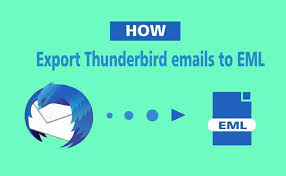
However, at times, it may be essential to convert specific emails or folders into EML format, especially when you intend to open them in other email applications or use them across multiple platforms. To understand it better, check out what is an EML file.
In this blog, the expert team at Magus wants to explain how you can easily export Thunderbird emails to EML format using this guide, so that you can complete your task effectively and efficiently. Discover how to open EML files without MS Outlook for greater accessibility across platforms.
What is a Mozilla Thunderbird and EML?
Mozilla Thunderbird is a free email app made by Mozilla Foundation. It supports multiple email accounts, like chat and news feeds, and offers strong security features like encryption and spam filters. You can also customize it using add-ons. Additionally, here’s how you can save messages in New Outlook as EML for better compatibility and backup.
EML is a standard file format used to store individual email messages, including the subject, sender, recipient, timestamp, body content, and attachments. It uses the .eml extension and follows the MIME RFC 822 standard. You can also use a reliable tool to convert PST to EML for seamless email migration.
Why is it important to export Thunderbird to EML format?
There are several reasons to convert Mozilla Thunderbird emails to EML file formats are given below:
- Data Protection – Ensures your emails are safely stored in case of accidental deletion or hardware crash.
- Email Migration – EML files can be effortlessly shared and opened across various email platforms.
- Email Preservation – Allows you to store critical emails without needing constant access to Thunderbird.
- Regulatory or Commercial use – EML files store full email information and headers, useful for litigation or commercial record purposes.
- Easy Access – You can open EML files individually without opening Thunderbird.
Features of importing Mozilla Thunderbird to EML file format
Here are some features of converting Mozilla Thunderbird to EML format are given below:
| # | Features | Description |
|---|---|---|
| 1 | Email Format | EML (.eml) |
| 2 | Support Batch Export | Yes (via add-ons or manual selection) |
| 3 | Default Thunderbird Export Emails | Not directly to EML (needs add-on or workaround) |
| 4 | Best Method | Use ImportExportTools NG add-on |
| 5 | Steps With Add-on |
1. Install ImportExportTools NG 2. Right-click folder > Export all messages > EML |
| 6 | Manual Method | Drag and drop selected emails from Thunderbird to a folder on your computer |
| 7 | Preserves Attachments | Yes |
| 8 | Preserves Email Headers | Yes |
| 9 | Works on Windows/Linux/Mac | Yes |
| 10 | Free Tools Required | ImportExportTools NG (Free Add-on) |
Pros and Cons of Mozilla Thunderbird Emails to EML
Here are some pros and cons of Mozilla thunderbird emails to EML are shown below:
| # | Pros | Cons |
|---|---|---|
| 1 | Universal compatibility with many clients | Loss of folder hierarchy structure |
| 2 | Easy drag-and-drop export | Requires manual conversion per message |
| 3 | Individual message portability | Meta (tags/labels) may not transfer |
| 4 | Simplified archival and backup | No built-in batch converter in Thunderbird |
| 5 | Standard plain-text and HTML support | Risk of filename conflicts on export |
How to convert Emails from Thunderbird to EML files?
Step1: Open the thunderbird email client
Step2: Go to the directory where the desired emails are located
Step3: Next, use the keyboard command (Ctrl + A) to select every email in that folder.
Step4: Once you’ve selected all emails, right-click any of them and choose “Save as” from the context menu.
Step5: From the available options, click on “Save selected messages,” then choose “EML Format” as the export option.
Step6: Choose a location on your local drive where the emails should be saved, then click the “Save” button.
Step7: When the export process is done, access the target location to view the exported EML messages.
Bottom lines
Mozilla Thunderbird is a versatile and free email client that is widely used to manage multiple email accounts with robust features. When it comes to sharing, backing up, or migrating emails, converting Thunderbird to EML format becomes very important because EML files offer universal compatibility, easy access, and ensure that your emails are preserved with all important details such as attachments and headers intact. You can also explore how to open EML files in Google Chrome browser for quick accessibility without relying on a dedicated email client.
Despite Thunderbird not offering a default direct export to EML, add-ons like the free ImportExportTools NG make the process easier, providing users with the option to export emails individually or in bulk. This method is very efficient and helps users maintain data safety, supports regulatory requirements, and facilitates smooth email migration across different platforms.You can also explore how to open EML files in Google Chrome browser for quick accessibility without relying on a dedicated email client.
While there are some limitations to exporting in EML, such as the potential loss of folder hierarchy or manual effort required for large volumes, the benefits significantly outweigh these problems. By following the simple steps outlined in this guide, even beginners can quickly convert Thunderbird emails to EML files and enjoy the convenience and flexibility this format offers. You may also want to explore EMLX conversion if you’re working with Apple Mail or need compatibility across different platforms.
Ultimately, emails from Thunderbird to EML converter format is a good and smart move to safeguard communication, ensure easy access, and keep your data safe and secure.
FAQ’s
Q1. How do I backup my entire Thunderbird?
By using Thunderbird Backup Software, you can easily backup your entire Thunderbird mailbox items.
Q2. How does Thunderbird differ from the EML file format?
In thunderbird, emails are saved collectively in the .mbox format, while EML files store one email per file. The EML format is more widely recognized and accepted by various email clients.
Q3. Is it possible to export emails from thunderbird to EML files format at the same time?
Yes, thunderbird allows you to highlight and export multiple emails from a folder using Ctrl+A. However, this manual method only works for one folder at a time. For exporting from multiple folders simultaneously, a specialized tool as referenced earlier is recommended.
Q4. Does the EML conversion process from thunderbird keep email attachments?
You cannot migrate thunderbird emails with attachments through the manual procedure. However, employing an automated solution can efficiently convert and export them to EML format.
Q5. Is it possible to view emails before migrating them to EML file format?
Absolutely, the automated software offers a preview option, you can preview your emails and all associated data before initiating the migration process
