According to the MagusTools Team, numerous users encounter challenges when attempting to Export Google Takeout to MSG that are readable or portable. MSG is among the most practical formats as it preserves individual email messages as separate files compatible with Microsoft Outlook.
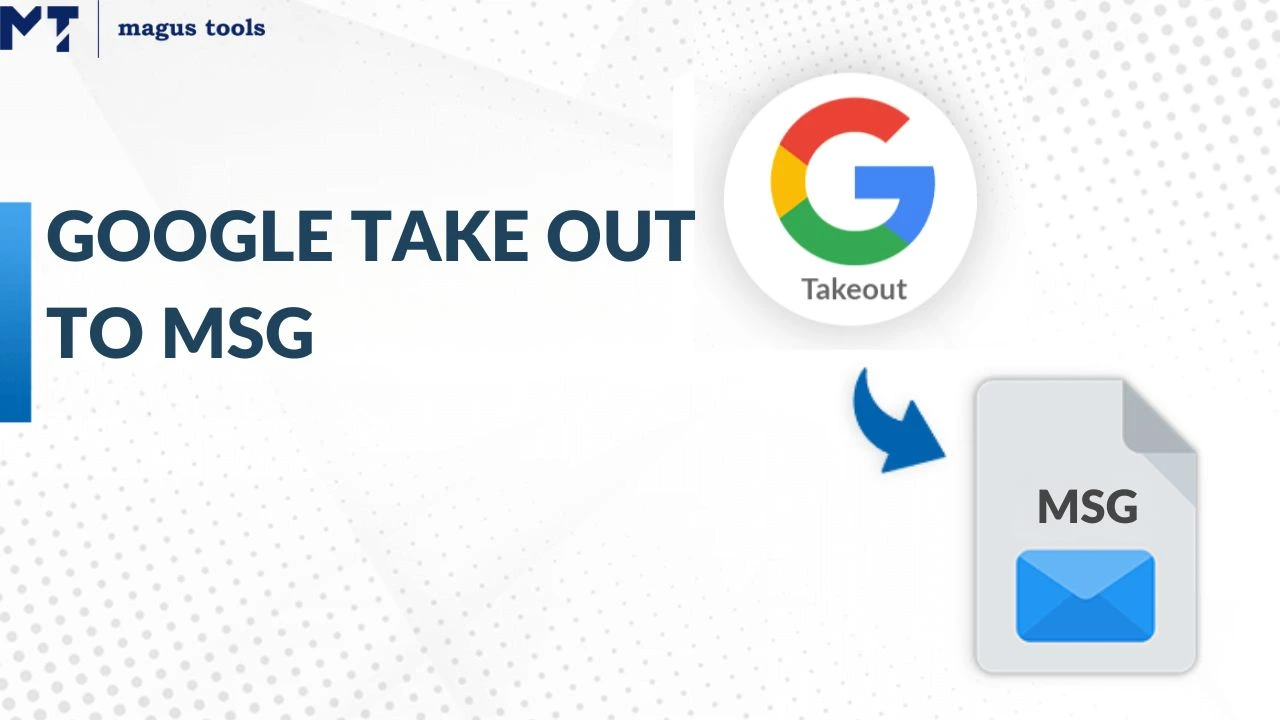
This guide clearly demonstrates the process of Google Takeout to MSG export without confusion. Whether handling Gmail backup data, Google Drive exports, or archives from any other Google service, the steps remain straightforward and accessible to both beginners and professionals. Review this complete guide to accomplish the task with ease.
What actually is Google Takeout?
Google Takeout is a service of officially supported data export, backed by Google, where people can download and backup their data. The data could be coming from a variety of Google services. The idea that Takeout provides is the capability to export Gmail emails, Google Drive files, photos, contacts, and calendar entries into downloadable archive files.
It is accessible for all Google account holders and facilitates data portability. For additional information about email conversion, explore the step-by-step guidance of Mozilla SeaMonkey to HTML conversion.
What is an MSG File?
The MSG file format is employed for retaining and transporting individual email messages in Microsoft Outlook and Exchange. Email information including content, sender, receiver, date, subject, and attachments are preserved.
MSG files can be stored, shared, or opened in Outlook and other email programs supporting the file format, and learn more about MSG conversion from Mozilla SeaMonkey.
Why We Need to Export Google Takeout to MSG
Several reasons exist for converting Google Takeout to MSG file format as shown below:
- For Backup and Safety
Exporting to MSG is an effective approach to create a personal backup of important emails, which will not be lost in case of system crashes or account issues. Each message is saved individually, making retrieval simple and secure.
- Sharing Individual Emails Made Easy
MSG files enable saving and sending one email at a time, useful when sharing a particular message with someone else.
- Access in Microsoft Outlook
MSG is a format recognized by Microsoft Outlook, allowing users to open Google Takeout messages in Outlook without compatibility issues. To better understand conversion of emails, please refer to the guide on how to export Mozilla SeaMonkey to EML format.
- Helpful During System or Platform Switches
When moving from Google Workspace to Outlook or to another email program, MSG format ensures emails stay readable and intact.
- Good for Legal or Work Records
MSG keeps all the original details of an email (like sender, date, and attachments), which is useful for legal reasons or professional documentation.
- Better Control and Organization
Saving emails as MSG files lets users organize them however they like without being tied to cloud services.
Manual Method to Convert Google Takeout to MSG
Some manual steps of migrating emails from Google Takeout to the MSG file format are mentioned below.
Follow these steps to export Google Takeout to MSG file format:
Step 1: Download your data using Google Takeout service and extract the MBOX file from the downloaded archive.
Step 2: Import the MBOX file into Mozilla Thunderbird using ImportExportTools NG add-on.
Step 3: Open Microsoft Outlook and configure it on your system.
Step 4: Drag and drop emails from Thunderbird to Outlook folders.
Step 5: Select individual emails in Outlook, go to File menu, and click “Save As”.
Step 6: Choose “Outlook Message Format (*.msg)” and save to your desired location.
Manual Method has some major limitations that are:
Limited capacity for large Google Takeout email conversion. Time consuming and challenging process. No batch export capability.
For users working with different email formats, you can also explore EMLX conversion options.
How to Set Up Automatic Export of Google Takeout to MSG?
Here are some steps to migrate Google Takeout to MSG files as given below:
Step 1: Download your Google Takeout data and extract the MBOX files.
Step 2: Start the Google Takeout to MSG converter software.
Step 3: Select the desired Google Takeout MBOX email folders.
Step 4: Select MSG as your preferred format for saving.
Step 5: Pick your desired location and press ‘convert’ to begin conversion.
The software initiates the conversion from Google Takeout to MSG, preserving all data without any loss. Here, you can also explore EMLX conversion tools for other email migration needs.
Features of Migrating Google Takeout to MSG
Here are some crucial features of exporting google takeout to MSG are shown below:
| Features | Description | Details |
| Manual email export | Drag & drop email to desktop | Single email at a time |
| Batch file conversion | Convert multiple emails at once | Bulk processing supported |
| Preserve email attributes | Maintain attachments & metadata | Complete data integrity |
| Supports folder structure | Keeps original folder hierarchy | Organized email structure |
| Compatible with email clients | MSG format widely supported in Outlook | Universal compatibility |
Pros and Cons of Converting Google Takeout to MSG File Format
Here are some pros and cons of migrating Google Takeout emails to MSG file as mentioned below:
| Pros | Cons |
| Cross-platform email access | Manual export is time-consuming |
| Lightweight and portable files | No bulk export in manual mode |
| Preserves email attachments | May require third party tools |
| Retains email formatting | Folder structure needs careful handling |
| Easy sharing of individual mails | Not ideal for very large mailboxes without tools |
For additional email conversion options, check out how to convert EML to EMLX or explore MBOX to EMLX conversion.
Common Issues and How to Fix Them
Here are some common issues with solutions mentioned below:
- MBOX Files Not Converting Properly
Verify the MBOX file is not corrupted, use reliable conversion software, and ensure the file is fully extracted from the Google Takeout archive.
- Attachments Missing After Conversion
Select software that preserves attachments during conversion, avoid manual methods for bulk conversions, and verify software settings before starting.
- Encoding or Formatting Errors
Use professional conversion tools that maintain data integrity, check software compatibility with your system, and preview emails before final conversion.
- Batch Export Not Working
Split large files into smaller batches, ensure sufficient disk space, and restart the conversion tool before trying again.
For more specialized conversions, explore how to convert EMLX files to PST file format and MSG conversion from EMLX.
Final Thoughts
The process of getting data from Google Takeout into MSG file format appears simple for many, but it solves numerous challenges for users—whether for backing up, sharing individual emails, or working with Microsoft Outlook. MSG converter tools the software provides a straightforward and dependable solution that operates toward achieving user goals and encourages them to pursue even the most difficult tasks.
While manual doings are fine for small tasks, they have their own caveats, especially when mass handling of emails is required. The best advice is to work with professional software that, in turn, saves time and offers an opportunity to identify any discrepancies during the process, which is very crucial for bulk export anyway.
In the end, the purpose is to make indexing of emails easier, more organized, and more secured. Exporting to MSG helps significantly in completing tasks more effectively and efficiently, and in a better way.
To understand the process better, explore how to import EMLX files into Gmail and export Thunderbird email to EMLX.
FAQ’s
Q1. Can I export Google Takeout emails with attachments to MSG?
Yes, by using professional conversion software, you can save Google Takeout emails as MSG files with all attachments intact.
Q2. Is exporting Google Takeout to MSG safe for my data?
Yes, as long as you use reliable conversion tools and follow the instructions properly, exporting even large files is safe.
Q3. How many Google Takeout emails can I export to MSG at once?
The manual method works best for a few emails at a time. For bulk export, using professional conversion tools is recommended.
Q4. Can I open MSG files after exporting from Google Takeout?
Yes, MSG files can be opened in Microsoft Outlook and other compatible email clients that support the MSG format.
Q5. Will email formatting stay the same after exporting Google Takeout to MSG?
Yes, MSG preserves email content, subject line, sender info, attachments, and original layout when using proper conversion tools.
