eMClient is yet another popular emailing application to send/receive mail in offline mode. This application is designed to ease users who want to access their email while traveling or do not have access to the internet. Another very common reason for using a desktop emailing app is to avoid the need of opening email in the browser again and again. This will also protect you from compromising the password.
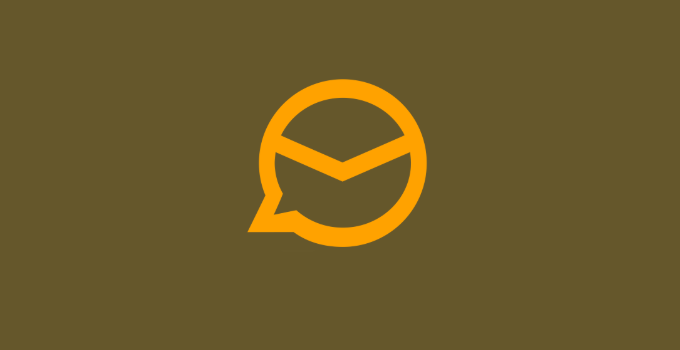
EM client is not the only application that offers these benefits. There are several desktop email apps available, like; MS Outlook, Thunderbird, Windows Mail, Apple Mail for Mac users, etc. And that is why people commonly look for solutions to export or migrate from one platform to another Like how to export eMClient to Thunderbird or MS Outlook.
Reasons to Migrate from eMClient – Common Issues and Errors
Although eMClient is a very adaptable application, certain issues are common in eMClient. That is why a lot of users plan to switch from eMClient to Outlook, or other applications like Thunderbird, Mailspring, etc. Some of the reasons are listed below:
- Email is disappearing from the eMClient mailbox
- Red triangle on the account which makes the eMClient unusable
- eMClient has stopped sending e-mails all of a sudden
- eMClient data file corruption
Besides these problems, there are many other small error messages which keep on appearing while using eMClient. This is not only annoying but also hampers productivity. However, eMClient provides the solution to most of the subjects via its support portal. Still, some issues are obstinate and left unresolved by the developers.
For instance, if you have to repair the eMClient to recover some deleted data or repair the malfunctioning of the account then you can run a Windows Command prompt like:
Paste in this command:
“C:\Program Files (x86)\eM Client\MailClient.exe” /dbrepair
After this, relaunch the eMClient to check if it works well or not.
MS Outlook, on the other hand, is much smoother to use. You will hardly get any Outlook data file error messages. And, even if you do, there are many alternates and hacks present to ensure you won’t lose any emails or data.
How to Export eMClient in MS Outlook?
The easiest way to export the eMClient mail into Outlook data file format is by saving EML to PST. For that, you need to back up eMClient data in .eml file format and convert the EML file into PST format. As it is known to all, PST is a data file for MS Outlook. You can easily import .pst in Outlook by using the import/export option.
The most challenging part is; how to convert EML into PST format. For this, you need to find a reliable EML to PST converter. Such tools can smartly migrate the batch EML folder into PST file format. Also, they can read corrupt .eml files and export them to PST along with meta properties. Since they offer you several other options, they are not free of cost.
However, if you want to do it manually, then there is only one way out. You can select all the EML files and drag / drop them into the MS Outlook folder. Although this method looks wonderful; it has many limitations:
- You should have MS Outlook configured on your PC to read the .eml file.
- You may lose some of the files if they become corrupt
- It is possible that attachments won’t get moved to Outlook while you drag and drop.
- If you have several folders and files to migrate, then the manual method is not a good option.
- Sometimes, MS Outlook does not read the .eml files directly. In this situation, you won’t be able to perform the conversion.
To avoid any of the above problems, it is advisable to save eMClient emails in Outlook; using a reliable eMClient converter. With these tools, all you need is to convert the .eml files into PST file format. The software keeps the folder structure and meta properties intact.
Conclusion
If you are using eMClient and want to migrate to MS Outlook, then you must opt eMClient eml file converter. But if you have orphan .eml files which you want to import in MS Outlook to view them, then opting for a manual process is not an issue.
About The Author