Microsoft Outlook Error 550, often accompanied by a message indicating that the recipient’s mailbox is unavailable or that the email cannot be delivered, can be a frustrating obstacle for email users. This error typically occurs when the recipient’s email server rejects the message due to various reasons. In this comprehensive guide, we’ll explore the common causes of Outlook Error 550 and provide actionable solutions to help you resolve it effectively.
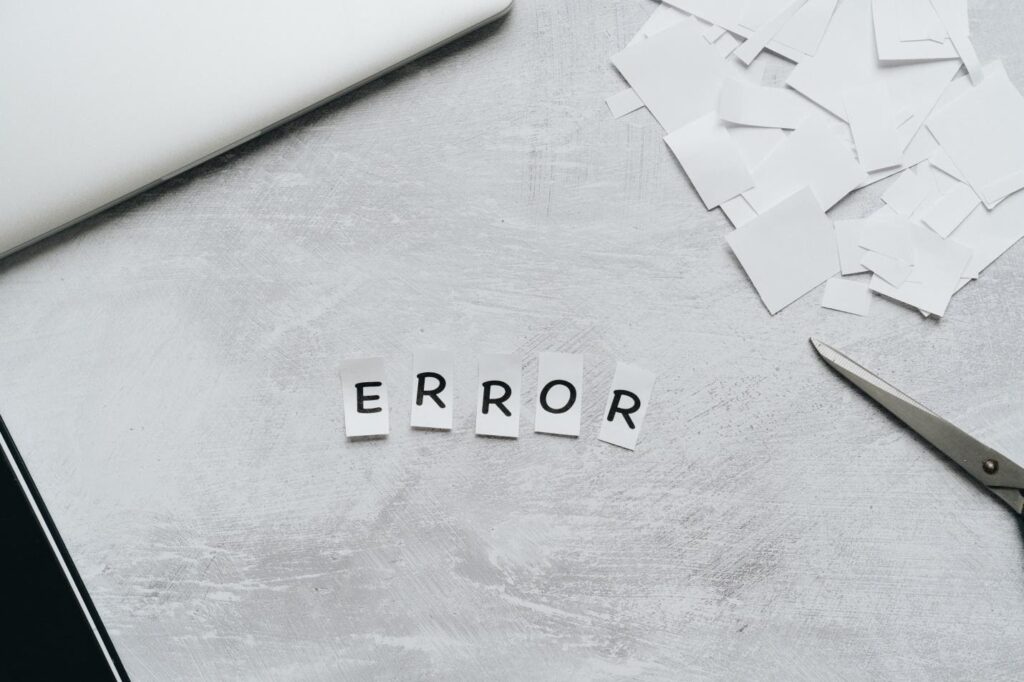
Understanding Outlook Error 550
Out of all the Outlook data file errors, code 550 is categorized as a “mailbox unavailable” error, indicating that the email server is unable to deliver the message to the recipient’s mailbox. This error can occur for several reasons, including:
- Incorrect Email Address: The recipient’s email address may be misspelled or invalid, causing the email server to reject the message.
- Server Configuration Issues: Misconfigured email server settings, such as incorrect DNS records or SMTP authentication settings, can lead to Error 550.
- Spam Filtering: Some email servers employ strict spam filtering mechanisms that may reject emails from unknown or suspicious senders, triggering Error 550.
- Mailbox Full: If the recipient’s mailbox is full or exceeds its storage limit, the email server may reject incoming messages, resulting in Error 550.
- Blacklisting: The sender’s domain or IP address may be blacklisted by the recipient’s email server or a third-party spam filtering service, leading to message rejection.
How to Fix Outlook Error 550? Know the solutions!
To resolve Outlook Error 550 and successfully deliver your emails, consider implementing the following solutions:
Double-Check Recipient’s Email Address: Verify that the recipient’s email address is correct and properly formatted. Even minor typos or misspellings can result in delivery failures.
Review Server Configuration Settings: Ensure that your email server settings, including DNS records, SMTP authentication credentials, and sender policy framework (SPF) records, are configured correctly. Consult with your email service provider or IT administrator if necessary.
Reduce the Mailbox Size: If the mailbox size is the cause of the error in MS Outlook, then you can compact Outlook data file size by shrinking the data file.
Avoid Sending Unsolicited Emails: To prevent being flagged as spam, avoid sending unsolicited emails and ensure that your email content complies with best practices for email marketing and communication.
Check Recipient’s Mailbox Status: Verify whether the recipient’s mailbox is full or exceeds its storage limit. If the mailbox is full, the recipient will need to delete or archive emails to free up space.
Monitor Blacklist Status: Regularly monitor the blacklist status of your domain and IP address using online blacklist-checking tools. If your domain or IP address is listed on a blacklist, take steps to address the underlying issues and request removal from the blacklist.
Contact Recipient or Email Administrator: If Error 550 persists despite your efforts, consider reaching out to the recipient or their email administrator to troubleshoot the issue collaboratively. They may provide insights into why the message was rejected and offer solutions to resolve it.
No matter what causes an error in MS Outlook, it is always recommended to back up Outlook data to prevent any data loss. This helps you to recover your data in case of file corruption and data loss.
Conclusion: Microsoft Outlook Error 550 can be a frustrating obstacle in email communication, but by understanding its underlying causes and implementing the appropriate solutions, you can overcome it effectively. By following the steps outlined in this guide, you’ll be better equipped to troubleshoot and resolve Error 550, ensuring successful email delivery and smoother communication experiences.

