Google takeout is a free assistance that helps to retrieve data from various services, which Google provides. It is possible to download Gmail messages with attachments in your system using this service. This facility is beneficial for those who want to migrate Gmail data to other platforms.
For instance, if you want to migrate Gmail to Apple Mail and you need your data, then Google takeout is the only possible way out. It can save their mailbox in MBOX file format to export in Apple Mail easily. Similarly, you can switch to other applications like Seamonkey, Postbox, Mailspring, etc.
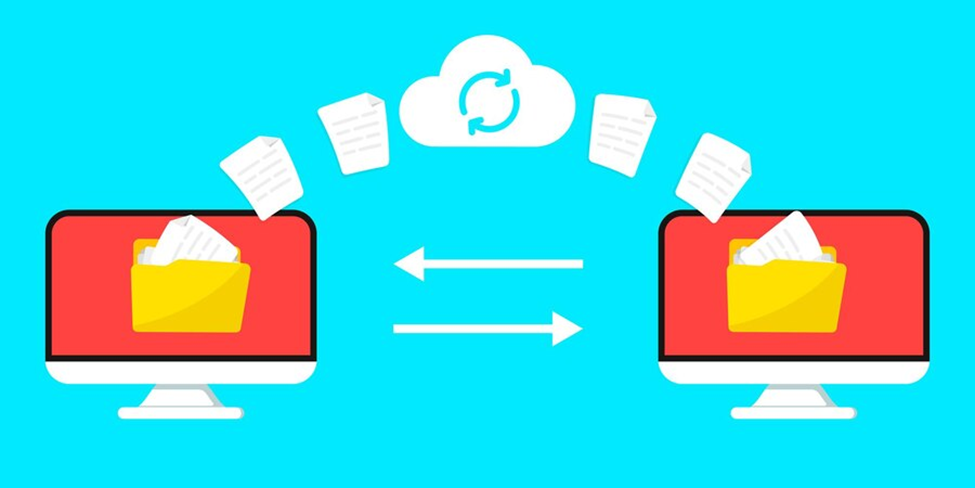
What is Mozilla Thunderbird?
Mozilla Thunderbird is an open-source desktop-based email client application. It is a complete email management system that allows configuring both IMAP and POP mailing platforms. It is an easy-to-use program and supports MBOX format to import Google Takeout email data. That is why many users look for a way to import Google Takeout to Thunderbird. While some users face issues to complete the process one such query is.
“I have downloaded my data from Google Mail using Google Takeout services, but I am not aware of the extension in which my data exists. I want to store my data files in my Mozilla Thunderbird profile. Is there any manual solution available?”
The solution to this problem is right here. Many users need to switch from one application to another according to their needs. So, if you are thinking to import Google Takeout to Thunderbird, we are going to discuss complete methods to transfer emails from Google Takeout to the Thunderbird email client. Also, even if you don’t want to switch you can use this method to take a backup copy of your online Gmail data to prevent loss. And, in case you want to open Gmail data in Outlook convert the MBOX file to PST. Because Google Takeout can download your Gmail data in MBOX file format.
How to Import Gmail from Google Takeout Emails to Mozilla Thunderbird?
First of all, export data using the Google Takeout application. Once the entire process completes, you will get an email to download the file. This file is a zip file. Thus, you need to extract the .mbox file from the .zip folder of Google mailbox. Now the question is how to import the Google Takeout MBOX file to Thunderbird. For this, use Thunderbird Add-ons to access your Google Takeout .mbox file in Thunderbird. Let us see how?
Follow the below-given steps to import the MBOX file into Mozilla Thunderbird:
- Launch the application Mozilla Thunderbird
- Go to Menu and select Add-Ons and Themes options.
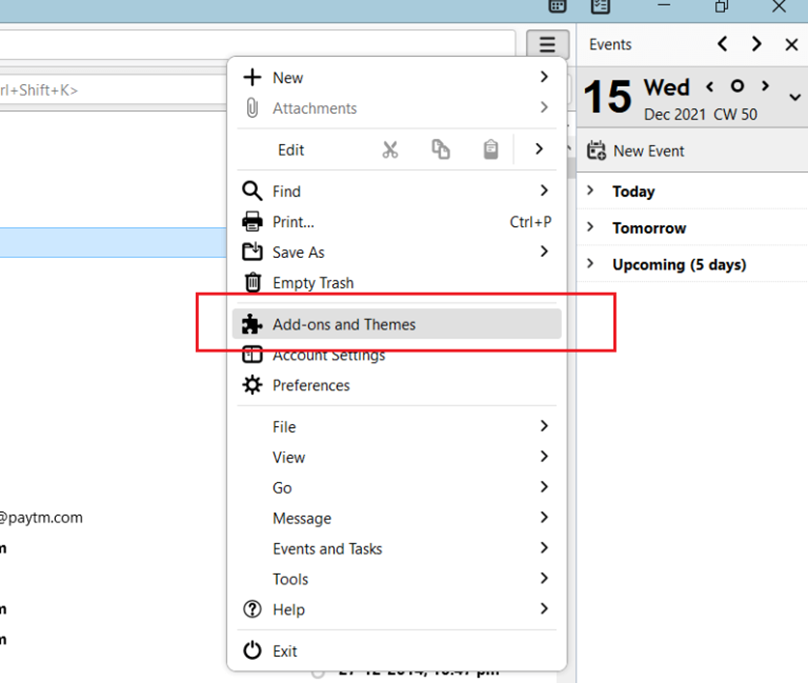
- Now search for Import/ExportTools NG through Find more extensions and click on add to Thunderbird option.
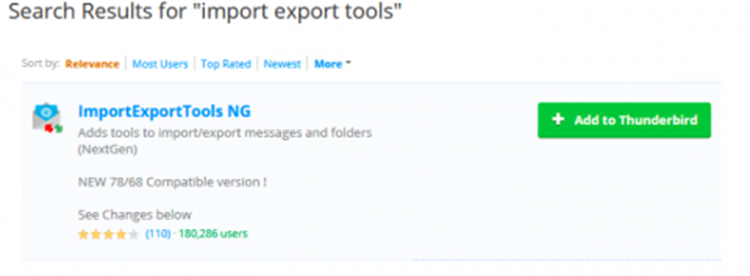
- After installing ImportExport NG restart the Thunderbird by pressing start now.
- Select ImportExportTools NG tool from Tools and then go to Import MBOX file.
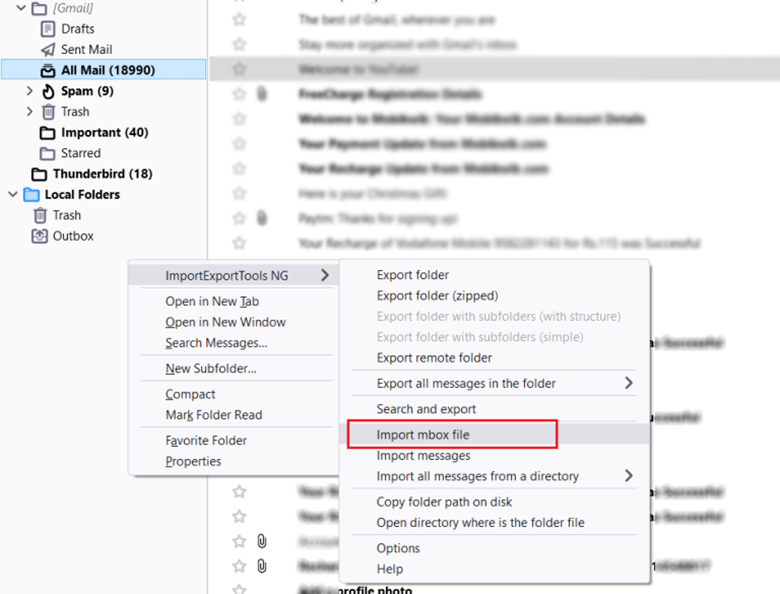
- Select Import directly one or more mbox files > Browse and select your exported Google takeout mbox file you want to import and click Open.
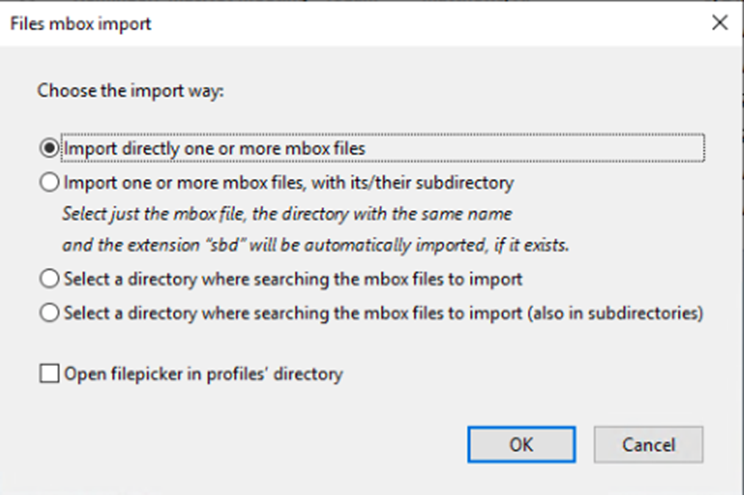
- Your MBOX file will instantly appear on the left side pane of your screen.
Conclusion
For multiple reasons such as security factors or to access data locally on the system, users search for methods to migrate their data. Thus, we have explained the complete procedure to migrate Google Takeout to Thunderbird in a trouble-free way. This is a free and perfect way to import Gmail data to Mozilla Thunderbird.

