Although Google and Microsoft are nowhere related to each other due to their popularity, a lot of users want to move from one platform to another. Also, these giants provide the required compatibility to view Gmail data in MS Outlook.
It means; one can easily configure your MS Outlook profile to view Gmail data offline. But if you have a Google Takeout from an older Gmail profile or a backup of some other machine, you need to find a solution that can help you import Google Takeout data to MS Outlook. To understand this more, let us quickly get an overview of Google Takeout or Takeaway.
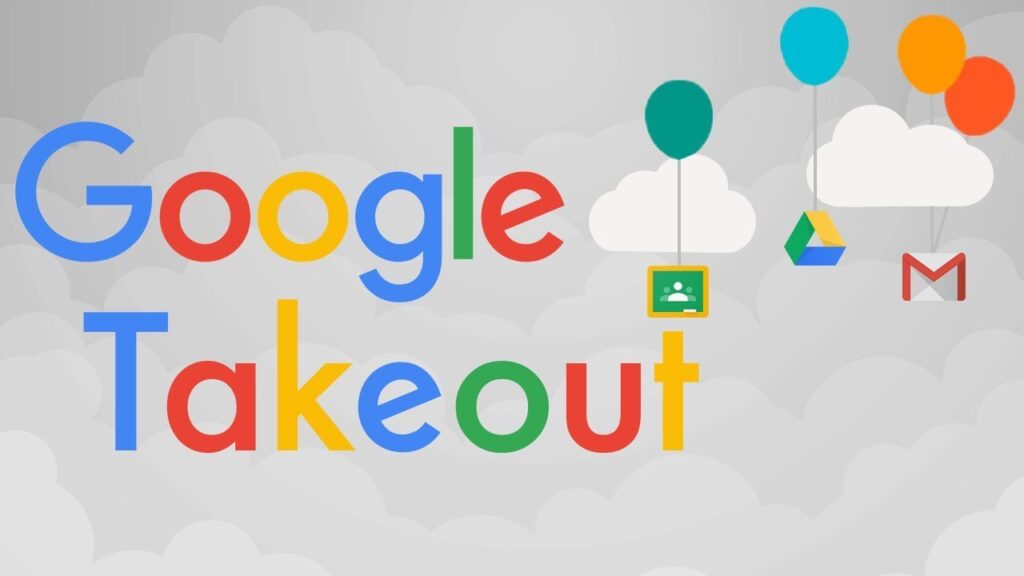
What is Google Takeout?
Google Takeout is basically a feature offered by Google to take the backup of its data to migrate data to another device or platform like MS Outlook. All you have to do is click on https://takeout.google.com/ and deselect/select the data which you want to migrate. Once you choose all appropriate options, Google will create a downloadable link from where you can download your data.
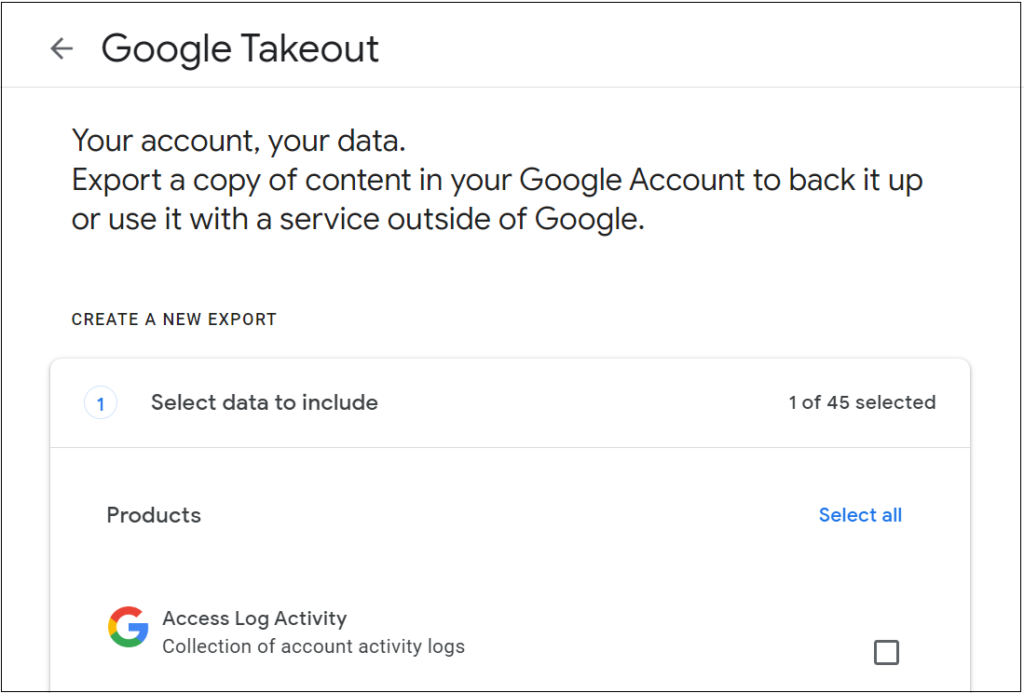
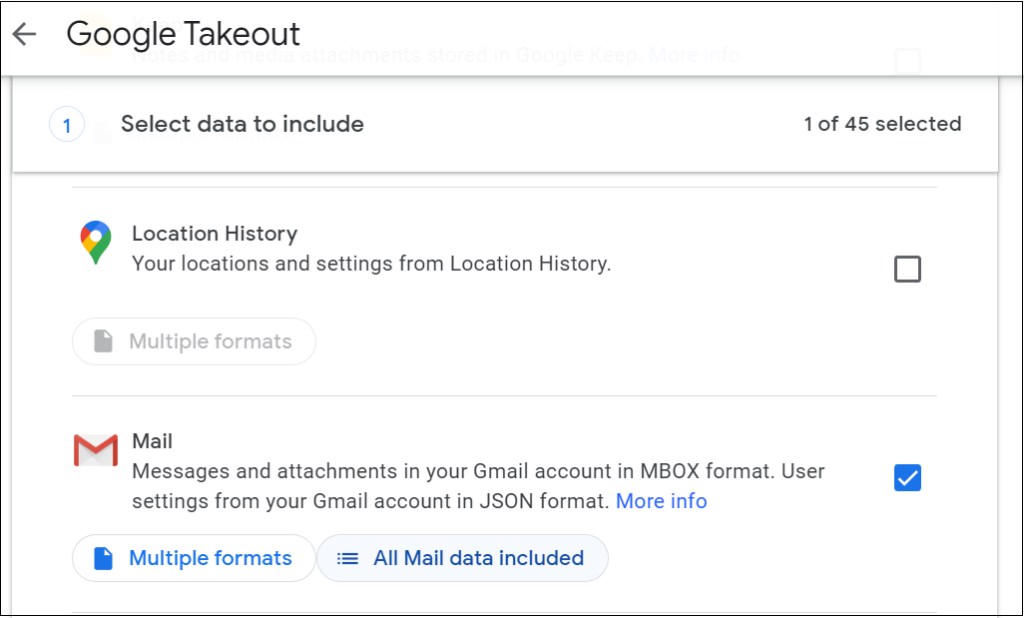
How to Import Google Takeout in MS Outlook?
When you unzip the file, you will find that emails are present in the MBOX file, contacts in .vcf format, and calendars in .ics format. Now, VCF and ICS files are compatible with MS Outlook. So, you can directly import these files in Outlook. But it is not possible to directly import MBOX in MS Outlook. For this, you should go for a third-party solution that can convert the MBOX files into PST file format.
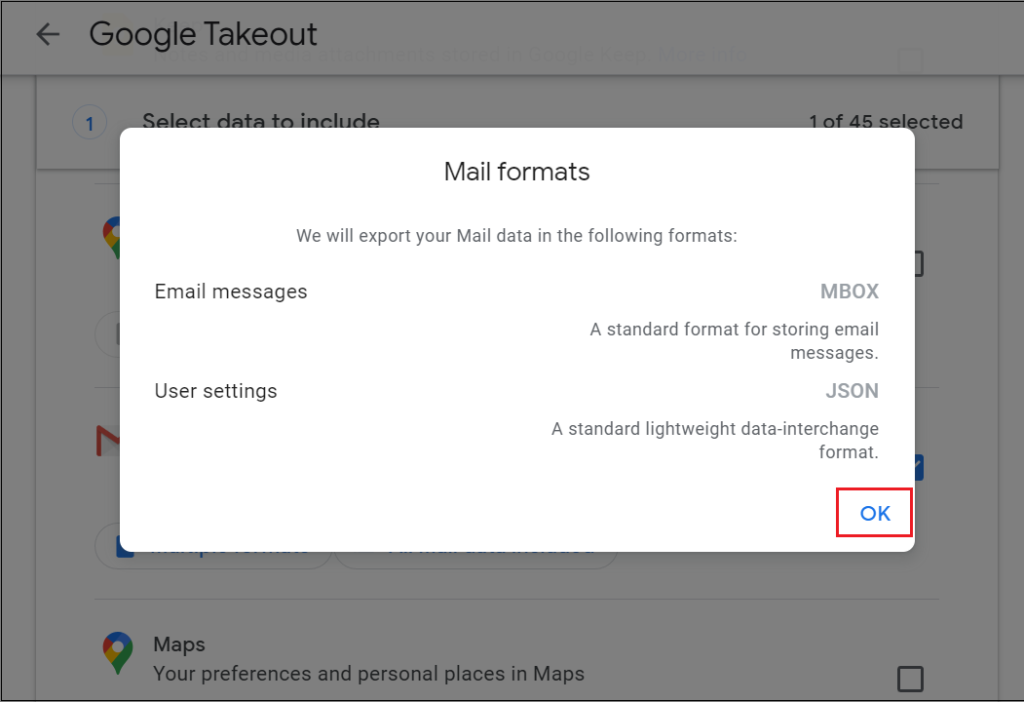
Since PST file is an MS Outlook data file format, saving MBOX to PST will open the way for you to import PST in MS Outlook using the import/export wizard. This PST file can also be used to import Google Takeout to Microsoft Office365.
Convert MBOX to PST with Magus MBOX Converter
- Launch Magus MBOX converter
- Browse the Google Takeout unzipped MBOX files
- Next, select the file format; in which you would like to convert MBOX files. Here you have to select the PST file format.
- Click on the “Convert” button to proceed.
- Import converted PST file in MS Outlook using import/export wizard.
In this way, you can open and view your Google takeaway data in MS Outlook without losing anything. Besides this, if you want to open Google Takeout in Lotus Notes or Google Takeout in Windows Live Mail, opting above method is workable.
As we know, Google Takeout data is available in MBOX file format. It opens the way to migrate its data to not only MS Outlook, but several other platforms like Thunderbird, Sea monkey, Mutt Mail, Mailspring, Apple Mail etc. All of these applications support the .mbox file format. Thus, you can easily move Google takeaway to any of these emailing applications to work smoothly.
Conclusion:
Here we have explained to you the complete solution for end-to-end migration of Google Takeout or Takeaway data into MS Outlook. Also, how you can opt for a Magus MBOX converter to convert MBOX files into PST file format so that it becomes easier for you to open PST in MS Outlook effortlessly.
About The Author