Moving to Apple Mail from Gmail is common. If you are also planning the same, then you must know how to export google takeout to Apple Mail. This process is not very time consuming and does not require any technical expertise to perform the migration.
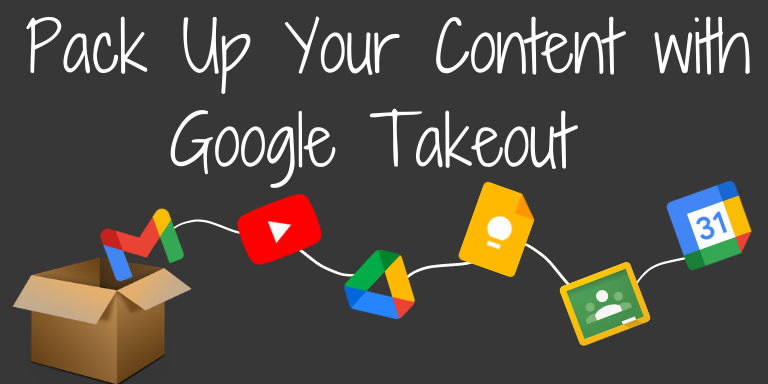
What is Google Takeout?
Google takeout is a free export tool by Google to back up your online data. This tool helps you to download your data including email, calendars, Drive content, internet browser bookmarks, photos, YouTube, and a variety of other services, and save them to your local storage. It even takes out all your data Gmail files including spam and trash. Further, you can export all of their data in .zip or .tqz file type according to your need. This helps you to archive your data as Google Takeout, which is emailed to a user account in a mail.
What is Apple Mail?
Apple Mail is an email client of Apple Inc. Apple Mail is the mail service that comes in various Apple products like MacBook, macOS systems, iPhone, iPad, etc. It uses a single file with .mbox extension to store multiple emails and attachments.
How to Export Google Takeout to Apple Mail?
The data in takeout can be exported in MBOX file format if you choose the appropriate saving option. It is a widely used email client thus, many users search for a way to import their Google takeout data to Apple Mail and struggle to import the MBOX files from Google takeout and transfer it into Apple Mail. In case you are looking for the same, follow the procedure given below.
Part 1:
How to Download Email Data files from Google Takeaway?
- Go to Google Takeout’s official site (https://takeout.google.com) and log in with the email address and password (ignore if you are already login to your desired Gmail account).
- Now deselect all data as everything is selected by default and choose the Mail option by selecting the checkbox corresponding to Mail. Go to the Next step.
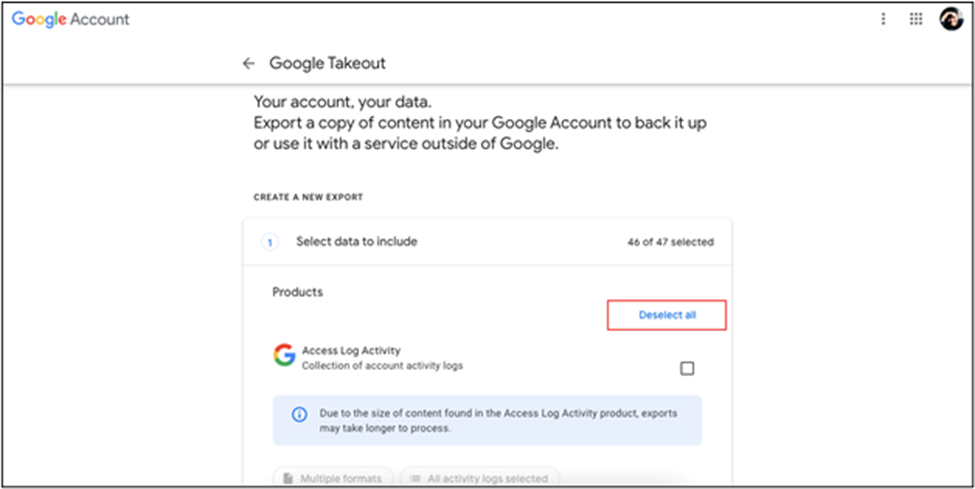
- Choose Destination, Frequency, and File type .zip.
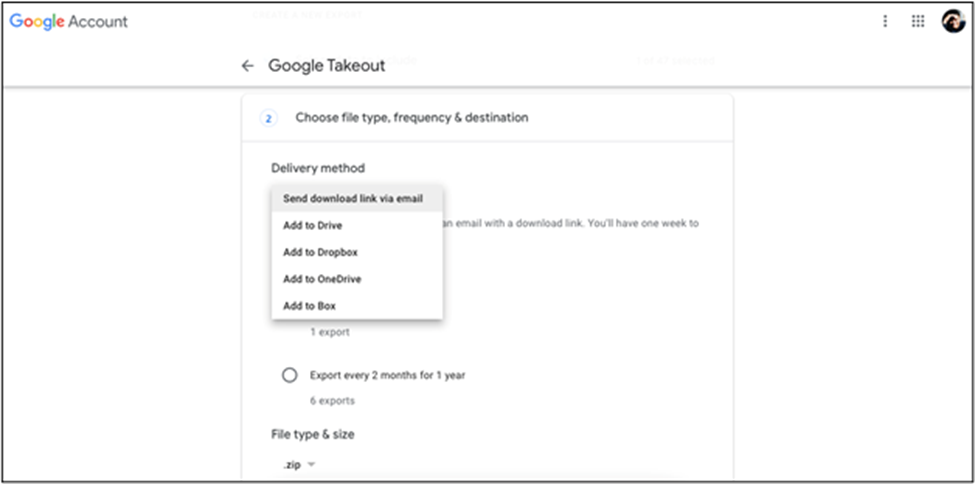
- Finally, click on Create Export button.
- Then you will receive an email from Google Takeout containing the link. Extract all the files from the .zip file to MBOX format.
Part 2:
How to Import Google Takeout MBOX file into Apple Mail?
Let’s learn the procedure to import MBOX file to Apple Mail application including emails, photos, contacts, and other files. Apple Mail consists of Import option by which you can transfer Google Takeout data to Apple mail. Follow the steps to get the data files from Google account to Mac Mail to Apple Mail.
- Open Apple Mail, go to the file menu and choose Import Mailboxes.
- From this window choose the option “Files in MBOX format” and then click on Continue.
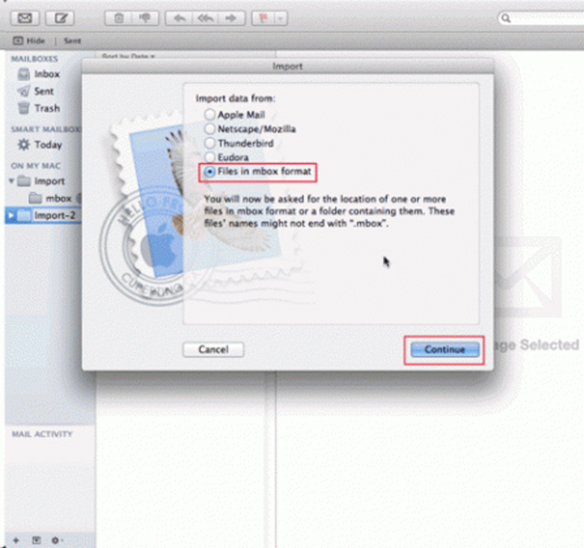
- Now browse the location of the Gmail MBOX file from your Google Takeout download and click Choose button.
- The MBOX will be imported locally to Apple Mail and will be saved in an Import folder.
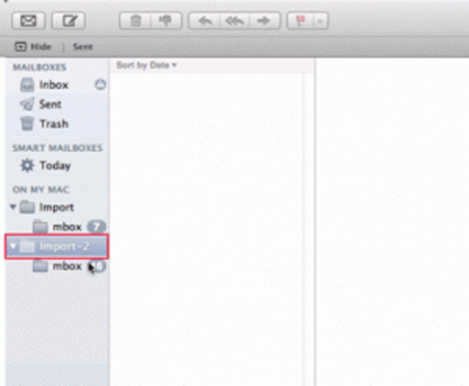
- You can then select all the messages in an imported folder and then drag and drop them to the corresponding folder in your destination account. Repeat these steps for all exported MBOX files.
This process is very convenient for all those who wants to migrate Google take out to Thunderbird, Eudora, Entourage and other MBOX compatible application. However, if you have to migrate google take out to Outlook, you can convert the MBOX into PST file format and import PST in MS Outlook. Also, there are tools which can let you save MBOX files into EML so that you can open the EML files in applications like Windows Live Mail, Lotus Notes, Windows Mail, etc.
Conclusion
If you want to import Google takeout in Apple Mail, we have here discussed the entire process in 2 parts. Follow the above-given procedure to save your Google Takeout email in .mbox format which you can import to Apple Mail easily.
About The Author