Moving from Windows live mail to MS Outlook is a common practice. Since WLM had been discontinued for newer windows versions, it has become a necessity more than a choice to switch to a reliable alternative. And if it is about email, there is nothing as competent as MS Outlook.
Windows Live Mail is a free email client that is no longer available to download, and there is no technical support available. Thus, if you need to move to MS Outlook, you cannot leave the data behind. And to do this, one should know how to import Windows Live Mails into MS Outlook.

Although the user is restricted to upgrade and download WLM from the official website, this does not mean that its service is shut down for the existing users. The users who are planning to transfer data from Windows Live Mail to a new computer, Microsoft Outlook is the best alternatives for easy emailing.
Why MS Outlook is the best Substitute for Windows Live Mail?
The user base of the Outlook Email client is broad, as managing email data in MS Outlook is easier, and it is much more secure as compared to the Windows Live Mail application. The only cons are that WLM is free, and Outlook is not available for free of cost.
Another reason for moving from windows live mail to Outlook is that it is a feature-rich application. It provides every possible option needed t securely and smoothly exchange email. Moreover, it is never going to be discontinued, so you do not have to worry about future consequences and your data redundancy.
Besides this, the MS Outlook support system is very strong. It means that even if you don’t get the answers on Microsoft portals, there is a huge network; spread around the web to answer every damn question related to Outlook. Be it any troubleshooting or suggestions.
All these points combined; outstands MS Outlook over not only Windows Live Mail; but any other emailing application available for windows. Thus, it is important to know the procedure; to export windows live mail data into Outlook PST format.
How to Export Window Live Mail to Outlook PST Format?
There is a direct method and a manual process. Let us first have a look at the manual process to export emails into MS Outlook using Windows Live Mail itself. Follow the given procedure:
- Open Window Live Mail.
- After you open window mail you can start by clicking the File option, then click on Export Email and the Email Messages.
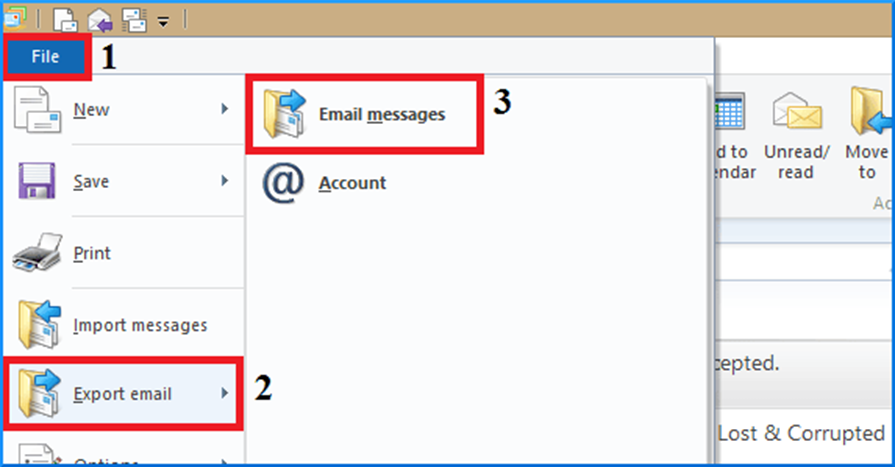
- Now you need to select the Microsoft Exchange option and then click on Next to proceed.
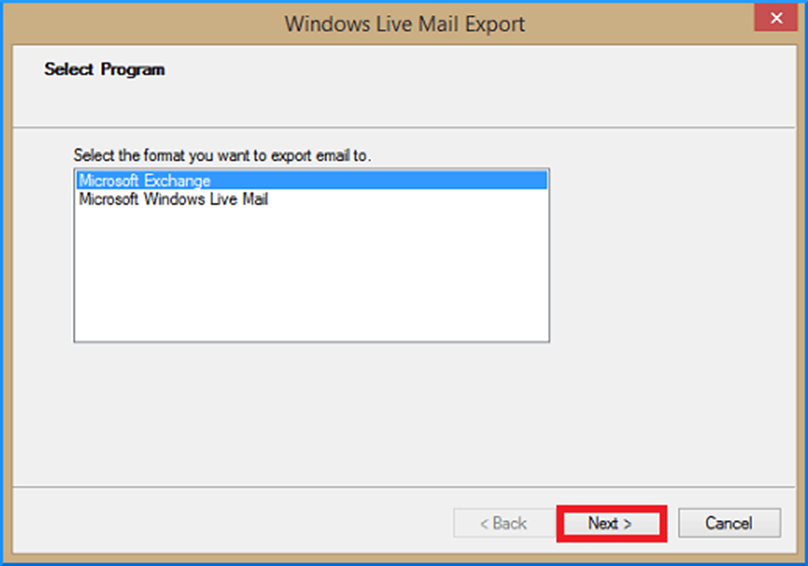
- Next, you will see the Export message and hit OK.
- Select the Outlook profile from the drop-down menu and hit OK.
- Now you can either select All folders or Selected folders options and click OK to proceed.
- A new dialog displays the status of the export process
- After the process ends, you will receive a message confirming the successful completion of the process.
- Instantly check Outlook to verify.
How to Import Window Live Mail file to MS Outlook Directly?
Another simple method to convert Windows live mail to Microsoft Outlook PST format with attachments is to opt for a third-party tool. Download an automated EML to PST converter and export emails from Windows Live Mail to MS Outlook application without any risk of data loss.
To start with this process, you need to first know about EML files and where you can find them in Windows Live Mail.
Follow the below-given detailed steps: –
- Download and install the Magus EML / EMLX conversion tool.
- To begin the process, Open the application and Add the EML files or folders
- For that ‘Select File’ or ‘Select Folder’ button to browse the path of the EML file.
- Now, click on the “Browse” button to search for the destination where you would like to save the PST file after the conversion.
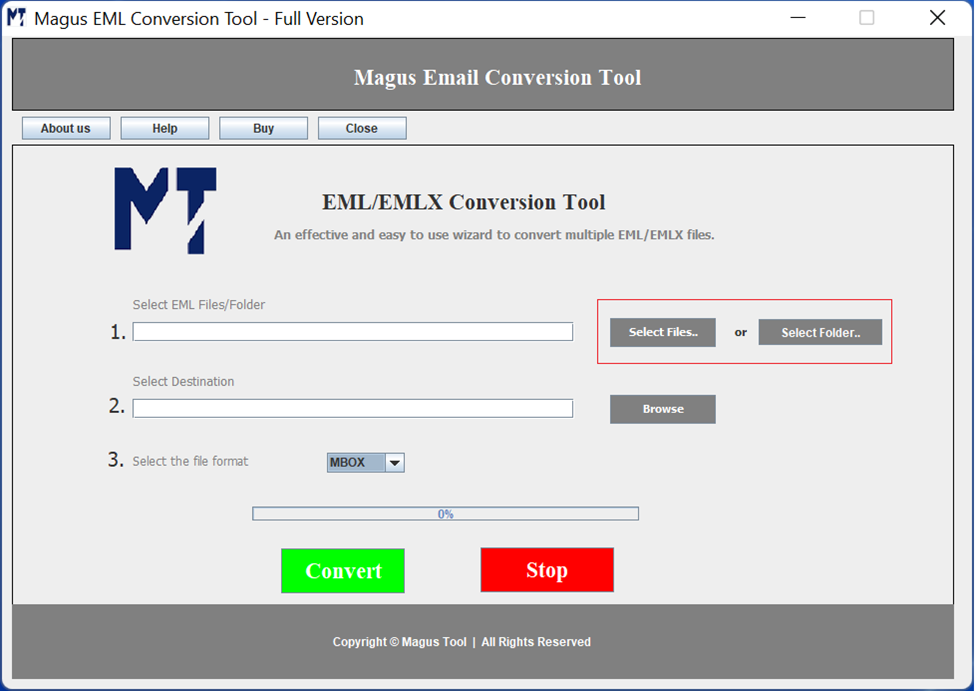
- Click the “Save” button to proceed.
- Next, from the drop-down, select the “PST” file format to perform EML to PST conversion.
- Next, click on the “Convert” button to start the process.
- As the EML to PST conversion finishes, a message will pop up. You can easily check the content present inside the EML files in MS Outlook.
This tool is easier to use and designed specifically for those who are non-technical. A simple single-panel user interface to quickly understand the process and perform it securely. Besides saving windows live mail to PST, you can also use the same to migrate windows Live Mail to Thunderbird. All you need is to choose “MBOX” as the saving option, and the software will convert all the EML files into MBOX format, which you can import into Thunderbird or any MBOX-compatible application.
Conclusion
From the above discussion, it seems very clear that the manual process requires thorough knowledge of the entire process, and transferring emails contains several steps. On the other hand, to use EML to PST converter, all you need to do is make a couple of simple selections and confirm to perform the conversion with 100% data security.

