Apple Mail is the default email client for Mac OS users. There are a lot of reasons for which users switch from the window and move to Mac OS. One such reason is that Mac OS has some superb, advanced security features. Also, sometimes users have to shift their working environment according to their current company environment and they usually wanted to keep continuing with their previous emails. I have found one such query:
“I have left my old company and no longer had access to the exchange server via the original account which has been removed. Before I left the company I had backed up the email file which, however, ended up being in OST format by default instead of PST, and the most unfortunate thing is I don’t know how to migrate it. My Windows Outlook is version 2013 btw.
I’m wondering if anyone here could throw me a light or provide any way to solve it without data loss, I’m very much appreciative.”

Here we can read that the user is searching for an easy technique to import OST to Apple Mail. It is obvious that users don’t know the best way of doing it. Also, that first he has to convert OST data to MBOX format. Here, we come up with the best solution to transfer offline OST files to an Apple Mac account.
How to open Outlook File to Apple Mail?
To know the answer to this query, it is important to know that Apple Mail uses MBOX file format to store its data. Thus, if you export OST to MBOX; one can easily import MBOX in Apple mail. If you want to Export Apple Mails to MS Outlook then, you have to convert Apple Mail MBOX file to PST Format.
Once you import MBOX file into Apple Mail you can easily view all the OST file content. However, the tricky part is how to convert OST to MBOX file format?
Know how you can convert the OST file to MBOX format?
When we talk about the methods, users mainly want to know any free or manual solution. Although there are various such wayout present; you cannot do the job easily. Manual methods are time-consuming and require quite hands-on experience to understand the complete procedure. Thus, let us skip those options and jump directly onto the full proof method.
It is recommended to opt a reliable OST to MBOX Converter software. It allows you to export your emails in MBOX file format easily. You can convert the OST file to MBOX format just by following some simple steps using this automated tool. It is an instant solution to migrate data from Microsoft Outlook to the Apple Mail application.
Follow the below steps to convert the OST file to MBOX format-
- Download and install Magus OST to the MBOX converter tool.
- Now run the software
- Then browse and add the OST file by clicking on the “Select File” button in the software dialog box.
- After that, you have to “Browse” for the desired location to save the MBOX file after conversion.
- Next, choose the “MBOX” option form the dropdown list.
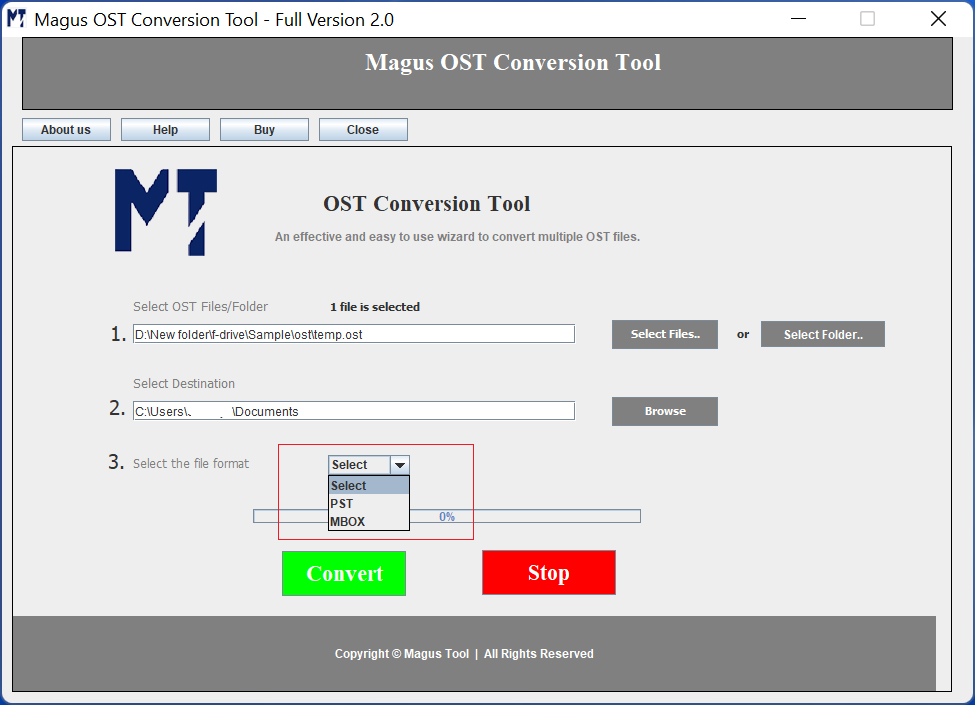
- At last, click on the “convert” button to begin the conversion.
Tips: You can also use that MBOX file in other email clients as well. For instance, in order to open OST file in Thunderbird you need to perform similar process and use the MBOX file to import in your Thunderbird account.
Conclusion
Importing Outlook data to Apple mail is a very challenging task and there seems to have quite a bit of downside to that option. On the other side, an OST to MBOX conversion tool allows you to import data in minimum time. The process is less complex and quick that any non-technical user can handle.

