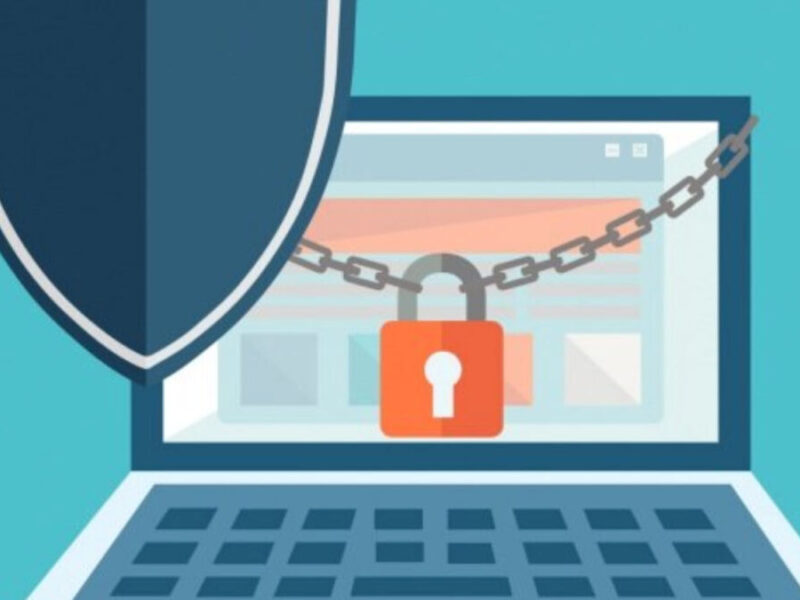EML files are widely used as a standard format for storing and exchanging email messages. EML stands for “Electronic Mail,” and these files contain all the components of an email, including the message text, attachments, and header information such as the sender and recipient addresses, date, time, and subject line. If you have received an EML file and want to view its contents, there are several ways to open it.
However, if you specifically need to open EML in Google Chrome, one of the most popular web browsers, then it requires some effort. That is because you cannot open EML files in any browser directly. For this, you either have to change its file extension. mhtml or .mht, or you need to convert EML files into HTML file format.
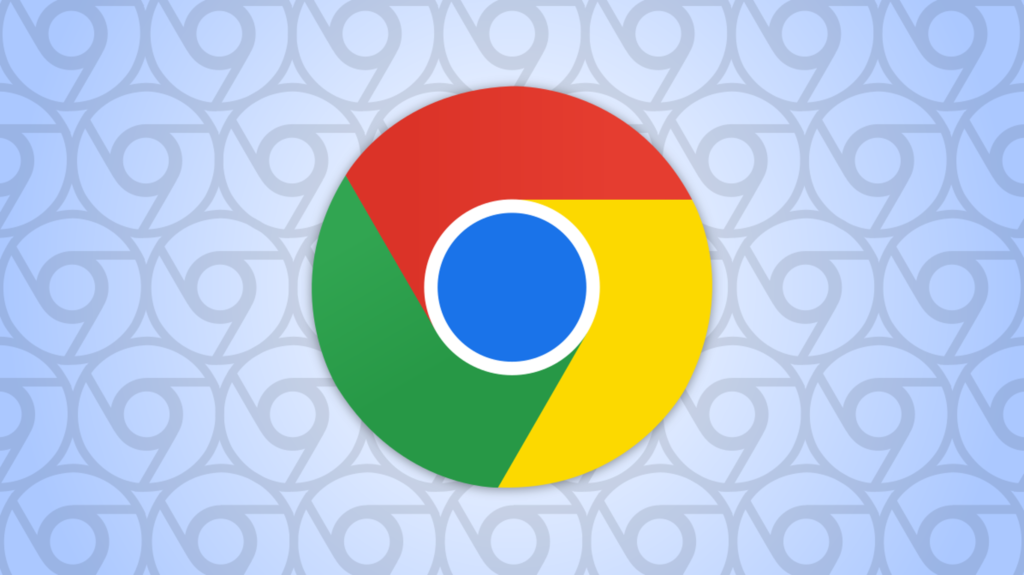
Ways to Open EML files in Google Chrome?
Apart from EML to HTML conversion, there are several other ways can be opted to view a .eml file.
Method 1: Using a Third-Party EML Viewer
The easiest way to open EML files in Google Chrome is; by using a third-party EML viewer extension. Several EML viewer extensions are available on the Chrome Web Store that you can use to view the contents of EML files. Here’s how to use one of these extensions:
- Open the Chrome Web Store and search for “EML viewer.”
- From the search results, select the extension that you want to use.
- Click on the “Add to Chrome” button to install the extension.
- After the installation is complete, click on the extension icon in the Chrome browser to open it.
- In the EML viewer, click the “Open” button and select the EML file; that you want to view.
- The EML file will open in the viewer, and you can view the contents of the email, including the message text, attachments, and header information.
The limitation is that you cannot use it anywhere, and you need to launch the tool every time you have an EML file to open.
Method 2: Using Google Drive
Another way to open EML files in Google Chrome is by using Google Drive. Google Drive is a cloud-based storage service that allows you to store and access your files from anywhere with an internet connection. Here’s how to use Google Drive to open EML files:
- Go to drive.google.com and log in to your Google account.
- Click on the “New” button and select “File upload.”
- Select the EML file that you want to upload.
- Wait for the upload to complete, and then click on the EML file to open it.
- Google Drive will automatically open the EML file in the Google Docs viewer, allowing you to view the contents of the email.
Indeed, it is a good way to open .eml files, but only when there is a handful of files. For bulk EML files, it is not a practical option to opt for.
Method 3: Using the Gmail Web Interface
If you have a Gmail account, you can also use the Gmail web interface to view the contents of EML files. Here’s how to use Gmail to open EML files:
- Go to mail.google.com and log in to your Gmail account.
- Click on the “Compose” button to create a new email.
- In the “To” field, enter your email address.
- Click on the “Attach files” button and select the EML file; that you want to view.
- After the EML file is attached, send the email to yourself.
- Wait for the email to arrive in your inbox, and then open it.
- The contents of the EML file will be displayed in the Gmail web interface, allowing you to view the message text, attachments, and header information.
All the above-listed methods can be opted for by anyone to open and view EML files without using any emailing app. But when there are thousands of EML files, and you do not want to install an EML viewer then it is wiser to convert EML into HTML. In this way, you can open the HTML file in any browser of your choice and on any machine.
How to Convert EML to HTML?
That is a cumbersome job if you decide to do it manually. Yes, it is possible to convert a .eml file into HTML. All you need is to rename the .eml file into .html, and voila! But if you think practically, doing this process for hundreds of emails is quite complicated. Thus, it is recommended to take the help of an EML to HTML converter and export all the files at once.
In this way, you only need to double-click the .html files, and it will open in Google Chrome or any of your preferred email clients.
Conclusion:
Doing the same job, again and again, is always cumbersome, and that is why it is wiser to opt paid solution. These tools are smart enough to read bulk data and export them thoroughly to the required format without losing details.