Out of many errors that you might encounter while working with MS Outlook; below is the most commonly encountered one.
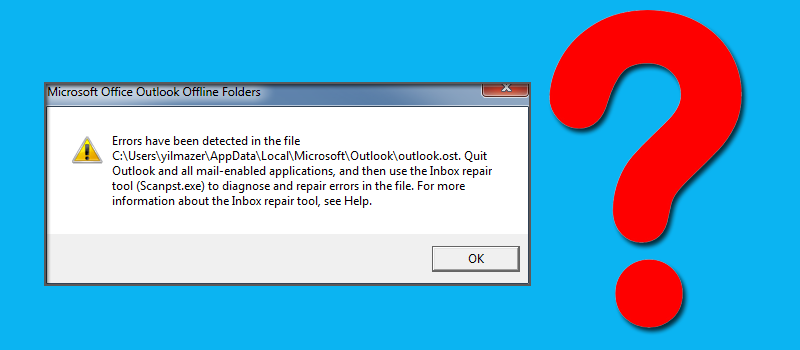
What Causes this Error Message?
OST file is created when MS Outlook is configured in an MS Exchange server environment. A user can easily open and view emails locally on their computer even when server is down or offline. Every time, when the server gets online, the MS Outlook account gets synced to it and data gets updated. But, if you forcibly close MS Outlook or if it doesn’t get shut down properly; the OST file becomes corrupt. As a result; the above message pops up when you try to open MS Outlook on your machine next time.
How to Remove “Errors Have Been Detected in the file Outlook.ost” Issue
In order to remove the above error and do not let this happen again you can follow the steps below:
- Firstly, quit your MS Outlook, if it’s already open
- Browse the OST file location on your machine. The path could be C:\Users\yourprofile\AppData\Local\Microsoft\Outlook
- Next, simply delete the OST file from this location
- Now, re-launch the MS Outlook when the MS Exchange is online. You will see that all your data start syncing and a new .ost file will get created having all your data in it.
- This process may take some time if your mailbox is large. You can check the progress status in your MS Outlook UI itself.
Pros to Opt the Above Method:
- You do not have to ask someone for help; not even your technical team
- You can recover all your data without losing anything
- This will save a lot of time than if you hunt for some online software to do the same for you
- You do not need any technical expertise for doing this.
- If you have a yellow triangle with exclamation mark in outlook, then it would remove.
When you cannot opt this manual process
The message “Errors Have Been Detected in the file Outlook.ost” mainly occurs when you manhandle MS Outlook and the above method works if you are connected to a MS Exchange server. But; what if the server is down and you do not have any option to sync the data. In that case; you not only lose the access to your Outlook account but your OST file data might also get deleted.
Nothing could be more horrible that losing all the data and unable to recover it. Thus; one should only attempt the above steps when your exchange server is fully functional. Otherwise you might end up deleting your OST file and losing data completely.
What to do it Server is down and OST File is Not Working:
A lot of users came up with the issues where they want to go for manual steps but due to MS Exchange server failure, they can’t sync the OST file to recover the mailbox. In this case we recommend to convert OST file into PST format which makes it possible for them to at least open and view their mailboxes.
Converting .ost to .pst file format helps you to access .pst file in MS Outlook even in offline mode and you do not need server environment to access your emails. Later on, when your server recovers, you can simply follow the above mentioned steps on your machine to sync the mailbox and create a new OST file having all the data.

