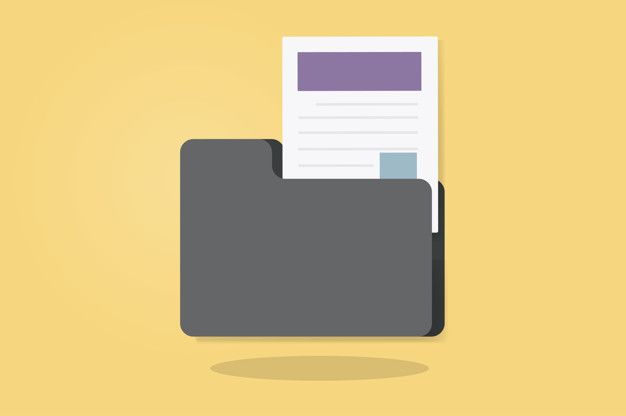Online privacy is a paramount concern for many internet users, and Safari, Apple’s web browser, offers various settings to help protect personal information. For users navigating the web on devices such as Macs, iPhones, or iPads, Safari provides a suite of options designed to enhance privacy. These settings enable users to control the tracking of their online activities, managing how their data is collected and shared across websites.
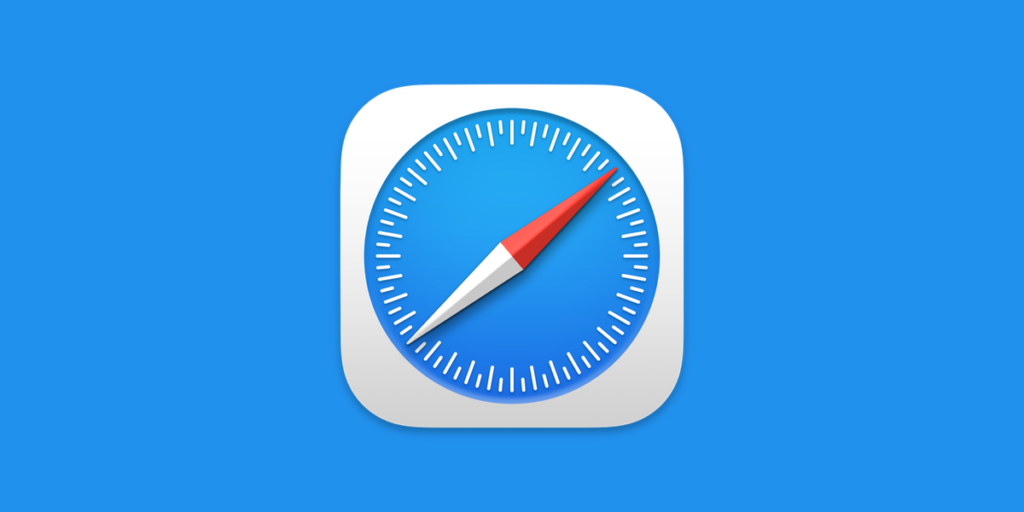
Modifying Safari’s privacy settings can significantly impact one’s digital footprint. Users have the ability to disable cookies, switch their default search engine to more privacy-focused alternatives like DuckDuckGo, and use built-in features to prevent cross-site tracking. Additionally, Safari offers a private browsing mode which ensures that one’s browsing history, cache, and cookies are not saved on the device after the session ends.
Understanding Safari’s Privacy Features
Safari’s privacy features are designed to give users control over their data and browsing experience. These tools range from preventing cross-site tracking to allowing for private web browsing sessions.
Intelligent Tracking Prevention
Safari’s Intelligent Tracking Prevention (ITP) uses machine learning to identify and limit cross-site tracking. It ensures the user’s activity is not continuously monitored across different websites. By using ITP, Safari helps keep personal browsing private and reduces the amount of data that advertisers can collect.
Private Browsing Mode
Private Browsing Mode in Safari allows users to browse the internet without saving the history or website data on their device. This mode does not save the pages visited, the search history in the smart search field, or auto-fill information, providing an extra layer of privacy for sensitive web browsing sessions.
In light of this, it becomes crucial to delve deeper into private browsing Safari, as it offers an invaluable tool for maintaining confidentiality online. Not only does it prevent the storage of browsing history, but it also ensures that your online behavior remains private, an essential aspect in an era where digital privacy is constantly challenged. Utilizing this feature effectively can be a game-changer in managing your digital footprint.
Managing Cookies and Website Data
Users can manage cookies and website data through Safari Preferences. They can decide whether websites can save cookies on their device, aiding in limiting unsolicited tracking. Additionally, users can view and control the data stored by websites and clear it if necessary to maintain their privacy during web browsing.
Configuring Privacy Settings
The Safari browser offers various settings that users can adjust to enhance their online privacy. These settings focus on regulating how websites track user activity and manage data.
Customizing Tracking Preferences
Users can customize their tracking preferences in Safari to prevent websites from monitoring their browsing habits. To block trackers, one navigates to Safari > Preferences > Privacy and selects the option to Prevent cross-site tracking. Here, one can also manage website data and remove information stored by individual websites.
Using The Preferences Window
The Preferences window in Safari is central to configuring privacy settings. Users can access it from the Safari menu. Once open, selecting the Privacy tab presents options to disable cookies and specify how Safari handles website tracking. Disabling cookies or using privacy-focused search engines like DuckDuckGo are steps toward enhanced privacy.
Preventing Cross-Site Tracking
To specifically prevent cross-site tracking, the Safari app includes an easily clickable checkbox within the Preferences window. Enabling this setting helps block third-party content providers from tracking users across different sites, which is vital for maintaining online privacy. With this precaution, users limit the sharing of their browsing behavior between various websites.
By focusing on these options and adjusting the settings to fit their needs, users take crucial steps toward securing their online presence within the Safari browser.
Enhancing Security With Safari
In Safari, users can ensure their online experience is secure by utilizing built-in features for safe browsing, managing passwords effectively, and protecting personal data.
Safe Browsing and Fraudulent Website Warnings
Safari employs Google Safe Browsing technology to alert users of potential security threats. This feature checks sites against a list of known malicious websites and issues warnings when users attempt to navigate to sites suspected of phishing or spreading malware. To activate this protection, users go to Safari’s preferences, select the ‘Security’ pane, and ensure the option to ‘Warn when visiting a fraudulent website’ is checked.
Autofill and Passwords Management
Managing passwords and using autofill securely are critical to safeguarding one’s online presence. Safari’s built-in password manager generates strong, unique passwords for each site and saves them securely. To use this feature, one enables ‘Autofill’ in the preferences, which then integrates with Touch ID or Face ID for authentication, adding a layer of biometric security.
- Touch ID/Face ID: Enhances security when autofilling saved passwords.
- Autofill: Populates login fields with saved passwords, reducing the likelihood of keystroke logging.
Protecting Personal Information
To prevent third parties from tracking personal information, Safari users should adjust privacy settings. Disabling options like ‘search suggestions’ reduces data sharing while browsing. Apple Pay is incorporated within Safari to enable secure transactions without sharing credit card information.
- Apple Pay: Conduct transactions securely without directly exposing credit card details.
- Privacy Settings: Modify these to limit how much personal data is shared while online.
By carefully managing these settings, users can significantly enhance their security on Safari.
Leveraging Safari Across Apple Devices
Users can enhance their online privacy while maintaining a seamless browsing experience across their Apple devices by harnessing iCloud synchronization, Handoff, and Continuity features. These services are designed to make the Safari app more efficient and versatile, providing users with a unified environment across their Mac, iPhone, and iPad.
iCloud and Safari Synchronization
iCloud syncs Safari’s browsing data across all Apple devices, ensuring that bookmarks, history, passwords, and tabs remain up-to-date. When a user adds a bookmark on their iPhone, it automatically appears on the Safari app on their Mac and iPad. Privacy settings are also synced, keeping preferences consistent. This is done while employing strong encryption to protect one’s privacy.
Handoff and Continuity Features
Apple’s Handoff lets users start browsing on one device and pick it up on another without losing their place. For example, reading an article on Safari on their Mac can be continued on their iPhone with a simple swipe. Continuity features also allow users to use their Mac to send SMS messages initiated from web pages on the iPhone. Integrating Location Services in this seamless transition ensures a personalized browsing experience without exposing one’s private details unnecessarily.
Using Safari on Mac, iPhone, and iPad
The Safari app’s design caters to the specific hardware of the Mac, iPhone, and iPad, optimizing the browsing experience accordingly. Users can take advantage of the larger screen on an iPad for a more expansive view or the convenience of an iPhone while on the go. Regular updates from the App Store provide the latest security and privacy enhancements. Thus, while users enjoy personalized features and save time with synchronization, their privacy remains protected across platforms.