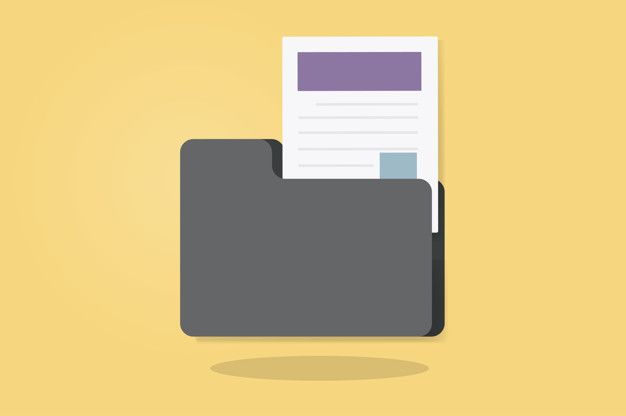In the realm of digital productivity, Microsoft Outlook 365 stands tall as an indispensable tool for managing emails, calendars, and tasks seamlessly. However, users occasionally find themselves grappling with a perplexing challenge: the inability to copy and paste items. In this blog post, we will unravel the intricacies behind this common issue and explore potential solutions to ensure a smoother user experience.

Understanding the Copy-Paste Issue
Before diving into the solutions, it’s crucial to understand the issue. This problem mainly arises when you are unable to copy and paste the files from one folder to another. This may also lead to the “Cannot copy the items. The operation failed” error in MS Outlook 365. At times, you cannot create a new folder in Outlook, which prohibits you from copying the data to a new folder. There could be several other multifaceted reasons for this, ranging from software glitches to system-specific issues. Let us have a look.
What are the Possible Causes of “Cannot copy the items? The operation failed”.
Microsoft Office 365 often throws up this error message when you try to copy and file from one folder to another. Let us have a look at all the possible reasons causing the issue:
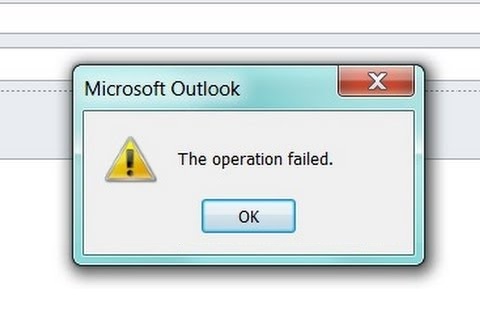
Corrupted Outlook Profile: A corrupted Outlook profile can lead to various errors, including the inability to copy items. To resolve the issue, you can repair or recreate the Outlook profile.
Large Mailbox Size: If your mailbox is close to its storage limit, attempting to copy items may fail. Managing your mailbox size by archiving old emails or compacting Outlook data files can be a solution.
Outlook Add-ins Conflict: Conflicts with third-party Outlook add-ins may interfere with normal operations. Disabling or updating add-ins can help resolve the issue.
Outlook Running in Compatibility Mode: If Outlook is running in compatibility mode, certain features may not work correctly. Turning off compatibility mode might resolve the problem.
Issues with Outlook Data Files (PST/OST): Corrupted or damaged Outlook data files (PST/OST) can lead to errors. Running the Inbox Repair Tool (ScanPST) to repair these files may solve the problem.
Although the repair tool is an easy option to fix the problem many times the Scan PST tool fails to repair the file. In that case, it is recommended to convert OST to PST in case you have Outlook 365 account. Otherwise, you can try the other fixes which have been discussed here.
How to Fix Cannot copy the items. The operation failed Error?
Now that we have seen the possible causes, you can fix the issue by resolving them using one of the following methods:
1. Repair or Recreate Outlook Profile: This process is the most beneficial method to fix any MS Outlook error. Whether it is a copy-paste issue or profile corruption, rebuilding a new profile is the most effective method to fix the problem.
- Close Outlook.
- Open the Control Panel on your computer.
- Navigate to “Mail” and then click on “Show Profiles.”
- Select your Outlook profile and choose “Repair” or “Recreate” as needed.
2. Manage Mailbox Size: The size of Outlook data could be a major reason for the cannot copy the items error. You can either shrink the OST file size in Office 365 or opt for the following methods to reduce size.
- Archive old emails to reduce mailbox size.
- Delete unnecessary items, such as large attachments.
3. Disable or Update Outlook Add-ins:
- Open Outlook and go to “File” > “Options.”
- Select “Add-ins” and manage your add-ins by disabling or updating them.
4. Turn Off Compatibility Mode:
- Close Outlook.
- Right-click the Outlook shortcut, select “Properties,” and go to the “Compatibility” tab.
- Uncheck the “Run this program in compatibility mode” option.
5. Run Inbox Repair Tool (ScanPST): This is a useful tool to fix minor profile corruption and errors. Running it could rectify the copy-paste error. However, many times Scan PST tool fails to repair the file. But still, you must try it once to get the issue resolved by the application itself.
- Close Outlook.
- Locate and run the Inbox Repair Tool (ScanPST) to repair Outlook data files.
Conclusion:
In conclusion, the inability to copy and paste items in Microsoft Outlook 365 can be attributed to various factors, ranging from outdated software to conflicts with third-party applications. By following the suggested solutions and troubleshooting steps outlined in this blog post, users can empower themselves to overcome these challenges and continue leveraging the full potential of this powerful productivity tool. Remember, a little patience and a proactive approach can go a long way in resolving the challenge of why Microsoft Outlook 365 cannot copy and paste the items.