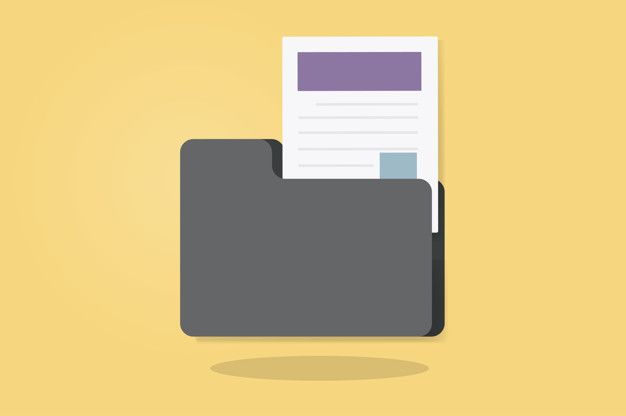Microsoft Outlook is one of the most widely used email clients in the world, with millions of users relying on it for their daily email communications. However, like any software, Outlook is not immune to issues; and one of the most common issues that users encounter is corrupted Outlook data files. To repair these corrupted files, Microsoft provides an inbuilt tool called ScanPST.exe. Although this tool is very useful; it sometimes fails to repair the file. In this article, we will discuss the causes and solutions when ScanPST fails to repair Outlook data files and how you can recover the file without ScanPST.

Causes of ScanPST Failing to Repair Outlook Data Files
Before we discuss the solutions to this issue, it is important to understand the causes of ScanPST failing to repair Outlook data files and fix Outlook PST file errors. Some of the most common causes include:
Severe Data File Corruption: When Outlook data files are severely corrupt, ScanPST.exe may fail to repair them. In such cases, users may receive error messages indicating that the data file is severely damaged to repair.
Incorrect File Path: ScanPST.exemay fail to repair Outlook data files if users provide an incorrect file path. It can happen if the data file is moved to a new location, or the path to the file is changed for any other reason.
Issues with Outlook Version: ScanPST.exe may fail to repair Outlook data files if the version of the Outlook client is not compatible with the data file. For example, if a user tries to repair an Outlook 2007 data file using Outlook 2013, ScanPST.exe may not work correctly.
All the above issues are also applicable when ScanOST fails to repair the OST file, and you want to fix the issue.
Solutions when ScanPST Fails to Repair Outlook Data Files
If ScanPST.exe fails to repair Outlook data files; there are several solutions that users can try to repair the Outlook data file without ScanPST. Here are some of the most effective ones:
Restore from Backup: If users have a recent backup of their Outlook data file, they can restore the file from the backup. That is a simple and effective solution, but it requires users to maintain regular backups of their Outlook data files. Doing this can help you to restore your data in case of any severe error.
Repair Data File with third-party Tools: If ScanPST.exe fails to repair an Outlook data file, users can try using third-party tools. These tools can easily read corrupt PST files and convert Outlook PST files to EML or any other file format so that you can reuse them. One such tool is the Magus PST converter. It can effectively repair large PST files and convert them into several other formats.
Create a New Profile If the data file cannot be repaired, users can try to create a new Outlook profile. To do this, users must close Outlook and open the Control Panel. From there, they can select the Mail option, then click on the “Show Profiles” button. Users can then click on the Add button to create a new profile, and; set the new profile as the default profile.
Use Third-Party Backup Tool: Users can also try a third-party backup tool to restore the data file. Such tools are designed to create regular backups of Outlook data files and can be used to restore the file to its previous state.
All these measures can be useful at times, but; when you have a large file and crucial data, instead of trying the ScanPST tool, it is wiser to convert PST to MBOX using the Magus PST converter Tool.
Conclusion: ScanPST.exe is a useful tool for repairing corrupted Outlook data files, but it may fail to repair the file in some cases. If users encounter issues with ScanPST.exe, they can try using the solutions discussed above; to restore their Outlook data files. We always recommend that users maintain regular backups of their Outlook data files to avoid any loss of important data.