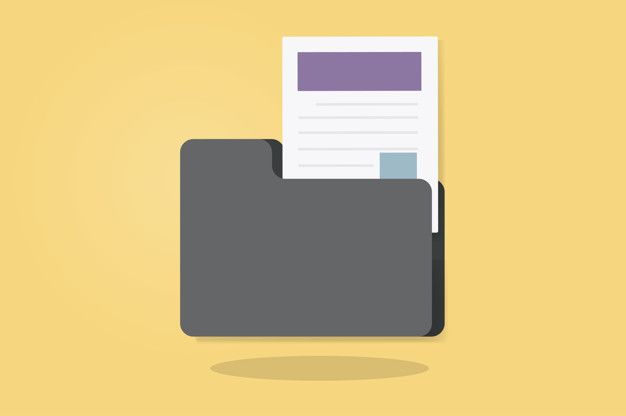Introduction: MS Outlook is a widely used email client that offers a range of features to manage emails, calendars, and contacts efficiently. However, like any software, it can encounter occasional Outlook file errors that disrupt the smooth functioning of the application. One such error is the “Connect to the Server to View Them” error, which prevents users from accessing their emails. In this blog post, we will explore some effective solutions to resolve this Outlook error and regain access to your emails.
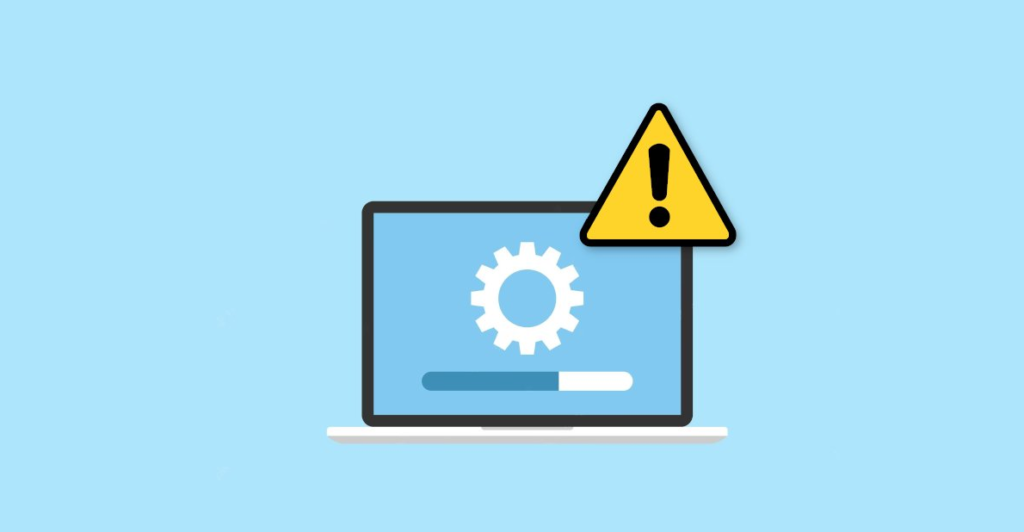
What causes “Connect to the Server to View Them” error?
The “Connect to the Server to View Them” error in Outlook can occur due to various reasons. Here are some common causes:
- If your internet connection is unstable or not working properly, Outlook may fail to establish a connection to the email server, resulting in the error message.
- Outlook has an offline mode that allows you to work with your emails even without an internet connection. However, if this mode is accidentally enabled, Outlook will not attempt to connect to the server, and you will see the error message.
- Incorrectly configured or outdated email account settings can prevent Outlook from establishing a connection to the server.
- In some cases, firewall or antivirus software on your computer may block Outlook’s access to the email server, leading to the error message
- Outlook relies on data files (such as PST or OST files) to store emails, contacts, and other mailbox items. If this Outlook data file is corrupt or damaged, Outlook may fail to connect to the server and display the error.
- The error message can also be triggered by problems on the server side or network infrastructure.
- If you are using a proxy server to connect to the internet, incorrect proxy settings in Outlook can prevent it from connecting to the email server and result in the error.
It’s important to note that the specific cause of the error may vary from one situation to another. Troubleshooting and identifying the root cause can help in implementing the appropriate solution to resolve the error and regain access to your emails.
How to Resolve “Connect to the Server to View Them” error?
There are several Outlook error messages that occurs due to various reasons. If you know the exact causes, it is possible to rectify is using some of the other methods as mentioned below:
Check your internet connection: Before diving into complex troubleshooting steps, start by checking your internet connection. Ensure that you have a stable and active internet connection. Disconnect and reconnect to your network to rule out any temporary connection issues that might be causing the error.
Restart Outlook: Sometimes, a simple restart can fix the error. Close Outlook completely and relaunch the application. This action can resolve minor glitches or temporary issues that may have caused the error message to appear.
Disable the Offline Mode: Outlook provides an offline mode that allows you to work with your emails even without an active internet connection. However, if this mode is accidentally enabled, it can prevent you from accessing the server and display the “Connect to the Server to View Them” error. To disable the offline mode: a. Open Outlook and navigate to the “Send/Receive” tab. b. Look for the “Work Offline” button in the “Preferences” group. c. Ensure that the button is not highlighted, indicating that you are in online mode. If it’s highlighted, click it to disable the offline mode. You can also try to remove Microsoft Exchange in Outlook to streamline your experience.
Check email account settings: Incorrect or outdated email account settings can also lead to the “Connect to the Server to View Them” error. Verify that your email account settings are accurate and up to date. To do this:
a. Open Outlook and go to the “File” tab.
b. Select “Account Settings” and choose “Account Settings” from the drop-down menu.
c. In the “Email” tab, review the account settings for any discrepancies or outdated information.
d. If necessary, make the required changes and save the settings.
Disable antivirus or firewall temporarily: Antivirus programs and firewalls can sometimes interfere with Outlook’s connection to the server, resulting in errors. Temporarily disable your antivirus software or firewall and check if the error persists. If the error no longer appears, you may need to adjust your security settings or add Outlook to the list of trusted applications.
Repair Outlook data files: Corrupted or damaged Outlook data files can cause connectivity issues and lead to the error in question. Repairing these files can resolve the problem. To repair Outlook data files:
a. Close Outlook and navigate to the Control Panel.
b. Search for “Mail” and open the “Mail (Microsoft Outlook)” option.
c. In the “Mail Setup” window, click on “Data Files.”
d. Select the affected data file (usually with a .pst extension) and click on “Repair.”
e. Follow the on-screen instructions to complete the repair process.
In case the inbox repair tool fails to repair the file, you can try to convert the file into other formats so that it can be reused as a backup file in other applications.
Contact your email provider or IT support: If none of the above solutions work, it’s possible that the issue lies with your email provider or network settings. In such cases, reach out to your email provider’s support team or your organization’s IT department for further assistance. They can guide you through advanced troubleshooting steps or provide specific settings to resolve the error.
Conclusion: The “Connect to the Server to View Them” error in Outlook can be frustrating, but by following the steps outlined in this blog post, you can troubleshoot and resolve the issue effectively. Remember to start with the simple solutions, such as creating Outlook and checking internet connection, before checking the other possibilities.