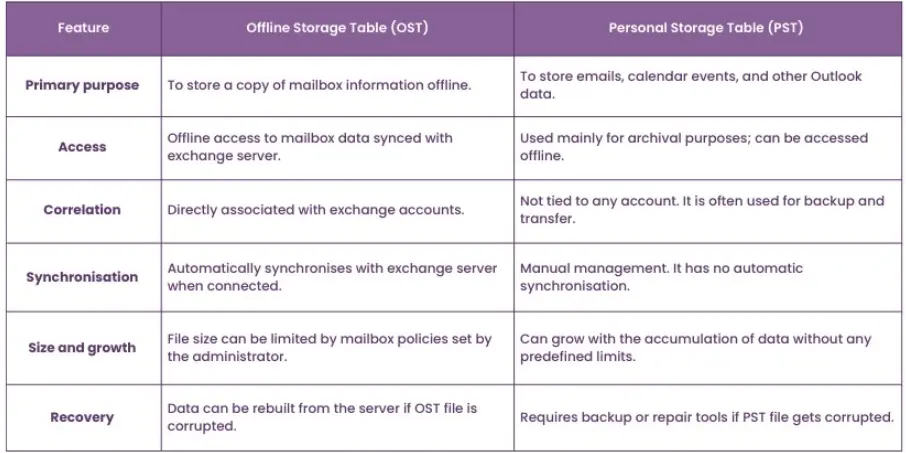PST file stands for Personal Storage Table, and it’s where Outlook saves all your emails, contacts, calendar events, and more right on your PC. Ponder it like a digital filing cabinet for your Outlook data. This PST file in outlook used for storing emails and keep them safe.
PST files are helpful if you want to back up your emails or drag them to another computer. They’re Ordinarily used with POP or IMAP email accounts. You can also create multiple PST files to organize and store older emails discreetly.
But be meticulous if a PST file gets too big or becomes corrupted, it can cause Obstacles in Outlook. That’s why it’s a wise decision to regularly back it up or repair it if needed
Overall, PST files give you more control over your Outlook experience and help keep your data shielded and organized.
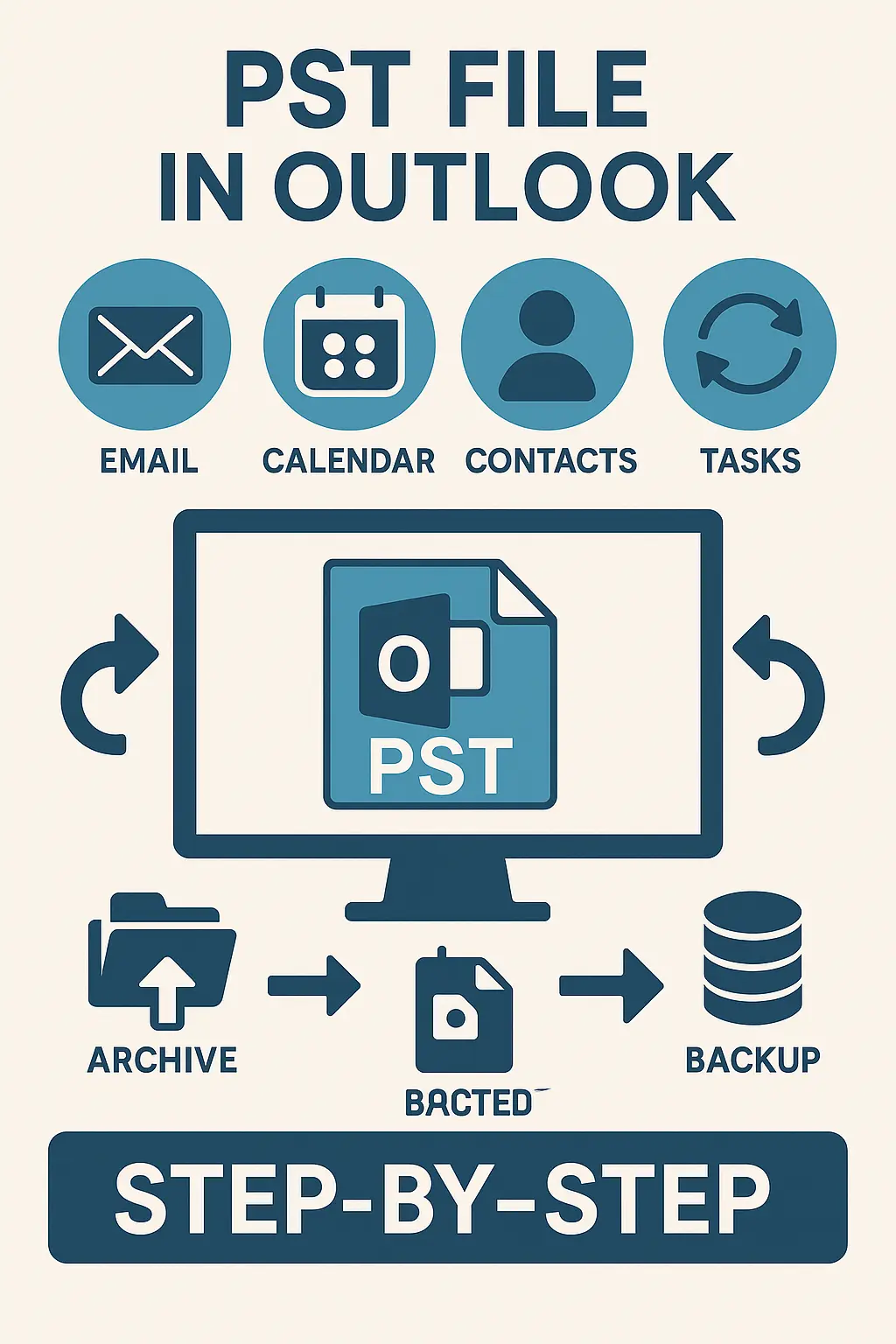
Brief Overview of Microsoft Outlook as an Email and Information Management Tool
Microsoft Outlook isn’t just for Inspecting emails, it’s a tool designed to help people manage their emails, calendars, contacts, tasks, and notes, all in the Central spot.
Whether you’re tidying meetings, tracking appointments, or keeping up with a busy inbox, Outlook helps make your workday more organized and less stressful.
Introduction to data storage in Outlook
Outlook keeps all your important stuff safe like emails, contacts, calendar events, and even some important files.
The main file behind this is called a PST file, which stands for Personal Storage Table.
Think of it like a digital drawer where all your data is precisely stored on your computer.
The best part is, you can open and use it anytime, even when you don’t have an internet connection.

Importance of understanding PST files for every Outlook user.
Understand what PST files are and why they matters the most :
- Backup & Recovery – A PST file assists you in saving a backup of your emails and entire mailbox. So, if you lose your data or get a new computer, you can easily restore your data from the PST file.
- Free up space – When your inbox starts getting full, you can store your older emails and other data in a PST file. This helps keep Outlook running smoothly and stops you from hitting your storage limit.
- Easy to move or share – PST files can be easily copied to another device or shared with others. This is really handy when you’re switching to a new computer or working together with a team.
- Access without internet – A PST file is saved on your computer, so you can view and use it even without an Internet link.
What is a PST file in outlook?
A PST file (Personal Storage Table) is where Outlook guards your emails, contacts, calendar events, and more right on your computer.
Unlike OST files that sync with your email server, PST files are mainly used for backups or storing data locally. They help keep your Outlook info organized and easy to access anytime, even without the internet.
Definition of PST file –
A PST file is a file that Outlook uses to save your emails, contacts, calendar plans, tasks, notes, and more all on your computer. It enables you to keep everything backed up, organized, and easy to access, even if you don’t have an internet connection.
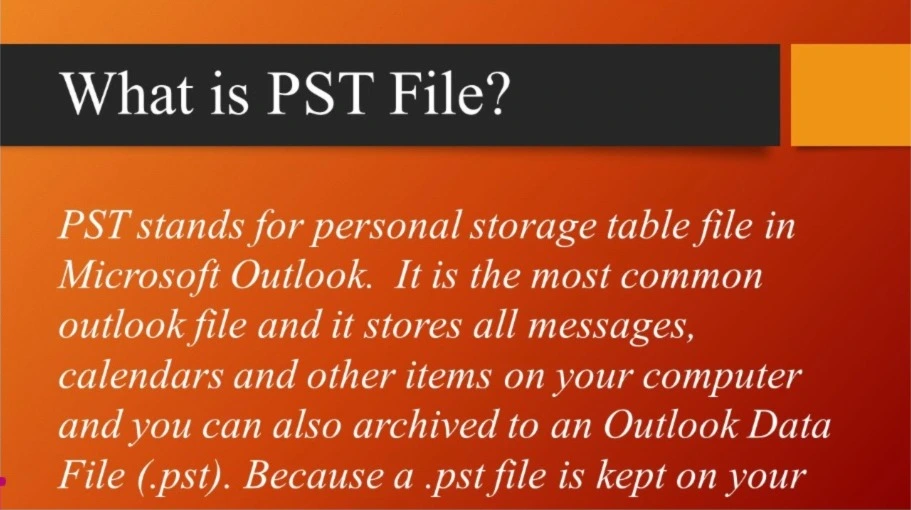
What does the PST file store?
A PST file stores everything you use in Outlook like your emails, contacts, calendar reminders, to-do lists, notes, and even journal entries.
It keeps all this data safely in one spot on your PC, so you can easily find and use anything whenever you need it, without any trouble.
Difference between PST and OST file
| Features | PST Files | OST Files |
| Full form | Personal storage table | Offline storage table |
| Used for | Backup or archiving outlook data | Working offline with server based accounts |
| Email account types | POP3, Outlook backup | Exchange, IMAP |
| Storage location | Stored locally on your computer | Stored locally but syncs with mail server |
| Internet required | NO | No (but syncs when internet is available) |
PST File – location and format
A PST file is saved directly on your computer, usually in a folder that Outlook uses to keep all your data. On most Windows computers, you’ll find it here:
C:\Users\[Your Username]\Documents\Outlook Files
This file has a .pst extension and is specially made by Microsoft to hold everything from your emails and contacts to your calendar, tasks, and notes all in one place. As you add more to Outlook, the file grows in size.
If you’re backing up or archiving your data, you can also choose a different location to save the PST file.
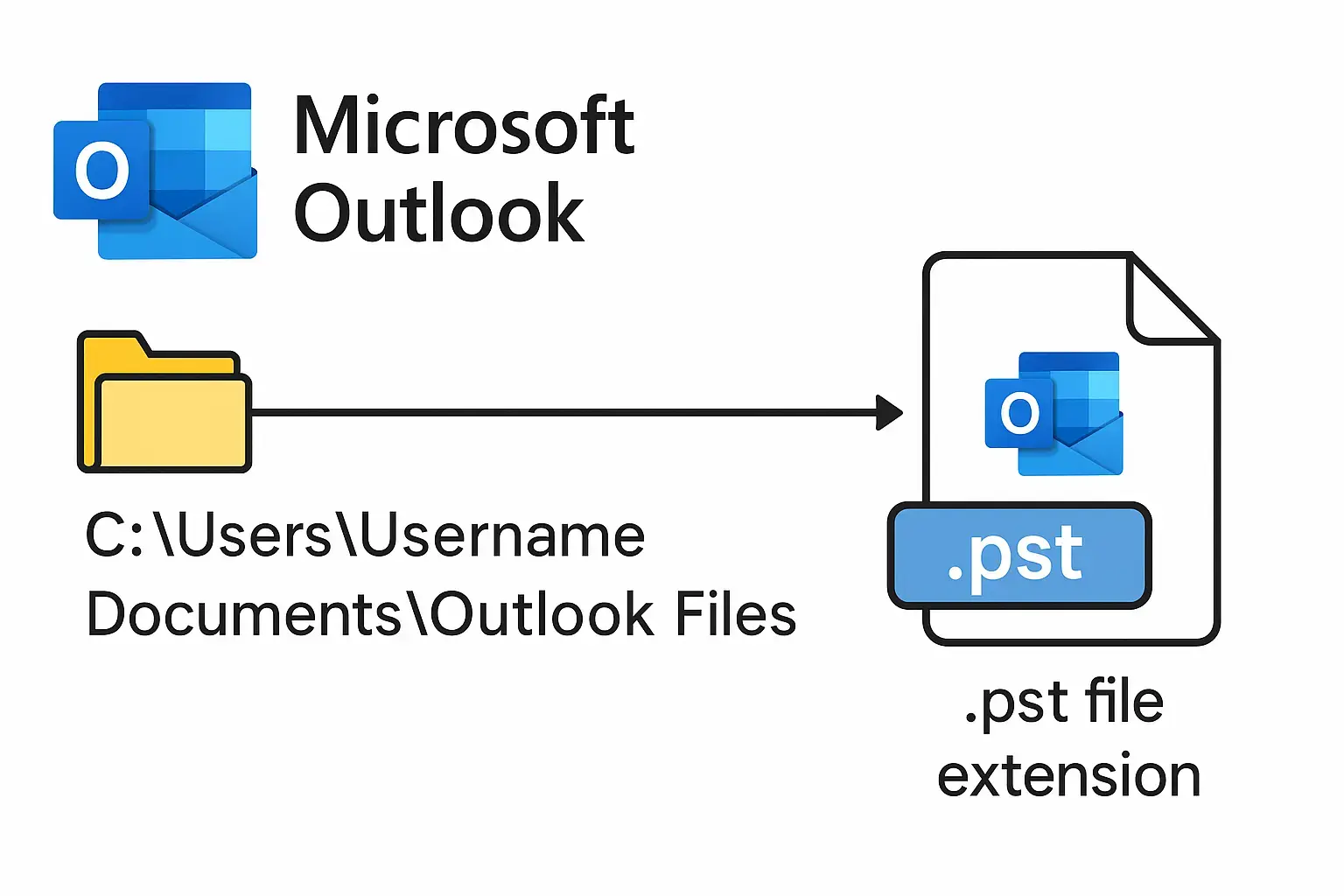
Technical Details of PST files
These files are special Outlook files that save your emails, contacts, and calendar stuff. Old ones could only hold a little data, but new ones can hold a lot more. If they get too full, Outlook might slow down or the file might break, so you can shrink them to keep things working well. You can lock them with a password too, but it’s best to use them on your own computer to keep them safe.
Proprietary file format by Microsoft
PST files are a special file type created by Microsoft. They’re designed to store your emails, calendar events, and other Outlook data in one place, so you can easily manage and access everything within Outlook or other Microsoft tools.
File size limits and management
- Old Outlook PST files could only store up to 2 GB of data. Newer ones can hold much more up to 20 GB or even 50 GB, depending on the Outlook version. If needed, IT teams can change these limits through system settings.
- If a PST file gets too big, it can stop working or get damaged. Using it over a network makes it even riskier. If it gets corrupted, you could lose data and might need special tools to fix it.
Security consideration
- You can add a password to a PST file to stop others from opening it in Outlook. But keep in mind, it doesn’t actually encrypt the data, it just adds a basic lock at the surface level, so it’s not very strong protection.
- Using PST files over a network can damage the file, leading to data loss or security issues. It’s safer to keep them on your own computer.
- PST files aren’t encrypted by default, so anyone who has access to the file can read its contents. If not protected properly, they can lead to data leaks.
Why do outlook users need a PST file?
Microsoft Outlook users depend on Personal Storage Table files to keep their email organized, easy to manage, and secure.
These files are a key part of how both individuals and businesses handle their email efficiently.
Here’re some points why outlook users need a PST file:
Backup & recovery
- PST files help you back up important Outlook data like emails, calendar events, contacts, and attachments.
- Exporting your Outlook items to a PST file keeps your information safe from accidental deletion, crashes, or other problems.
- This helps you avoid downtime and keeps your email running smoothly.
- If you lose any data, you can easily import the PST file to get everything back quickly.
Cataloging
- PST files archive old emails to free up space in your main mailbox.
- Archiving helps reduce the load on your email server and keeps Outlook running smoothly.
- You can move older emails to a PST file either manually or automatically.
Data Portability
- PST files make it easy to move your Outlook data between devices or accounts.
- This makes it simple to keep all your important emails and info handy, no matter where you’re working from.
- It’s especially useful for professionals who need reliable access to their past emails and data across different setups.
Separation of data
- It helps improve your workflow by keeping everything neat and separate.
- This way, you reduce the chance of accidentally sending emails from the wrong account.
- Keeping your emails in different files helps you stay organized and avoid mixing up messages.
Offline access
- PST files let you access your emails even when you’re offline or don’t have internet access.
- This is especially helpful for people using POP email accounts or working in places with spotty connections.
- All your emails and data stored in the PST file are available anytime, even without being connected to the server.
- This way, you can keep working without interruptions, no matter where you are.
How to create a New PST file in Outlook?
Here’re the steps to create a new PST file in outlook:
- Open outlook application on desktop.
- Navigate to Home.
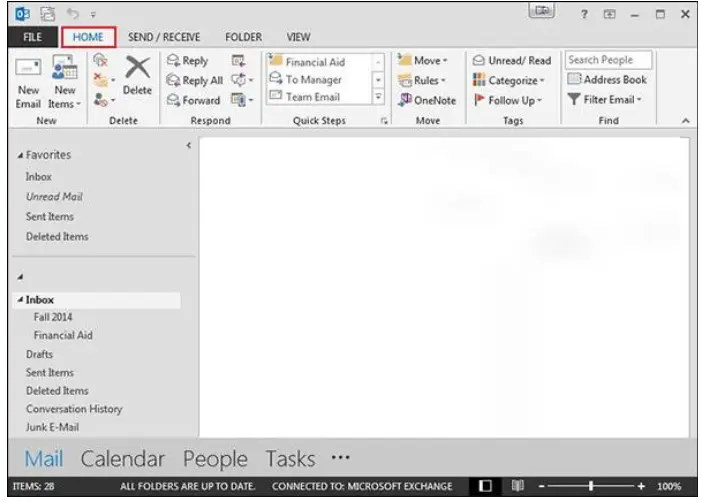 3. Hit New Items.
3. Hit New Items.
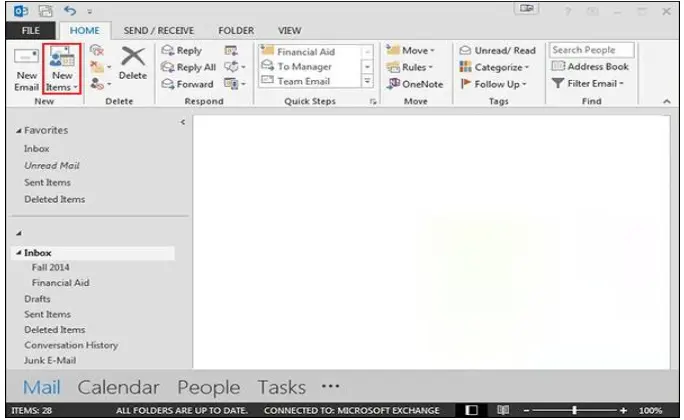
4. Pick more items, then click the outlook data file.
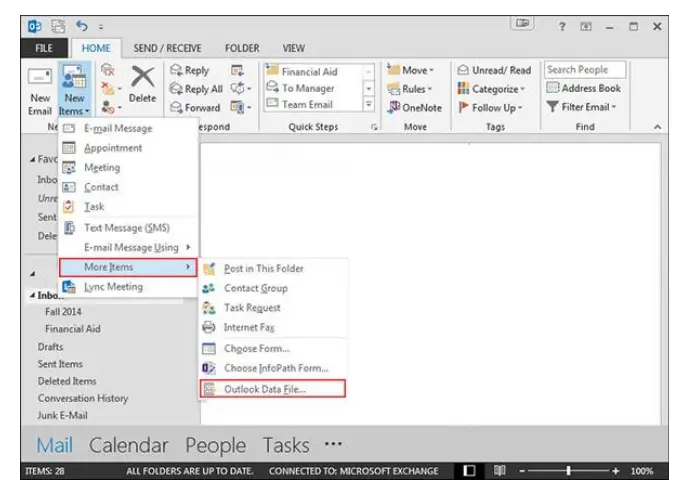
5. Insert a name for your outlook data file, then confirm by clicking OK.
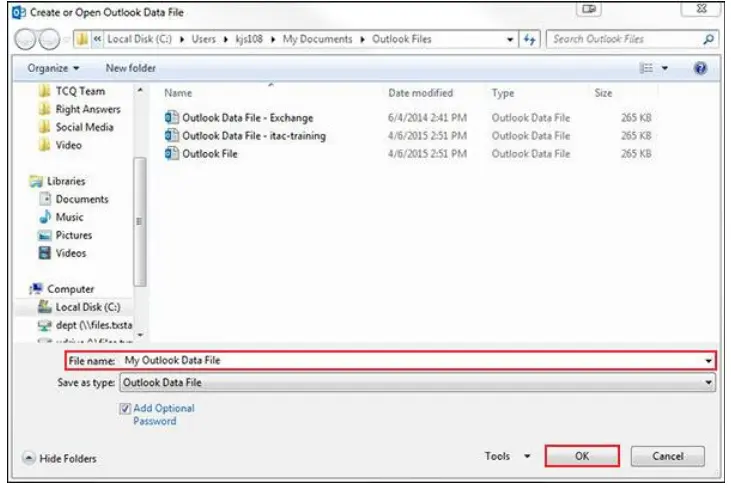
Tip: Select the “Add Optional Password” checkbox to secure your outlook data file with a password. You’ll need to enter this password each time you open the data file.
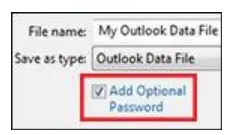
6. If you selected the “Add optional password” checkbox, enter the password, confirm it by re-entering, then click OK.
Naming and Securing PST Files with Passwords
When you create a new PST file in Outlook, give it a clear and meaningful name so you can easily find it later. If the file contains any private or sensitive information, make sure to set a strong password to keep it secure.
Optimal Methods for PST File Naming
- Use clear and specific names that show what the file is for. For example, you could name it something like ‘Project_X_Emails_2025.pst’ or ‘HR_Archive_Q2_2025.pst’ so it’s easy to understand what’s inside.
- Try not to use special characters in the file name. Just stick to letters, numbers, underscores, or dashes this helps avoid any issues when opening the file later.
If you’re saving the file based on a time period, like by year or quarter, make sure to include that in the name like ‘Archive_2025_Q1.pst’. It’ll help you quickly know where the file is from.
How to Set a Password for a PST File
- While creating a PST file, Outlook gives you the option to set a password for added security.
- If you decide to set a password, enter a strong one in both the ‘Password’ and ‘Verify Password’ fields.
- Then, click ‘OK’ to confirm and save the password.
-
Tips for Password Security
- Use a strong password (8+ characters, with a mix of letters, numbers, and symbols).
- Do not share the password via unsecured channels (like email or chat).
- Store passwords securely using a password manager.

How Can One Open a PST File in Outlook Application?
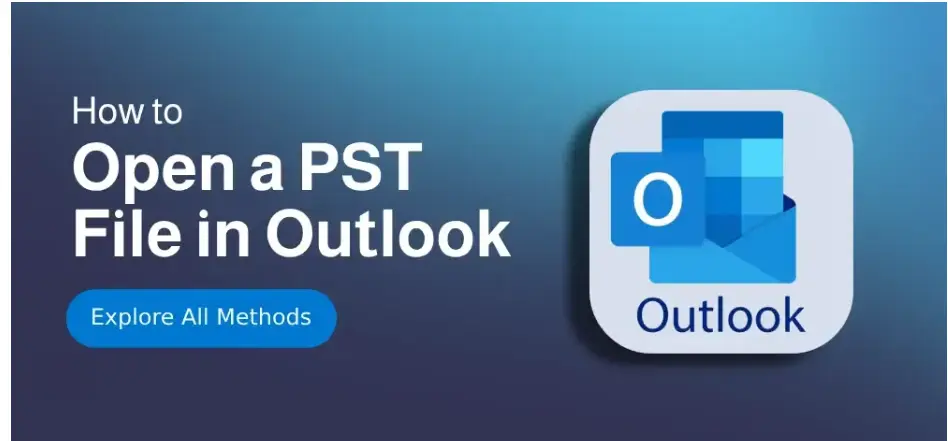
step-by-step instructions on how to open a PST file in Outlook:
Step 1. Initiate Microsoft Outlook
– Open Outlook on your computer. If this is your first time using it, make sure you’ve finished the setup by adding your email accounts and setting up your profile.
Step 2. Open the file tab
In Outlook, click on the File tab in the top-left corner. This will take you to the Account Information page, where you can find various settings and options.
Step 3. Navigate to Open & Export
From the File menu, click on Open & Export. This lets you access extra files and manage your Outlook data easily.
Step 4. Press Open Outlook Data File
Click on Open Outlook Data File. This will open a file browser, so you can find and select the PST file you want to open.
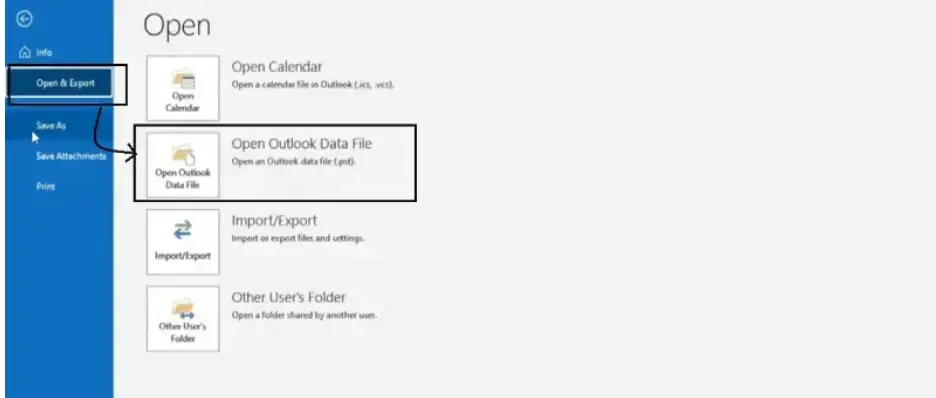
Step 5. Go to “Export to a File,” then choose “Open Outlook Data File.”
Choose “Open Outlook Data File” from the list of options. A window will pop up, letting you browse your computer and pick the PST file you want to open.
Step 6. Locate the PST file and click Open
Go to the folder where you saved the PST file. Once you find it, click on the file to select it, then click open.
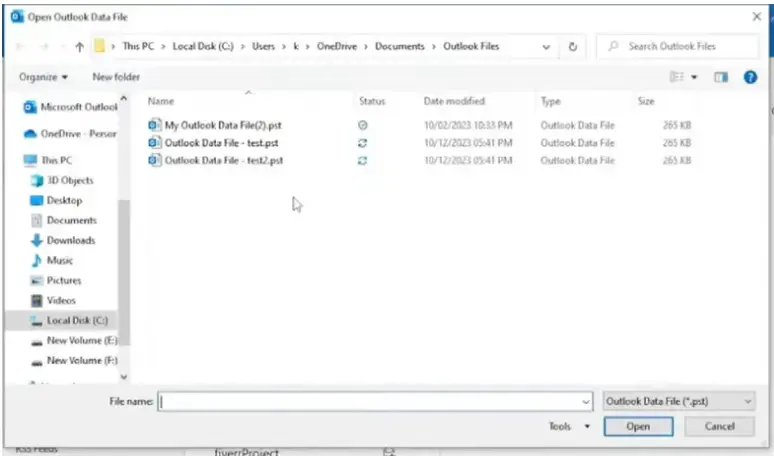
Step 7. Load the PST file to access its data
After you open the PST file, its contents will show up in Outlook under Data Files or Outlook Data File in the folder list. From there, you can view your emails, calendar events, contacts, and anything else saved in that file.
Step 8. Optional: Close or disconnect the PST file
If you want to remove the PST file from Outlook, just right-click the file name in the folder list and choose Close. This will take it out of Outlook without deleting anything from your computer.
How PST files appear in the Outlook folder pane
- Once you open the PST file, you’ll see it appear at the bottom of your folder list in Outlook.
- It’s usually labeled with the file’s name or called “Outlook Data File.”
- Click the small arrow next to it to expand the folder and see what’s inside.
- You’ll find familiar folders like Inbox, Sent Items, and others under this section.
- You can browse, search, and use the emails and other data in the same way you do with your main mailbox.
Safely Closing a PST File
- In the folder list on the left side of Outlook, find the PST file you want to close (it might be called “Outlook Data File” or have a custom name).
- Right-click on it.
- From the menu that appears, click Close “Outlook Data File” (or whatever the file is named).
- This will remove the file from Outlook, but don’t worry—it won’t delete it from your computer.
How to Export and Import Data with PST Files
Keeping your Outlook emails, contacts, and calendar safe or moving them to a new computer isn’t complicated at all. Here’s a friendly guide to help you use PST files for backup, transfer, or recovery.
Exporting data to the PST file
- Open outlook and go to the file menu
- Select open & export, the choose Import/export
- Pick export to a file & click next
- Choose outlook data file
- Quickly backup or move your Outlook data with PST files.
- Choose where you want to save the PST file, and optionally add a password for extra security.
- Click finish to complete the export
Importing data to the PST file
- Open outlook and go to the file menu
- Select open & export, then import & export
- Choose Import from another program or file and click Next.
- Pick outlook data file
- Find the PST file you saved earlier, then click to select it.
- Pick how Outlook should handle duplicates: replace, keep both, or skip.
- Select the folders to import, then click Finish.
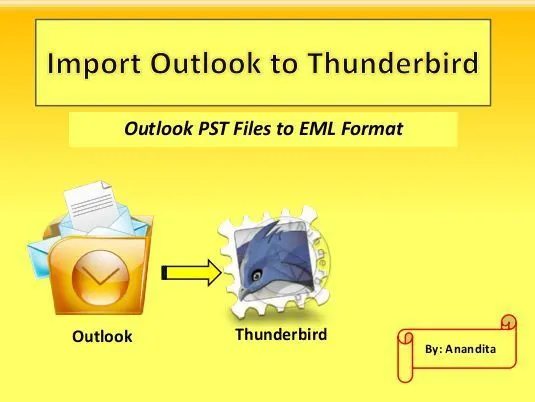
Some common use cases are
- Shirt to a new computer – Quickly move your emails, contacts, and calendars by exporting a PST file from your old device and importing it to your new one.
- Restoring lost data – If you lose data because of a crash or accidental deletion, your PST backup helps you recover it quickly and easily.
- Regular backups – Export your data regularly to keep a fresh backup ready for any emergencies.
Searching and managing data in PST files
Looking for stuff in PST files can get tricky as your mailbox grows. Luckily, Outlook has easy tools to help you quickly find emails, contacts, and calendar events.
- Use outlook’s rapid search to quickly find anything in your PST file
- Just type a keyword, email address, or phrase in the search bar at the top
- reduce results with filters like date, sender, subject or attachment
- This search works for emails, contacts, calendar events, and more.
- It’s an easy way to quickly find exactly what you’re looking for—even in huge archives!

Advanced search option & Third party tool
- Outlook’s search is strong but can miss details in large or complex PST files.
- For more precise results, use Outlook’s ‘Advanced Find’ to search with multiple filters at once.
- Highlight exact phrase in your result
- Work without outlook install
- Search through multiple PST files at the same time
- If you wants to convert your PST file then you can try Magus PST Converter Tool.
Tips for organizing and managing the PST file
Here are few best tips for managing and organizing PST result:
- Move older or rarely used messages into a separate archive file. It helps keep your main mailbox smaller and makes searches faster.
- Shrinking your PST file helps Outlook run more smoothly and lowers the chance of file issues as your data grows.
- Organize your emails, contacts, and calendar items into folders or tag them with categories – so it’s easier to find what you need later, whether you’re browsing or searching.
PST Files Made Easy: Fixes, Tips & Smart Habits
Some common issues and best practice with PST files are:
Keep PST file size in check
PST files can grow large and slow down Outlook or cause errors. To keep things running smoothly, regularly check their size and use Outlook’s tools to split or compact them. Compacting helps remove deleted items and boosts performance.
Avoiding and fixing PST file issues
PST files can get corrupted, especially if they’re too big or stored on network drives. To reduce the risk, keep them on your local drive, close Outlook properly, and be cautious with add-ins.
If a problem pops up, try Microsoft’s ScanPST tool. For bigger issues, you might need a third-party repair tool.
Keeping your PST file safe
PST files often hold sensitive info, so protect them with strong passwords and store them securely like on encrypted drives.
Don’t share them over unsecured networks, and make sure only trusted people can access them. Also, keep your antivirus updated to guard against malware.
Backing up and restoring PST file
To avoid losing data from corruption or accidents, regularly backup your PST files to external drives or the cloud.
FAQ’s
Ques1 . What kind of data does a PST file store?
Ans – PST files include calendar, emails with attachments, contact, tasks, notes and journal entries.
Ques2. Why would I use a PST file?
Ans – Here are some common reason for using PST file are :
Backing up outlook data
Archiving older emails to free up mailbox space
Transferring outlook data to a different computer or account
Ques3. What happens if a PST file is corrupted?
Ans – When a PST file gets corrupted, Outlook becomes slow, may crash, or stop working properly. Because of this, you can lose access to your emails and data.
Ques4. – Can PST files be opened without Outlook?
Ans – Yes, PST files can be opened without Outlook using third-party PST viewers, but only for viewing—not for sending or receiving emails.
Ques5. – What’s the difference between PST and OST?
| Features | PST files | OST files |
| Uses | Used for manual backups | Used for working offline with exchange/IMAP account |
| Creation | Created manually by the user | auto -created by outlook |
| Account type | Works with POP3 accounts | Works with exchange, office 365 |
| Purpose | Long term storage and transfer | For offline access and automatic syncing |
| Recovery | Imported to another outlook | Recreated automatically if deleted |
Ques6. – How to move PST files to another computer?
Ans – To move PST files to another computer, just copy the file to a USB drive or cloud storage, then import it into outlook on the new computer using File > Open and export > Import/export
Ques7. How to search for specific emails inside PST files?
Ans – To search for a specific email in a PST file, open the file in Outlook, then use the Search bar at the top of your mailbox. Type keywords, sender names, or dates to quickly find the email you need.
Ques8. What should I do if my PST file is too large?
Ans – You can remove or delete unnecessary data, archive old items or break it into smaller parts for better performance.
Verdict
Understanding a PST file in Outlook isn’t just about technical knowledge—it’s a practical skill that can make your life much easier. For daily Outlook users, managing and balancing emails, calendars, and contacts efficiently is key—and those who keep their data safe and organized rely heavily on PST files.
PST (Personal Storage Table) files play a major role in:
Backing up emails
Accessing data offline
Moving Outlook information to a new computer
They help keep your inbox clean and decluttered, and they protect you from data loss. Even without internet access, you can stay productive thanks to PST files.
However, while PST files are powerful tools, it’s important to manage them wisely:
Monitor their size regularly
Store them in secure locations
Back them up often
Used properly, PST files are a game-changer for staying organized and maintaining control over your Outlook data