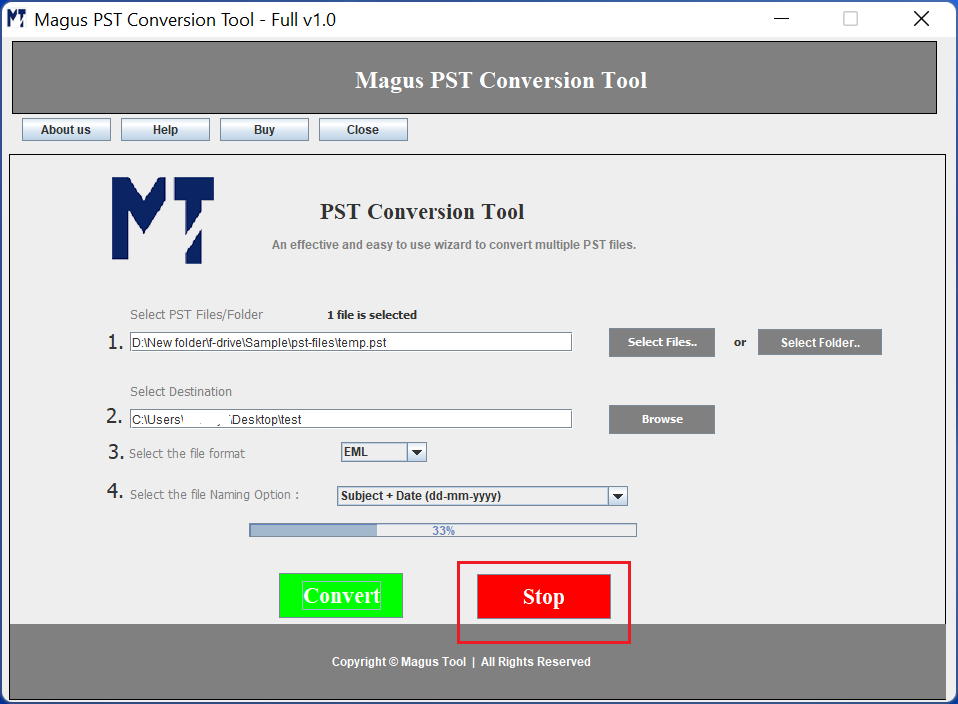To begin with; Download and install Magus PST conversion tool to convert multiple PST files into your desirable file format. Once you install and launch the tool; following screen will appear.
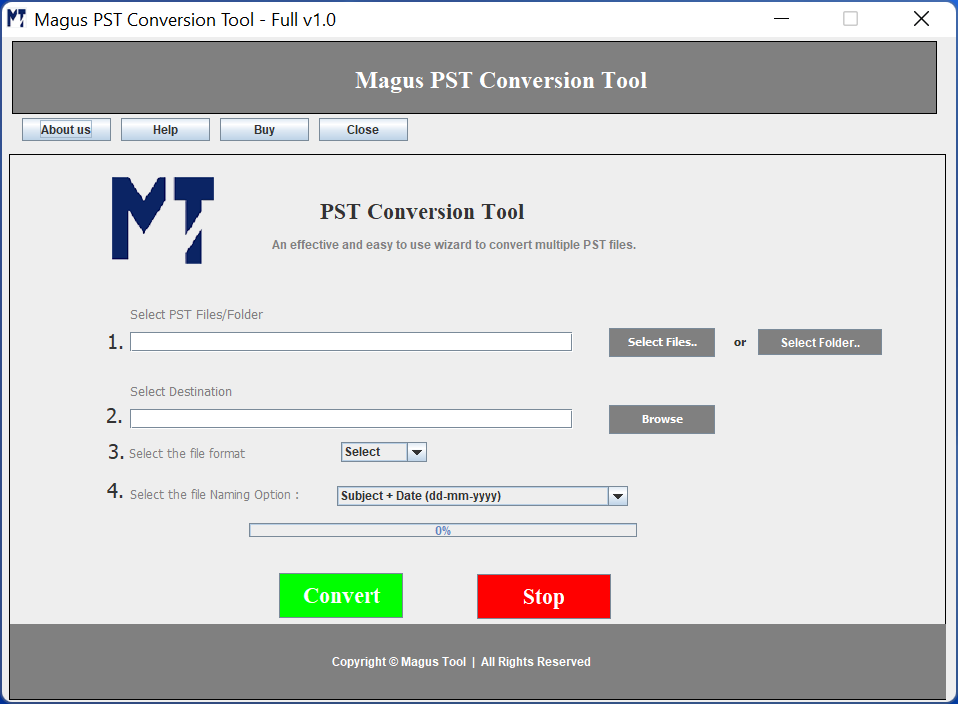
Next, click on "Select File" button to browse the PST file. This button allows you to select the PST file for conversion.
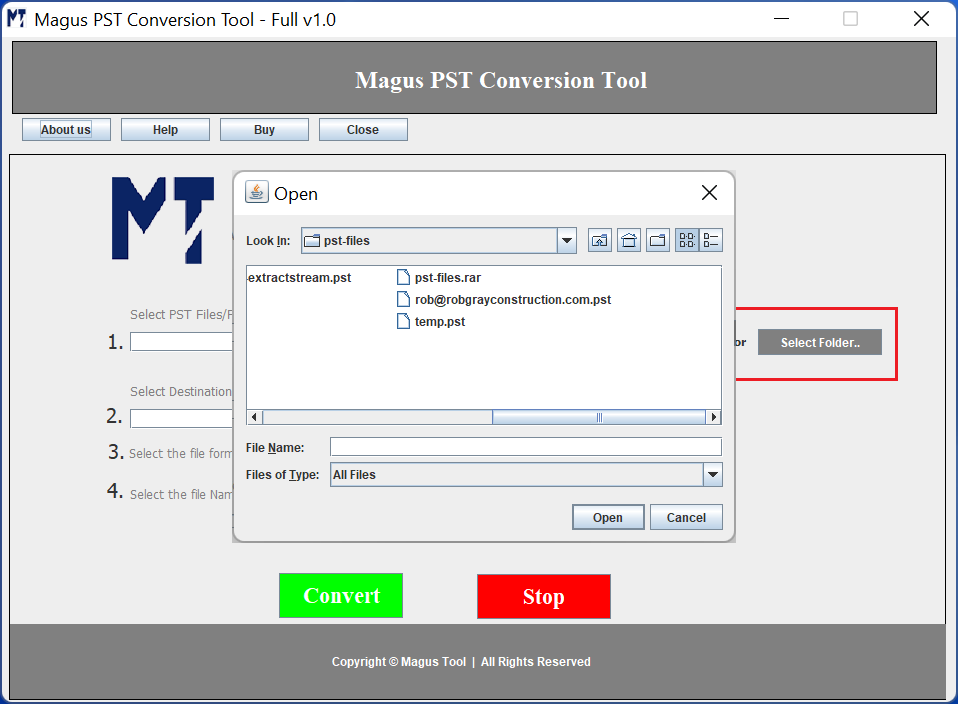
Next, browse the location to save the output file. This could be any location on your system or you can even create a new folder directly from the software panel to save.
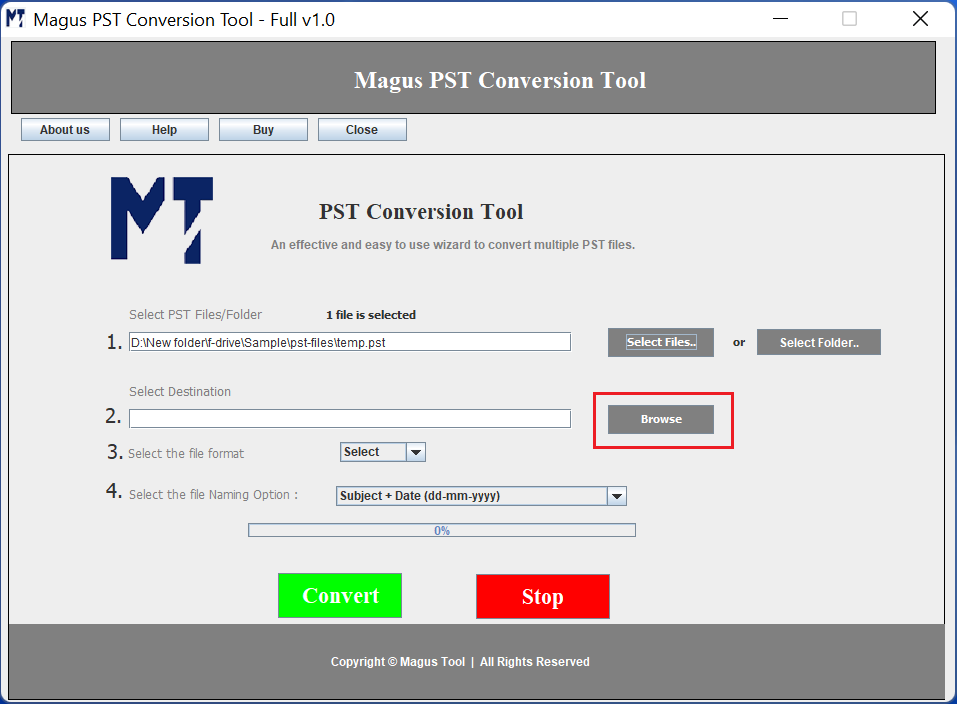
Next, choose the file format which you want to opt for conversion. Once you slelect the format, click on the relevant tab below to know the further steps.

In order to perform PST to HTML file conversion; select the HTML format from the drop down.
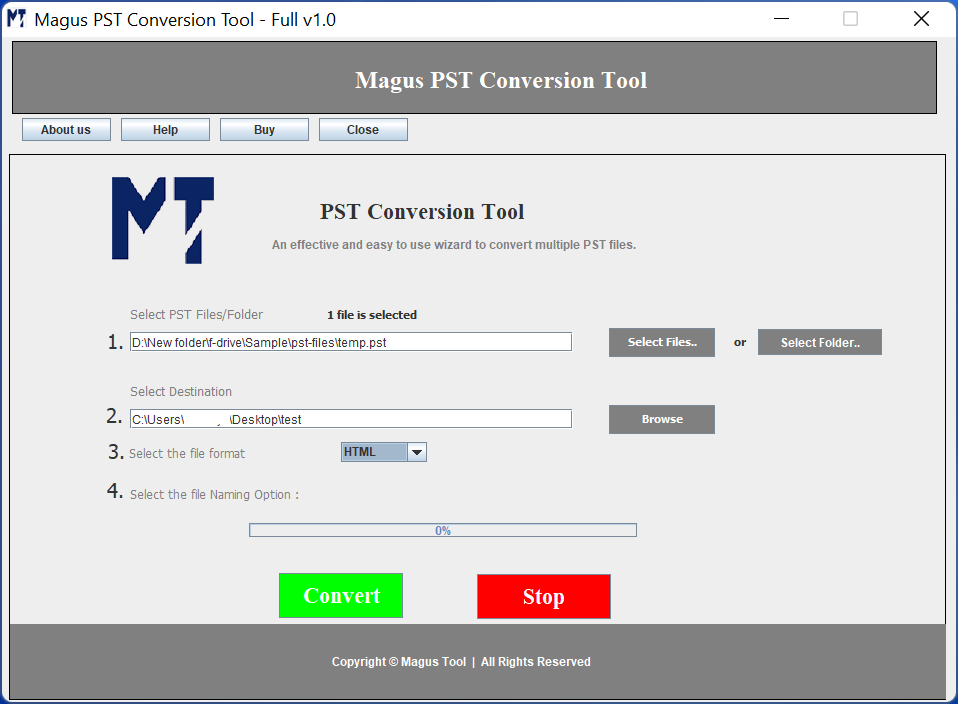
Next, you need to click on "Convert File" button to begin the conversion. Following screen will appear and the progress bar will show you the percentage of data being converted.
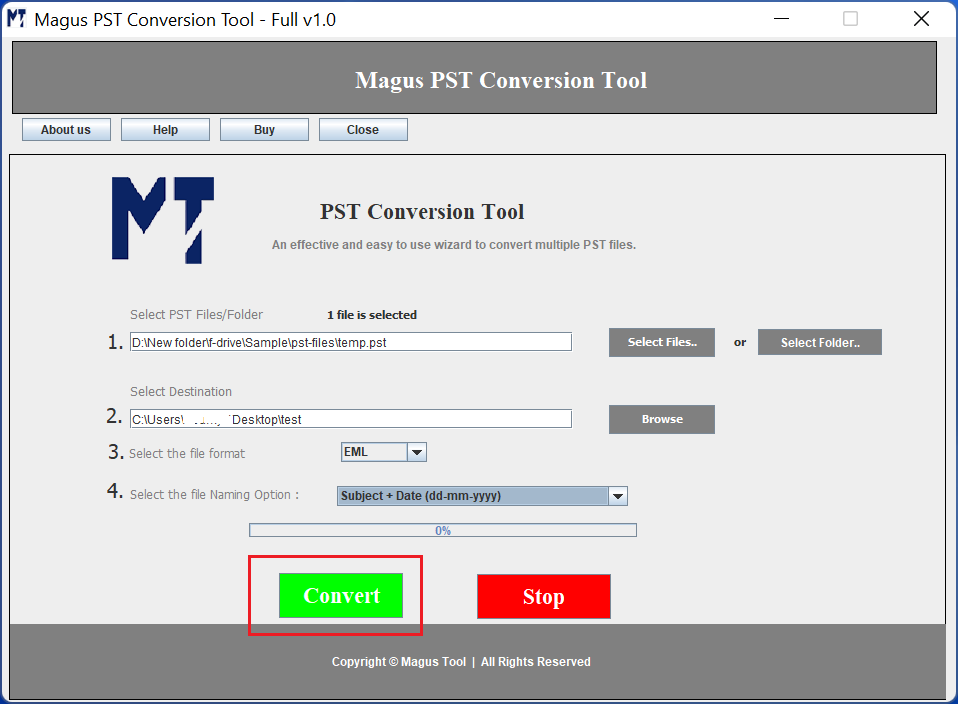
Once the conversion is finished, following pop up message will appear. You can click on ok button to close this window.
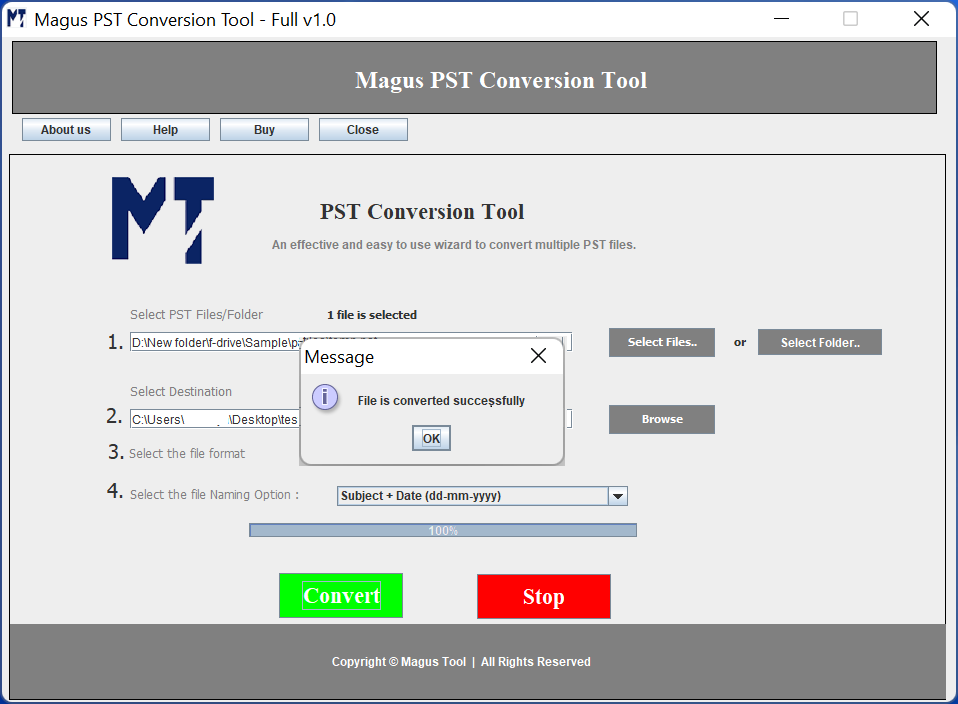
In case you want to abort the process then click on the "Stop" button shown below.
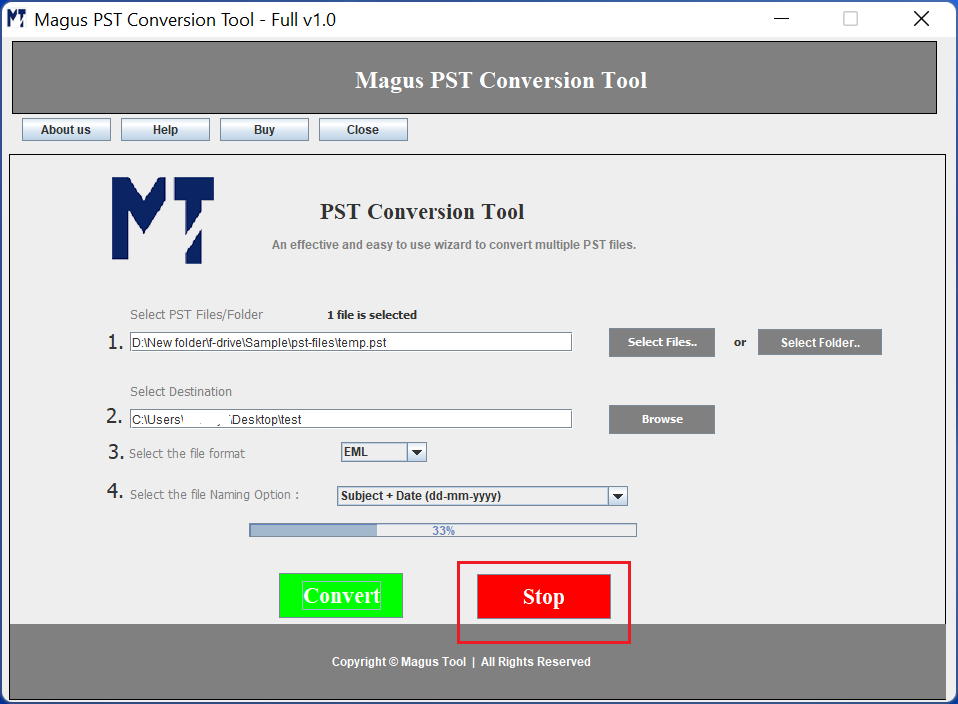
Select the MBOX file file format to perform PST to MBOX conversion and the screen will appear as shown below

Next, click on the "convert" button to begin the conversion. The progress bar will show you the status of conversion, as shown below.
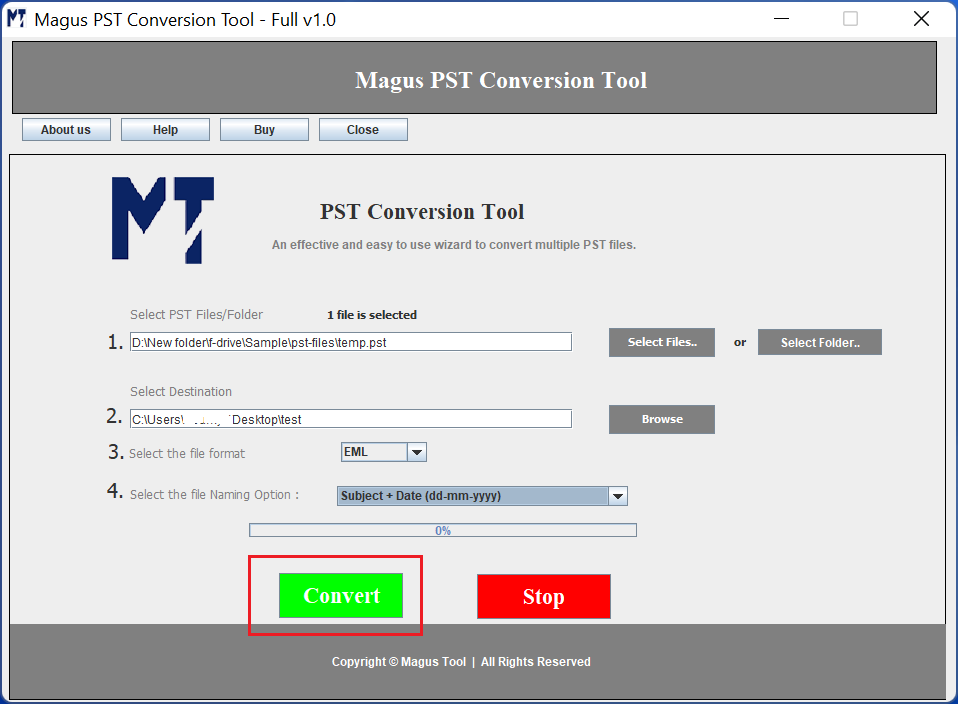
Once the conversion is finished, following pop up message will appear. You can click on ok button to close this window.
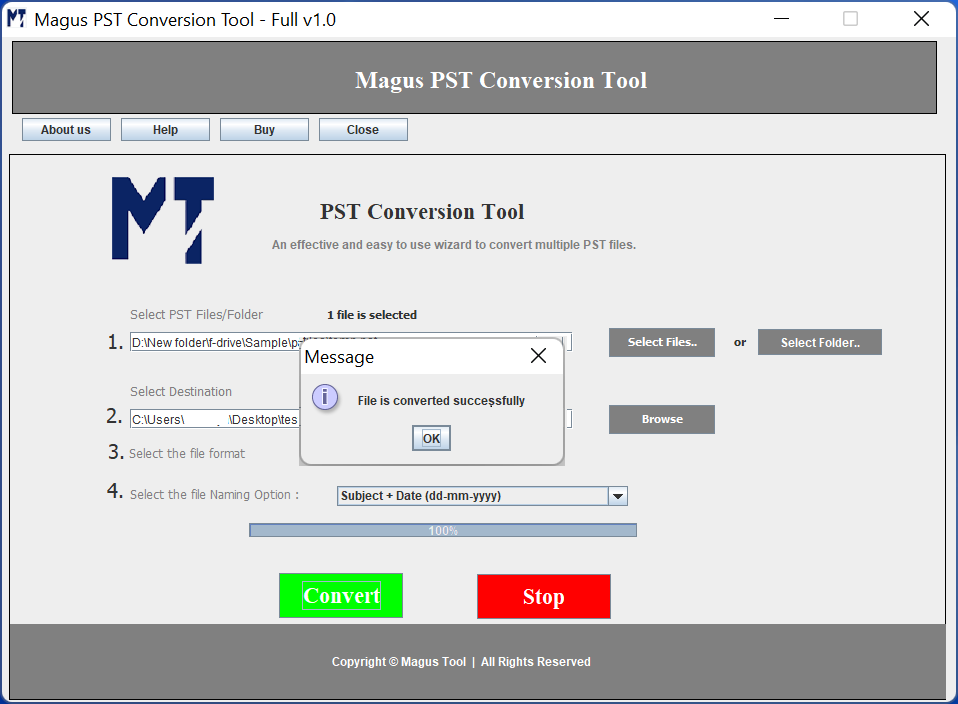
In case you want to abort the process then click on the "Stop" button shown below.
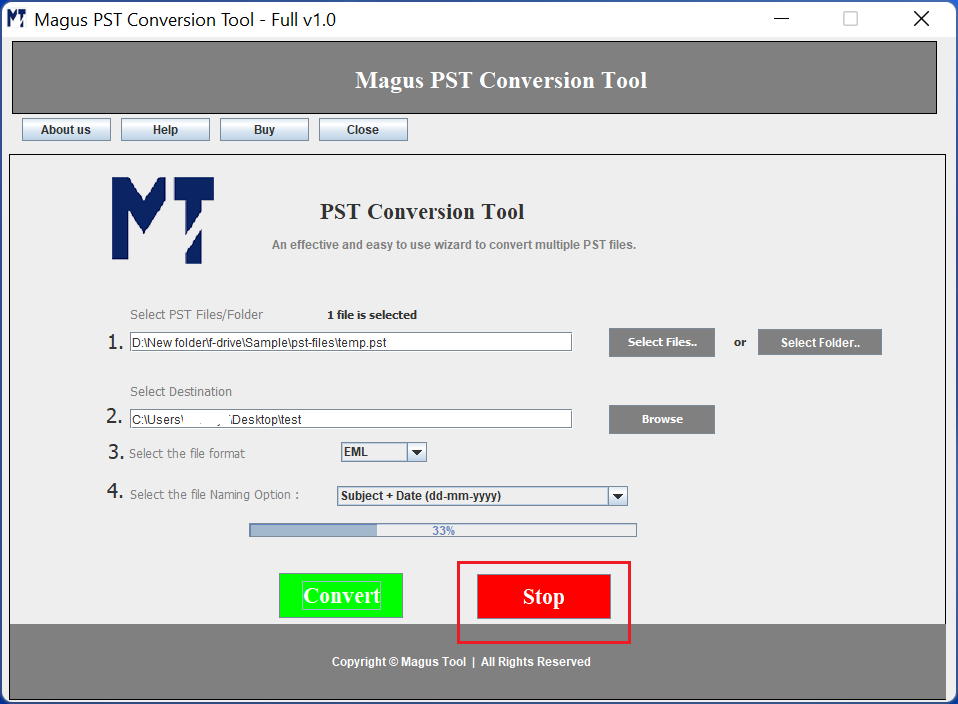
Select the EML file file format to perform PST to EML conversion and the screen will appear as shown below
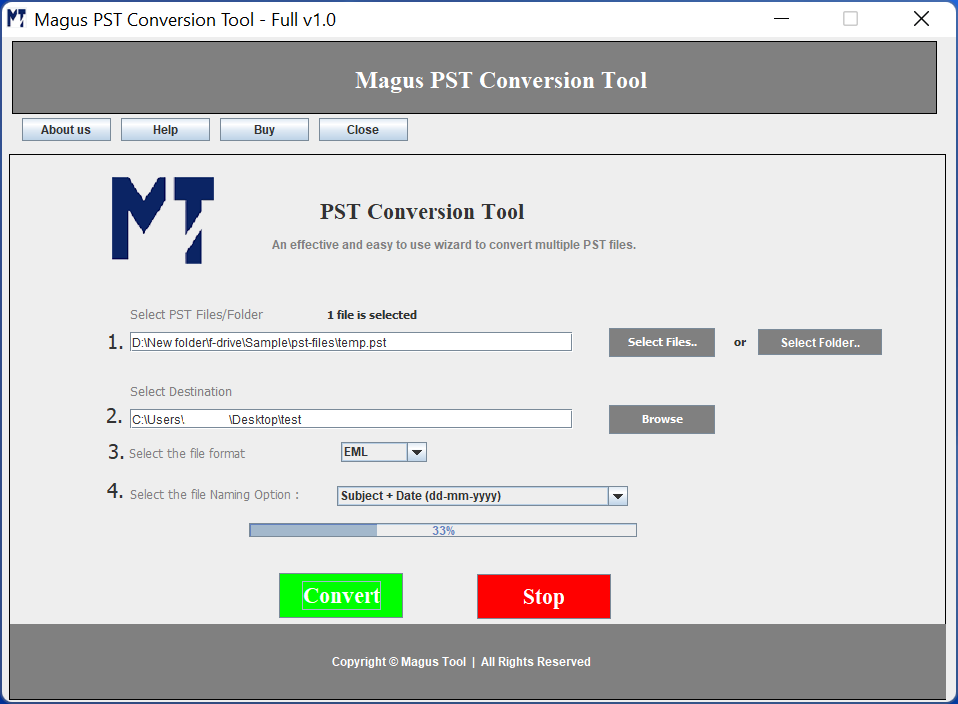
Next, choose the naming file format to save the EML file to any desirable naming option.
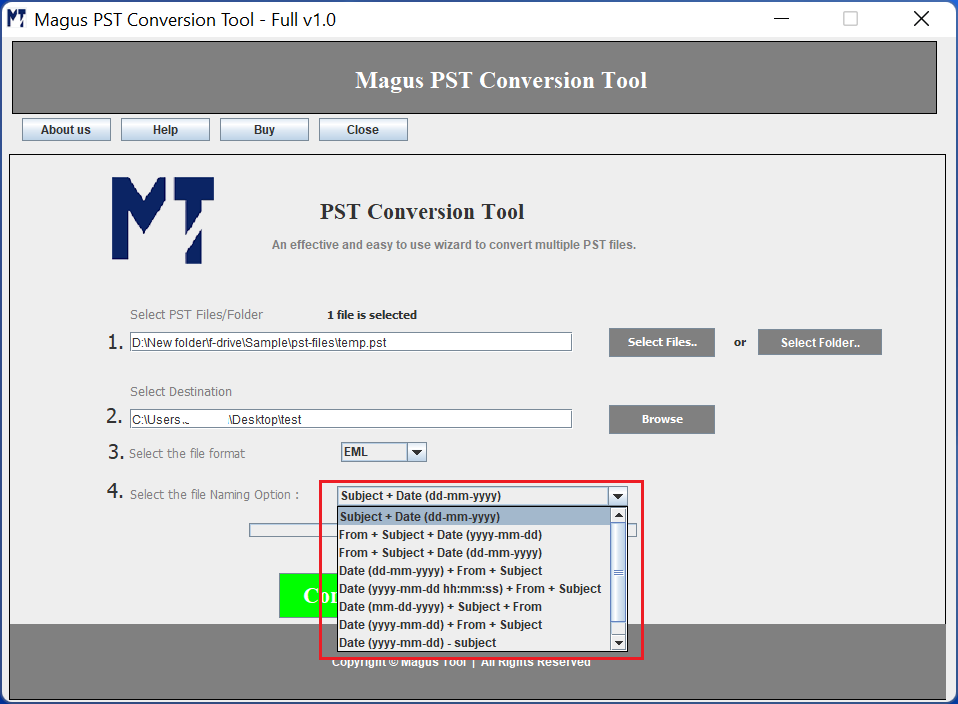
Once you are done with all the selections, click on the "Convert" button to begin PST to EML conversion.
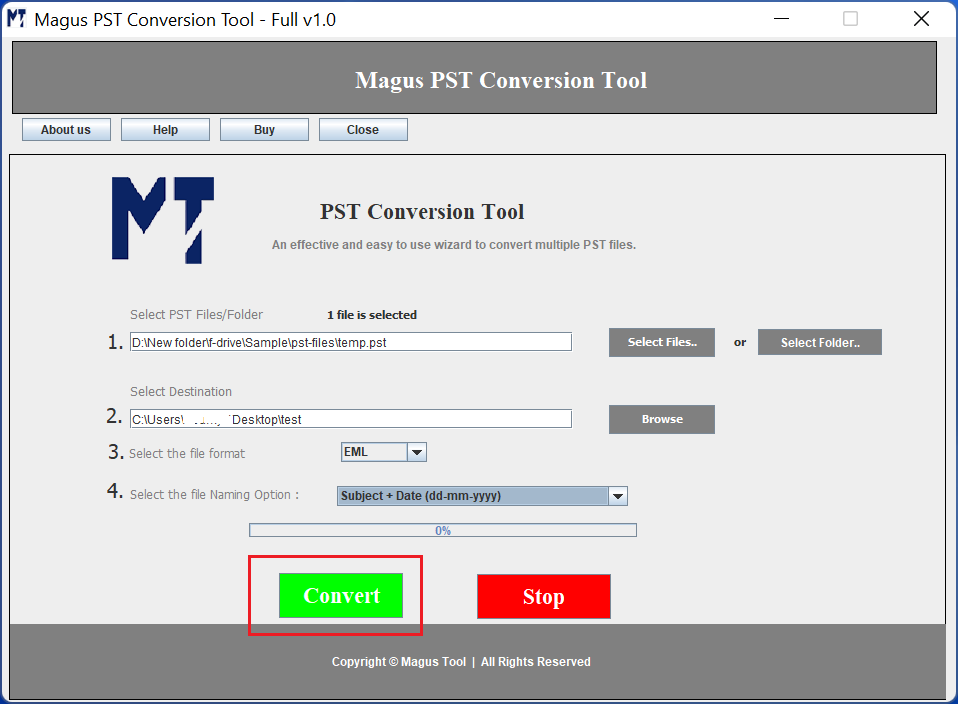
Once the conversion is finished, following pop up message will appear. You can click on ok button to close this window.
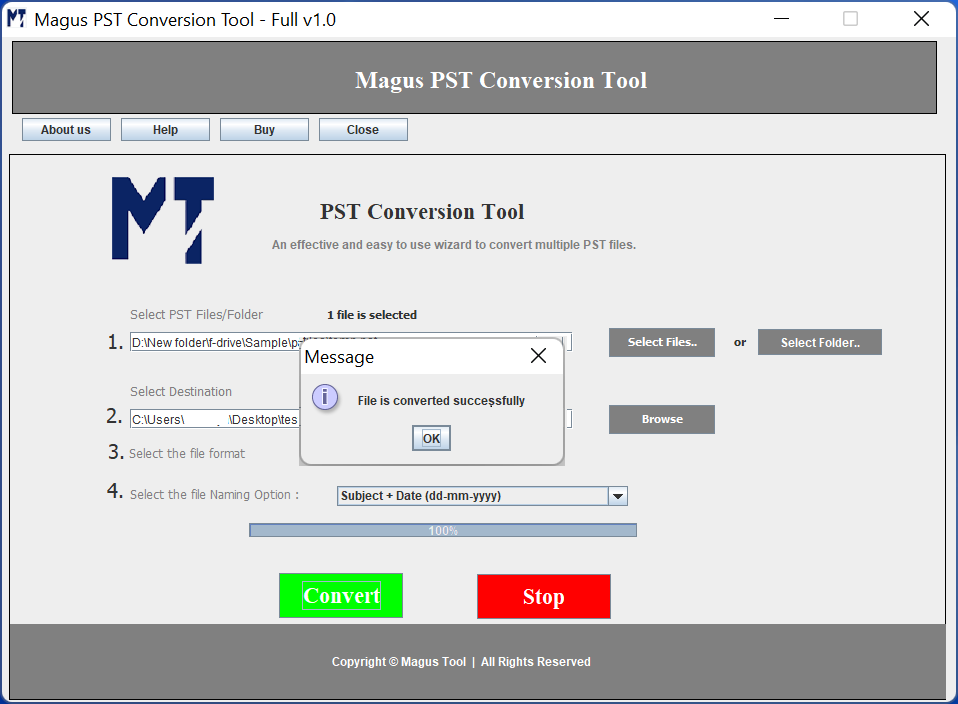
In case you want to abort the process then click on the "Stop" button shown below.
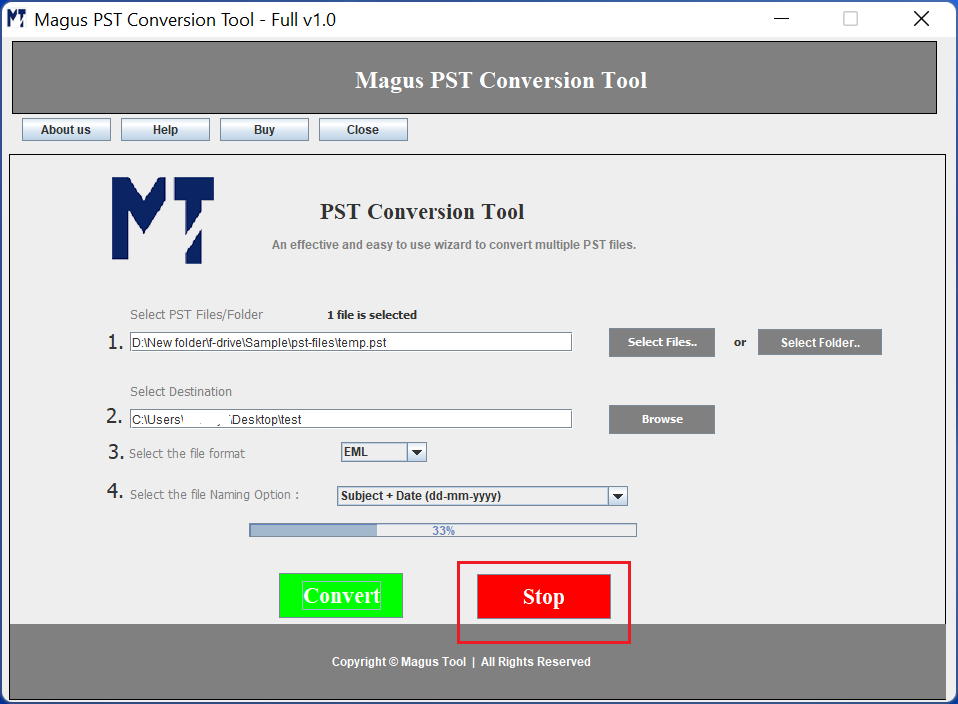
Select the MSG file file format to perform PST to MSG conversion and the screen will appear as shown below
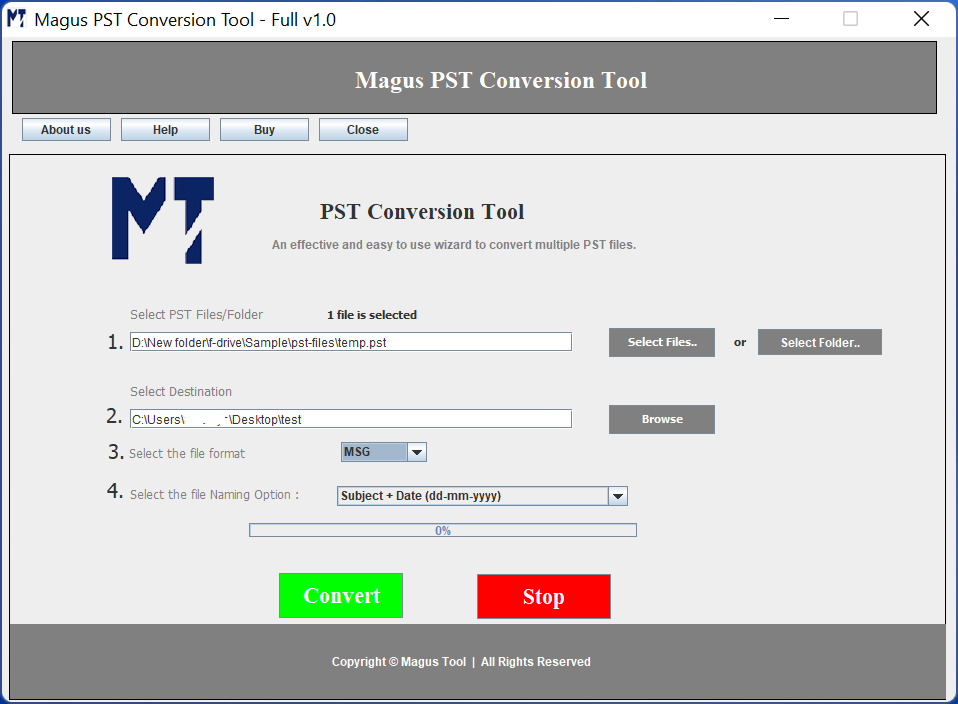
Next, choose the naming file format to save the EML file to any desirable naming option.
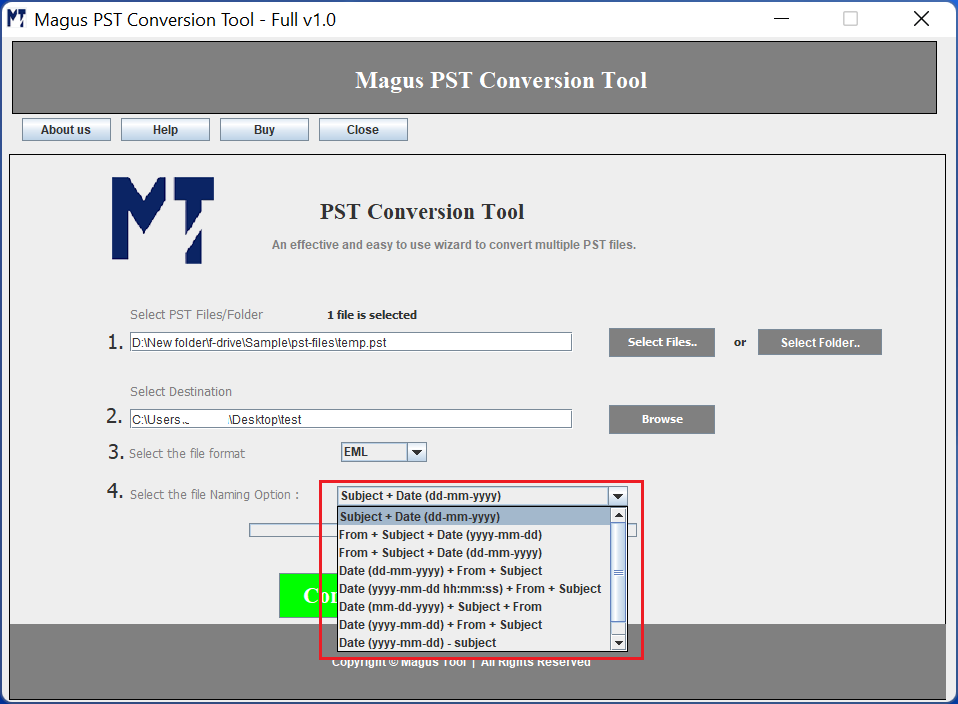
Once you are done with all the selections, click on the "Convert" button to begin PST to MSG conversion.
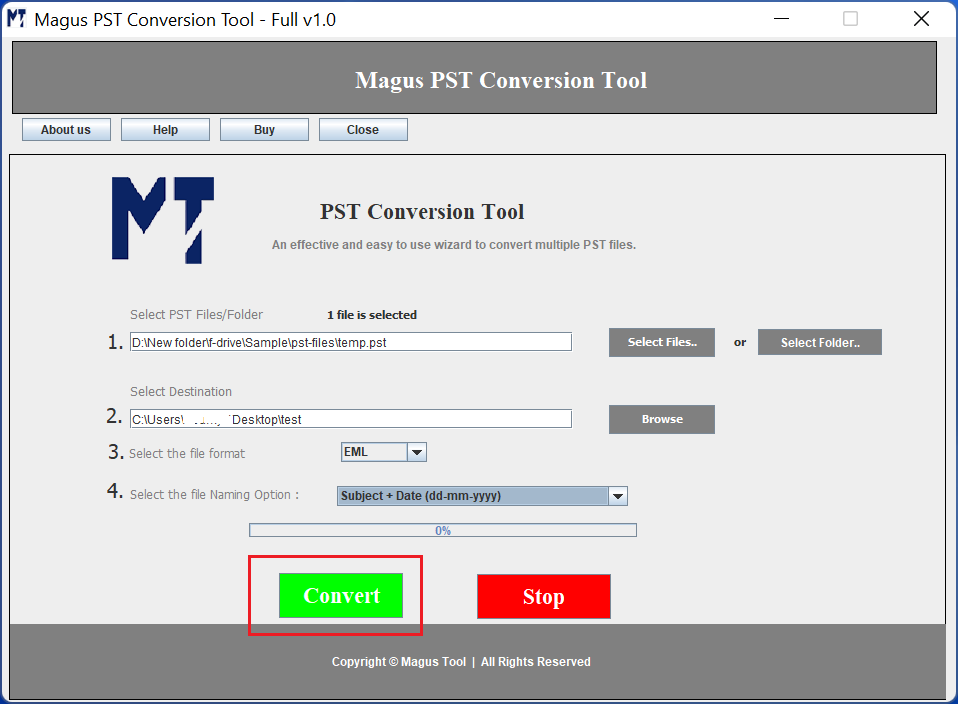
Once the conversion is finished, following pop up message will appear. You can click on ok button to close this window.
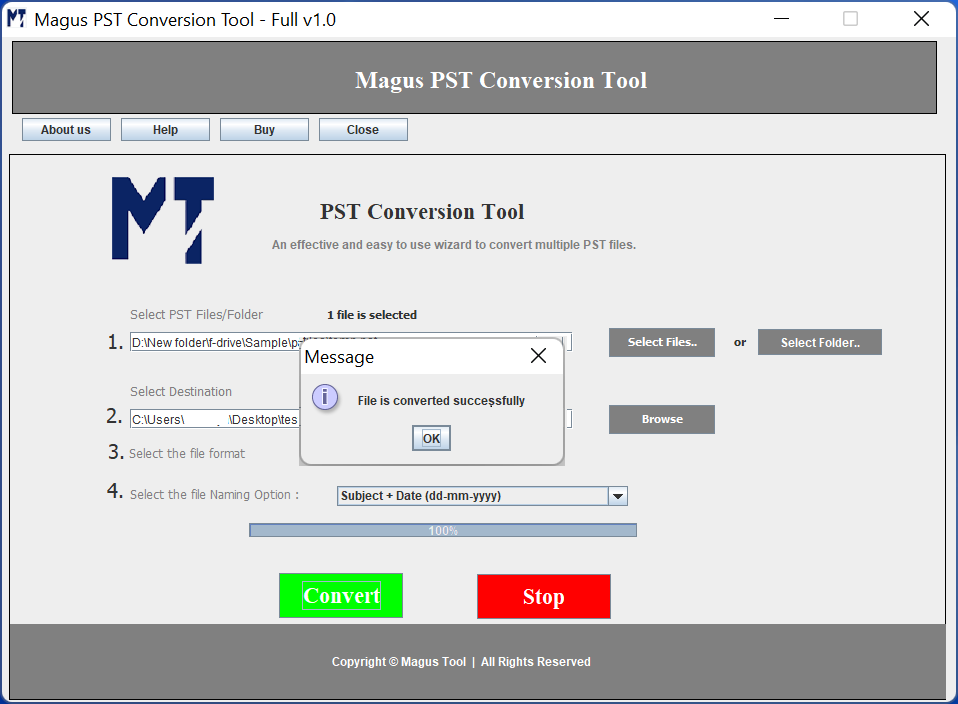
In case you want to abort the process then click on the "Stop" button shown below.