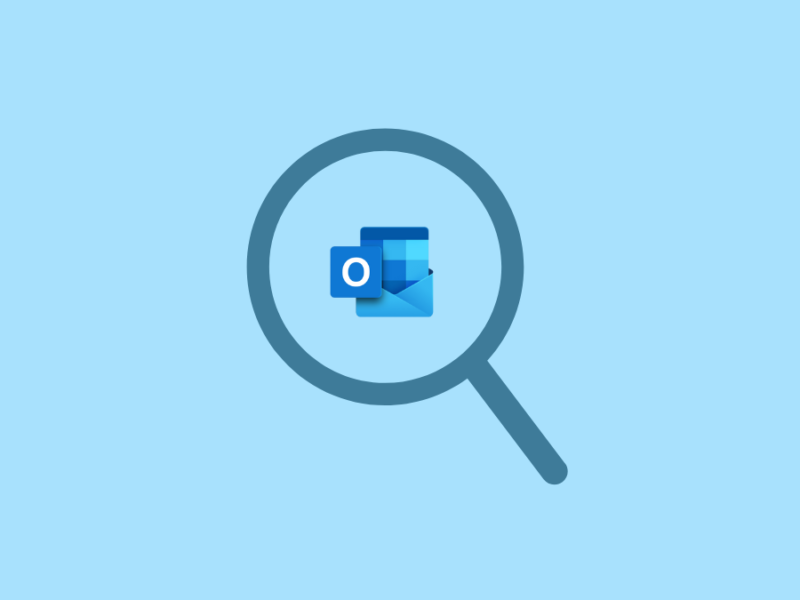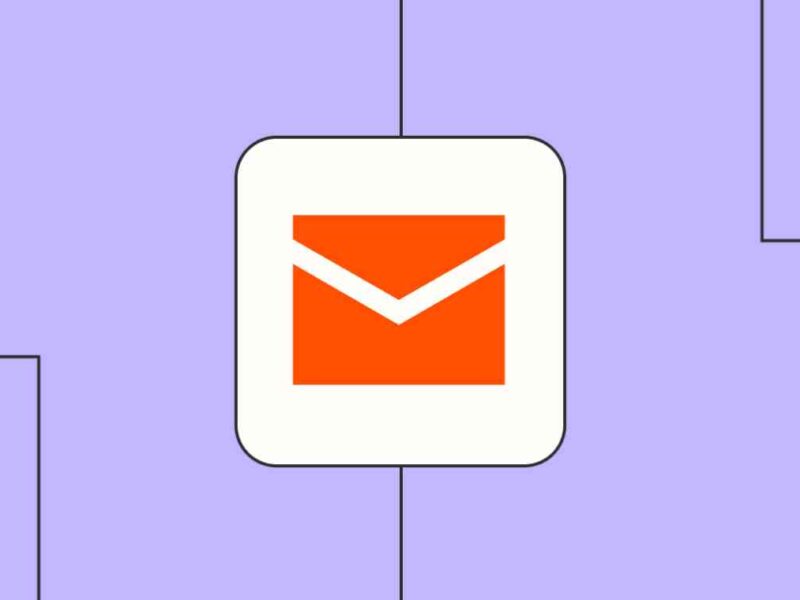Composing an email has become an art these days. Every industry has its requirements for sending/receiving emails. And that is why emailing applications keep trying their best; to provide almost every possible feature needed to compose a mail. Adding text colors, font style, hyperlinks, and images are some of the basic things, which every other mail contains these days.
However, if you talk about promotional emails or newsletters; requirements are beyond the basic. To cope with the growing demand for email, service providers leave no stone unturned, and MS Outlook is one of them.
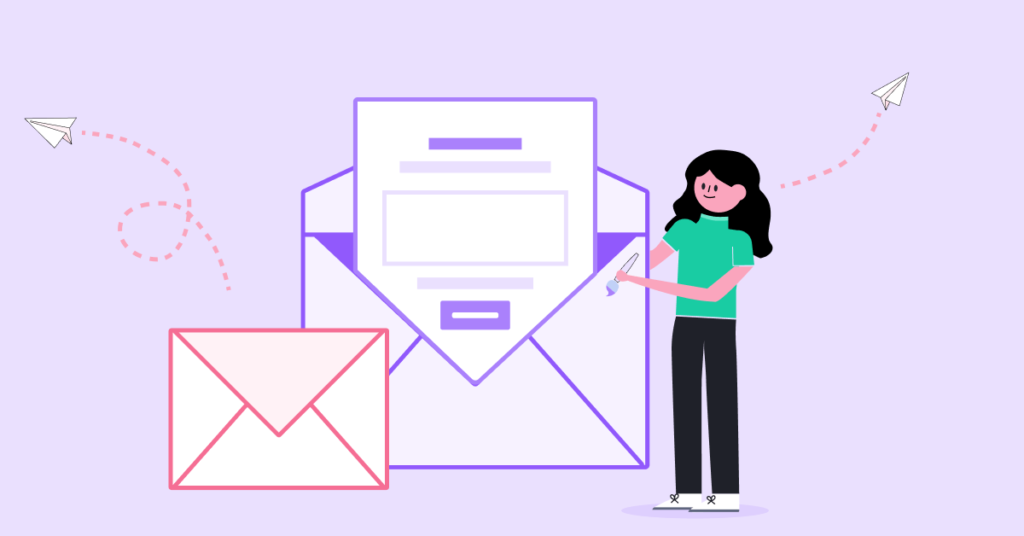
MS Outlook is widely used by professionals or home users for emailing in offline mode. It supports all types of formatting and creates HTML emails by default. Thus, it can easily let you view any mail received from an email client. Also, it provides the ease to change Outlook email format to HTML, Plain text, or RTF; when needed.
Why Change Outlook Emails Format?
Although saving Outlook emails to other formats is entirely up to you, there are certain situations when you should change the email format for betterment.
- Certain email providers do not let you create or view emails in HTML. That becomes an issue when you send an email with lots of formatting to a person whose email does support HTML.
- If you change the Outlook emails to HTML format, one can easily download it and open it in any browser in case the email does not open the file.
- HTML format enables you to add many more features to a mail, and it can be viewed in almost any application on any OS.
- If you have received a plain text mail from someone and want to revert them to the same format, still; you need to change the Outlook email format from HTML to plain text while sending.
- To secure privacy, few companies restrict their employees from sending or receiving formatted emails. In such scenarios, you can change the format of an email to plain text.
How to Change Outlook Emails to HTML Format?
There are two ways to change or push Outlook to send emails in HTML file format.
- Change every email of MS Outlook to HTML while composing
- Change the settings in Outlook to send emails in HTML format by default.
If you are someone who does not need to send HTML emails regularly, then you can skip the second option and change Outlook email format to HTML when it is desirable by following the steps below:
- Open MS Outlook and click on “New Message” A message window will appear. Select the “Format Text” tab
- In the Format Tab, select HTML, RTF, or Plain Text, depending on your need
- Click continue to proceed. Your message will be delivered in the chosen format.
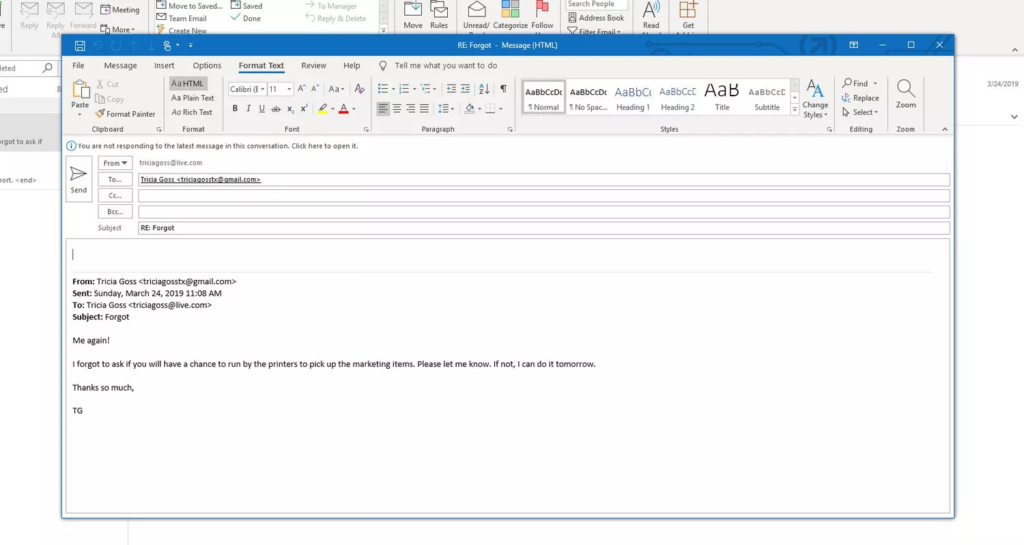
If you want to change the default setting of MS Outlook to send emails in HTML. then you need to follow the steps below:
- Open MS Outlook and Go to File >> Options.
- In the options window, choose “Mail”
- In the compose message section, click on the drop-down
- Now, choose the desired format to change the setting
- Click “Ok” to close the dialogue box. That will set the default format.
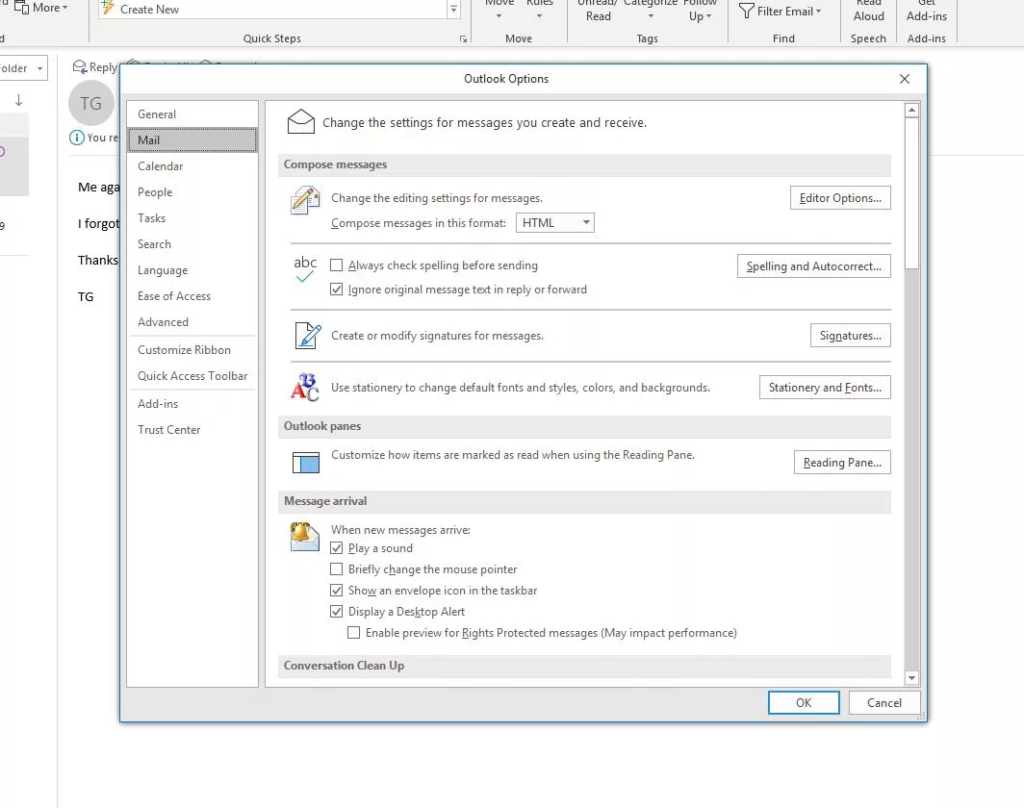
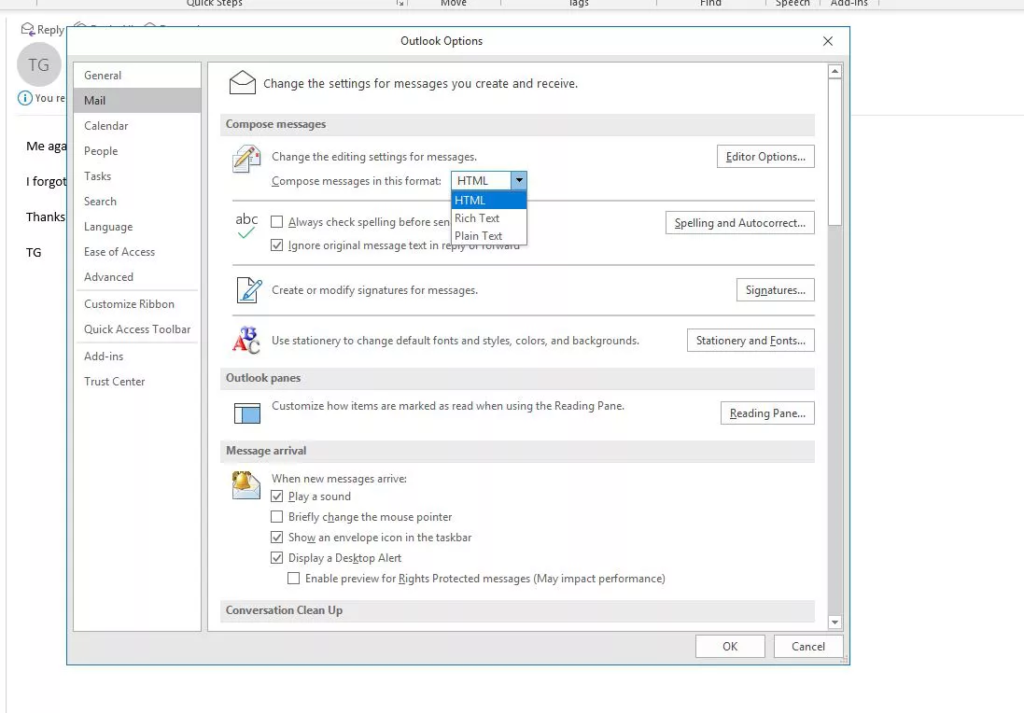
MS Outlook, by default, uses HTML format to send or receive emails, but if you receive plain text mail and want to revert it to HTML, then a change is needed. Besides this, a default setting is required if you want to set your Outlook to send only plain text messages or RTF messages.
What if you do not have an email client to view Outlook emails saved in a PST file?
This scenario is rare but possible. And if this happens to you too; then convert Outlook PST to HTML format. Using this method, you can get all MS Outlook emails into .html format. Further, you can open these HTML files in any browser with a double click. To perform this type of export, it is wiser to opt for Outlook to HTML converter. It can export emails from PST to HTML in bulk in a few easy steps as mentioned below:
- Download and launch Magus PST to HTML converter
- Browse the PST file which you want to convert
- Select the destination location to have the file
- Choose the “HTML” format from the drop-down
- Click on the convert button to proceed
The best part of using this PST converter is that you do not need to install MS Outlook on your machine to perform the conversion. Also, you can not only export PST to HTML, but this one program can let you export Outlook to MBOX, as well as; into EML and MSG file format keeping the folder structure intact.
Conclusion:
The formatting of emails is necessary if you are sharing for promotional or informational reasons. Also, it is equally important that emails should appear as it is at the receiver’s end too. Since, there are countless emailing applications which does not support styling. It is recommended to create emails using HTML format so that the purpose of mail should justify.