According to the MagusTools Team, many Mac users struggle to convert Apple Mail files into a portable MSG format. MSG is a convenient format that preserves each email as a separate file. This manual takes you step-by-step through the Apple Mail to MSG export process, eliminating the possibility of mistakes.
The process will be the same if you are using a MacBook, iMac, or any other macOS device. They are so easy that even beginners as well as experts can follow them without any problem. Read this guide in full to complete your Apple Mail to MSG conversion with ease.
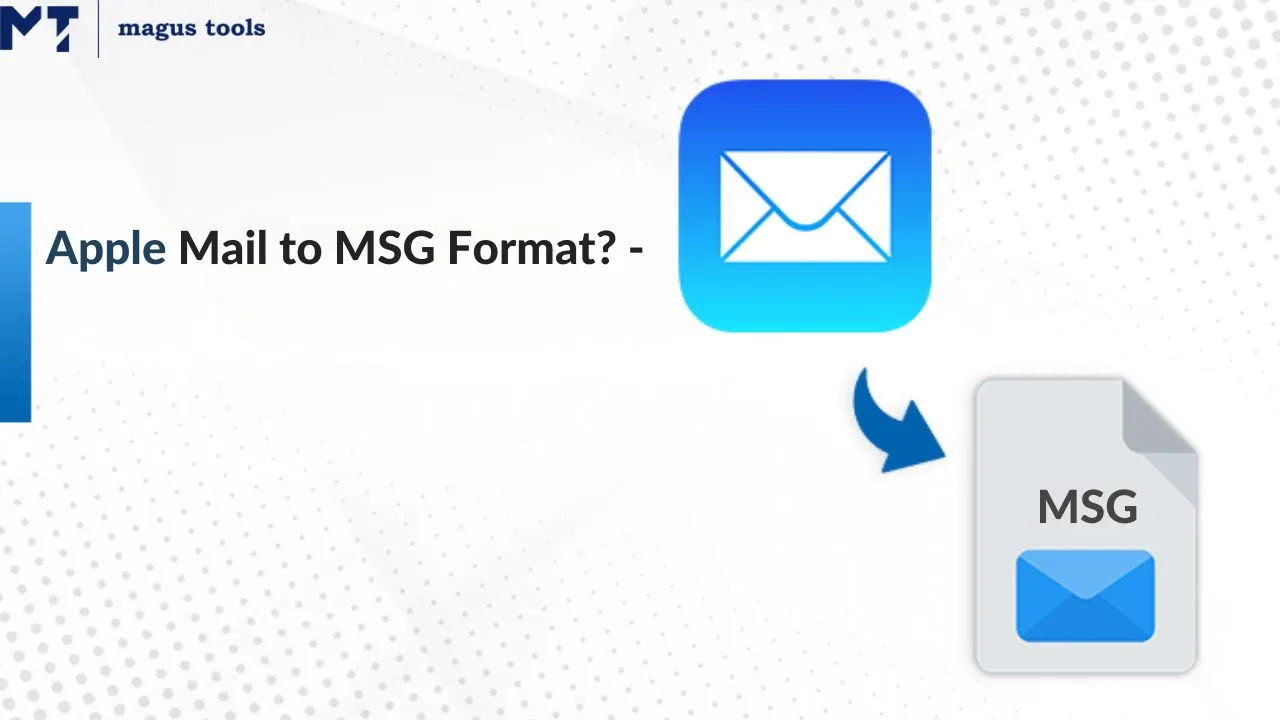
What Is an Apple Mail?
Apple Mail, which comes pre-installed in the macOS package, enables users to send, receive, and generally handle messages from a number of different accounts at one central place.
Apple Mail, which is pre-installed on MacBook, iMac, and other Apple devices, provides hassle-free management of emails. To find out more about MSG files, check out What Is a MSG File? article on the MagusTools blog.
What Is an MSG File?
An MSG file stores an individual email—including headers, metadata, attachments, and formatting—in a standalone file. Programs like Outlook and Thunderbird support MSG, making cross-platform access simple. Learn more on the MSG Conversion page.
Why Export Apple Mail to MSG?
- Backup and Security
Create personal backups of critical emails in MSG format for added protection against data loss. See how to Backup OST Emails into MSG File. - Easy Sharing of Individual Emails
MSG files let you send one email at a time, ideal for sharing specific messages. - Cross-Platform Access
MSG files open in Outlook, Thunderbird, and other clients—ideal when switching between macOS and Windows. Explore MSG to MBOX conversion. - Platform or Email Client Switches
Switching from Mac to Windows or a different email program is seamless when using MSG. - Legal and Professional Records
MSG retains full email details—sender, date, attachments—making it suitable for legal purposes or professional documentation. - Better Organization
Saving emails as MSG files lets you organize them outside of Apple Mail’s folder structure.
The manual method for converting Apple Mail messages to MSG files
The process of exporting Apple Mail messages in the format of MSG is as follows:
Step 1: Launch Apple Mail application on your Mac computer
Step 2: Choose the email that you wish to export
Step 3: Select the “File” option from the menu located on the top of the screen
Step 4: Choose “Save As” from the dropdown
Step 5: Ensure the Format option is set to Raw Message Source
Step 6: Click “Save” to export the email in MSG format
Limitations of the Manual Method:
- Only handles small numbers of emails at once
- Time-consuming for bulk conversion
Automatic Export with Apple Mail to MSG Converter
In case of large-volume or batch conversions, it is advised to use specialized Apple Mail to MSG converter:
Step 1: First off, transfer emails from Apple Mail to MBOX.
Step 2: Bring the Apple Mail to MSG converter program onto your desktop.
Step 3: Pick the Apple Mail folders that you want to be converted.
Step 4: Set MSG as the output format.
Step 5: Select the destination folder and hit Convert.
This converter ensures zero data loss and supports migration of Outlook PST files via the MSG to PST Conversion tool.
Conversion of Apple Mail to EML is Beneficial
- Portability: An individual email is turned into a separate file that can be transferred, duplicated, or backed up separately.
- Universal Compatibility: Practically all modern email clients on macOS, Windows, and Linux can use it.
- Complete Metadata Preservation: It secures sender’s and receiver’s information, timestamps, and attachment data without any loss.
- Improved Organization: EML files can be stored in custom directory structures that are not restricted to Apple Mail.
- Ease of Sharing: It is possible to share particular emails while still keeping entire folders private or not compromising privacy.
- Future-Proof Archiving: The format is very durable and remains readable even when email clients change.
Explore the full capabilities on the EML Conversion page.
Key Features of Apple Mail to MSG Conversion
| Feature | Description |
| Manual email export | Drag & drop messages to desktop |
| Batch file conversion | Convert multiple emails at once |
| Preserve email attributes | Maintain attachments & metadata |
| Supports folder structure | Keeps original folder hierarchy |
| Compatible with email clients | Widely supported MSG format |
Pros and Cons of Converting Apple Mail to MSG
| Pros | Cons |
| Cross-platform email access | Manual export is time-consuming |
| Lightweight, portable files | No bulk export in manual mode |
| Preserves attachments & formatting | May require third-party tools |
| Easy sharing of individual emails | Folder structure not preserved |
Case Studies of Migrating Apple Mail to MSG
Case Study 1: Legal Office Archiving
Problem: A small law firm needed to archive critical client correspondence for court compliance.
Solution: Using the converter’s batch function, they exported over 10,000 emails into EML files, enabling quick retrieval and secure storage on their server.
Case Study 2: Academic Research Collaboration
Problem: University researchers needed to share individual peer-review emails across different platforms.
Solution: They converted selected email threads to EML, then distributed them to collaborators using various email clients without formatting errors.
Case Study 3: Corporate Migration to Windows
Problem: A company switching its workforce from MacBooks to Windows PCs required seamless email access.
Solution: IT exported employee mailboxes to EML, imported them into Outlook, and maintained all attachments and metadata intact.
Surveys on Converting Apple Mail to MSG
Survey 1: User Satisfaction with EML Conversion
- 87% of respondents found the EML converter “easy to use.”
- 91% reported zero data loss when converting emails.
Survey 2: Preference for EML over Other Formats
- 78% preferred EML for individual email sharing.
- 83% valued EML’s compatibility with multiple email clients.
Reviews According to the MagusTools Team
- “EML conversion is the most reliable way to preserve every detail of an email, from headers to attachments.”
- “The batch export feature makes large migrations effortless, saving hours of manual work.”
- “EML’s universal support across platforms means you’re never locked into one email client.”
Common Issues and Fixes
- MSG Files Not Opening in Other Clients
Verify the file type and use a compatible mail app to prevent corruption. - Attachments Missing
Use “Export” or “Save As” instead of drag-and-drop, and export in small batches. - Encoding or Formatting Errors
Adjust encoding settings, or open the MSG in a text editor to check content. - Batch Conversion Failures
Split emails into smaller groups, ensure full download in Apple Mail, and restart the app.
Final Thoughts
Transforming Apple Mail into MSG might look like a small thing, but it removes the obstacles regarding backup, sharing, and migration for Mac users. Manual conversion is okay for small stories, but a converter dedicated to bulk works saves time and guarantees precision. Conclusively, converting to MSG helps emails to be more accessible, organized, and secure.
FAQ’s
Q1. Can I export Apple Mail emails with attachments to MSG?
Yes. Using “Save As” in Apple Mail retains attachments in the MSG file.
Q2. Is exporting Apple Mail to MSG safe for my data?
Yes. Follow the steps without interruption to ensure safe conversion.
Q3. How many emails can I export at once?
Manual export is best for a few emails. For large batches, use a converter.
Q4. Can I open MSG files after exporting from Apple Mail?
Yes. MSG files open in Outlook, Thunderbird, and other compatible clients.
Q5. Will email formatting stay the same after export?
Yes. MSG preserves content, layout, metadata, and attachments.
