The simplest way to import Google Takeout to Office 365 is to convert the data files to the supported format. But what makes users look for such solutions?
There are many scenarios where a Google user; planning to move to Office 365 often gets stuck when they do not know the process. When they search for some solution on the web, everyone sells some or the other service claiming to perform the migration.

What if you do not have the budget to spend on paid solutions? In such a situation, opt for a reliable and easy process to quickly import Google Takeout emails to Office 365. This process consists of two steps:
- Convert Google Takeout Data to PST file format
- Import PST in Office 365
To begin the process, download the Google Takeout data and unzip the file. The data you will see should be in; .mbox, .vcf, and .ics formats which contain email, contacts, and calendars data of your Google account, respectively.
Introduction to Google Takeout and Microsoft 365
Two of the most popular cloud platforms, Google Workspace and Microsoft 365 are designed to meet productivity and collaboration needs. Google’s native tool Google Takeout is useful for taking a backup of the mailbox data. Let’s understand the fundamentals of both the platforms before moving towards migrating Google Takeout to Office 365.
What is Google Takeout?
Google Takeout, a free tool offered by Google to export and download data from Google’s services. These services include Gmail, Contacts, Drive, Calendar, and more.
It allows users to choose specific data types and receive them in standard file formats, mostly in ZIP or TGZ archives. Google Takeout gives users full control over their data which makes taking a backup easier, helps in moving, or transferring data between accounts. Especially when you are moving to a new email service, the tool is practically useful. It saves the data in MBOX format allowing users to move Google Takeout to Office 365.
What is MBOX File Format?
MBOX stands for Mailbox. It is a versatile file format used by several emailing applications to store their data on a computer hard drive. When you export any Google account data, the emails are downloaded as MBOX (Depending on the option you choose). One can import this MBOX file to any application which supports the MBOX file format.

For instance, if you want to import Google Takeout in Thunderbird, you can import an MBOX file into it. Similarly, you can open MBOX files to Apple Mail, Seamonkey, Mutt Mail app, Mailspring, etc. With an MBOX file, it is possible to import Google Takeout data in Outlook. And this process is similar to the process to convert the data to PST file format. Let us take a look at How?
Why Migrate Google Takeout Data to Office365?
Many organizations and individuals make the choice to move to Microsoft 365 for the robust suite of business tools that it offers. The tools include Outlook, OneDrive, SharePoint, and Teams.
With Office 365, we get seamless integration with the Microsoft ecosystem, enhanced collaboration options, and security features. It is preferred by businesses that want a centralized communication, scalable solution, and reliable data storage. Migrating to Office 365 from Google Takeout allows users to leverage the advanced features and data management within one platform.
Understanding Data Types and Export Formats in Google Takeout
Migrating from Google Takeout to Office 365 requires a good knowledge of the data types that you will encounter and the formats which Google provides the data in.
Supported Data Formats by Google
Google Takeout delivers data in different formats to enhance compatibility with other platforms:
- Gmail: Exported as MBOX files, consolidates all the sent and received emails.
- Contacts: Provided in VCF (vCard) format, which is widely used for transferring address books.
- Calendar Events: Exported as ICS files compatible with most calendar applications.
- Drive Files: Maintained in their specific formats or migrated into Microsoft-compatible files such as .docx, .xlsx, etc.
What Should You Consider Before Importing Google Takeout to Office 365?
Before you make the transfer, you should consider a bunch of important factors:
- Data Volume: If you have a large amount of data, you may need significant storage and longer time for migration.
- Structure Changes: Folders and labels structures might not be the same when imported to Office 365 in the same manner.
- Compatibility: Not all the formats are supported in Microsoft 365, so you will have to convert the files to the supported format.
- User Access: You should make sure that you have necessary admin permission to migrate Google Takeout to Office 365. Also having the right user credentials for both Gmail and Office 365 is important.
- Data Duplication: Be cautious about potential duplicate entries if there are a few files already present in your Microsoft 365 account
With proper planning and considering the aforementioned factors, you can easily skip the common pitfalls of migration.
Reasons for Moving Data from Google Takeout to Office 365
If you are aware of the motivations behind exporting the data, you can plan the process more effectively. Find out why and how users benefit from Microsoft 365.
What Are the Benefits of Using Microsoft 365?
- Desired Location: The cloud-based Office 365 offers you simultaneous access to files and applications from any time and any computer device.
- Easy Collaboration: Teams and SharePoint provide co-authoring of documents in real-time and allow for communication between users.
- Increase in Productivity: Flow reduction and task automation by using built-in AI capabilities with popular applications, such as Word, Excel, and PowerPoint.
- Enhanced security: Use two-factor authentication, phishing protection, information encryption, and other safety measures.
- Flexibility and scalability: Users can be added or removed at will, paying only for the amount they use, and capable of growing with the company.
- Keep apps up-to-date: They are always updated to the most recent version since no one would update them manually.
- Better ROI: Normally, a cloud solution would lead to decreased IT expenses and increased return on investments for any business.
Common Use Cases of Importing Google Takeout Emails to Office 365
There are several scenarios where the migration becomes necessary:
- Business Transitions: When companies make the switch to Microsoft 365 after using Google Workspace for a significant amount of time.
- Mergers and Acquisitions: To ensure that the data is available on a single platform only after there have been organizational changes.
- End of Subscription: If your Google account is expiring, exporting data from Google Takeout to Office 365 ensures no loss of important data.
- Legal and Compliance Requirements: To meet organizational policies, data retention guidelines, and industry regulations need data consolidated in Microsoft 365.
- Personal Preference: Individuals prefer Microsoft tools for daily productivity causing a need for migration.
In cases like these, a well-thought migration process ensures you have access to your essential data without interruptions.
Preparation Tips Before Importing Google Takeout Data to Office 365
Being prepared properly means the migration process has high chances of being successful. Take a look at the pre-migration checklist and what tools and accounts you must have for the process.
Pre-Migration Checklist and Tricks to Consider
Before you start the process to migrate your data, you should consider the following checklist:
- Assess Data Volume: Make sure you know the total size of the data that needs to be migrated to have the perfect storage and bandwidth.
- Inventory Data: Determine the data that needs to be migrated from Google Takeout to Office 365. For example: Emails, Calendars, Contacts, etc.
- Clean Up: Remove the unnecessary files for a streamline migration.
- Check Account Permissions: Ensure you have admin rights for both the accounts to export your data.
- Backup Existing Data: Do not forget to take a backup of both your accounts before transferring your data for safety purposes.
- Check Office365 Features: Verify that the features you require for Google Takeout to Office 365 migrate are enabled and configured.
Which Tools and Accounts Are Required for the Import?
To migrate Google Takeout data into Office365, there are a few things you require:
- Google Account Access: You must have access to your Gmail account with permissions to export data from Google Takeout.
- Office365 Subscription: Your Office 365 account should be active with enough storage and required apps configured.
- Desktop Applications: For manual migration, you must have Mozilla Thunderbird as well.
- Converters/Third-party Tools: A reliable software to convert your data files such as Magus MBOX conversion software to facilitate automated migration.
- Extraction Utilities: Applications like WinRAR or 7-Zip for handling compressed archives from Takeout. Having applications such as WinRAR, 7-Zip or access to the Windows extraction tool can help in extracting archives from Google Takeout.
Step-by-Step Guide to Export Data and Extract it on Your System
The first phase of migration involves exporting data from Google Takeout. Here, we will understand how to get the data from Google Takeout, extract the files, and verify the data. Getting started!
Step 1: How to Download Data Using Google Takeout?
1. Login to your Google account and go to the Manage Your Account option.
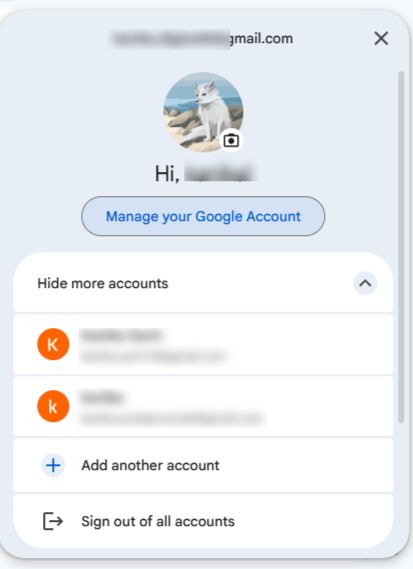
2. Choose Data and Privacy from the left panel and scroll down to Download and Delete your Data section. Click on Download Your Data.
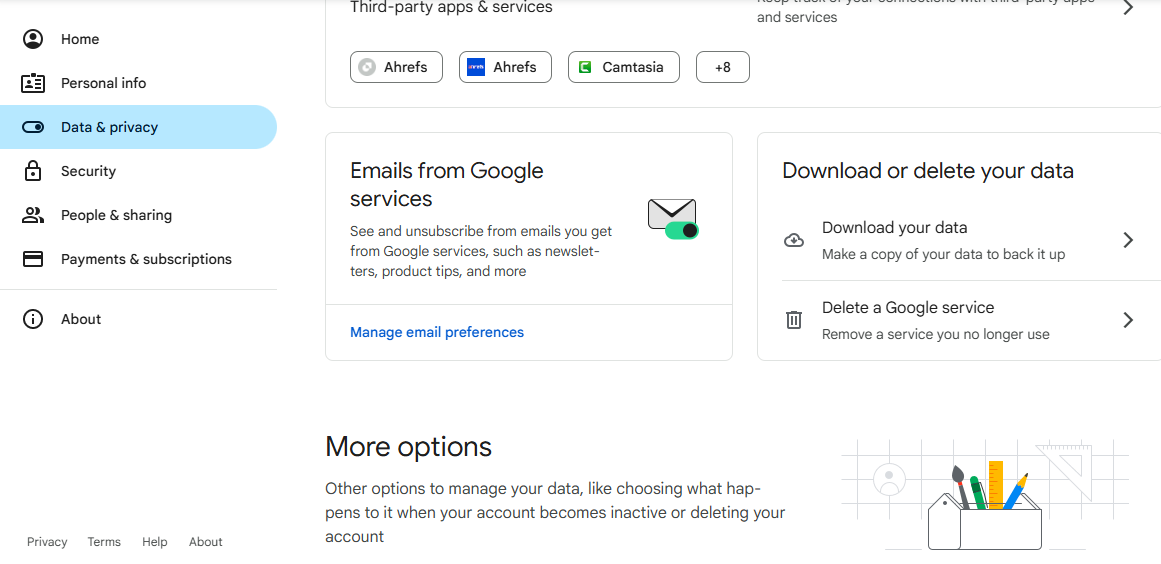
3. Google Takeout will open. Here, click on the Deselect All option.
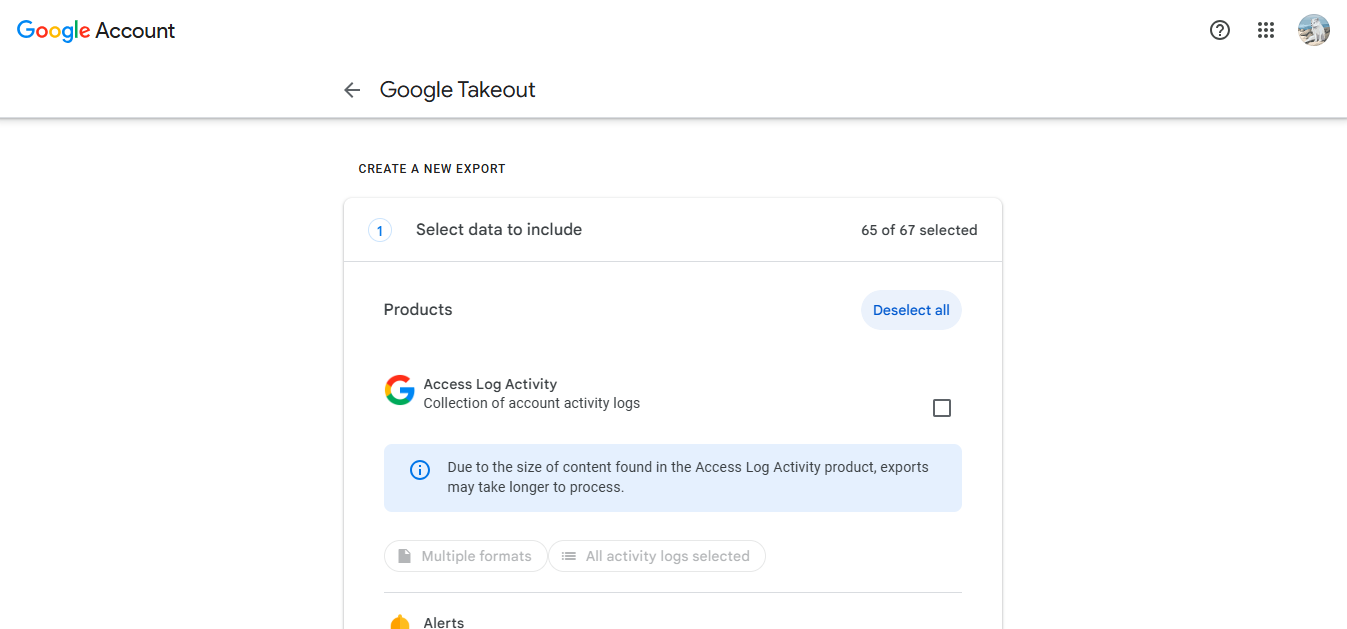
4. Now, scroll down and click on Mail, or whichever other option that you want to download.
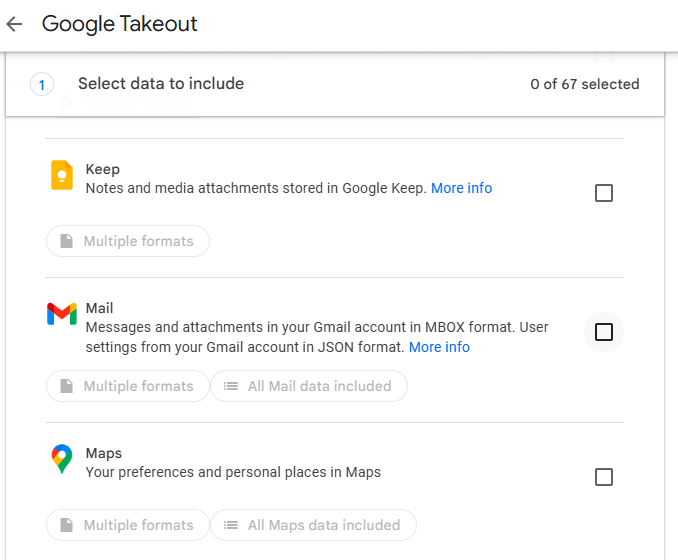
5. Hit the Next Step button to set the frequency and formats.
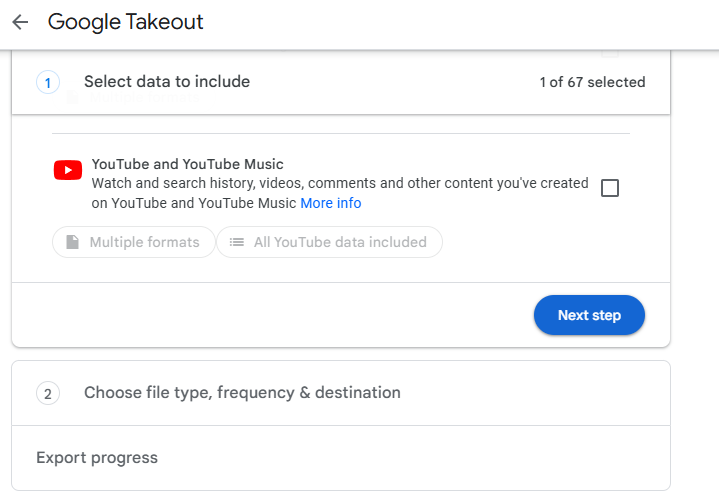
6. Set the Destination and Frequency of the export.
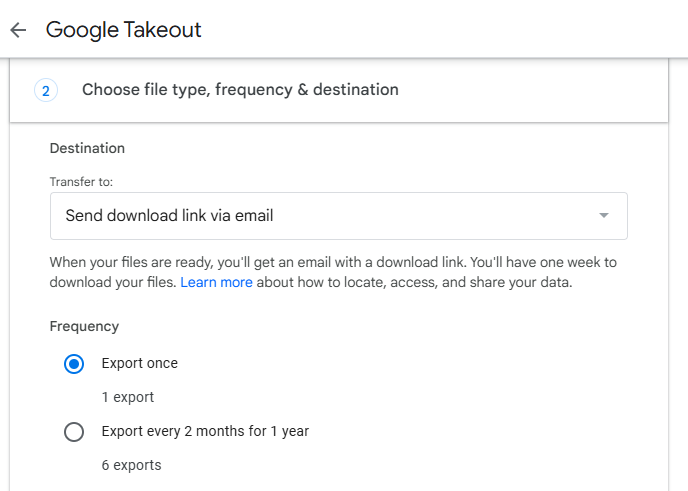
7. Then, select the File Size and Type of the data you are exporting from Google Takeout.
8. After that, hit the Create Export button and you will be shared a link from Google on your mail once the export is ready.
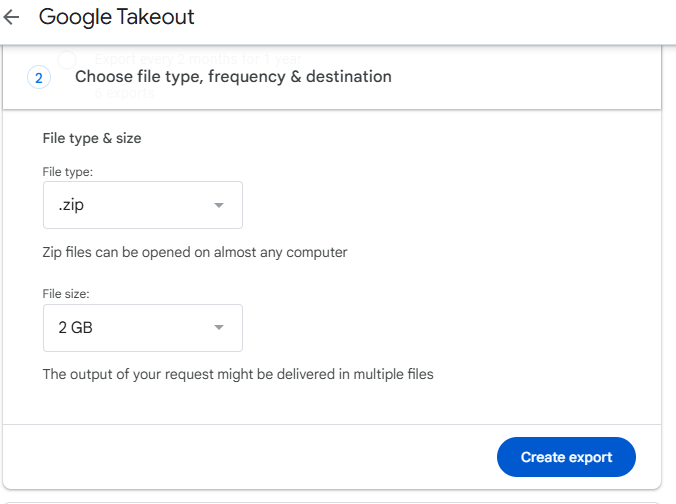
Depending on the size of your data, it may take some time for the export to complete.
Step 2: Downloading and Extracting Archived Data
Once your export is ready, follow these steps to extract it to import Google Takeout emails to Office 365:
- Download Archive: From the email that you receive, you have to click on the Download link and the data will be saved on your chosen location.
- Extract Files: Use the Windows extractor or tools like WinRAR and 7-ZIP to extract your data files.
- Organize Data: The extracted folders will contain your emails (MBOX), contacts (VCF), calendar (ICS), and drive files in respective subfolders. After that, you can organize your data according to your requirement for a smooth migration process.
Step 3: Verifying Exported File Integrity
After extracting the data, you must check your files and ensure that they have not become corrupted:
- Size Check: Check the file size of the data downloaded and compare it to what Google has reported.
- Open Files: Use applications that are compatible with MBOX format to check that the files are accessible.
- Check for Errors: Watch for missing files, unreadable content, or partial downloads. Ensure that you are aware of the missing files (if any), unreadable content, or improper downloads.
How to Import Google Take to Office 365? Methods for Transferring the Data
In order to export Google Takeout data, you need to convert the files into a PST format. Since the Microsoft application does not support MBOX files, you cannot import the data to Office 365 directly. But if you convert them to PST, you can open PST in Office 365 easily.
Saving Google Takeout MBOX files into the format supported by O365 not only enables you to import the data but also simplifies the Google Takeout to Office 365 migration.
You can perform this conversion by using the MBOX to PST converter by Magus Tools, as there’s no manual method present without any limitations to save MBOX files as the other format. It is an easy-to-use wizard, which allows the migration of large files.
If you still want to use the manual method, below are the steps.
Manual Method and Its Drawbacks to Import Google Takeout Data into Office 365
The process of manually transferring data to Microsoft 365 is feasible but has a lot of complex steps and risks. You can use this method as well, however, it may not be compatible with large sizes of data. Let’s go through the steps.
Convert Data by Using Mozilla Thunderbird and Outlook
A common way to move emails (MBOX) from Google Takeout into Office365’s Outlook is by using Mozilla Thunderbird: The most common method for exporting Google Takeout data to Office 365 is by using Mozilla Thunderbird.
Step 1: Export the Emails from Thunderbird as EML Files
- Open the Thunderbird application.
- Create a new folder in the application and name it as required, for example “Export Data”
- Move the files that you want to transfer in this new folder.
- Select all the emails in this folder and right-click on them.
- Choose the “Save As” option to export your emails as EML files.
Step 2: Import EML Files into Outlook
- Launch your Microsoft Outlook application.
- Here also, you must create a new folder to import Google Takeout to Office 365 where you can save your data.
- Now, drag and drop the EML files from your system to the new folder. You will get individual items.
Step 3: Export the Folder to a PST File
1. In Outlook, go to the “File” menu on the navigation bar.

2. Click on “Open & Export” and choose the “Import/Export” option.

3. From the wizard, select “Export to a file” and click on “Next.”
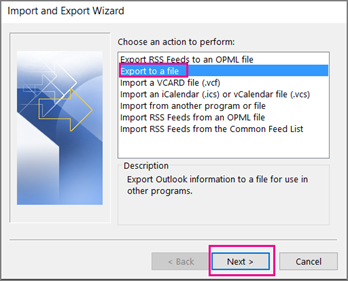
4. Choose the “Outlook Data File (.pst)” option and press the “Next” button.

5. Now, select the folder you imported the EML emails into as the source and hit “Next.”
6. Set a destination location and name for your PST file and click on “Finish” to export.
This process is effective for email migration but requires attention to detail and patience, especially for large or complex mailboxes.
This is an effective process for migrating your emails but you need to pay close attention to the process. And have a lot of patience.
Potential Challenges of Manually Importing Google Takeout Emails to Office 365
- Time-Consuming: With migration of large mailboxes, the process can take a significant amount of time to transfer the data.
- Structure Loss: There are chances that your email labels or folder structures are not transferred perfectly where manual reorganization may be required.
- Data Corruption Risk: There is a risk of incomplete transfers or data corruption when the question is about handling large files.
- Limited Automation: The manual process to import Google Takeout to Office 365 is not ideal for organizations with numerous users or vast amounts of data.
- Attachment Handling: You may face compatibility issues in some email attachments.
- Limited Support: It may become difficult to troubleshoot your method as the recovery options are limited.
- Error-Prone: There is a high potential of data being deleted or duplicated.
Converting Emails in Bulk Via Migration Software for Smooth Transfer
As mentioned before, the software to export data files to the PST format can help users transfer all their data easily. The tool allows users to perform a seamless conversion process of data in batches or bulk. Understand the process of conversion.
How to Convert Data Files in Bulk?
1. Download and Run the software on your system.
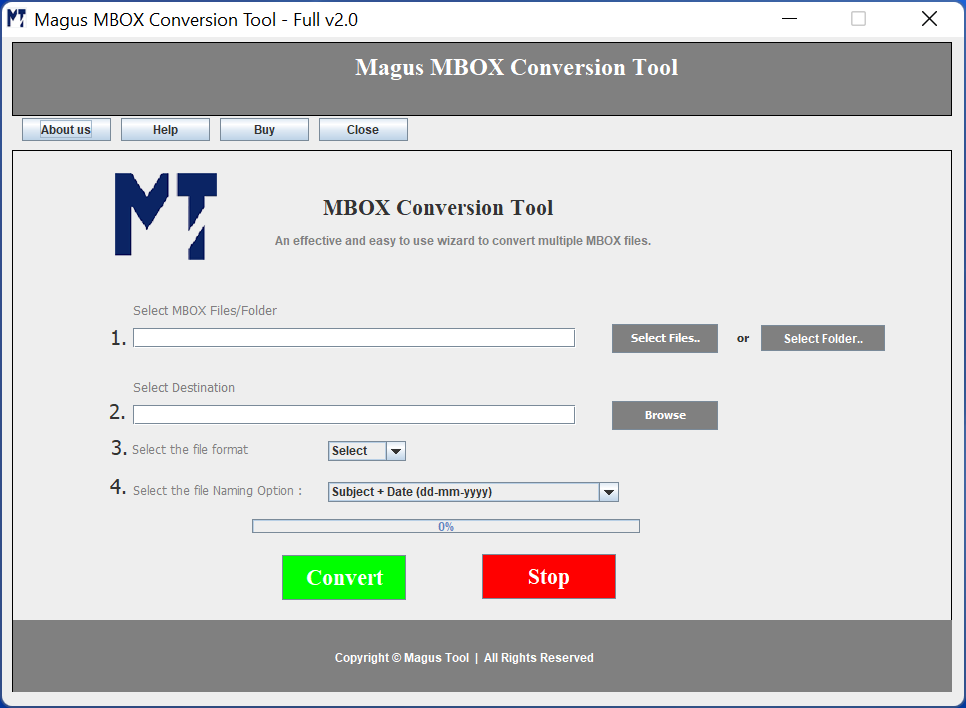
2. Insert the files in the software by clicking on the Select File or Select Folder option.
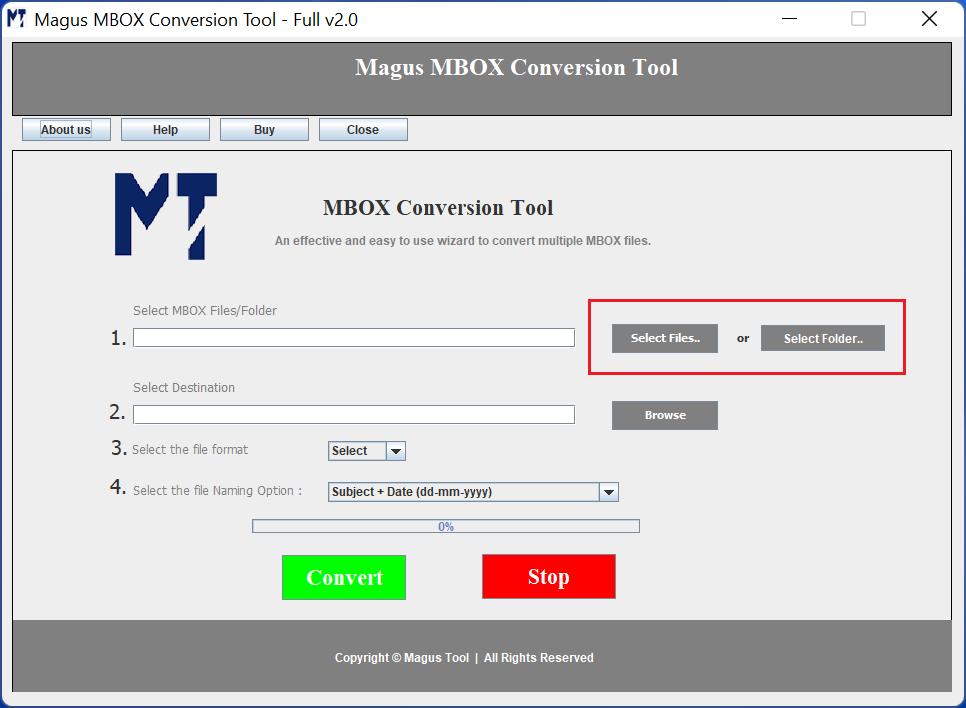
3. Click on the Browse button to choose a destination location for the output files.
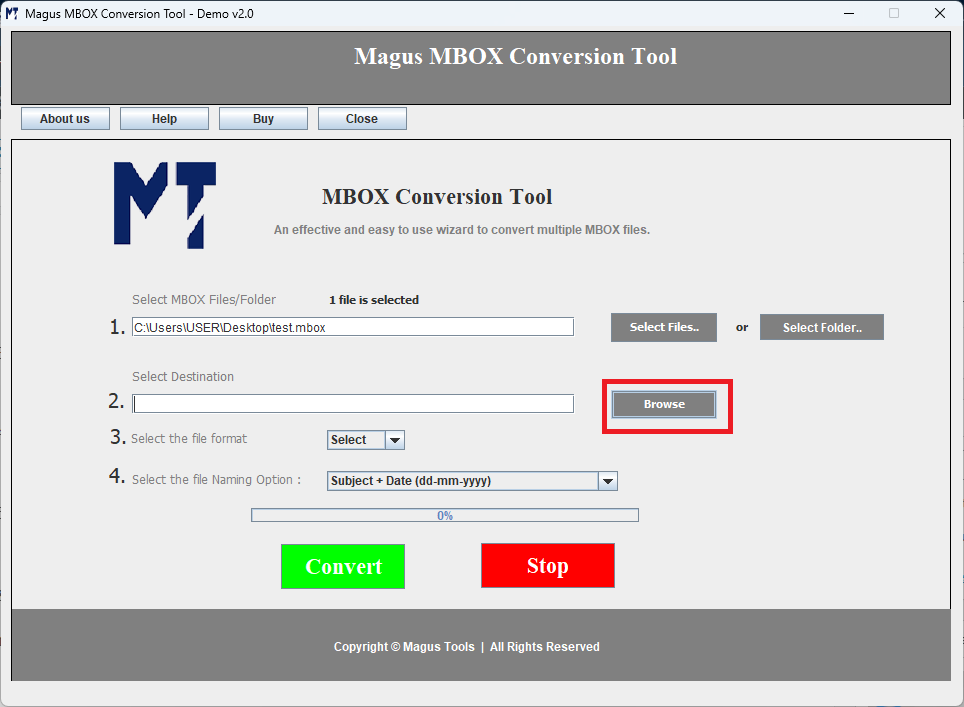
4. Choose the format as PST in the Select File Format section.
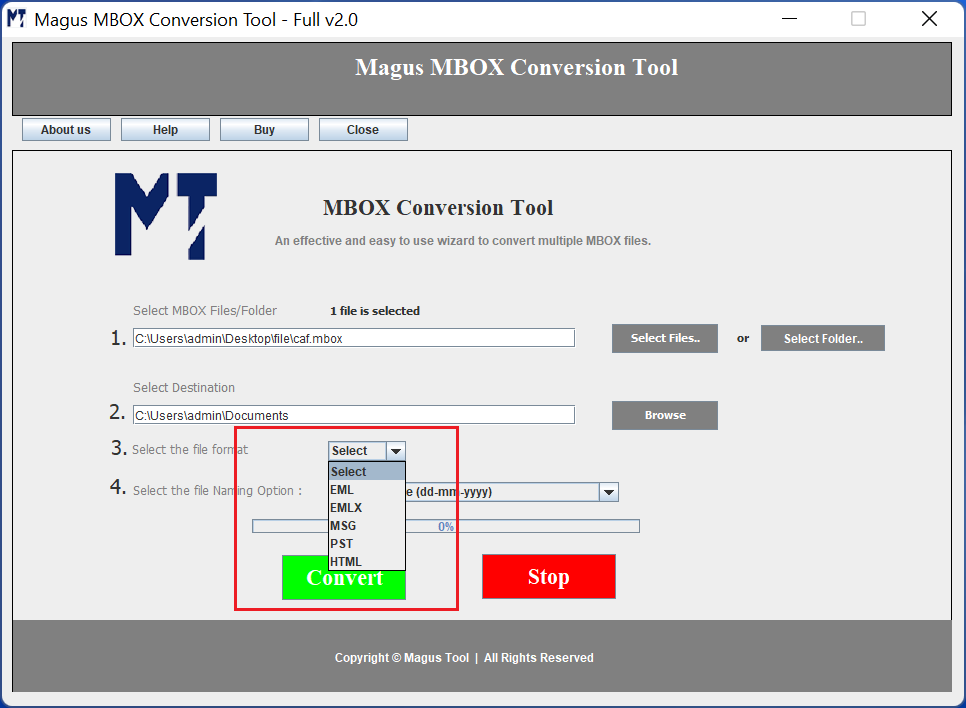
5. For converting the data files, click on Convert.
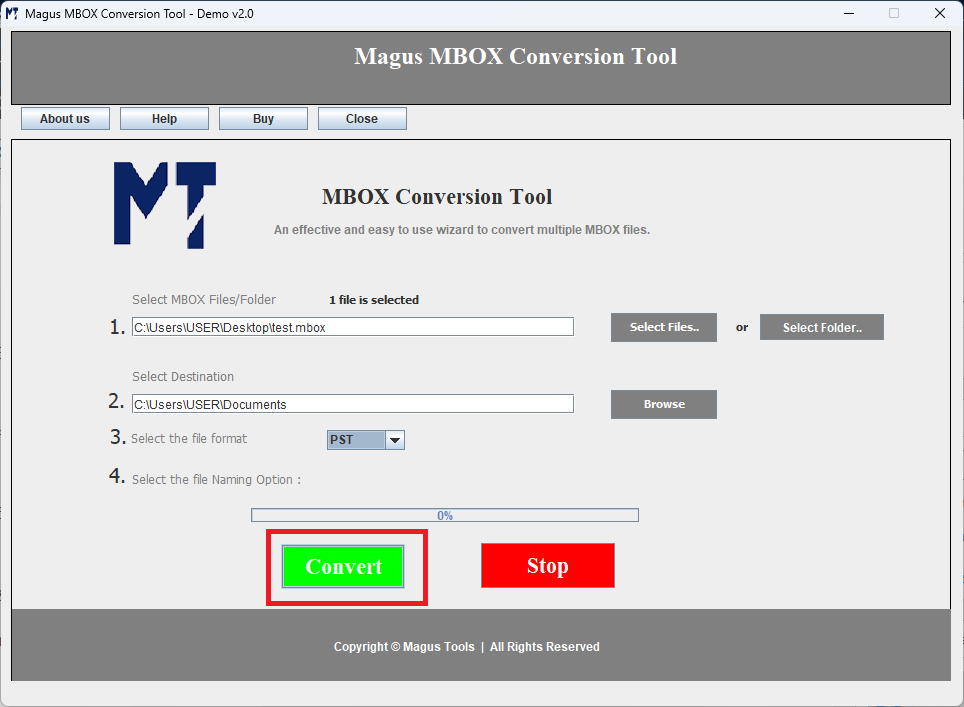
Once you get this job done; and create a PST file, we can jump to the next step of our migration task.
How to Import Google Takeout to Office 365 After Converting Data?
Once you have the PST file, the next job is to open the file in Office365. Microsoft 365 provides various options to import PST. Some of them are listed below:
- Use Azure AZ copy for network upload
- Drive shipping
- Using Outlook import/export wizard
All these processes are free and offered by Microsoft. Nevertheless, you can choose them as per your requirement. For example, using Azure Azcopy is a technical process and is suitable for those who can follow each step thoroughly. Drive shipping is a time-consuming process so if you have ample time to get your migration job done then it is suitable for you. Lastly, the import/export wizard is perfect for importing a few PST files in Outlook. The only requirement is that you must have complete access to your Office365 account.
These methods can also help you to migrate outlook data files in MS Office365. Thus, if you have a PST file, be it from Google Takeout MBOX or an older backup of an OST file, this process can be useful in every situation.
Migrating Other Google Takeout Data to Office365
Besides email, Google Takeout provides various data types that can also be moved to Office365.
How to Import Contacts (.vcf) to Outlook or Office365?
To import Google contacts:
1. From the archive, find the Contacts VCF file and extract it.
2. Launch Outlook and go to the People or Contacts section.
3. Then, choose the File option and click on Open & Export → Import/Export.

4. Select the Import from another program or file option from there and hit Next.
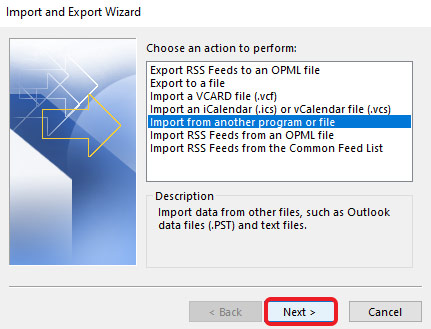
5. Click on the Comma Separated Values option and hit Next.
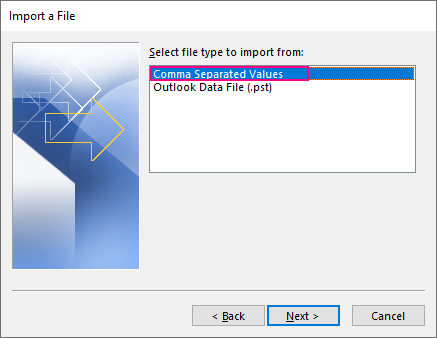
6. Choose the Browse button to find the files and click on Next.
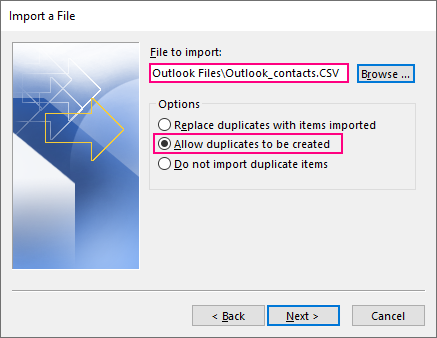
7. In the account that you want to transfer the data, choose the Contacts folder and hit Next.
8. Finally, click on the Finish button.
Importing Calendars (.ics) from Google Takeout to Office 365
1. Firstly, find the Calendar that you want to import on your local machine.
2. Go to your Offic 365 account.
3. Choose Calendar option from the navigation bar.
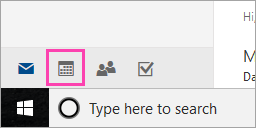
4. Click on the Add Calendar button and choose From the File option.
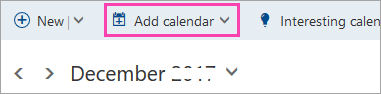
5. Select the Browse button to choose the .ics file and hit Open.
6. Now, choose the arrow adjacent to “Calendar” and select the calendar you want the data to be inserted into.
7. Hit Save to complete the process.
What Are the Post-Migration and Troubleshooting Steps to Take Care of?
Migrating your data is only the first step; thorough post-migration checks ensure all information has been transferred correctly.
Verifying Imported Data: Ensure that your emails, contacts, calendar, etc. are all safely transferred. Check their integrity and structures to ensure that all the files are present and there is no issue in opening them.
Common Issues: There are some issues that you might face during the import of Google Takeout data to Office 365:
- Missing Data: Extract and import any missing files again.
- Corrupted Attachments: Try to export the files again if there are certain problematic files.
- Folder Structure Issues: Sometimes, users have to manually organize their mismatched folders.
- Duplicate Entries: There are times when duplicate files are included for which you can use built-in Office365 or third-party tools to remove them.
Best Practices for Successfully Import Google Takeout Emails to Office 365
Here are a few things that can help you perform a successful and safe migration.
Keep Data Privacy and Integrity on Your Top Priority
Always handle sensitive information with care:
- Encrypt Data: You can use archives that are password-protected during the transfer for more safety.
- Limit Access: Do not give access to everyone for migration, only give trusted individuals the responsibility.
- Audit Logs: Keep a detailed record of who is accessing the data or migrating it.
- Compliance: Make sure that all your actions comply with the legal as well as organizational privacy.
Final Words
The article has explained to you the logic behind the Google Takeout data and how you can use it in Office 365 as well as various other emailing applications. Many utilities claim to migrate the data from Google Takeout or Gmail into Office 365. It is entirely up to you whether you want to go with the paid solution or manually perform the task.
Frequently Asked Questions
Q1: Can I migrate all my Google data to Office365 in one go?
Ans. No, while emails, contacts, and calendar events can be migrated, each data type may require a different import method. Some manual steps may be required for Drive files.
Q2: Will folder structures from Gmail be preserved in Office365?
Ans. Not always. Folder/label structures may not transfer perfectly—manual reorganization may be needed post-migration.
Q3: Are there free tools for Google Takeout to Office365 migration?
Ans. Email clients like Thunderbird enable manual migration for free. Automated tools often charge for added convenience and support.
Q4: Is it safe to use third-party migration tools?
Ans. As long as you choose reputable and well-reviewed software, these tools are generally safe. Always review privacy policies and run test migrations.
Q5: How can I migrate emails for multiple users?
Ans. Bulk migrations for multiple users are best handled with professional or enterprise-level third-party migration tools.
