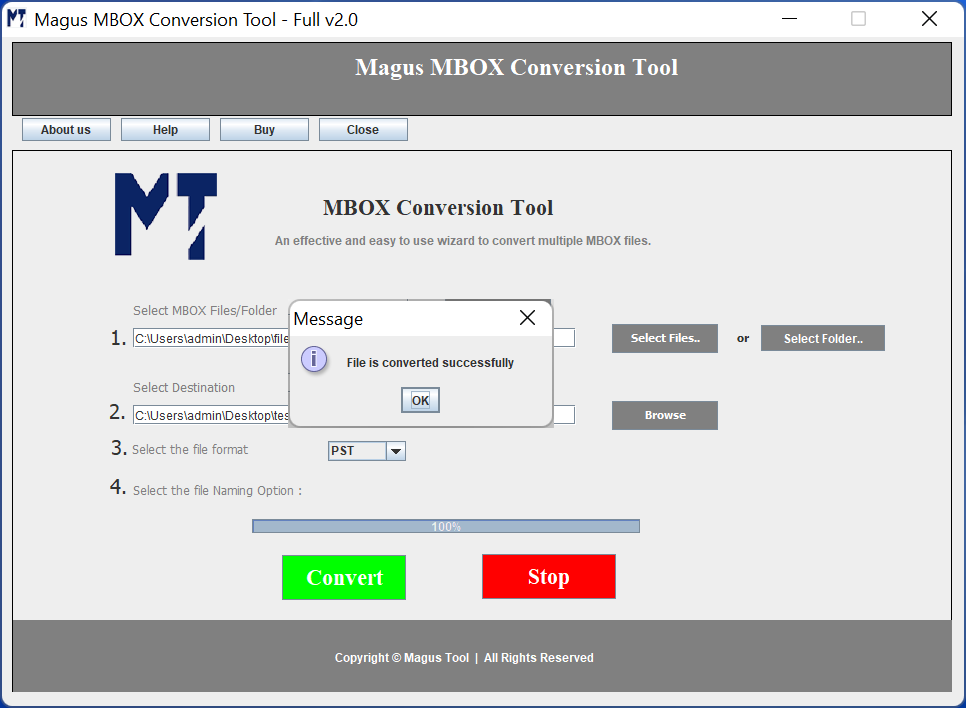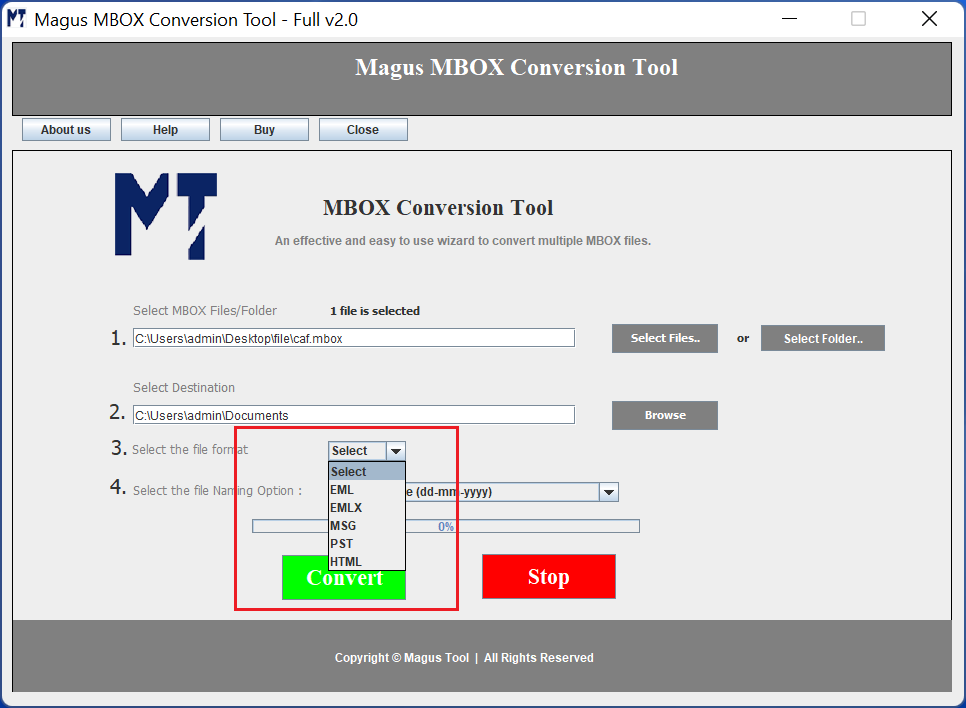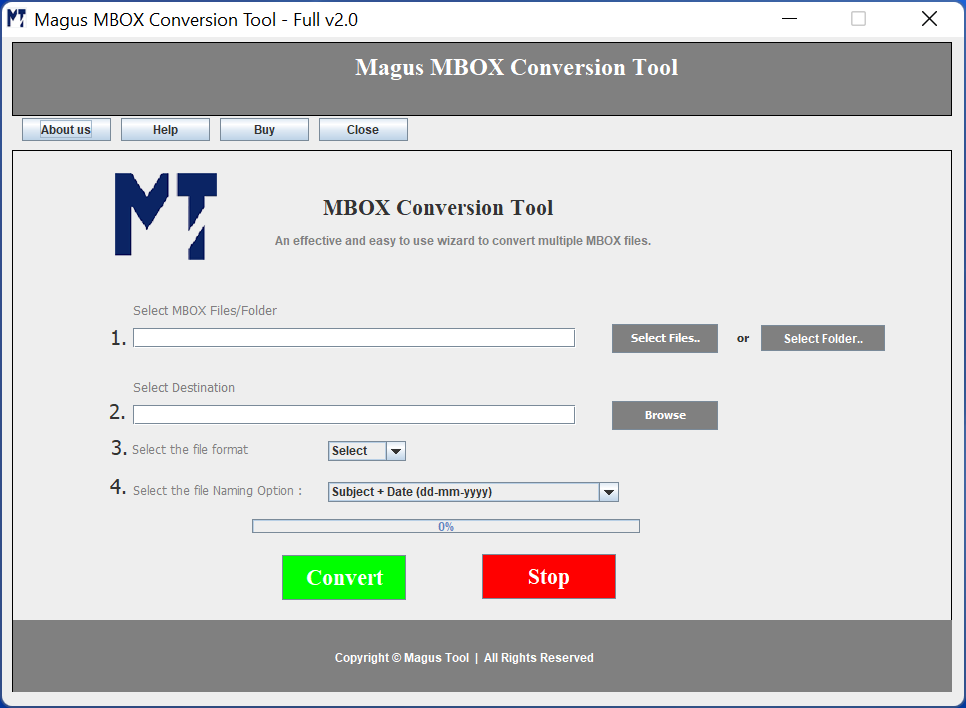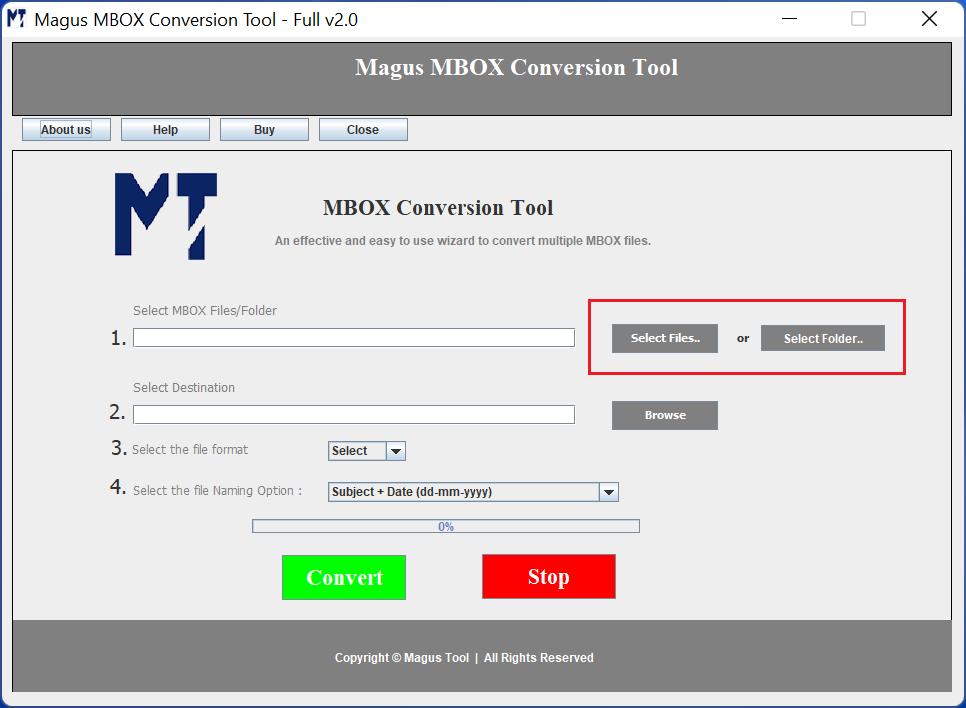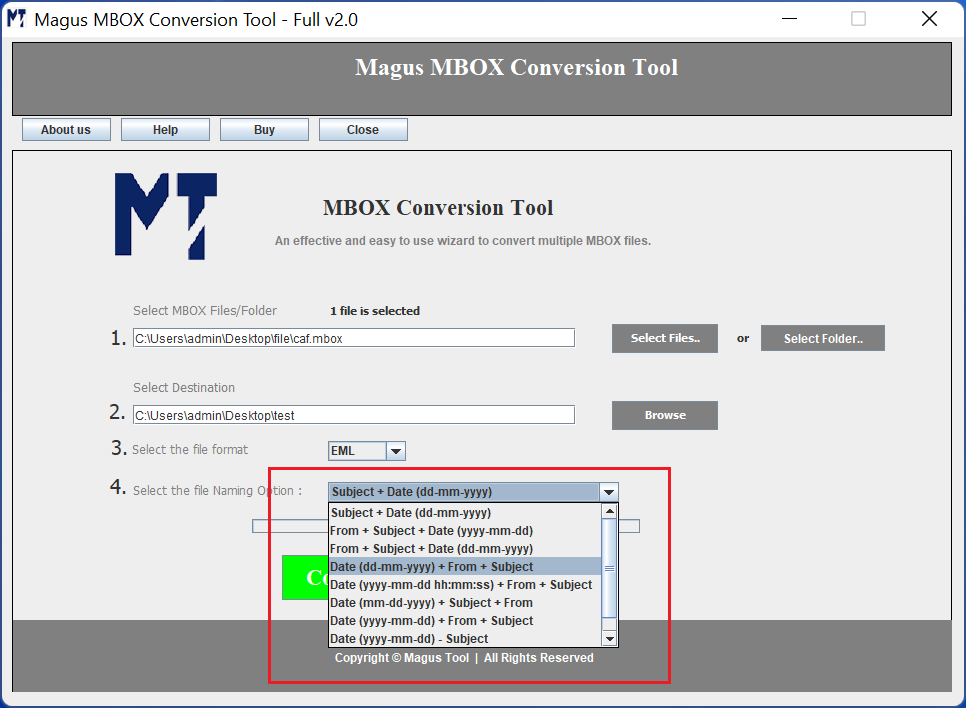Magus Tools
MBOX Converter Software By Magus Tools
MBOX Converter Software By Magus Tools
The MBOX Converter software is a robust yet easy-to-use tool that is designed to convert MBOX files into a wide range of file formats, which include PST, EML, PDF, HTML, MSG & many more. Whether you are migrating from Apple Mail, Thunderbird or any other MBOX-approved email client, the MBOX migrator will ensure a seamless & accurate transition.
- Convert MBOX files to PST, EML, PDF, HTML, MSG & many more.
- Maintains original folder structure, attachments & formatting
- Batch conversion of multiple MBOX files
- Preview MBOX emails before export
- Simply, intuitive interface - no technical skills required
- Fully offline & secure conversion - no cloud or internet involvement.
Limited Offer:
0