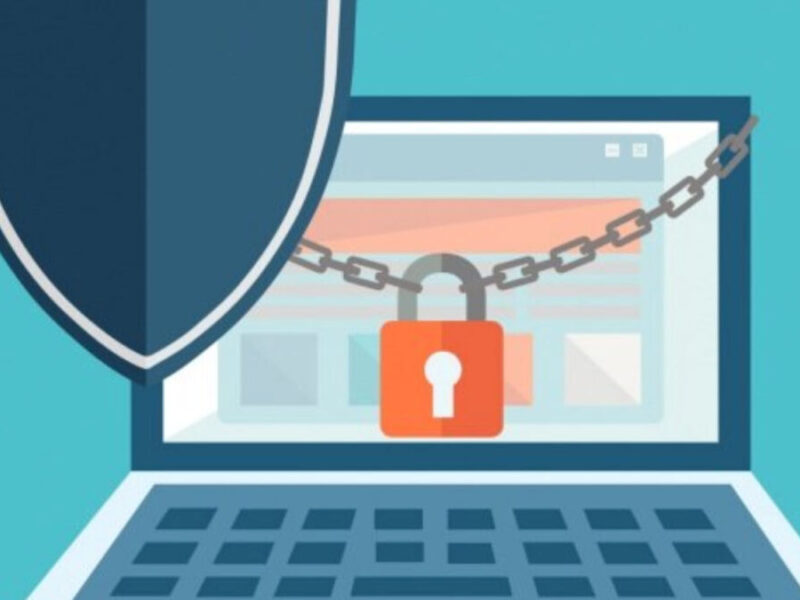In Microsoft Outlook Exchange, when a user works offline it creates cache Exchange data that is the replica of mailboxes items from the server on their local system. This cache data is stored in an OST file and allow the user to work properly in offline mode. When the server comes back online, all changes made in that local cache file are synchronized with the mailbox on the Exchange server. Now, if any OST file error appears while working in cached mode or synchronization then users can switch the MS Outlook connection to Online Mode.

However, the real problem is that the OST file can’t roam with the user. Thus, FSLogix profile container is designed to make the appropriate choice in the times of need. On the basis of connection to the server and profile container, FSLogix takes the decision whether to use Online mode or Cached Exchange Mode. Any issue related to OST caching and the behavior of Outlook in online mode can be easily managed by FSLogix. It enhances the working of virtual desktop environments in an unstable situation.
FSLogix Profile Container allows users to connect their profile from anywhere from any system to a file server. It redirects the user profile, usually stored in the local folder of location “C:\%user%\Appdata\local\Microsoft\Outlook”, to a virtual disk i.e., VHD or VHDX depending on your default configuration.
What Do you Get “FSLogix OST Cannot Be Opened” Error?
Sometimes user profile location cannot be accessed correctly so first verify that the OST file path is correct and try to reconnect again. This could also be reason for the FSLogix failure.
Also, due to synchronization issues between the profile container and file server or any issue in the OST file on the file server can leads to “FSLogix OST Cannot Be Opened” Error. This forbids Outlook to establish a proper connection with the OST file on the server and forced Outlook to use the Cached Exchange Mode with the FSLogix profile container.
Ways to Fix “FSLogix OST Cannot Be Opened” Error
1. Establish a proper network connection- If any problem occurs in the network, Outlook might automatically try to re-connect to the server when coming back online. If this doesn’t work properly, it fails to synchronize data with the file server and causes the error. It can also occur when FSLogix profile redirection is not done properly. In such a situation; check your network connection and solve if any issue found, then try to reconnect with the proper network connection.
2. Recreate a new user profile – If the OST gets corrupt for any reason then it is not possible to cache it. In that case, you have to delete the OST file and recreate a new OST file. For that, remove the default OST file from the FSLogix container location and create a new OST file. Use the following steps:
- First, close the Outlook and then navigate for FSLofix container location.
E:\Profiles\%Username%\GUID_username\Profile_%Username%.vhdx.
- Right-click on the OST file and select the Delete option or move it to another location and rename the folder to save it (in case there is a need to backup)
- After that, restart MS Outlook.
- Now let the newly created profile, along with the OST file get synchronize with the system.
- After the synchronization process get completed check your mail folders if issue has resolved.
Even after applying the above-given methods, if you are not able to solve the issue then get help from an automated software and convert OST to PST to get the task done. With the tool you can save the OST data in PST format which you can later easily import in your MS Outlook account and use it productively.
Conclusion
We have discussed here how FSLogix helps us to work in a non-persistent virtual computing environment. What are the common issues you may face while working in this environment? Find out some quick troubleshoots and solutions to fix FSLogix OST Cannot Be Opened. Thus, if you are also facing the similar problem then you are on a right place.