Transitioning between email clients can often feel like navigating a maze, especially when it comes to migrating data. For those looking to make the switch from Outlook for Mac to Thunderbird, the challenge lies in importing OLM (Outlook for Mac) files into Thunderbird seamlessly.
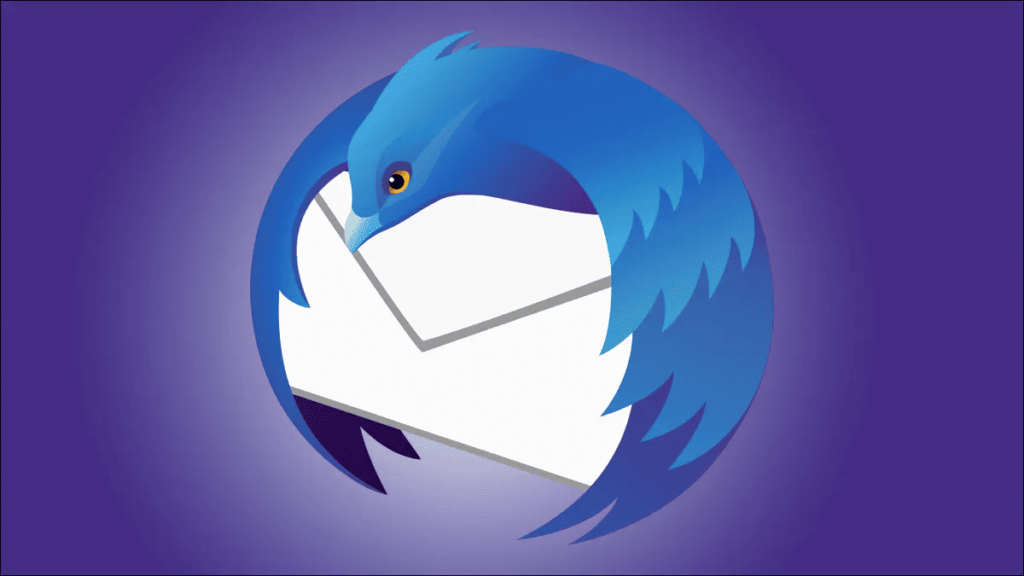
Since Thunderbird does not support Outlook for Mac .olm file format, it is not possible to directly open OLM files in Thunderbird. Thus, the job becomes a complex process, and you need to rely on various tools and tips to accomplish the job. However, this article will walk you through the step-by-step process, ensuring a smooth transition and preserving your valuable data.
Understanding OLM Files
Before diving into the import process, it’s essential to understand what OLM files are and their significance in the context of Outlook for Mac. OLM (Outlook for Mac Archive) files are proprietary file formats used by Microsoft Outlook for Mac to store email messages, contacts, calendars, and other data. When migrating from Outlook for Mac to Thunderbird, converting OLM files into a compatible format is necessary to preserve and transfer your data effectively.
How to Import OLM Files into Thunderbird?
Importing OLM files into Thunderbird involves a few steps compared to using third-party conversion tools. Here’s a step-by-step guide to help you navigate this process:
Export Data from Outlook for Mac: Before you can import OLM files into Thunderbird, you need to export your data from Outlook for Mac. Follow these steps:
- Open Outlook for Mac on your computer. Select the items you want to export, such as emails, contacts, or calendars.
- Go to the “File” menu and choose “Export.”
- Select the items you want to export and choose a location to save the exported file. Save it in OLM format.
Note: If you already have the .olm files, you can skip this process.
Convert OLM to MBOX Format: Since Thunderbird doesn’t natively support OLM files, you’ll need to convert them to MBOX format, which Thunderbird can import. You can use a third-party conversion tool like Magus OLM to MBOX converter for this purpose.
This tool is a multipurpose utility that not only converts OLM files into MBOX but also lets you convert OLM to PST, EML, MSG, and EMLX formats to open OLM in several other applications like Outlook, Seamonkey, Apple Mail, etc.
Set Up Thunderbird: If you haven’t already installed Thunderbird on your computer, download and install it from the official website. Follow the setup instructions to create a new email account or use an existing one.
Import MBOX Files into Thunderbird: Once you have the MBOX files ready, you can import them into Thunderbird. Here’s how:
- Open Thunderbird on your computer.
- Go to the “Tools” menu and select “Import.”
- Choose “Mail” from the options and click “Next.”
- Select “Import directly one or more mbox files” and click “Next.”
- Click “Select File” and navigate to the location where you saved the converted MBOX files.
- Choose the MBOX file you want to import and click “Open.”
- Select the folder in Thunderbird where you want to import the emails and click “OK.” Thunderbird will begin importing the emails from the MBOX file.
Verify Imported Data: Once the import process is complete, verify that all your emails, contacts, and other data have been successfully imported into Thunderbird. Check different folders to ensure everything is in place.
Configure Thunderbird Settings: After importing your data, you may want to configure Thunderbird settings according to your preferences. This includes setting up email signatures, adjusting notification settings, and organizing folders.
Final Checks: Before fully transitioning to Thunderbird, it’s advisable to double-check everything to ensure a smooth transition. Test sending and receiving emails, review your contacts and calendar entries, and make any necessary adjustments.
It is quite obvious that users do not wish to opt for paid solutions to convert OLM to MBOX. However, investing it in a tool that can help you in the long run is not a bad idea. Saving OLM to MBOX file is not only useful to open OLM files into Thunderbird; but can also provide you with multiple other options. Let us have a look at the other benefits of moving OLM to MBOX.
Other Benefits of Saving OLM to MBOX File Format
Converting OLM files to MBOX format offers several benefits beyond facilitating the import process into Thunderbird. Here are some additional advantages:
Platform Independence: MBOX files are a widely supported email storage format compatible with various email clients across different operating systems. By converting OLM files to MBOX, you make your email data accessible on platforms other than MacOS, ensuring greater flexibility and interoperability.
Data Preservation: MBOX format preserves the original structure of email messages, including headers, attachments, and formatting. When converting OLM files to MBOX, you retain the integrity of your email data, ensuring that no information is lost in the process.
Backup and Archiving: MBOX files are convenient for backup and archiving purposes. Once converted, you can store MBOX files locally or on external storage devices as a backup of your email data. It provides an additional layer of security against data loss due to hardware failure, corruption, or accidental deletion.
Simplified Migration: Converting OLM files to MBOX simplifies the migration process when transitioning between email clients. Whether switching to Thunderbird or another MBOX-compatible email client like OLM to Apple Mail, having your data in MBOX format streamlines the migration and ensures a smoother transition with minimal data loss or compatibility issues.
Open Standards and Interoperability: MBOX format adheres to open standards, promoting interoperability and compatibility among different email systems and applications. This ensures that your email data remains accessible and usable across various platforms and software environments, both now and in the future.
Conclusion: Migrating email data between clients can be a daunting task, but with the right tools and guidance, it becomes a manageable endeavor. By following the steps outlined in this guide, you can import OLM files into Thunderbird with ease, ensuring a smooth transition while preserving your valuable data. Embrace the versatility and functionality of Thunderbird as you embark on this journey and unlock a world of possibilities for efficient email management and communication.

