Send/Receive errors in Microsoft Outlook can be frustrating, disrupting your workflow and communication. Fortunately, troubleshooting these errors doesn’t have to be a daunting task. In this guide, we’ll explore common causes of Send/Receive errors and provide step-by-step solutions to help you resolve them efficiently. However, before heading towards the fixes, let us understand more about the error and how you can identify the cause of the error codes.
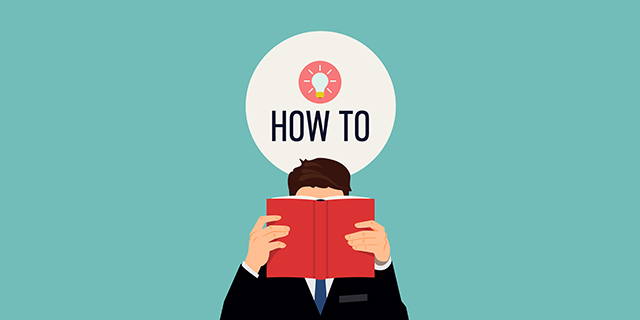
What is a Send/Receive Error in MS Outlook?
Send/Receive errors in Microsoft Outlook indicate issues encountered while sending or receiving emails. These errors can disrupt communication flow, causing frustration for users. Common causes include network connectivity problems, server issues, incorrect account settings, or corrupted Outlook data files. When encountered, users may see error messages such as “Sending and Receiving reported error code 0x8004210B” or “Task ‘Email Account’ – Sending’ reported error (0x80042109).”
Resolving these errors involves troubleshooting steps like; checking internet connectivity, verifying server settings, ensuring proper authentication, repairing Outlook data files, or recreating email profiles. Timely resolution of Send/Receive errors is crucial to maintaining productivity and preventing data loss. Users should stay vigilant, regularly update Outlook, and seek assistance from IT support or online resources to address these errors promptly.
Know Why MS Outlook not Receiving emails?
How to Fix Send/Receive Error in MS Outlook?
There are a few common troubleshooting methods in which you opt to resolve almost all the errors in MS Outlook. Let us have a look at them and, you can give a try to almost any type of error that occurs in MS Outlook to get it resolved:
Check Your Internet Connection: Ensure that your internet connection is active and stable. Try accessing other websites or services to verify connectivity.
Verify Server Settings: Review your email account settings in Outlook to ensure they are correct. Pay attention to incoming and outgoing server addresses, port numbers, and authentication methods.
Disable Antivirus/Firewall: Temporarily disable any antivirus software or firewall settings that might be blocking Outlook’s access to the internet or email servers. Remember to re-enable them after troubleshooting.
Clear Outbox and Inbox: Sometimes, stuck emails in the Outbox or a cluttered Inbox can cause Send/Receive errors. Clear out any pending emails in the Outbox and organize your Inbox to improve Outlook’s performance.
Recreate Outlook Profile: If the issue persists, try creating a new Outlook profile. This process involves removing the existing profile and setting up a fresh one with your email account details.
Update Outlook and Windows: Ensure that both Outlook and your Windows operating system are up to date. Microsoft regularly releases updates and patches to address bugs and improve compatibility.
Repair Outlook Data Files: Use the built-in Inbox Repair Tool to repair corrupted Outlook data files (PST or OST). This tool scans for errors and fixes issues that could be causing Send/Receive errors.
Preventive Measures:
- Regularly update Outlook and Windows to ensure compatibility and security.
- Backup your Outlook data regularly to prevent data loss in case of unexpected errors.
- Avoid using outdated versions of Outlook, as they may have compatibility issues with newer email protocols.
Even after using the preventive measures, if you still face the issue then I would recommend you convert OST to PST file format so that you can create a backup of your data and reopen the PST file in Outlook; in case the corrupt OST file is causing the issue. Similarly, you can convert PST into MBOX or other file formats if you are not using Outlook without any IMAP server.
Conclusion: Send/Receive errors in MS Outlook can disrupt your email communication, but with the right troubleshooting steps; you can resolve them effectively. By following the solutions outlined in this guide and taking preventive measures, you can minimize the occurrence of these errors and enjoy a smoother email experience with Outlook. If you encounter persistent issues, don’t hesitate to seek assistance from your email provider or IT support professionals.

