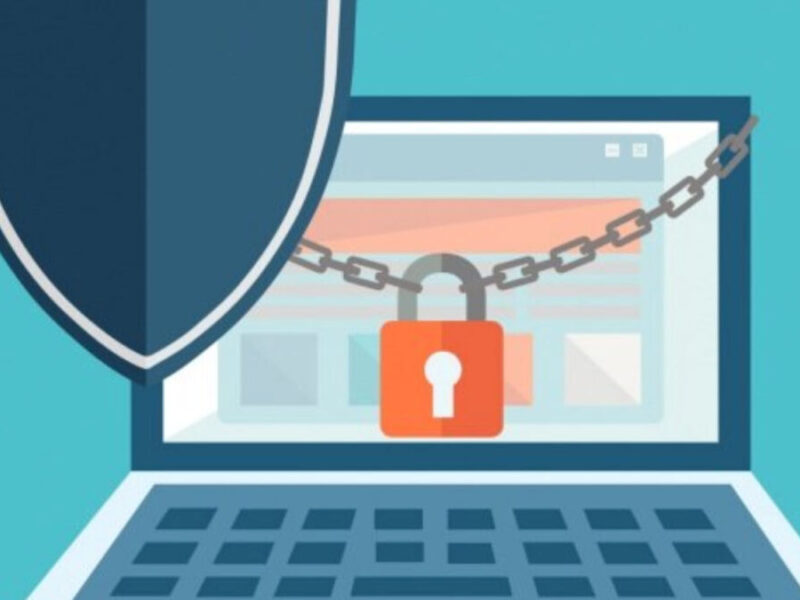In today’s digital era, everyone believes in saving their data on a cloud-based platform due to its ease of accessibility and functionalities. Since the use of cloud-based email services is growing, many users want to switch from a desktop-based email client like Windows Live Mail to the Office365 cloud service.

Since Microsoft has discontinued, this type of migration has become common. There are some benefits of advantages of migrating Windows Live Mail to Office 365:
- Data availability– you can access your crucial data like emails, calendars, contacts, etc. any time from any location.
- Data management– it provides a better data management system and maintains integration.
- High security– It reduces the chance of corruption.
- Regular updates– It gets updated on regular bases with its subscription plan.
- There is no chance of data loss.
With all these benefits, many users want to know the procedure; to import emails from Windows Live Mail to Office 365. Windows Live Mail stores data in EML file format, which Office 365 cloud application does not support.
Thus, we have tried to provide you with the best method to migrate your email data. Learn both; manual and professional methods to migrate Windows Live Mail to an Office365 account.
How to Migrate Windows Live Mail to Office 365 Account Manually?
There is no manual method that directly exports Windows mail to Office 365. However, you can do it by following a two-step method. It is divided into two stages, which are as follows:
Stage 1: Convert Windows Live Mail Emails to PST File
1. First of all, open both the application Windows Live Mail and MS Outlook.
2. Now in Windows Live Mail, click on the File tab, then select, an Export option >> email messages option.
3. After that, select Microsoft Exchange and click on Next.
4. Now, a dialog will appear on your screen that says Export Message, click OK to proceed.
5. Select all the folders to export and click on the OK button
6. After completing the export process, a message will prompt on your screen that says, “Export Complete”.
7. Click on the Finish button to end the export procedure successfully.
Note: If you have orphan EML files that you directly want to convert to PST format and you don’t have Windows Live Mail installed on your systems, then you need to go for EML to PST converter to open .eml files in MS Outlook 365.
Stage 2: Import the Outcome PST File into Office 365 User Account.
Once windows live mail export all the mails in your MS Outlook profiles, they will get synchronized to Office365 once you get online.
Besides this, if you convert EML to PST then you need to import PST in Office 365, using one of the many options provided by Microsoft itself. You have to download the Azure Azcopy utility to copy PST files to an Office 365 account. You can also use the Import/Export wizard to import PST files to Office365 if the size of PST’s not very big.
How to Migrate Windows Live Mail to Office 365 directly?
The direct and easiest way to open Windows Live Mail data in Office 365 is by opting for a professional Windows Live Mail to Office 365 converter. Also, if you have mailboxes with thousands of emails, it is not workable to convert them all manually.
Thus, in order to Export Windows Live Mail to Office 365 directly, opt for the Magus EML to PST Converter Tool. This tool is inbuilt with multiple advanced features that ensure a smooth working experience for its users. Also, one can easily open EML files in MS Outlook 365 without any risk of data loss.
Conclusion
Here, we have explained the methods to import Windows Live Mail to Office 365 in two ways. One is the direct method other one has two stages to it, although it is quite lengthy a free procedure. However, to make this migration easier; it is recommended that you use the Windows Live Mail to Office 365 Converter. This tool lets you import complete Windows Live Mail emails into Office 365 accounts quickly and easily.