Many users have multiple email accounts linked to Outlook, including primary Exchange accounts. However, there may be instances where you need to remove a primary Exchange account without affecting the other accounts. This is also important if you want to migrate from Exchange to Office 365. In this blog post, we will guide you through the ways and process of removing a primary Exchange account in Outlook while keeping your other accounts intact.
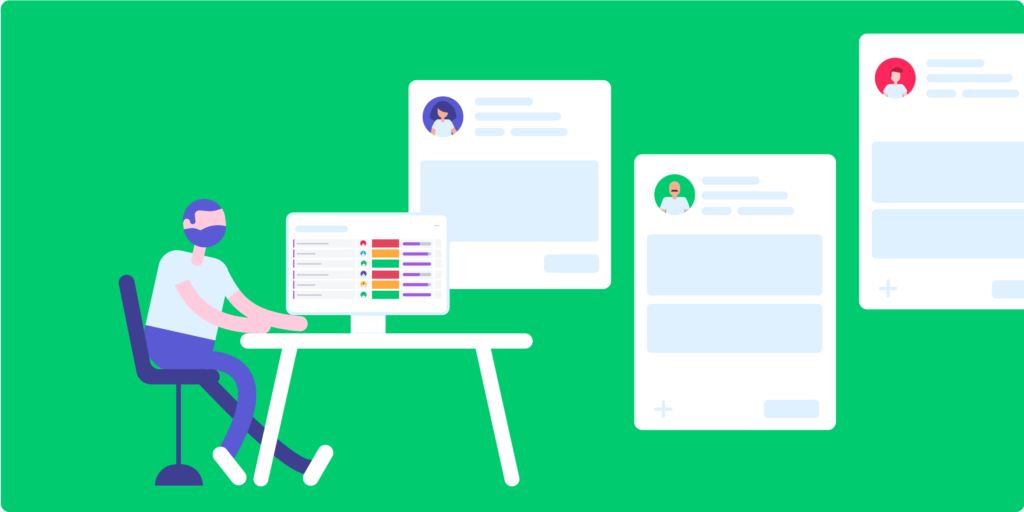
Ways to Remove primary Account
To remove the primary account in Outlook, there are a few different methods you can try. However, it is also highly recommended to create a new profile and make it data file default. However, this method will not remove the primary account but will save a lot of your time.
Here are three common approaches:
Account Settings in Outlook:
- Open Outlook on your computer.
- Click on the “File” tab in Outlook window.
- Next, click on “Account Settings” and select “Account Settings” in the drop-down.
- In the Account Settings screen, go to the “Email” tab.
- Select your primary Exchange account from the list of accounts.
- Click on the “Remove” button located above the account list.
- Confirm the removal when prompted.
This method allows you to remove the primary Exchange account directly from the Account Settings menu in Outlook.
Control Panel (Windows):
- Close Outlook if it’s open and go to your computer’s Control Panel.
- In the Control Panel, find “Mail” or “Mail (Microsoft Outlook).”
- Click on the “Mail (Microsoft Outlook)” icon or link that appears in the search results.
- Next, click on the “Email Accounts” button in the Mail Setup window
- In the Account Settings window, select your primary Exchange account.
- Click on the “Remove” button located above the account list.
- Confirm the removal when prompted.
Using the Control Panel method allows you to access the Account Settings for Outlook and remove the primary Exchange account from there.
Exchange Server Configuration:
- Contact your Exchange server administrator or IT department.
- Request them to remove your primary Exchange account from the server-side configuration.
- Once they have removed the account from the Exchange server, the account will no longer be accessible in Outlook.
Note that this method requires assistance from your IT department or Exchange server administrator, as it involves making changes on the server-side.
Choose the method that suits your situation best, and follow the steps carefully to remove the primary Exchange account from Outlook while keeping your other accounts intact.
How to Remove Primary Account from Outlook
Step 1: Backup Your Data: Before making any changes to your Outlook account settings, it’s essential to create a backup of your data to ensure you don’t lose any important emails, contacts, or calendar events. You can export your data by going to the “File” menu, selecting “Open & Export,” and then choosing “Import/Export.” Follow the instructions provided to create a backup file (.pst) containing your Outlook data.
Step 2: Disconnect from Exchange Server: To remove the primary Exchange account, you first need to disconnect Outlook from the Exchange server. Here’s how you can do it:
- Open Outlook and click on the “File” tab.
- Click on “Account Settings” and select “Account Settings” again from the drop-down menu.
- In the Account Settings space, go to the “Email” tab.
- Select your primary Exchange account and click on the “Change” button.
- Click on “More Settings” and select the “Advanced” tab.
- Deselect the box saying “Use Cached Exchange Mode.”
- Click “OK” to save the changes and exit the dialog boxes.
By disabling the Cached Exchange Mode, you have effectively disconnected Outlook from the Exchange server.
Step 3: Remove the Primary Exchange Account: Now that you have disconnected from the Exchange server, you can proceed with removing the primary Exchange account from Outlook:
- In the Account Settings window, select your primary Exchange account again.
- Click on the “Remove” button located above the account list.
- A warning message will appear, stating that all offline content associated with the account will be deleted. Ensure to create a backup of your data before going on.
- Confirm the removal by clicking “Yes.”
- Once you follow these steps, Outlook will remove the primary Exchange account from its list of accounts. However, your other accounts will remain unaffected.
Step 4: Reconnect to the Exchange Server (Optional): If you wish to re-establish your primary Exchange account at a later time, you can do so by following these steps:
- Open Outlook >>”File” tab.
- Click on “Account Settings” >> “Account Settings”
- Here, click on the “New” button to add a new account.
- Follow the instructions showing on the screen to set up your primary Exchange account once again.
- Remember to use the backup file you created in Step 1 to restore your data if necessary.
Why we need to Remove Primary MS Exchange Account in Outlook
There can be various reasons why someone might need to remove a primary Microsoft Exchange account in Outlook. Here are a few common scenarios:
Job Change or Transition: When an individual changes jobs or transitions to a different company, they may no longer require access to their previous employer’s Exchange account. Removing the primary Exchange account ensures that their Outlook remains organized and focused on their current professional engagements.
Consolidation of Email Accounts: Over time, individuals may accumulate multiple email accounts, including primary Exchange accounts. Managing multiple accounts can become cumbersome and confusing. Removing the primary Exchange account allows users to streamline their email management by consolidating their accounts and focusing on the ones that are most relevant.
Migration to Another Email Service: In some cases, individuals or organizations may decide to migrate from Microsoft Exchange to Gmail or Office 365. Removing the primary Exchange account from Outlook is a necessary step in the migration process, ensuring a clean transition to the new email service without any conflicts or unnecessary account connections.
Personal Preference: Some users might prefer to use Outlook for specific email accounts while utilizing alternative email clients or services for their primary Exchange account. By removing the primary Exchange account, they can focus on using Outlook for their preferred accounts and simplify their email management experience.
Troubleshooting or Performance Issues: If the primary Exchange account in Outlook is experiencing issues, such as synchronization problems, slow performance, or frequent errors, removing and reconfiguring the account can sometimes resolve these issues. It provides an opportunity to start fresh and eliminate any account-related factors that may be causing problems.
It’s worth noting that the decision to remove a primary Exchange account should be made carefully, considering the implications and ensuring that any necessary data or information is backed up or migrated to a different account or email service.
Conclusion: Removing a primary Exchange account in Outlook while keeping your other accounts intact is a relatively straightforward process. By disconnecting from the Exchange server and removing the account from the Account Settings menu, you can achieve this without affecting your other email accounts. Just ensure you have a backup of your data before making any changes to avoid losing any important information. With these steps, you can manage your Outlook accounts efficiently and tailor them to your changing needs.
About The Author