If you have recently updated Windows and now find the Microsoft Outlook Inbox Repair Tool (Scanpst.exe) keeps popping up, you are not alone. This issue can be frustrating, interrupting your workflow and causing concerns about your email data integrity.

The inbox repair tool is provided by Microsoft to fix minor Outlook glitches; and troubleshoot any errors in MS Outlook. However, the tool has certain limitations and often fails to resolve the issues. In this blog post, we’ll explore why this might be happening; and provide a step-by-step guide to resolve it.
What Does the “Inbox Repair Tool Keeps Popping Up” Error Mean?
This error means that there is corruption in your Outlook data file (OST or PST) and is trying to repair it. If this issue keeps on occurring, it means that there is a persistent problem with the specific file. The tool is not able to fix it in one go or the file is too large in size or complex for the tool to handle.
If your OST file keeps getting corrupted, you can resolve it and try the tool again. Let’s take a look at the details of this error.
Some Common Variations of the Error
If you are facing the “Inbox Repair Tool keeps popping up” error, it may not always show the same message. Sometimes it shows the following messages:
- The tool freezes during repair: This error means that the tool freezes the repair process, especially if there is a large or highly corrupted file.
- Failing to fix the corruption: Meaning there is severe corruption in the file causing the tool to fail fixing it.
- Repeatedly appearing after multiple attempts: The corruption does not seem to resolve or the file size is too large for the tool to repair it.
Symptoms of the Microsoft Outlook Inbox Repair Tool Keeps Popping Up Issue
- Constant Pop-Up: Even after multiple attempts to repair the file, the tool keeps popping up.
- Tool Freezing or Not Responding: It may appear to freeze or not respond during an on-going process.
Error Messages While Starting Outlook: There might appear error messages indicating that there is corruption in the file that you are trying to open in Outlook.
Why Does the Inbox Repair Tool Keeps Popping Up?
The repeated appearance of the Inbox Repair Tool usually indicates that Outlook has detected an issue with your PST (Personal Storage Table) file. This can happen for several reasons, including:
- Corruption in the PST File: This is the most common reason. If the PST file is corrupt, Outlook will try to repair it every time it launches.
- Incomplete Windows Update: Sometimes, updates can be interrupted or not fully applied, causing conflicts with existing software.
- Third-Party Add-ins: Certain add-ins might conflict with Outlook post-update, causing it to behave unexpectedly.
- System File Corruption: Corrupt system files can lead to various software issues, including with Outlook.
- Bug in Inbox Repair Tool: At times the tool does not work properly and throws error message. This leads to the malfunctioning of Inbox repair tool.
How to Fix the Inbox Repair Tool Keeps Popping Up Issue?
When you know the causes, you can easily follow the steps in that direction to repair and fix the frequent popping issue of the ScanPST.exe tool.
Step 1: Run the Inbox Repair Tool Manually
- First, let’s ensure the repair tool has done its job properly.
- Close Outlook.
- Locate the Scanpst.exe tool. The location varies depending on your Outlook version:
Outlook 2019/Office 365: C:\Program Files (x86)\Microsoft Office\root\Office16\
Outlook 2016: C:\Program Files (x86)\Microsoft Office\Office16\
- Open Scanpst.exe.
- Click on Browse and select your PST file. The default location is usually C:\Users\[Your Username]\Documents\Outlook Files\.
- Click on Start.
- If errors are found, click on Repair.
Step 2: Check for and Install Updates
- Ensure that both Windows and Office have the latest updates.
Windows Updates:
- Go to Settings > Update & Security > Windows Update.
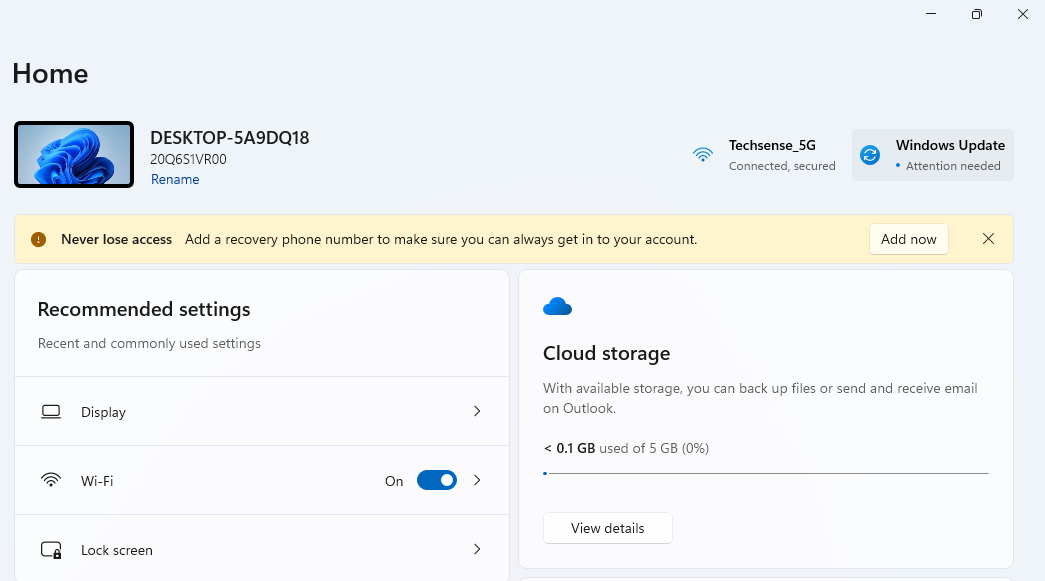
- Click Check for updates.
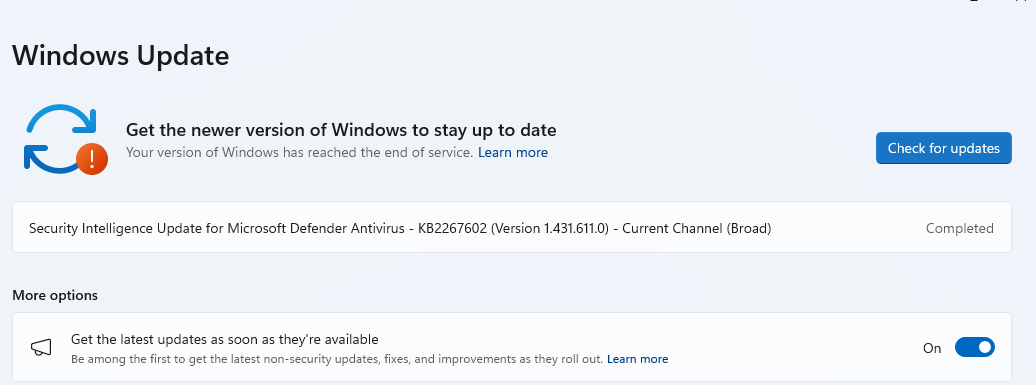
Office Updates:
- Open any Office app (e.g., Word).
- Go to File > Account > Update Options > Update Now.
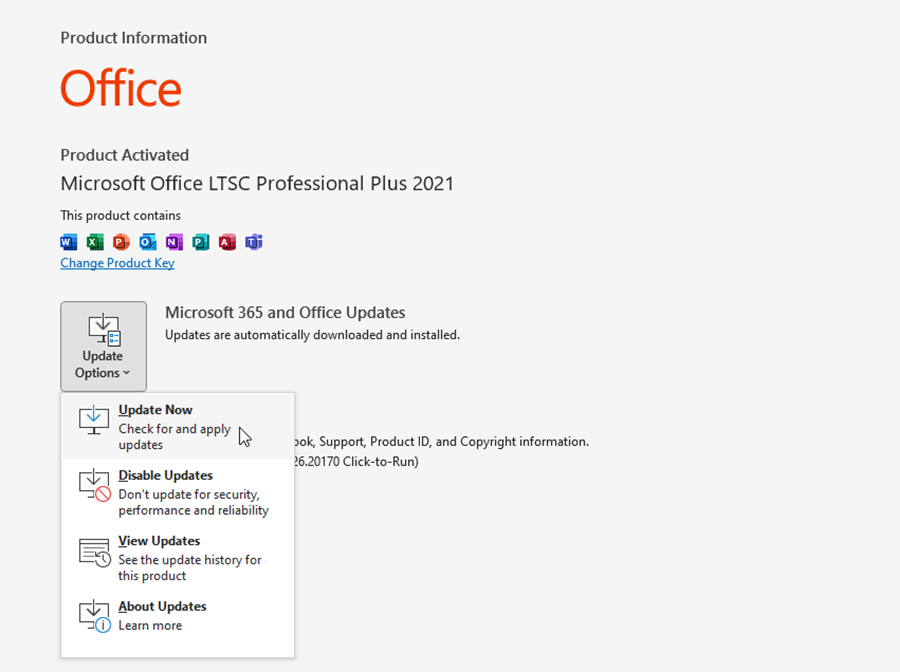
Step 3: Disable Add-ins
- Faulty or incompatible add-ins can cause Outlook to malfunction.
- Open Outlook in Safe Mode:
- Press Windows + R, type outlook.exe /safe, and press Enter.
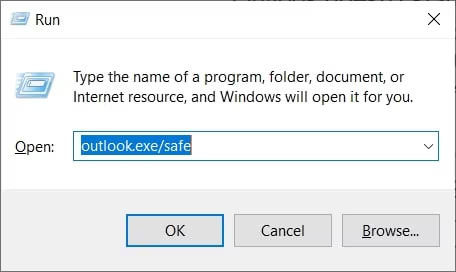
- Go to File > Options > Add-ins.
- At the bottom of the window, select COM Add-ins and click Go.
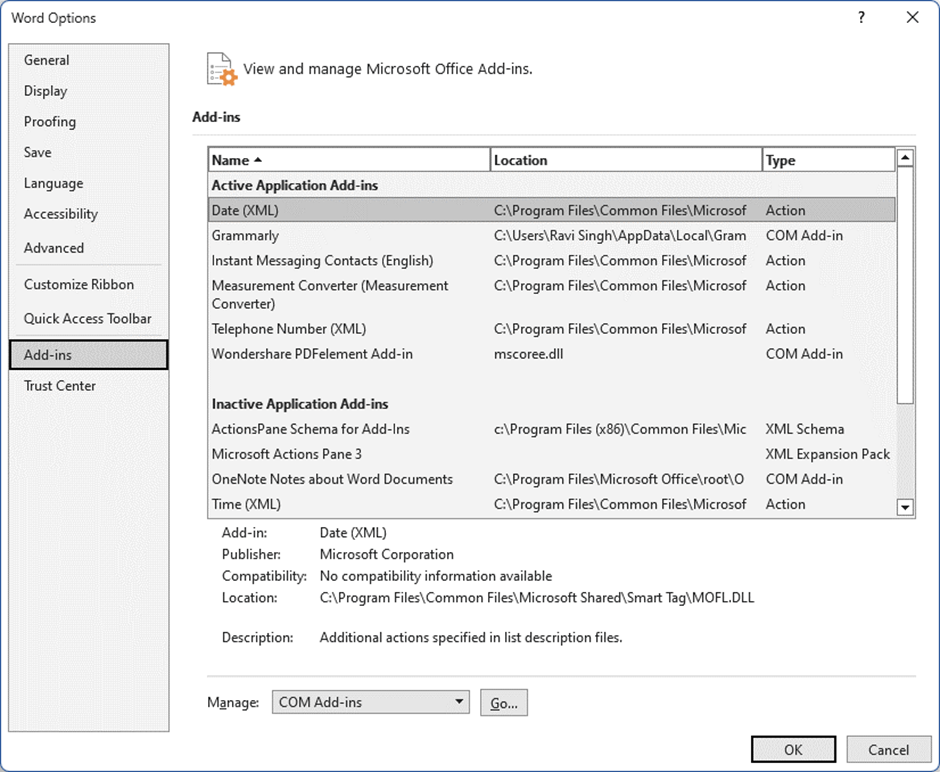
- Uncheck all add-ins and restart Outlook normally.
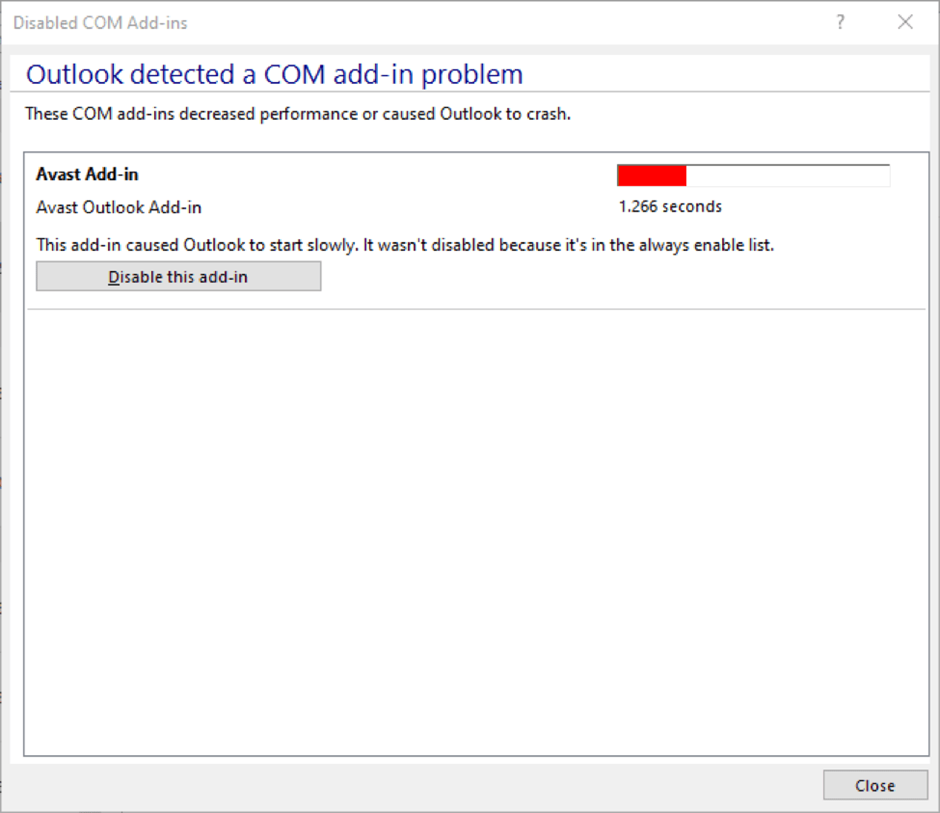
- If the issue is resolved, re-enable add-ins one by one to identify the culprit.
Step 4: Create a New Outlook Profile
- A corrupted Outlook profile can cause various issues.
- Close Outlook.
- Go to Control Panel > Mail > Show Profiles.
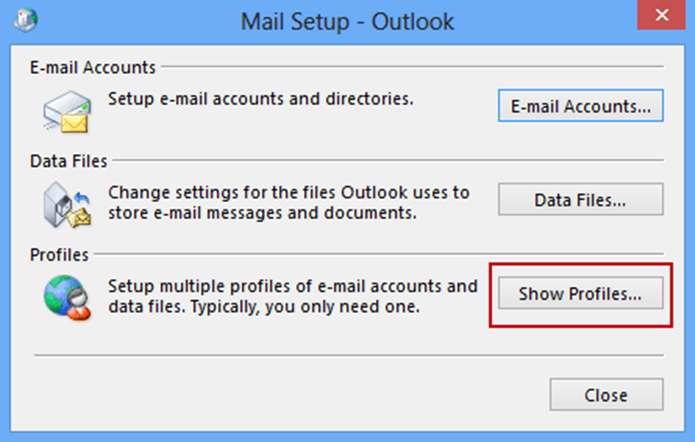
- Click Add to create a new profile.
- Follow the setup wizard to configure your email account.
- Set the new profile as the default and restart Outlook.
Step 5: Repair Office Installation
If none of the above steps work, repairing the Office installation might help.
- Go to Control Panel > Programs and Features.
- Select Microsoft Office and click on Change.
- Select Quick Repair and follow the prompts. If the issue persists, try the Online Repair option.
If all the above troubleshooting methods fail then it is quite possible that the Inbox repair tool is faulty and you may need to repair the inbox repair tool to resolve the issue within the tool.
Advanced Solutions to Resolve the “Repair Outlook Keeps Popping Up”
In case nothing helps, you can use the advanced solutions. Creating a new profile also comes under the advanced solutions but you can do so anyway.
Here, we are going to learn about a few professional tools that help in repairing your Outlook data files, PST and OST. Moreover, we will also learn how to check and repair the system disk health.
Starting with the tools.
Professional Repair Tools for Both PST and OST Files to Fix Them
If you urgently need to fix the files and the Inbox Repair Tool is not working, you can use professional tools.
|
To Repair PST |
To Repair OST |
|
SysTools PST Repair Tool |
SysTools OST Repair Tool |
|
EaseUs PST Data Recovery Tool |
Aryson OST Recovery Tool |
|
Shoviv Outlook PST Repair Tool |
Advik OST Repair Tool |
|
SysInfo PST Recovery Tool |
RecoveryTools OST Repair Tool |
Check and Repair System Disk Health to Fix “Microsoft Outlook Repair Tool Keeps Popping Up”
It is easy to run CHKDSK on Windows 11 and Windows 10 as they are quite similar. Let’s run the tool first.
1. Open your File Explorer and click on This PC. Most often, Drive C: will have your Windows OS, right click on it and choose Properties.
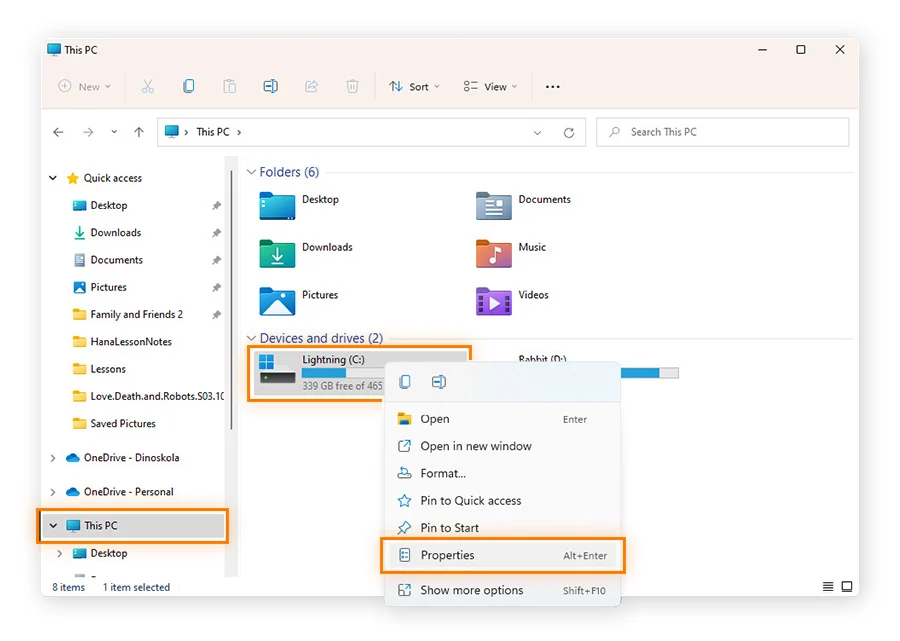
2. Go to the Tools tab and choose the Check button.
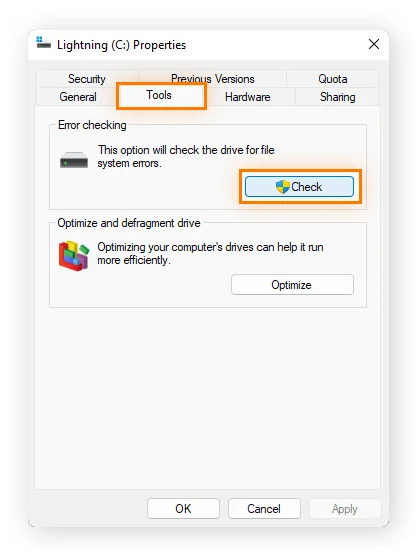
3. If there are no errors, a prompt will tell you that “You don’t need to scan this drive.” In case you still want to, click on the Scan Drive option.
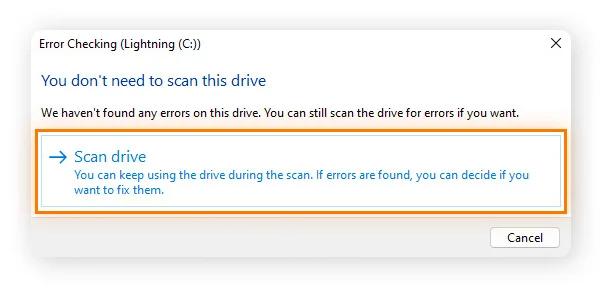
4. After CHKDSK is completed, choose the Show Details option to check any errors that may have been detected. Or, hit Close.
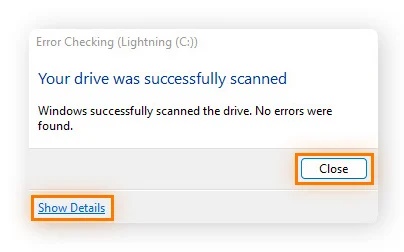
If there are errors found, you will find a Repair this drive pop-up. To repair the error:
1. Click on the Close button on the dialog box.
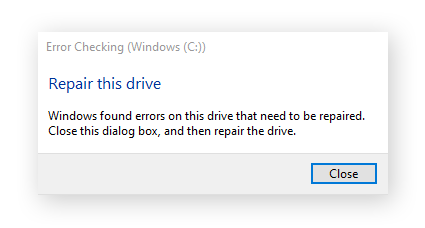
2. Enter CMD in the search field of your desktop and choose Run as Administrator.
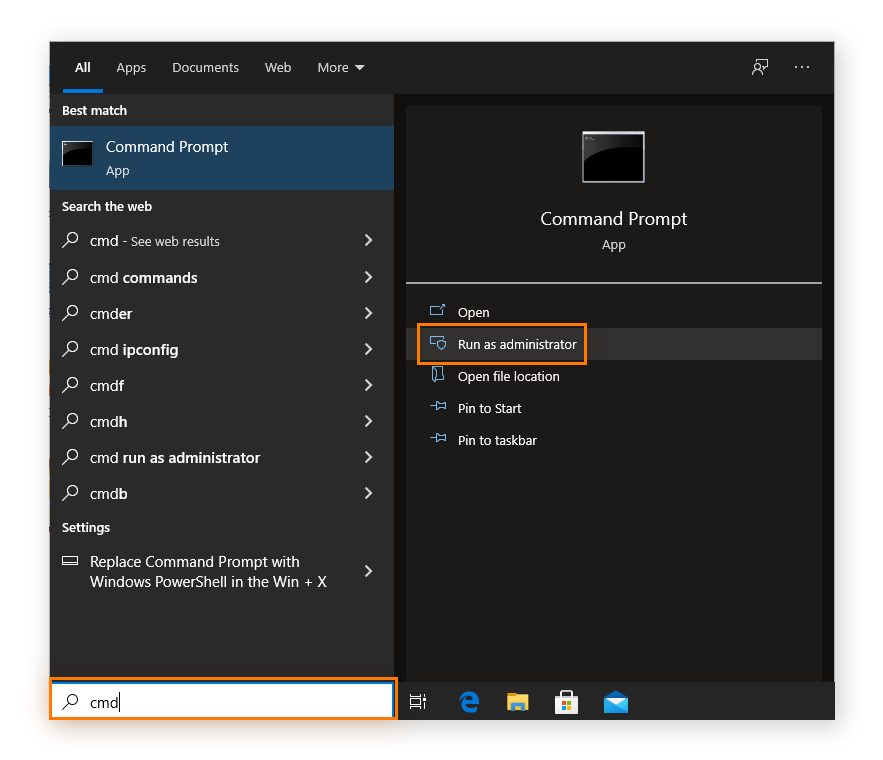
3. Write chkdsk C: /f to repair it. If you are trying to repair another drive, enter the specific letter.
How to Prevent the “Repair Outlook Pop-up” Error in the Future?
- Let the Inbox Repair Tool Complete
Make sure that you allow the repair process to finish fully. If you cancel it mid-way, there are chances that the tool may prompt you again every time you open Outlook.
- Repair or Replace the Corrupt PST File
If you file is highly corrupted or large, the tool may not fix it. This results in recurring prompts. In such cases, you can use a professional tool or backup your files before attempting another repair.
- Check for Updates & Reinstall Outlook
Sometimes, the “Outlook Inbox Repair Tool Keeps Popping Up” error also arises if the Office or Windows installations are outdated. You can make sure that both Windows and Office are updated. If the issue still arises, reinstall Outlook.
- Disable Problematic Add-ins
The major reason for this error could be faulty or incompatible add-ins. They can trigger the repair tool to pop-up time and again. For that, you need to make sure that there are no faulty add-ins installed or active.
- Modify Registry Settings
If nothing else works, check the registry to stop the recurring repair prompts.
Conclusion
Dealing with the Outlook Inbox Repair Tool popping up after a Windows update can be annoying, but it’s typically fixable with the steps outlined above. By manually running the repair tool, ensuring your software is up to date, disabling problematic add-ins, creating a new profile, or repairing the Office installation, you can usually resolve the issue and get back to using Outlook without interruptions.
If you’ve tried all these steps and the problem persists, it might be time to reach out to Microsoft Support for more specialized assistance. Keeping your software updated and regularly backing up your PST files can also help prevent similar issues in the future.
FAQs – Frequently Asked Questions
Q1. Can I skip or cancel the repair tool?
Ans. No, you will only make it worse. Skipping the scan will cause repeated prompts so it is a suggestion that you let the repair finish.
Q2. Will repairing Office help?
Ans. Yes, there may be underlying issues in Office which can be causing this issue. Fixing them should do the work.
Q3. Can add-ins trigger the error?
Ans. Of course. If any add-in is not compatible with Outlook or faulty, it may cause this issue. Disable these add-ins in Safe Mode.
Q4. What to do if PST file is too damaged?
Ans. Try using a third-party or professional tool to repair this error.
Q5. Is my data at risk?
Ans. It surely is. If the issue is related to corruption, it may lead to data loss so it is better to backup your files before repairing them.
