In this guide, you will find all the answers to why the OST file keeps getting corrupted. What causes the corruption and how to repair it, everything is mentioned in this guide below.
Whether you are an individual or an email system manager, it is important to keep your OST files healthy. And if the issue of corruption keeps arising, here are the reasons causing it and solutions to fix it.
Whenever Outlook is used with Office 365 or Microsoft Exchange email accounts, by default, the profile is configured in the Cached Exchange Mode. The files of such accounts are kept in an OST file by Outlook.
OST or Offline Storage Table files are the replicas of a mailbox on Microsoft 365 or Exchange. During the loss of connection, the system goes offline when the OST files still work and are available locally.
However, if the OST file keeps corrupting, you may not be able to work or access it anyway. This prevents users from accessing anything from the mailbox such as emails, attachments, contacts, etc.
What is an OST File?
Before learning the reasons and solutions for why an OST file keeps getting corrupted, let’s understand what an OST file is.
OST file is basically an Offline Storage Table which is a local copy of the data stored in the Office 365 or Exchange mailbox. This file allows you to work on the data offline, without having an internet connection. These changes are later synced when the network is restored. The file contains emails, calendars, contacts, events, etc. even when the connection to the server is lost.
Common Symptoms of OST File Getting Corrupted? Signs to Look Out for
There are various symptoms and errors that you need to look out for to detect Outlook OST corruption. Following are some of the most common errors:
- “Errors have been detected in the file xxx.ost” – This error is quite common which indicates that there is corruption within the OST file.
- Outlook crashes or freezes frequently – Having an overloaded or corrupted OST file can cause this.
- Slow Outlook performance, freezing, or delays – Corrupted Outlook OST or large size can significantly impact the speed.
- Cannot open Outlook or takes a long time to start – Outlook tends to fail to launch if the OST file is not accessible or readable.
- Cannot access emails, contacts, or calendar – Data in the OST file is inaccessible because OST file keeps corrupting.
- Missing OST file or cannot be found – In case your OST file is corrupted, it may seem missing or inaccessible. You can try to restore an accidentally deleted OST file to ensure if it is not showing because of corruption.
- Syncing errors between Outlook and Exchange – Due to corruption, the proper synchronization of OST files can be prevented.
What Are Some of the Common OST Error Codes and Their Meanings?
| Error Codes | Meanings |
| 0000000E and 00000003 | These are “Internal Error” codes that often appear during synchronization of corrupted OST files. |
| 8004011D-526-80040115-0 | The relation of this error code is also to syncing. It suggests what problems there are while connecting to Exchange Server or the integrity of the OST file. |
| 0x8004103b | More than often, this error code is associated with the corruption of the OST file during its interaction with Exchange Server. |
| 0x80190194 | This error code is related to the Offline Address Book, associated with the OST file. It is indicated that there is corruption in the OST file, specifically while downloading the OAB. |
| 0x8004010f | When Outlook can’t access the data file or an outdated version is being used, this error code appears. |
Why Does OST File Keep Getting Corrupted? What Are the Causes of This Error?
The major reasons that cause OST files include a few. If you are aware of the reasons and causes, it will become easier for you to find the solution for that specific error.
Also read: OST File is Not An Outlook Data File Error
Take a quick look at the errors causing the OST file to corrupt.
1. Abrupt Termination of Outlook
The first error that causes this issue out of the many other possibilities is sudden crashing of Outlook. Your Outlook application might be working on something in the background, however, it may have crashed during. This could happen due to a power outage. If this is the case, your Outlook OST file gets corrupted because the processes are stranded.
2. Sudden Power Failure
Sometimes, there is an ongoing synchronization between your OST files and Exchange Server or Microsoft 365 and the system crashes. This could be due to power failure which interrupts Outlook’s operations. When interrupting, most-likely the OST file gets damaged and that causes corruption issues.
3. Overloaded Outlook OST Files
There is a particular size of OST files that users generally forget. If you are storing loads of data in your Outlook email, there are chances that it gets filled out. Therefore, the Outlook OST file keeps getting corrupted. Having an oversized OST file does not help you, it only adds up to your problems.
4. Infected Outlook OST Files Keep Getting Corrupted
Having a file which is infected by virus or malware often causes corruption issues. If a virus or malware attacks your computer, the data is at risk, including your OST files. If these files are corrupted, there are high chances of the virus doing something nasty with your files. As a result, the files stop running in Outlook and you will find various issues.
5. Hard Drive or Software Issues
Having bad sectors or errors in the file system on the hard drive leads to corruption of OST files. This can be a reason why your Outlook OST keeps getting corrupted. Moreover, various applications, software downloads, or add-ins can result in corrupted OST files as well. These software conflicts are another reason.
OST File Keeps Corrupting in Outlook 2016/2019/Office 365/Windows 11
- Outlook 2016: In Outlook 2016 version, there are various reasons that may cause errors like “the file username.ost is in use and cannot be accessed” or “errors have been detected in the file .ost” to appear.
- Outlook 2019: The errors of OST files corrupted in Outlook 2019 usually occur due to a bunch of factors such as hardware issues, software conflicts, and network glitches.
- Office 365: Common errors that cause corruption issues in Office 365 include improper Outlook shutdown, software or hardware errors, connectivity problems, large sized OST files, etc.
- Windows 11: The corruption issues in Outlook for Windows 11 are caused due to disabling offline caching, trying to understand what happens when Outlook OST is deleted, or creating a new user profile.
Related Article: This Account is Not Supported in Outlook for Windows Due to License Error
How to Fix a Corrupted File to Resolve Outlook OST File Keeps Getting Corrupted Issue?
Here, we are going to explain the step-by-step process on how users can fix this issue. There are various manual methods that we can implement here. Let’s start with them first. After that, we will jump onto the built-in Outlook repair tools.
Manual Method 1: Compress Your OST File
If your OST file size is larger than intended, you must consider compacting the OST file. The steps are:
1. Launch Outlook on your computer and click on the File tab.

2. From there, go to Account Settings and click on the Account Settings option from the drop-down.
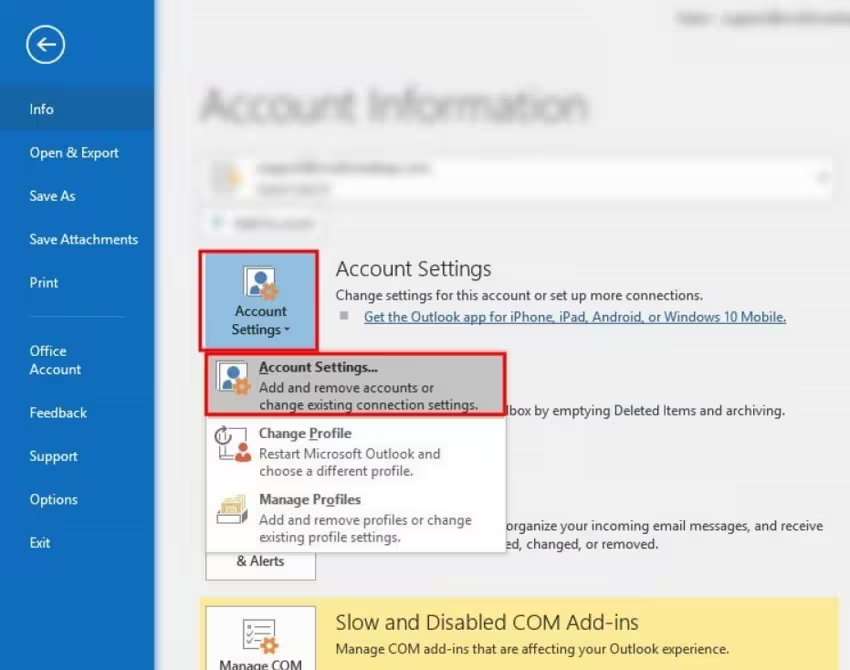
3. In the new window, you have to choose Data Files → Settings.
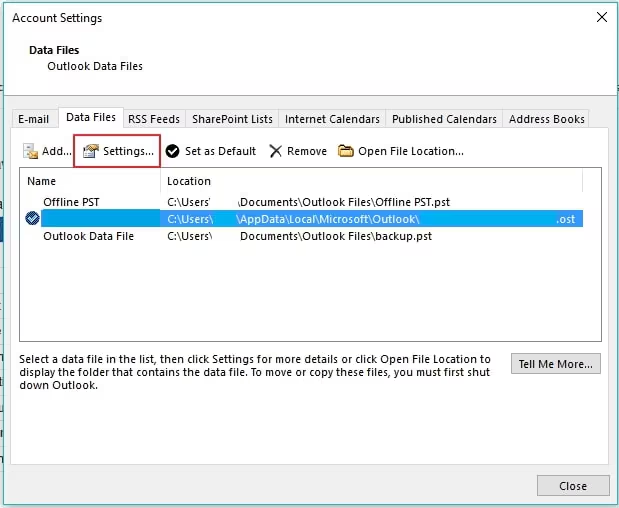
4. Here, you have to click on the Advanced tab and choose the Outlook Data File Settings option.
5. After that, select the Compact Now option and hit OK in the pop-up screen that appears.
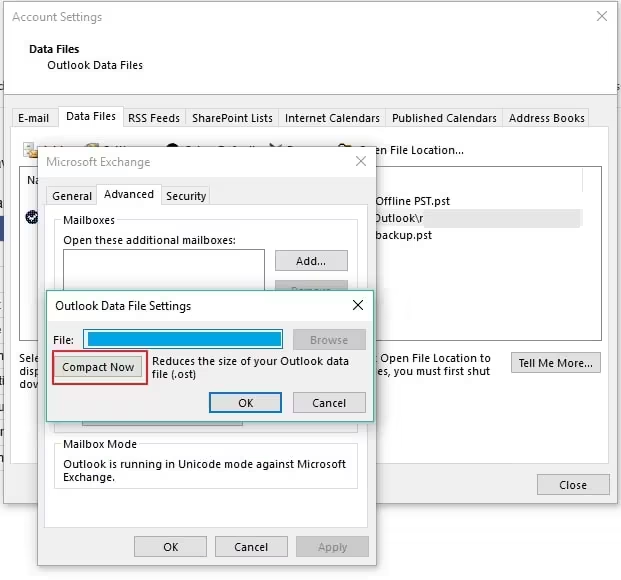
Manual Method 2: Update Folder to Resolve OST File Keeps Corrupting Issue
If you are not able to access your Ost file, try to update it. This will rejuvenate the entire file and remove all the glitches.
1. Open the location of your OST file, right click on it, and choose Properties. Select OST from the extended menu.
2. In the dialog box that appears, choose Clear Offline Items and hit OK to confirm.
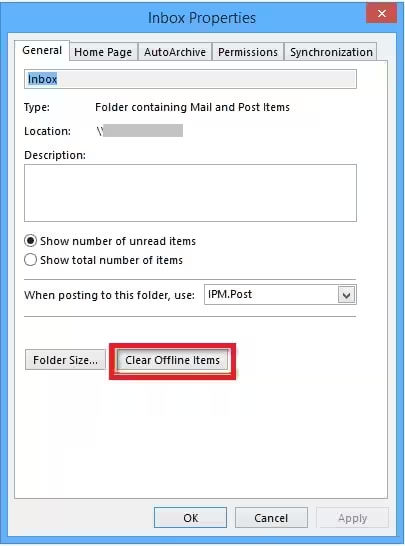
3. Now, navigate towards the Send/Receive tab and hit Update Folder.
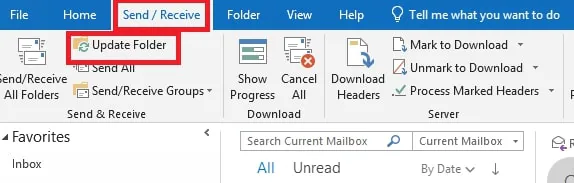
This will save all the changes.
Manual Method 3: Rebuild Your Outlook OST File
To prevent the Outlook OST keeps getting corrupted error, rebuild the file. This is quite a simple process, however, it will revamp the data completely and a new file will be generated. If nothing works, consider rebuilding your OST file. Make sure to backup your files before performing the process.
1. Close all the Outlook processes and go to File to find the data files.

2. Go to the Account Settings section and choose Account Settings from the extended list.
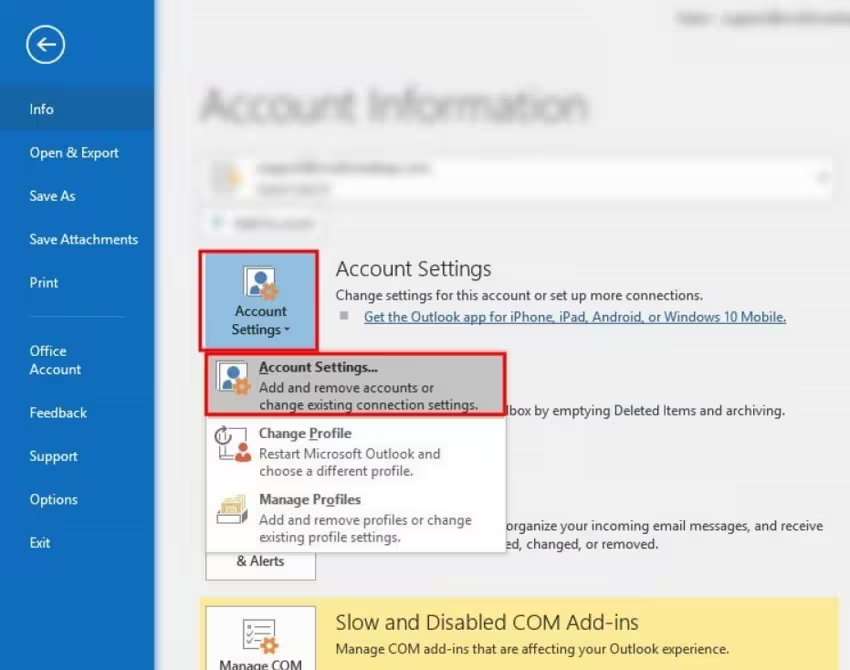
3. In the new dialog box that appears, choose Data Files. Find the OST files here and choose them.
4. Then, click on Open File Location and delete them by using the Delete button on the keyboard.
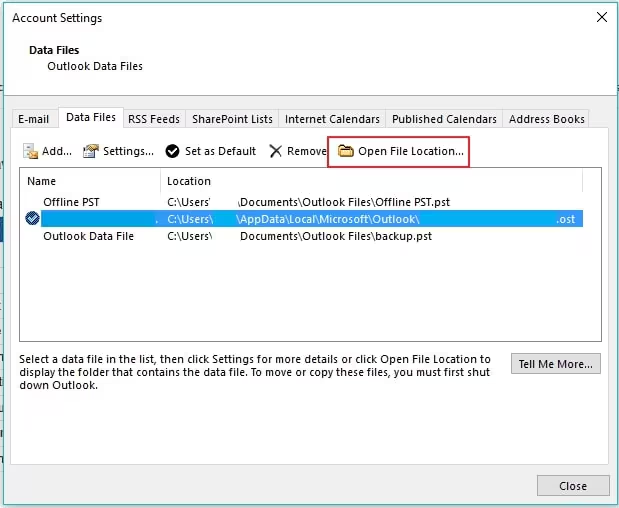
5. After relaunching Outlook, the file will be recreated.
Manual Method 4: Using the Safety Mode to Prevent Outlook OST Gets Corrupted Error
There are various add-ins that cause corruption issues. Being activated, there are chances that opening the file becomes difficult. Access the Safety Mode to avoid this error.
1. Press the Windows + R keys simultaneously to open the Run program.
2. Enter outlook.exe/safe command in the dialog box and hit OK. Doing so will launch the Safety Mode which allows performing all the actions without any errors.
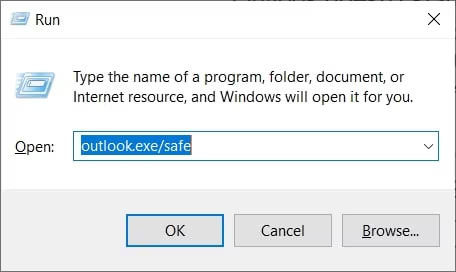
Manual Method 5: Turn Off Anti Virus to Resolve This Error
One of the quickest solutions that can be applied to resolve the error is to turn off the anti-virus. Any issue related to corruption or inaccessibility caused by the antivirus that you have installed on your computer will be resolved. If your antivirus is not very strong, your computer processes may face difficulties. Thus, turning the antivirus off resolves the Outlook OST file keeps getting corrupted issue.
Now, let’s take a look at how the built-in tools work.
Built-in Tool 1: Use ScanPST.exe to Fix Corrupted OST File
After locating ScanPST.exe on your system, implement the following steps:
- Run ScanPST.exe tool.
- Choose Browse in the Microsoft Outlook Inbox Repair Tool and enter your OST file location.
- Hit Start to scan your files.
- Once the scan is complete, make sure to choose the backup option and click on Repair.
- Click on the OK button after the scanning is completed.
Learn More: Understand How to Repair PST File Without ScanPST
Built-in Tool 2: Using ScanOST.exe to Resolve OST Corruption Errors
- Open the utility by double-clicking on ScanOST.exe.
- Choose the profile that contains the corrupted Outlook OST files.
- From the OST Integrity Check window, click on the Scan All Folders option or Choose Folder to Scan.
- Check mark the box adjacent to Repair Errors and hit Begin Scan.
- After the scanning completes, click on OK from the pop-up and finish the process.
In case you are not able to repair the OST files, you can always choose the OST to PST Converter.
Note: This utility will only work for Outlook 2007 and below versions.
Best Third-Party Tools to Repair OST File Keeps Getting Corrupted Error
The best tools that you can outsource to fix your corrupted OST error include:
| Tool | Price |
| SysInfoTools | Paid Versions Start from $69 to $399 |
| Stellar Info | Starts from Rs. 5,999 to Rs. 15,999 / year |
| Edb Mails | Purchase Price Starts from $45 to $529 |
| BitRecover | Prices Start from INR 4,799 to INR 19,490 |
| MailsDaddy | Range Goes from $49 to $299 |
Prevention Strategies for Outlook OST Corruption Error
To prevent your Outlook OST files from corruption, you need both the right tools as well as good practices. Here are a few tips and tricks you can follow.
Tip 1: Routine Backups Help Keep the Files Safe
It is a suggestion that you take a daily backup of your files to ensure that there is no data loss in case the files do face corruption. Manual export of files makes it possible but you can also use third-party tools.
Tip 2: Keep File Sizes Small to Avoid Outlook OST File Keeps Corrupting Issue
Having large OST files makes it difficult for Outlook to access them. Experts always suggest users to avoid having large PST as well as OST files. Maintain PST files if required and archive the old emails to keep the OST file size manageable.
Tip 3: Good Shutdown Practices Are Important for Saving the Data
Before shutting off your computer, make sure to close the Outlook application properly. Doing so will prevent sudden shutdown or inappropriate termination of Outlook. This will keep OST files accessible and minimize the corruption possibilities.
Tip 4: Using Reliable Antivirus Software Resolves Outlook OST Keeps Getting Corrupted
Installing trustworthy and reliable antivirus software programs can make a lot of difference. Maintaining a strong antivirus program will help you keep all the viruses and malware away from your computer that can potentially damage your Outlook files.
Article Ending on OST File Keeps Getting Corrupted Error
There are multiple causes due to which the Outlook OST file keeps facing corruption issues as mentioned. A lot of users do not understand the reason for this error but keep on making the same mistake due to lack of knowledge. Here we have addressed these basic errors and mistakes that they make to help them resolve this issue. Moreover, a few prevention tips are here so that you can understand how to avoid such an issue.
Frequently Asked Questions
Q1. Why does my Outlook OST file keep getting corrupted?
Ans. There could be various issues causing this error such as sudden shutdown of Outlook, abrupt termination, hardware issues, oversized OST file, antivirus errors, software conflicts, etc.
Q2. How do I prevent my OST file from being corrupted?
Ans. Well, for that you can take regular backups. Not just that, use a reliable antivirus software and make sure your OST files are smaller in size.
Q3. What is the size limit for OST file?
Ans. The limit is 50 GB for 2010 and later versions. As for the previous versions like 2007 and earlier, the limit is 20GB.
Q4. Can I recover emails from corrupted OST files?
Ans. Yes, it is possible to recover your emails. However, it depends on the extent of corruption or damage in the OST file.
Q5. What is the difference between OST and PST corruption?
Ans. The difference is that OST file corruption can face issues due to synchronization as it is an offline file. PST files, on the other hand, face issues due to factors such as sudden shutdowns, hardware failures, or large file size.
