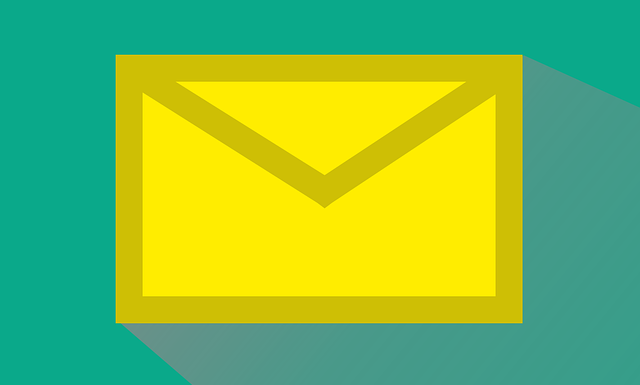If you use Microsoft Outlook, chances are you’ve encountered issues with your PST (Personal Storage Table) file at some point. PST files store all your emails, contacts, calendar events, and other Outlook data. When these files get corrupted, it can disrupt your access to important information. Thankfully, Microsoft provides a built-in tool to fix these issues: the Inbox Repair Tool, also known as Scanpst.exe.

This tool is designed to fix the issues and errors in the Outlook PST file. However, there are certain challenges and limitations associated with the PST repair tool, which makes it incapable of repairing severely corrupt Outlook data files. In this blog post, we’ll explore where to find this tool in different versions of Windows and how to use it to repair your PST files.
What is Scanpst.exe? Know Everything about it
Scanpst.exe, or the PST Repair Tool, is a utility included with Microsoft Outlook that scans and repairs corrupt PST files. It checks for inconsistencies in the file structure and attempts to fix them, allowing you to regain access to your data. It is available for all versions of MS Outlook within the MS Office package and is very useful for troubleshooting minor malfunctions of Outlook applications.
How to Locate the Microsoft Outlook Inbox Repair Tool?
The location of Scanpst.exe depends on the version of Outlook you have installed and the MS Office package you are using. Here’s where you can find it for various versions:
Outlook 2019 and Office 365
64-bit Windows:
C:\Program Files\Microsoft Office\root\Office16\
32-bit Windows:
C:\Program Files (x86)\Microsoft Office\root\Office16\
Outlook 2016
64-bit Windows:
C:\Program Files\Microsoft Office\Office16\
32-bit Windows:
C:\Program Files (x86)\Microsoft Office\Office16\
Outlook 2013
64-bit Windows:
C:\Program Files\Microsoft Office\Office15\
32-bit Windows:
C:\Program Files (x86)\Microsoft Office\Office15\
Outlook 2010
64-bit Windows:
C:\Program Files\Microsoft Office\Office14\
32-bit Windows:
C:\Program Files (x86)\Microsoft Office\Office14\
Outlook 2007
64-bit Windows:
C:\Program Files\Microsoft Office\Office12\
32-bit Windows:
C:\Program Files (x86)\Microsoft Office\Office12\
How to Use the Inbox Repair Tool?
Once you’ve located Scanpst.exe, follow these steps to repair your PST file:
- Close Outlook: Ensure that Outlook is not running.
- Run Scanpst.exe: Double-click on Scanpst.exe to open the tool.
- Locate Your PST File: Click on Browse to find your PST file. The default location is usually:
C:\Users\[Your Username]\Documents\Outlook Files\
- Start the Scan: Click on Start to begin scanning your PST file.
- Review Scan Results: Once the scan is complete, you’ll see a report detailing any errors found.
Repair the File: If errors are found, click Repair to fix them. The tool will create a backup of your original PST file in the same directory as the .bak file. If you are unable to recover complete data from the PST file, you can always restore .bak file data to retain the maximum recovered data of your PST file.
Although the tool is capable of resolving most of the issues, at times it starts to malfunction. In that situation, you may need to repair the Inbox repair tool to fix the issues in it so that it can be used smoothly in the long run.
Additional Tips
Inbox repair tool may fail to repair the PST file and is not a foolproof solution to combat every trouble within MS Outlook, it is important to take precautions before you use it.
Backup Your Data: Always make a backup of your PST file before running Scanpst.exe. This ensures you have a copy of your data in case something goes wrong.
Multiple Runs: Sometimes, you might need to run Scanpst.exe multiple times to fully repair the file. However, if the Inbox repair tool keeps popping up by itself then it could also be due to the software malfunction.
File Size Limitations: If your PST file is extremely large, consider archiving some data to reduce the PST file size. This can help prevent future corruption.
Conclusion
The Inbox Repair Tool is a valuable resource for fixing issues with your Outlook PST files. Knowing where to find Scanpst.exe and how to use it can save you a lot of time and frustration when dealing with corrupted Outlook data. By following the steps outlined in this guide, you can repair your PST files and ensure that your emails and other Outlook data remain accessible and intact.