Microsoft Outlook is one of the most widely used email clients in the world, with millions of users relying on it for their daily email communications. However, like any software, Outlook is not immune to issues; and one of the most common issues that users encounter is corrupted Outlook data files. To repair these corrupted files, Microsoft provides an inbuilt tool called ScanPST.exe. Although this tool is very useful; it sometimes fails to repair the file. In this article, we will discuss the causes and solutions when ScanPST fails to repair Outlook data files and how you can repair PST file without ScanPST.

Scenarios Where You May Need to Repair Outlook PST File Without ScanPST
The ScanPST tool is used to repair the PST files whenever needed but there are various scenarios when it stops working. It either stops responding or crashes during the repair. Here are the reasons where this happens:
- Server Corruption: If your Outlook PST file is highly corrupted, the B-Tree structure of the file gets disturbed. This makes a few parts of the file inaccessible to the tool. Your data either becomes unreadable or the tool freezes while trying to repair the file.
- Large PST Files: There may be a need to repair PST files if a large PST file gets corrupted. The tool might not be able to repair it and become unresponsive. Or, it could take hours or days to repair the PST file.
- Encrypted PST File: You need to decrypt your PST file to repair it using ScanPST. If you cannot decrypt the file, you might have to repair the PST file without ScanPST because it will not be able to access it.
Causes of ScanPST Failing to Repair Outlook Data Files
Before we discuss the solutions to this issue, it is important to understand the causes of ScanPST failing to repair Outlook data files and fix Outlook PST file errors. Some of the most common causes include:
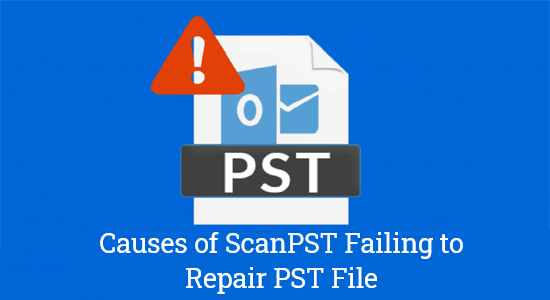
- Severe Data File Corruption: When Outlook data files are severely corrupt, ScanPST.exe may fail to repair them. In such cases, users may receive error messages indicating that the data file is severely damaged to repair.
- Incorrect File Path: ScanPST.exemay fail to repair Outlook data files if users provide an incorrect file path. It can happen if the data file is moved to a new location, or the path to the file is changed for any other reason.
- Issues with Outlook Version: ScanPST.exe may fail to repair Outlook data files if the version of the Outlook client is not compatible with the data file. For example, if a user tries to repair an Outlook 2007 data file using Outlook 2013, ScanPST.exe may not work correctly.
All the above issues are also applicable when ScanOST fails to repair the OST file, and you want to fix the issue.
Why is ScanPST Not the Best Solution for Repairing Your PST Files?
Even though Scanpst.exe is a built-in tool to repair corrupted PST files in Outlook, there are various drawbacks of the tool that make it an unreliable solution in server corruption cases.

1. Limit to Repair Capabilities
ScanPST is a tool suitable to fix only minor corruptions. If you want to repair highly damaged, severely corrupted, or oversized PST files, it will not be able to work well.
2. Data Loss Risk
Sometimes, the Scanpst.exe tool, instead of recovering the data from the PST file, tends to delete it. This leads to permanent deletion of important emails as well as attachments.
3. Slow and Inefficient
To repair PST files, you need a process that is quick. However, the scanning and repairing process by ScanPST can take a lot of time. The tool may also fail to recover large or fragmented data files.
4. Does Not Support Severely Corrupted Files
If there is extensive damage in the PST file, it may not be able to repair it. The ScanPST tool abruptly crashes or fails to complete the process.
5. Needs Manual Effort
Using the tool requires the users to locate the corrupted PST file manually and select it. This can be quite complex for users having no technical knowledge or assistance.
Solutions When ScanPST Fails to Repair Outlook Data Files
If ScanPST.exe fails to repair Outlook data files; there are several solutions that users can try to repair the Outlook data file without ScanPST. We are going to talk about manual methods, professional tools, and using the CHKDSK funciton. These are some of the most effective ones.
Solution 1: Manual Methods to Repair PST Files Without Using ScanPST Tool
1. Restore from Backup
If users have a recent backup of their Outlook data file, they can restore the file from the backup. That is a simple and effective solution, but it requires users to maintain regular backups of their Outlook data files. Doing this can help you to restore your data in case of any severe error.
2. Repair Data File with third-party Tools
If ScanPST.exe fails to repair an Outlook data file, users can try using third-party tools. These tools can easily read corrupt PST files and convert Outlook PST files to EML or any other file format so that you can reuse them. One such tool is the Magus PST converter. It can effectively repair large PST files and convert them into several other formats.
3. Create a New Profile
If the data file cannot be repaired, users can try to create a new Outlook profile.
a. To do this, users must close Outlook and open the Control Panel.
b. From there, they can select the Mail option, then click on the “Show Profiles” button.
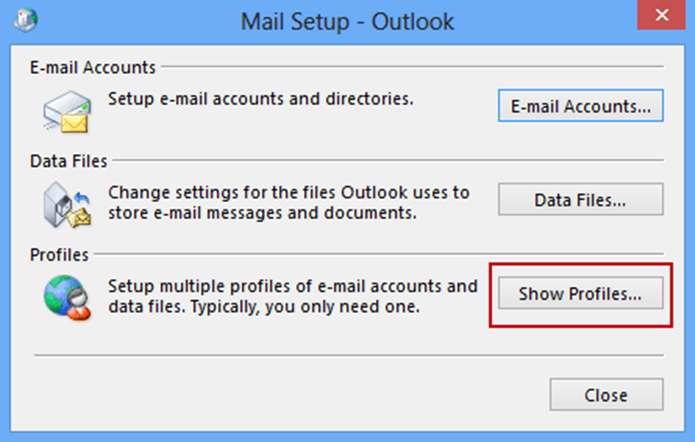
c. Users can then click on the Add button to create a new profile, and; set the new profile as the default profile.
4. Use Third-Party Backup Tool
Users can also try a third-party backup tool to restore the data file. Such tools are designed to create regular backups of Outlook data files and can be used to restore the file to its previous state.
All these measures can be useful at times, but; when you have a large file and crucial data, instead of trying the ScanPST tool, it is wiser to convert PST to MBOX using the converter.
Solution 2: Professional Tools to Repair PST Files Quickly & Efficiently
Here is the list of top 5 tools that can help repair Outlook PST files without Scanpst.exe with their prices:
|
Tools |
Prices |
|
1. SysTools PST Repair Tool |
Free version, Full version – Rs. 4214 |
|
2. EaseUs Data Recovery Tool |
$69/month, $99/year, $149 Lifetime |
|
3. Stellar Outlook PST Repair Tool |
Professional Rs. 5,999 – Toolkit Rs. 15,999 |
|
4. Sysinfo PST File Recovery Tool |
Single $49 – Enterprise $499 |
|
5. Aryson Outlook PST Repair Tool |
Single $49 – Enterprise $399 |
All of the tools work in a similar manner, only change would be if there are any extra features added. Let’s find out how the tools work.
How Do the Professional Tools Work to Repair PST File Without SanPST?
- Download and Install the tool of your choice.
- Choose the Add Files option to insert the corrupted PST files.
- Select the Advance Scan button or the Scan button to start scanning the file.
- After the fixes are done, hit the Export button to save the file.
These are the basic steps that every tool uses to repair your files if they are heavily corrupted.
But how do you decide on which tool is the best for you to repair your PST file?
Features to Look for Before Choosing a Tool: Core and Additional Features
Before you stick to one tool just by looking at the pricing or the first that you find, it is important to consider its features. Shortlist a few tools and compare their features according to your checklist. There are a bunch of core features that every tool should have and some additional features that can help make the process easier.
Core Features to Look for to Repair PST File Without ScanPST
- Repair ANSI and UNICODE PST Files: The tool should provide support to both the formats as they are both used in Outlook depending on the version.
- Handling Large PST Files: A lot of PST files exceed their size limit over time. Choose a tool which is able to handle these large files and offers the option to split them as needed.
- Recover Mailbox Items: Not just the emails, the tool should be to recover all the other categories like contacts, calendars, tasks, etc.
- Recovery Modes: Every file has a different level of corruption where different approaches work. While repairing PST files, the tool should offer deep scan modes to address different damage levels.
Additional Features to Make Repairing Outlook PST Files Easier
- Preview Recovered Files: Whenever you recover your files, the tool can help you preview what data has been recovered before you save it.
- Restore Deleted Data: A tool having the ability to recover permanently deleted items can turn out to be crucial in multiple cases.
- Saving Options: Multiple tools provide different formats while repairing the Outlook PST file without ScanPST to flexibly use the data in other email clients.
- User-Friendly Interface: With a simple interface, users having no technical knowledge can also navigate the tool.
- Date-Range Filters: There are various tools that offer users the option to filter their data and export it from a specific time-zone.
- Snapshot: Being able to save the data and snapshot it is very helpful at times.
Solution 3: Use Windows Check Disk Utility to Resolve the Corruption Issue
You need to use the Check Disk utility (CHKDSK) to resolve the error and remove corruption from the file. Here is how the tool works:
1. Enter CMD or Command Prompt in the Search field.
2. Click on Run as Administrator to launch the function.
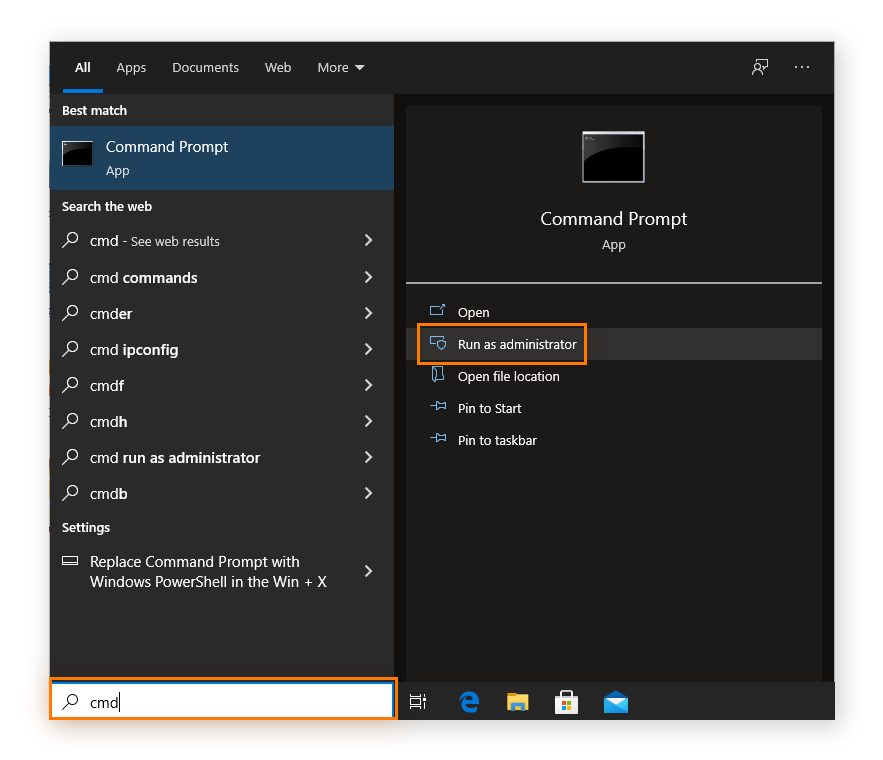
3. To scan the entire drive, enter chkdsk /f and hit Enter.
4. For scanning a specific drive, enter chkdsk (drive letter): /f /r and press Enter.
5. The program will scan your drive and remove the issue.
6. Restart your computer and try to access your file again.
Prevent the Error in Future to Avoid Repairing PST Files without ScanPST Tool
To avoid getting into such a situation again, make sure you:
- Backup PST File: Keep taking regular backups of the files in case they get highly corrupted or deleted.
- Manage Your PST File Size: The maximum size limit of the file is 50GB in the newer versions and 20GB in Outlook 2007 and below. Make sure the size remains within the mentioned limit.
- Avoid Network Storage: Try to store your PST files in the hard drive of your PC and not on the cloud or any network storage platform.
- Software Updates: Keep your Windows and Outlook program up-to-date. Having a previous version or update may cause issues.
- Use Antivirus: To avoid repairing PST files without ScanPST, configure your antivirus correctly and keep them updated.
Conclusion on How to Repair PST File Without ScanPST
ScanPST.exe is a useful tool for repairing corrupted Outlook data files, but it may fail to repair the file in some cases. If users encounter issues with ScanPST.exe, they can try using the solutions discussed above; to restore their Outlook data files. We always recommend that users maintain regular backups of their Outlook data files to avoid any loss of important data.
