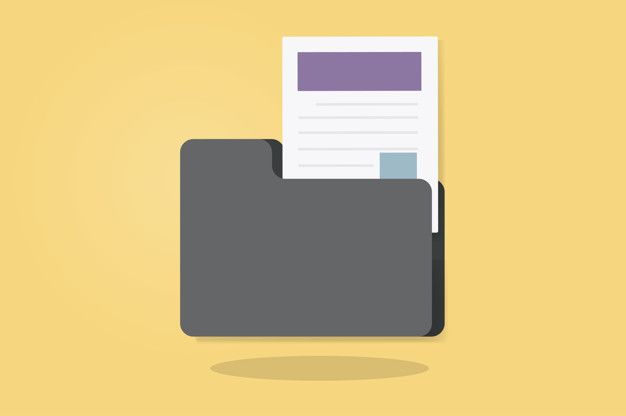Outlook, a popular email client, is a crucial tool for managing our professional and personal communications. However, it’s not immune to errors. Now and then users come across an Outlook PST file error, which is either associated with the data file or the network issues.

One such more common error code is the 0x80040115. This is most likely related to network problems but can also be due to various underlying issues. To figure that out; this blog will help you explore the causes of this error and provide effective solutions to resolve it. We will also discuss some preventive measures to avoid encountering it in the future.
Causes of Outlook PST File Error 0x80040115
This error typically occurs due to a connectivity issue between Outlook and the mail server. However, it is not possible to precisely presume the cause without checking various other factors and possibilities; that may lead this error to appear. It can be attributed to various reasons, including:
Network Problems: Unstable or interrupted internet connections can lead to this error. Ensure your internet connection is stable before troubleshooting.
Firewall and Antivirus: Overly aggressive firewall or antivirus settings might block Outlook from connecting to the mail server. Make sure your security software is not causing the issue.
Outdated Outlook: Using an outdated or improperly configured Outlook version can also trigger the 0x80040115 error. Always keep your Outlook client updated.
Large PST File: If your PST file has grown too large, it might cause performance issues and connectivity problems. Regularly archive old emails or compact the PST file regularly.
How to Fix Outlook PST File Error 0x80040115?
Once you are aware of the reason, you can always work in that direction to get the error removed. However, in some circumstances, you won’t be able to eradicate the problem easily. There you need to know how the job needs to be done. Here we are listing some of the common fixes:
Check Your Internet Connection:
Ensure you have a stable and active internet connection. Try restarting your router or connecting to a different network if needed.
Disable Firewall and Antivirus:
Temporarily disable your firewall and antivirus software to see if they are causing the issue. If the error disappears, adjust your security settings accordingly.
Update Outlook:
Ensure that you’re using the latest version of Outlook. Microsoft frequently releases updates to fix known issues and improve performance.
Outlook Profile Reset:
Sometimes, resetting your Outlook profile can resolve persistent issues. Create an Outlook new profile and configure your email account from scratch.
How to Prevent the Outlook PST File Error? Measures and methodology
An error in a PST file can have severe consequences. It can permanently damage the data file and you won’t be able to access it all. In that scenario, you either have to convert the PST file or repair it with the ScanPST tool. However, it is not a 100% fail-proof way out. Thus, it is better to be safe than sorry. To circumvent PST file errors in the future, consider these preventive measures:
Regular Updates: Keep your Outlook client and Windows operating system up to date to benefit from the latest bug fixes and security enhancements.
Email Management: Practice good email management habits, such as archiving old emails, emptying your deleted items folder, and organizing your mailbox.
Security Software Configuration: Adjust your firewall and antivirus settings to be less aggressive, ensuring they do not interfere with the connectivity of Outlook.
Backup: Regularly backup your PST files. That ensures you can recover your email data in case of unexpected issues or errors.
PST File Maintenance:
Regularly run the Inbox Repair Tool (scanpst.exe) to detect and repair issues in your PST file. When ScanPST fails to repair the PST file, you can configure the PST file migration.
In conclusion,
MS Outlook PST File Error 0x80040115 can be frustrating, but with the right approach, it is manageable. By addressing the causes and following the suggested fixes and preventive measures, you can maintain a smooth and error-free experience with your Outlook email client. Remember that staying proactive and regularly maintaining your email data can help prevent such issues from recurring in the future.