Encountering the dreading “The set of folders cannot be opened” error in Microsoft Outlook can be a nerve-wracking experience for any email enthusiast. The thought of losing access to inboxes, sent emails, and essential drafts might make you contemplate drastic actions like tossing your computer out the window. However, before you resort to such extremes, take a moment to breathe and allow us to unravel the mystery behind this error, guiding you through the steps to regain control of your digital mailroom.
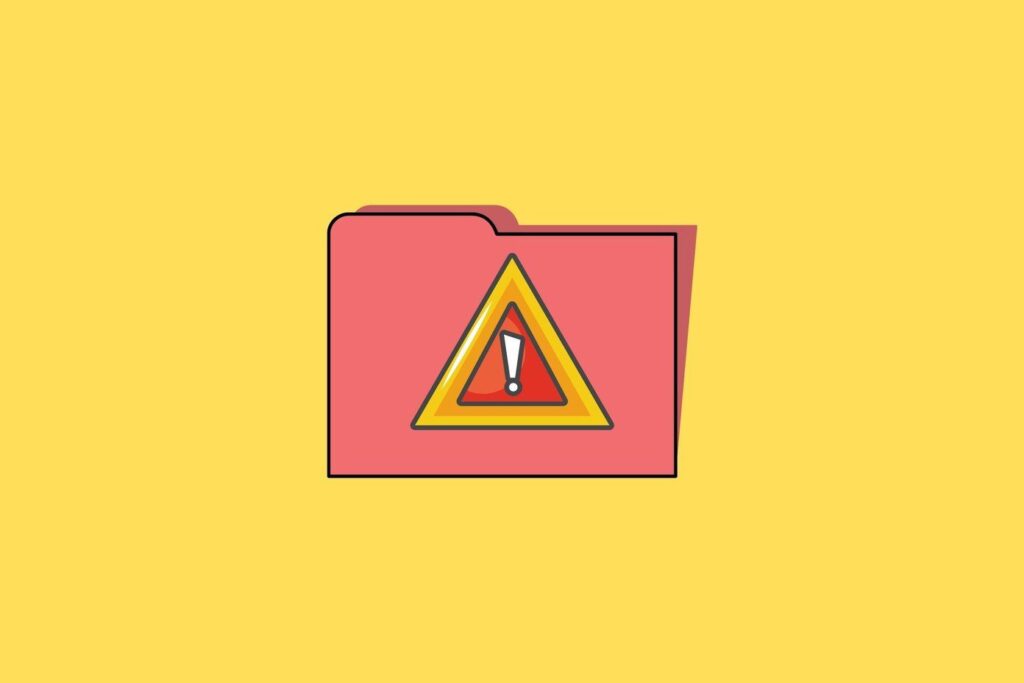
What Causes the Error? Possible Reasons for the Set of Folders Cannot Be Opened error.
Before we delve into the solution, let us understand the cause of the error because it is the key to unlocking the fix. There could be many possible reasons for this, but here are some potential wrongdoers:
- Corrupted data files: PST files, which store your Outlook data, can become corrupted due to sudden shutdowns, disk errors, or software conflicts. This PST file corruption can be a primary cause of the error.
- Add-in interference: Sometimes, add-ins like spell checkers or calendar plugins can clash with Outlook, causing folder access issues. In most cases, the add-on is the reason for the corruption.
- Glitchy profile: Your Outlook profile, which stores account settings, can develop issues and need refreshing. You may also need to create a new Outlook profile; in case the profile gets corrupt.
- Server problems: In rare cases, server issues on Microsoft’s end can be the culprit. If the server gets down or corrupted then the synchronization fails, leading to an Outlook profile.
How to Fix the Set of Folders Cannot Be Opened Error?
To remove the error in MS Outlook, you need to fix the underlying issue Once you know the possible cause, you need to work in that direction to resolve it. However, almost all the problems are related to Outlook data files. So, if your PST file healthy other issues can be easily resolved but if it is not then repairing the PST file and converting it into healthy formats to resolve the issue. Let us have a look at possible solutions depending on the problem.
1. Start with the Basics:
- Restart: Sometimes, a simple restart can do wonders. Close Outlook completely and reboot your computer.
- Scan and Repair: Launch the built-in ScanPST tool in Outlook to detect and fix any data file issues. It is a free tool provided by Microsoft to repair minor corruption. However, in case of severe corruption, ScanPST fails to repair the file.
- Safe Mode: Open Outlook in Safe Mode, which disables add-ins, to diagnose if they’re the culprit. If Outlook opens in Safe Mode, disable add-ins one by one until the error disappears.
2. Deeper Dives: If the basic steps won’t work for you, you can look into other possible sources to figure out the cause.
- Reset Navigation Pane: Sometimes, corrupted customizations in the Navigation Pane can trigger the error. Resetting it to default can help.
- Create a New Profile: If your current profile is causing trouble, creating a new one with your account information can be a fresh start.
- Run the SARA Tool: Microsoft’s Support and Recovery Assistant (SARA) can diagnose and fix various Outlook issues. Give it a try!
3. If All Else Fails:
- Uninstall and Reinstall: Sometimes, a clean slate is the best solution. Uninstall Office Suite completely and then reinstall it.
- Contact Support: There are many forums and groups available that allow you to assist with issues and help you guide in real time.
Although the above tips are very useful in every aspect and can be considered a complete guide to fixing the set of folders that cannot be opened in error, there are cases where nothing works. In those cases, it is best to convert PST into MBOX or another reliable formats so that you can open the data in other applications to access it. Also, conversion is the best way to backup up the PST file data to avoid the risk of data loss and inaccessibility.
Bonus Tips:
- Backup your data: Before attempting any major fixes, always back up your Outlook data to avoid losing crucial emails.
- Update Outlook: Staying on the latest version of Outlook can often resolve bugs and compatibility issues.
- Consider alternatives: While fixing Outlook is ideal, temporary solutions like accessing your email through the web interface can help maintain workflow.
Remember: Facing the “Set of Folders Cannot Be Opened” error may be frustrating, but it’s not insurmountable. By systematically approaching the problem and utilizing the various tools available, you can reclaim your Outlook kingdom and get back to sending and receiving emails with confidence.
About The Author